Page 302 of 622
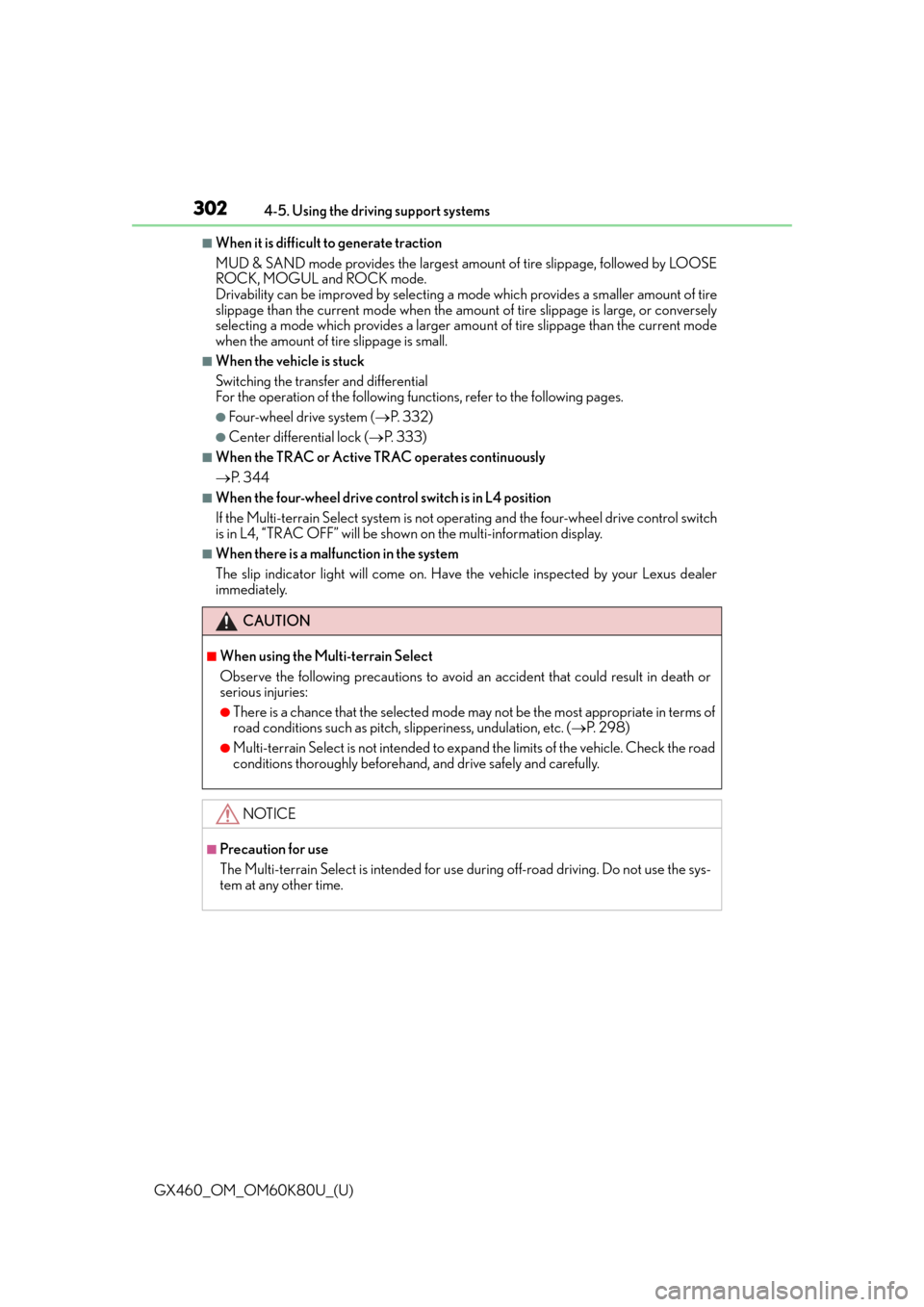
302
GX460_OM_OM60K80U_(U)4-5. Using the driving support systems
■When it is difficult
to generate traction
MUD & SAND mode provides the largest amount of tire slippage, followed by LOOSE
ROCK, MOGUL and ROCK mode.
Drivability can be improved by selecting a mo de which provides a smaller amount of tire
slippage than the current mode when the amount of tire slippage is large, or conversely
selecting a mode which provides a larger amou nt of tire slippage than the current mode
when the amount of tire slippage is small.
■When the vehicle is stuck
Switching the transfer and differential
For the operation of the following functions, refer to the following pages.
●Four-wheel drive system ( P. 3 3 2 )
●Center differential lock ( P. 3 3 3 )
■When the TRAC or Active TRAC operates continuously
P. 3 4 4
■When the four-wheel drive control switch is in L4 position
If the Multi-terrain Select system is not op erating and the four-wheel drive control switch
is in L4, “TRAC OFF” will be shown on the multi-information display.
■When there is a malfunction in the system
The slip indicator light will come on. Have the vehicle inspected by your Lexus dealer
immediately.
CAUTION
■When using the Multi-terrain Select
Observe the following precautions to avoid an accident that could result in death or
serious injuries:
●There is a chance that the se lected mode may not be the most appropriate in terms of
road conditions such as pitch, slipperiness, undulation, etc. ( P. 2 9 8 )
●Multi-terrain Select is not intended to expa nd the limits of the vehicle. Check the road
conditions thoroughly beforehand, and drive safely and carefully.
NOTICE
■Precaution for use
The Multi-terrain Select is intended for use during off-road driving. Do not use the sys-
tem at any other time.
Page 304 of 622
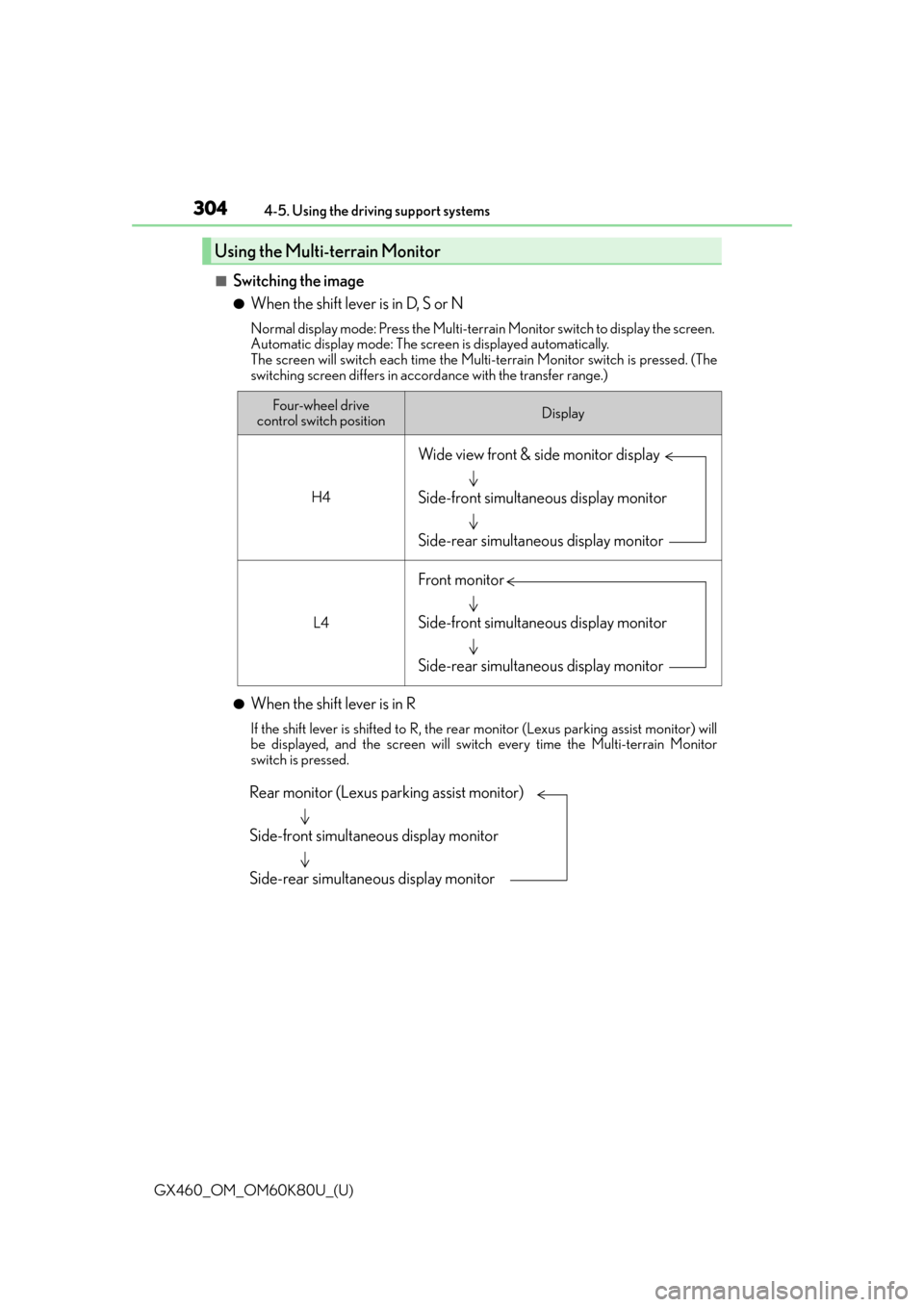
304
GX460_OM_OM60K80U_(U)4-5. Using the driving support systems
■Switching the image
●When the shift lever is in D, S or N
Normal display mode: Press the Multi-terrai
n Monitor switch to display the screen.
Automatic display mode: The screen is displayed automatically.
The screen will switch each time the Multi-terrain Monitor switch is pressed. (The
switching screen differs in accord ance with the transfer range.)
●When the shift lever is in R
If the shift lever is shifted to R, the rear monitor (Lexus parking assist monitor) will
be displayed, and the screen will switch every time the Multi-terrain Monitor
switch is pressed.
Using the Multi-terrain Monitor
Four-wheel drive
control switch positionDisplay
H4
L4
Wide view front & side monitor display
Side-front simultaneous display monitor
Side-rear simultaneous display monitor
Front monitor
Side-front simultaneous display monitor
Side-rear simultaneous display monitor
Rear monitor (Lexus parking assist monitor)
Side-front simultaneous display monitor
Side-rear simultaneous display monitor
Page 309 of 622
GX460_OM_OM60K80U_(U)
3094-5. Using the driving support systems
4
Driving
■Front monitorVe h i c l e i c o n
Displays the image being shown by
the front monitor.
Trajectory line* (outside)
Indicates the outer path of the tire.
Trajectory line* (inside)
Indicates the inner path of the tire.
Distance guideline (yellow)
Shows the position about 3.3 ft. (1 m) aw ay from the front edge of the vehicle.
Distance guideline (red)
Shows the position about 1.6 ft. (0.5 m) away from the front edge of the vehicle.
Automatic display mode
Switches the projected course mode
*: The trajectory lines move according to the steering wheel position.
Using the monitor
1
2
3
4
5
6
Page 310 of 622
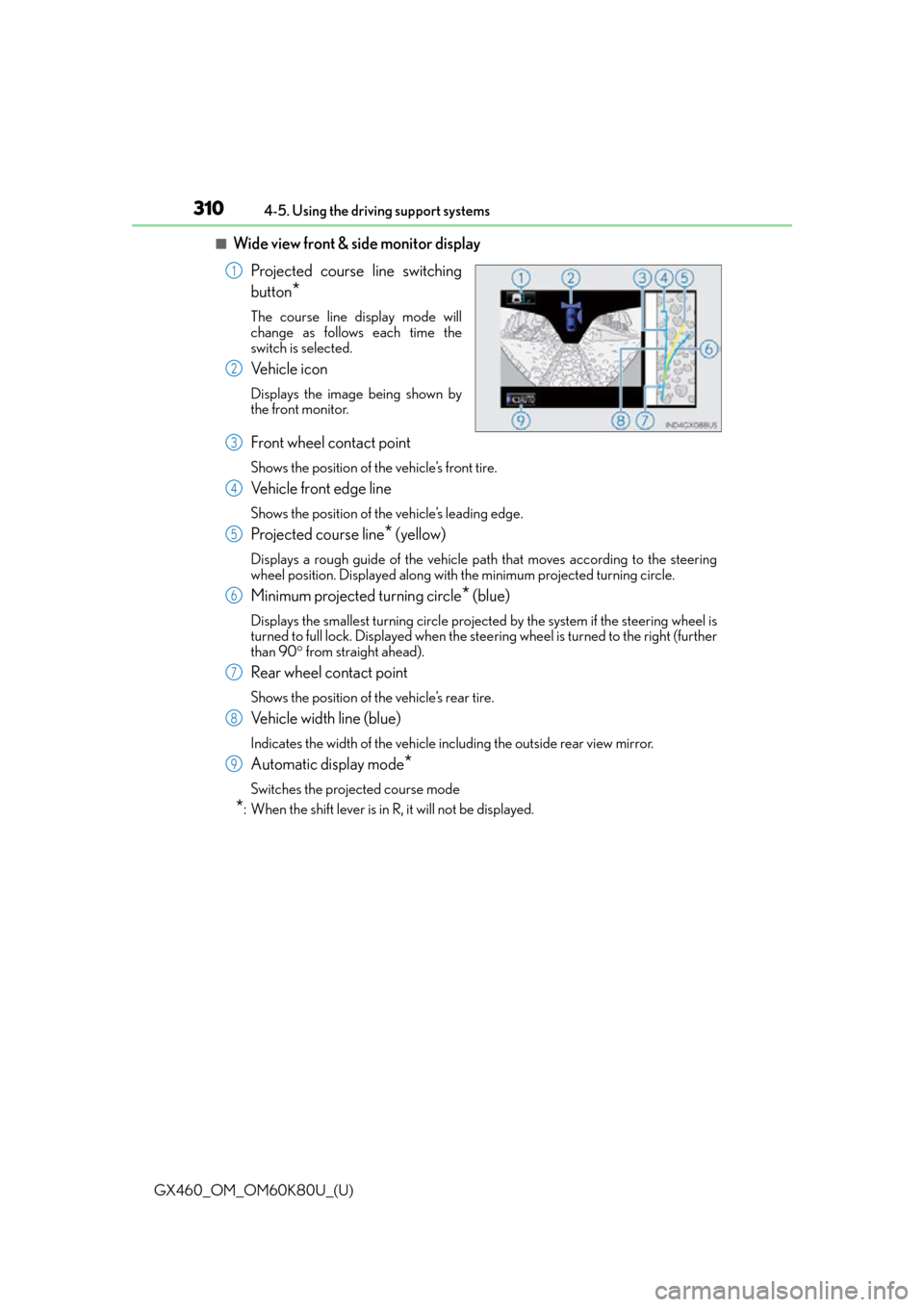
310
GX460_OM_OM60K80U_(U)4-5. Using the driving support systems
■Wide view front & side monitor display
Projected course line switching
button
*
The course line display mode will
change as follows each time the
switch is selected.
Ve h i c l e i c o n
Displays the image being shown by
the front monitor.
Front wheel contact point
Shows the position of the vehicle’s front tire.
Vehicle front edge line
Shows the position of the vehicle’s leading edge.
Projected course line* (yellow)
Displays a rough guide of the vehicle path that moves according to the steering
wheel position. Displayed along with the minimum projected turning circle.
Minimum projected turning circle* (blue)
Displays the smallest turning circle projec ted by the system if the steering wheel is
turned to full lock. Displayed when the stee ring wheel is turned to the right (further
than 90 from straight ahead).
Rear wheel contact point
Shows the position of the vehicle’s rear tire.
Vehicle width line (blue)
Indicates the width of the vehicle including the outside rear view mirror.
Automatic display mode*
Switches the projected course mode
*: When the shift lever is in R, it will not be displayed.
1
2
3
4
5
6
7
8
9
Page 311 of 622
GX460_OM_OM60K80U_(U)
3114-5. Using the driving support systems
4
Driving
■Side-front simultaneous display monitorVe h i c l e i c o n
Displays the image being shown by
the side-front simultaneous display
monitor.
Vehicle front edge line
Shows the position of the vehicle’s
front edge.
Vehicle width line
Indicates the width of the vehicle
including the outside rear view mir-
ror.
Front wheel contact point
Shows the position of the vehicle’s front tire.
■Side-rear simultaneous display monitorVe h i c l e i c o n
Displays the image being shown by
the side-rear simultaneous display
monitor.
Rear wheel contact point
Shows the position of the vehicle’s
rear tire.
Vehicle width line
Indicates the width of the vehicle
including the outside rear view mir-
ror.
Vehicle rear edge line
Shows the position of the vehicle’s rear edge.
■Rear monitor (Lexus parking assist monitor)
P. 2 5 3
1
2
3
4
1
2
3
4
Page 314 of 622
314
GX460_OM_OM60K80U_(U)4-5. Using the driving support systems
●Minimum projected turning circle & projected course line
Use the minimum projected turn-
ing circle & projected course line
(when displayed) to check the
vehicle’s path with relation to
obstacles.
If the minimum projected turning
circle line (blue) is over the obsta-
cle as shown in the illustration, or
the obstacle falls within the mini-
mum projected turning circle, if
you turn with the minimum possi-
ble turning circle, the vehicle may
collide with the object.
When the projected course line
(yellow) is displayed, be sure to
operate the steering wheel so
that the obstacle stays outside the
projected course line until the
vehicle has passed the object.
Page 322 of 622
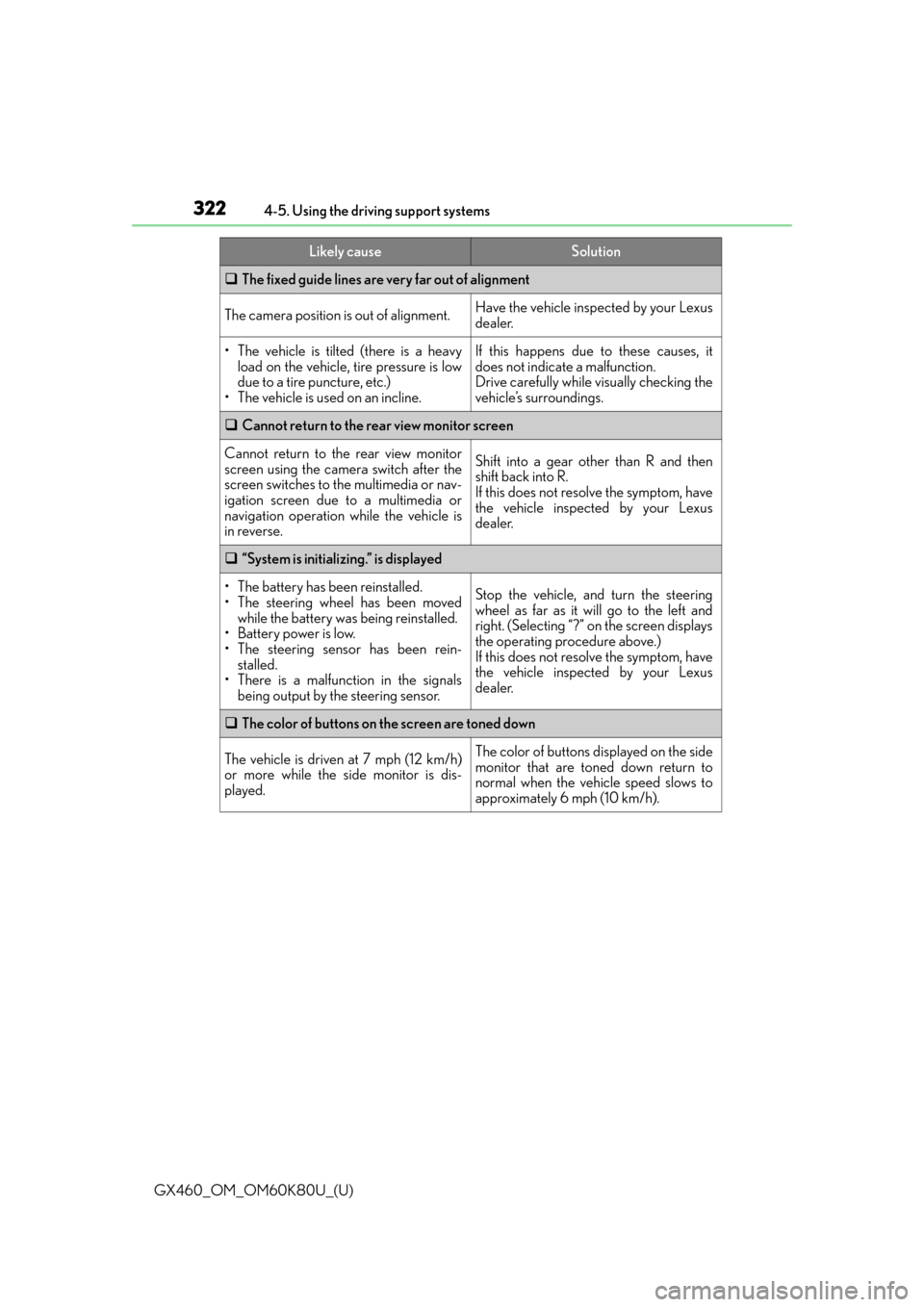
322
GX460_OM_OM60K80U_(U)4-5. Using the driving support systems
The fixed guide lines are very far out of alignment
The camera position is out of alignment.Have the vehicle inspected by your Lexus
dealer.
• The vehicle is tilted (there is a heavy
load on the vehicle, tire pressure is low
due to a tire puncture, etc.)
• The vehicle is used on an incline.If this happens due to these causes, it
does not indicate a malfunction.
Drive carefully while visually checking the
vehicle’s surroundings.
Cannot return to the rear view monitor screen
Cannot return to the rear view monitor
screen using the camera switch after the
screen switches to the multimedia or nav-
igation screen due to a multimedia or
navigation operation while the vehicle is
in reverse.Shift into a gear other than R and then
shift back into R.
If this does not resolve the symptom, have
the vehicle inspected by your Lexus
dealer.
“System is initializing.” is displayed
• The battery has been reinstalled.
• The steering wheel has been moved
while the battery was being reinstalled.
• Battery power is low.
• The steering sensor has been rein- stalled.
• There is a malfunction in the signals being output by the steering sensor.Stop the vehicle, and turn the steering
wheel as far as it will go to the left and
right. (Selecting “?” on the screen displays
the operating procedure above.)
If this does not resolve the symptom, have
the vehicle inspected by your Lexus
dealer.
The color of buttons on the screen are toned down
The vehicle is driven at 7 mph (12 km/h)
or more while the side monitor is dis-
played.The color of buttons displayed on the side
monitor that are toned down return to
normal when the vehicle speed slows to
approximately 6 mph (10 km/h).
Likely causeSolution
Page 323 of 622
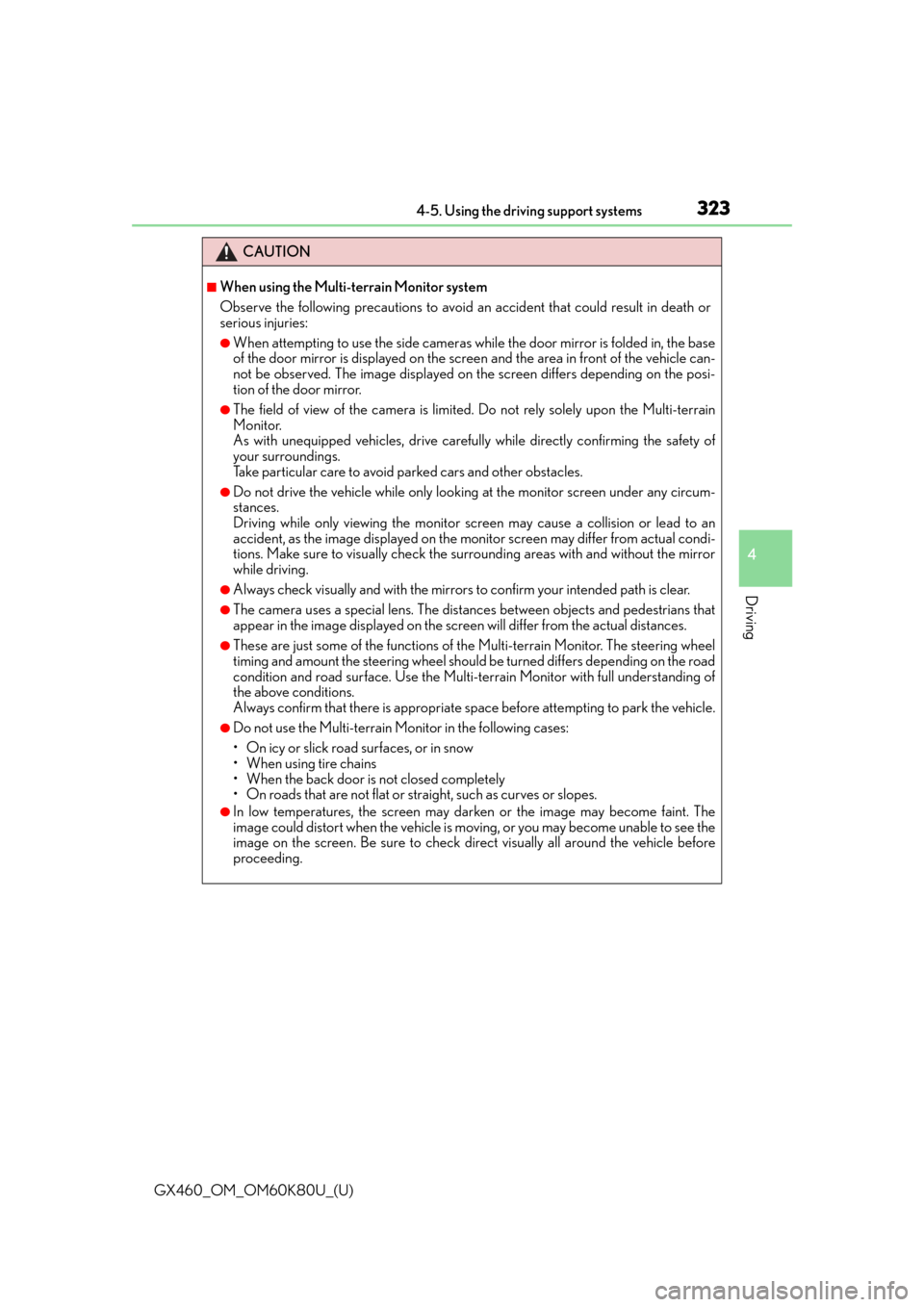
GX460_OM_OM60K80U_(U)
3234-5. Using the driving support systems
4
Driving
CAUTION
■When using the Multi-terrain Monitor system
Observe the following precautions to avoid an accident that could result in death or
serious injuries:
●When attempting to use the side cameras wh ile the door mirror is folded in, the base
of the door mirror is displayed on the scre en and the area in front of the vehicle can-
not be observed. The image displayed on the screen differs depending on the posi-
tion of the door mirror.
●The field of view of the camera is limited. Do not rely solely upon the Multi-terrain
Monitor.
As with unequipped vehicles, drive carefully while directly confirming the safety of
your surroundings.
Take particular care to avoid parked cars and other obstacles.
●Do not drive the vehicle while only looking at the monitor screen under any circum-
stances.
Driving while only viewing the monitor sc reen may cause a collision or lead to an
accident, as the image displayed on the mo nitor screen may differ from actual condi-
tions. Make sure to visually check the surrounding areas with and without the mirror
while driving.
●Always check visually and with the mirrors to confirm your intended path is clear.
●The camera uses a special lens. The distances between objects and pedestrians that
appear in the image displayed on the scre en will differ from the actual distances.
●These are just some of the functions of the Multi-terrain Monitor. The steering wheel
timing and amount the steering wheel should be turned differs depending on the road
condition and road surface. Use the Multi-terrain Monitor with full understanding of
the above conditions.
Always confirm that there is appropriate sp ace before attempting to park the vehicle.
●Do not use the Multi-terrain Monitor in the following cases:
• On icy or slick road surfaces, or in snow
• When using tire chains
• When the back door is not closed completely
• On roads that are not flat or straight, such as curves or slopes.
●In low temperatures, the screen may darken or the image may become faint. The
image could distort when the vehicle is moving, or you may become unable to see the
image on the screen. Be sure to check direct visually all around the vehicle before
proceeding.