Page 285 of 622
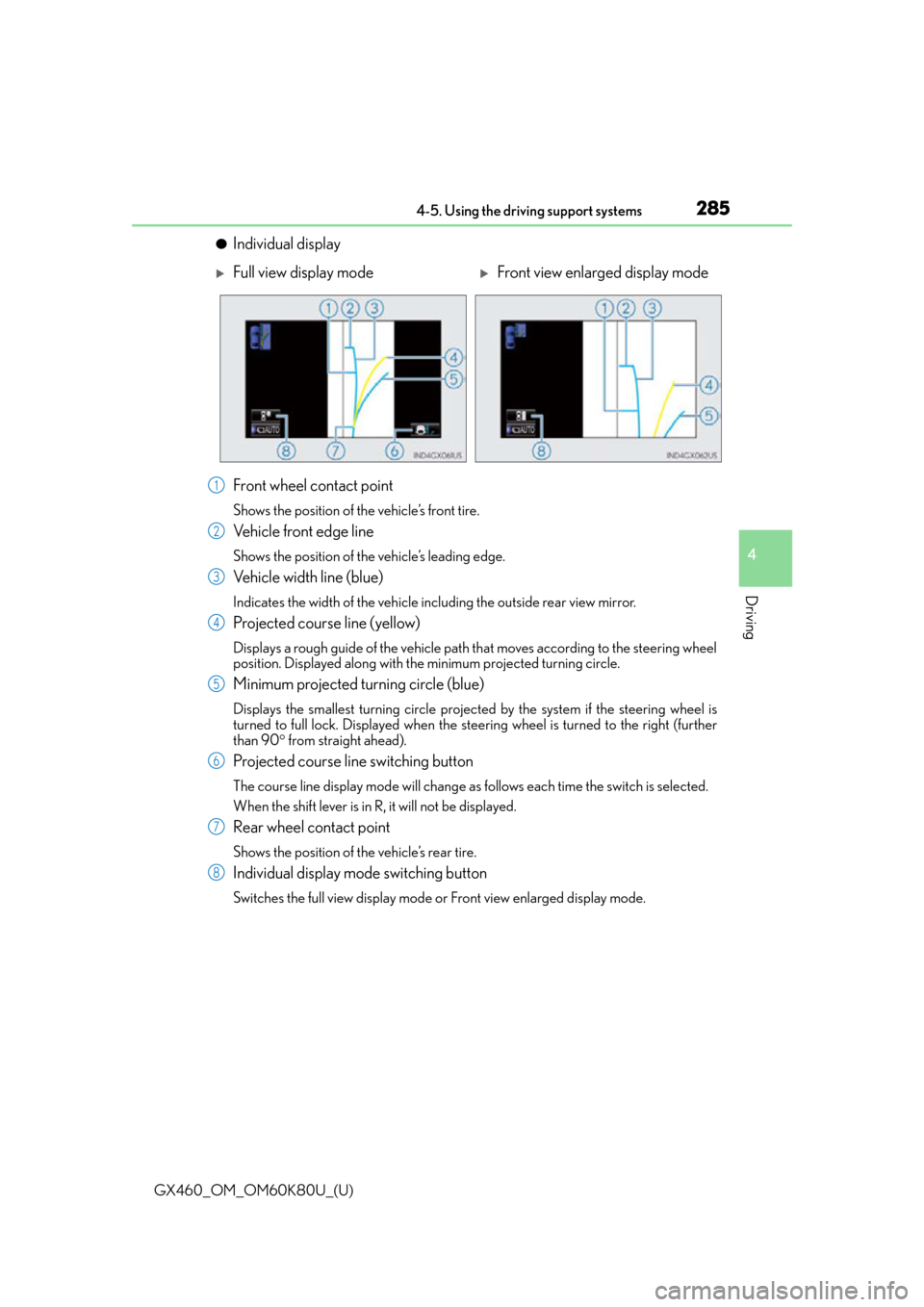
GX460_OM_OM60K80U_(U)
2854-5. Using the driving support systems
4
Driving
●Individual display
Front wheel contact point
Shows the position of the vehicle’s front tire.
Vehicle front edge line
Shows the position of the vehicle’s leading edge.
Vehicle width line (blue)
Indicates the width of the vehicle including the outside rear view mirror.
Projected course line (yellow)
Displays a rough guide of the vehicle path that moves according to the steering wheel
position. Displayed along with the minimum projected turning circle.
Minimum projected turning circle (blue)
Displays the smallest turning circle projected by the system if the steering wheel is
turned to full lock. Displayed when the stee ring wheel is turned to the right (further
than 90 from straight ahead).
Projected course line switching button
The course line display mode will change as follows each time the switch is selected.
When the shift lever is in R, it will not be displayed.
Rear wheel contact point
Shows the position of the vehicle’s rear tire.
Individual display mode switching button
Switches the full view display mode or Front view enlarged display mode.
Full view display modeFront view enlarged display mode
1
2
3
4
5
6
7
8
Page 286 of 622
286
GX460_OM_OM60K80U_(U)4-5. Using the driving support systems
■Changing the course line display mode
●No course lines mode
Vehicle width line is displayed.
●Turning course line display mode
The projected course line is
added to the minimum projected
turning circle mode.
●Minimum projected turning circle display mode
The minimum projected turning
circle line is added to the no
course lines mode.
Page 287 of 622
GX460_OM_OM60K80U_(U)
2874-5. Using the driving support systems
4
Driving
Change to the side monitor individual display.
Select .
The course line display mode will change as follows each time the switch is
selected.
The selected mode will also be displayed on the wide view front & side
monitor simultaneous display screen.1
2
No course lines mode
Minimum projected turning circle display mode Turning course line display mode
Page 289 of 622
GX460_OM_OM60K80U_(U)
2894-5. Using the driving support systems
4
Driving
●Minimum projected turning circle & projected course line
Use the minimum projected turn-
ing circle & projected course line
(when displayed) to check the
vehicle’s path with relation to
obstacles. If the minimum pro-
jected turning circle line (blue) is
over the obstacle as shown in the
illustration, or the obstacle falls
within the minimum projected
turning circle, if you turn with the
minimum possible turning circle,
the vehicle may collide with the
object. When the projected
course line (yellow) is displayed,
be sure to operate the steering
wheel so that the obstacle stays
outside the projected course line
until the vehicle has passed the
object.
Page 290 of 622
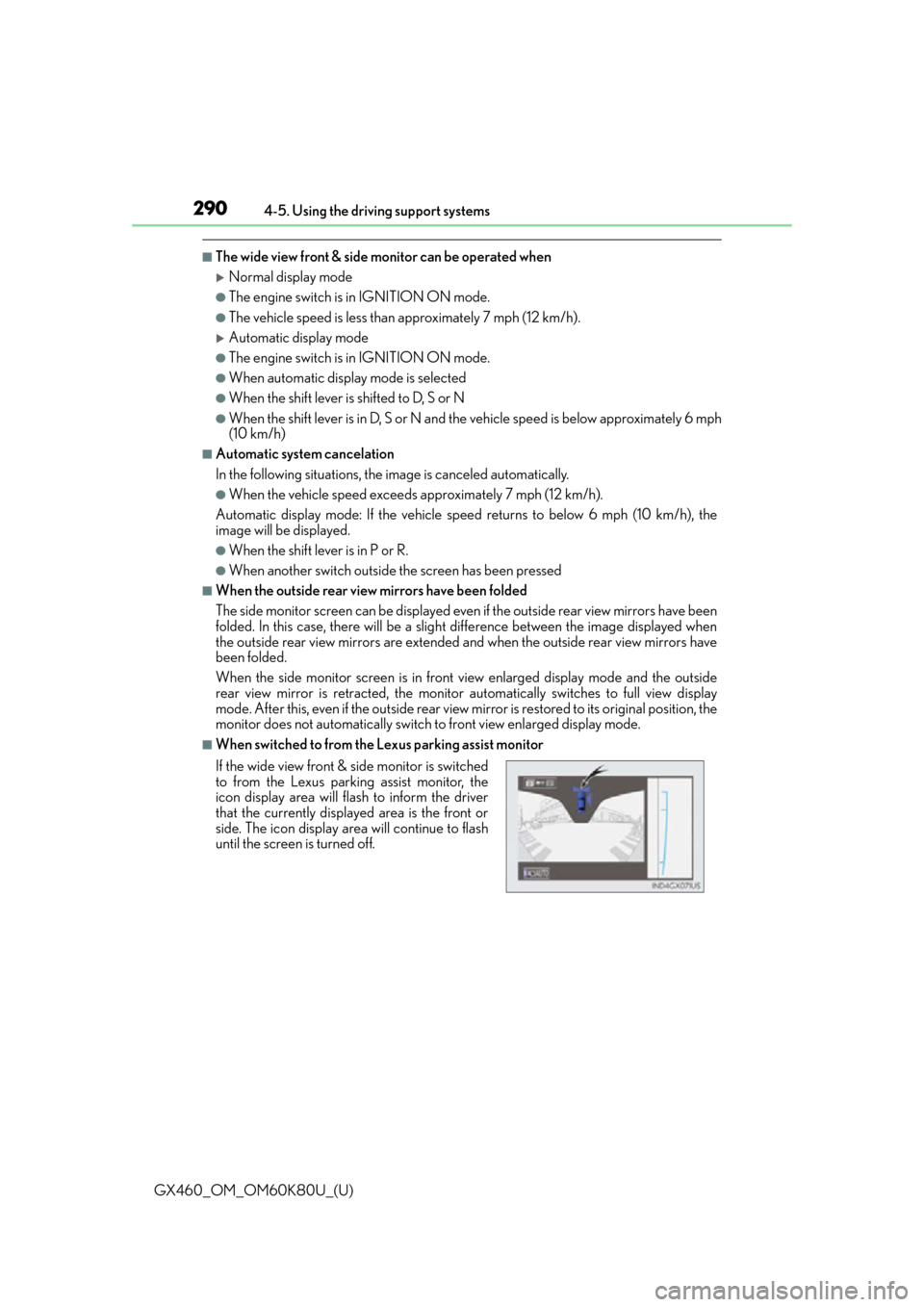
290
GX460_OM_OM60K80U_(U)4-5. Using the driving support systems
■The wide view front & side monitor can be operated when
Normal display mode
●The engine switch is in IGNITION ON mode.
●The vehicle speed is less than approximately 7 mph (12 km/h).
Automatic display mode
●The engine switch is in IGNITION ON mode.
●When automatic display mode is selected
●When the shift lever is shifted to D, S or N
●When the shift lever is in D, S or N and th
e vehicle speed is below approximately 6 mph
(10 km/h)
■Automatic system cancelation
In the following situations, the image is canceled automatically.
●When the vehicle speed exceeds approximately 7 mph (12 km/h).
Automatic display mode: If the vehicle speed returns to below 6 mph (10 km/h), the
image will be displayed.
●When the shift lever is in P or R.
●When another switch outside the screen has been pressed
■When the outside rear view mirrors have been folded
The side monitor screen can be displayed even if the outside rear view mirrors have been
folded. In this case, there will be a slight difference between the image displayed when
the outside rear view mirrors are extended and when the outside rear view mirrors have
been folded.
When the side monitor screen is in front view enlarged display mode and the outside
rear view mirror is retracted, the monitor automatically switches to full view display
mode. After this, even if the outside rear view mirror is restored to its original position, the
monitor does not automatically switch to front view enlarged display mode.
■When switched to from the Lexus parking assist monitor
If the wide view front & side monitor is switched
to from the Lexus parking assist monitor, the
icon display area will flash to inform the driver
that the currently displayed area is the front or
side. The icon display area will continue to flash
until the screen is turned off.
Page 291 of 622
GX460_OM_OM60K80U_(U)
2914-5. Using the driving support systems
4
Driving
■Displayed area
The area covered by the camera is limited. Objects which are close to either corner of
the bumper or under the bumper cannot be seen on the screen.
The area displayed on the screen may vary depending on vehicle orientation or road
conditions.
The camera uses a special lens. The distance s in the image displayed on the screen will
differ from the actual distances.
●Front camera
Masking
This section is masked to prevent the driver
from moving the vehicle while watching
only the wide view front monitor screen.
The driver must visually confirm this area
directly.
Camera’s field of view
Objects visible to the camera
Objects not visible to the camera
Parts of the vehicle (bumper, grille, etc.)
1
2
3
4
5
Page 293 of 622
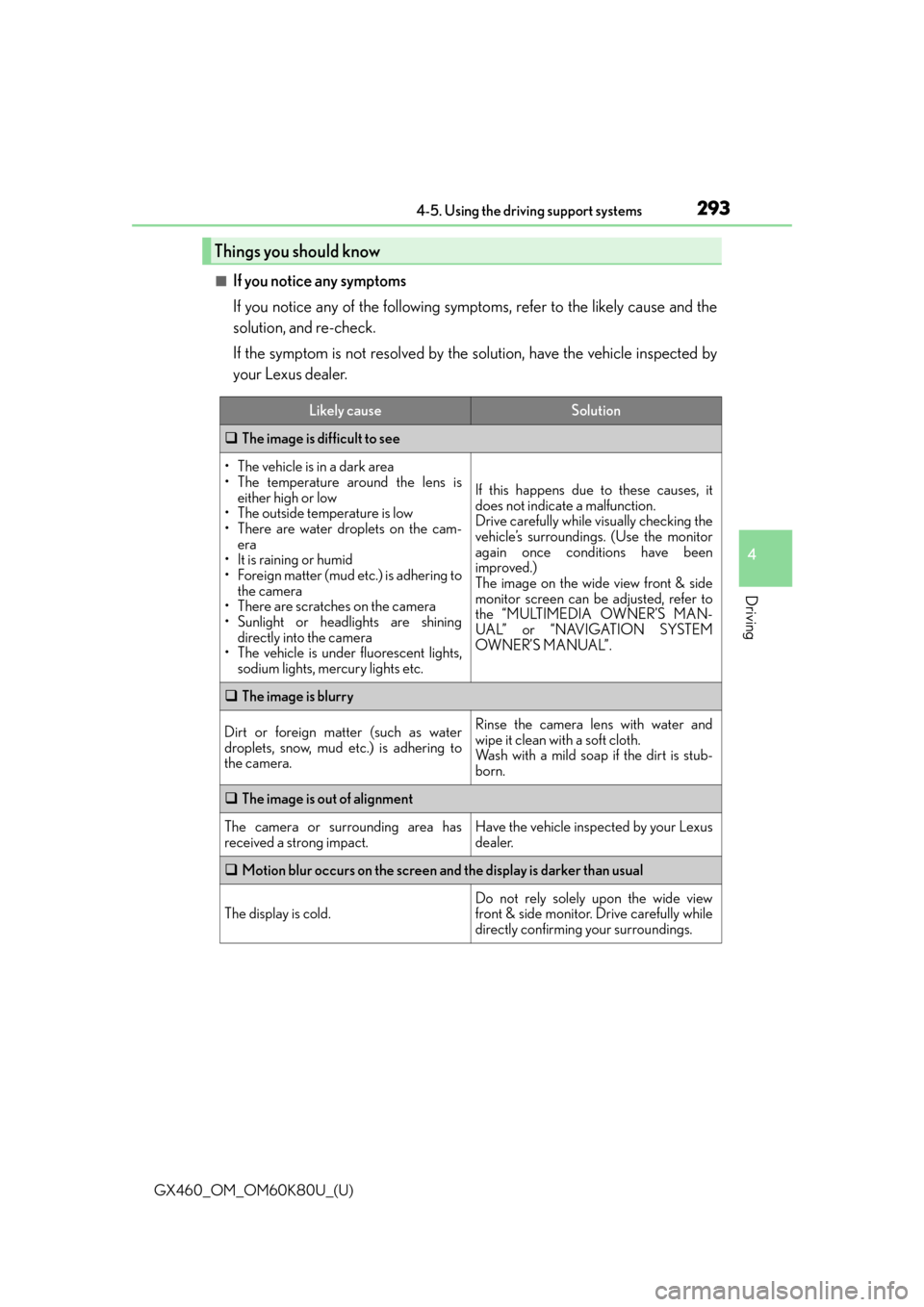
GX460_OM_OM60K80U_(U)
2934-5. Using the driving support systems
4
Driving
■If you notice any symptoms
If you notice any of the following symptoms, refer to the likely cause and the
solution, and re-check.
If the symptom is not resolved by the solution, have the vehicle inspected by
your Lexus dealer.
Things you should know
Likely causeSolution
The image is difficult to see
• The vehicle is in a dark area
• The temperature around the lens is
either high or low
• The outside temperature is low
• There are water droplets on the cam- era
• It is raining or humid
• Foreign matter (mud etc.) is adhering to the camera
• There are scratches on the camera
• Sunlight or headlights are shining directly into the camera
• The vehicle is under fluorescent lights, sodium lights, mercury lights etc.
If this happens due to these causes, it
does not indicate a malfunction.
Drive carefully while visually checking the
vehicle’s surroundings. (Use the monitor
again once conditions have been
improved.)
The image on the wide view front & side
monitor screen can be adjusted, refer to
the “MULTIMEDIA OWNER’S MAN-
UAL” or “NAVIGATION SYSTEM
OWNER’S MANUAL”.
The image is blurry
Dirt or foreign matter (such as water
droplets, snow, mud etc.) is adhering to
the camera.Rinse the camera lens with water and
wipe it clean with a soft cloth.
Wash with a mild soap if the dirt is stub-
born.
The image is out of alignment
The camera or surrounding area has
received a strong impact.Have the vehicle inspected by your Lexus
dealer.
Motion blur occurs on the screen and the display is darker than usual
The display is cold.
Do not rely solely upon the wide view
front & side monitor. Drive carefully while
directly confirming your surroundings.
Page 294 of 622
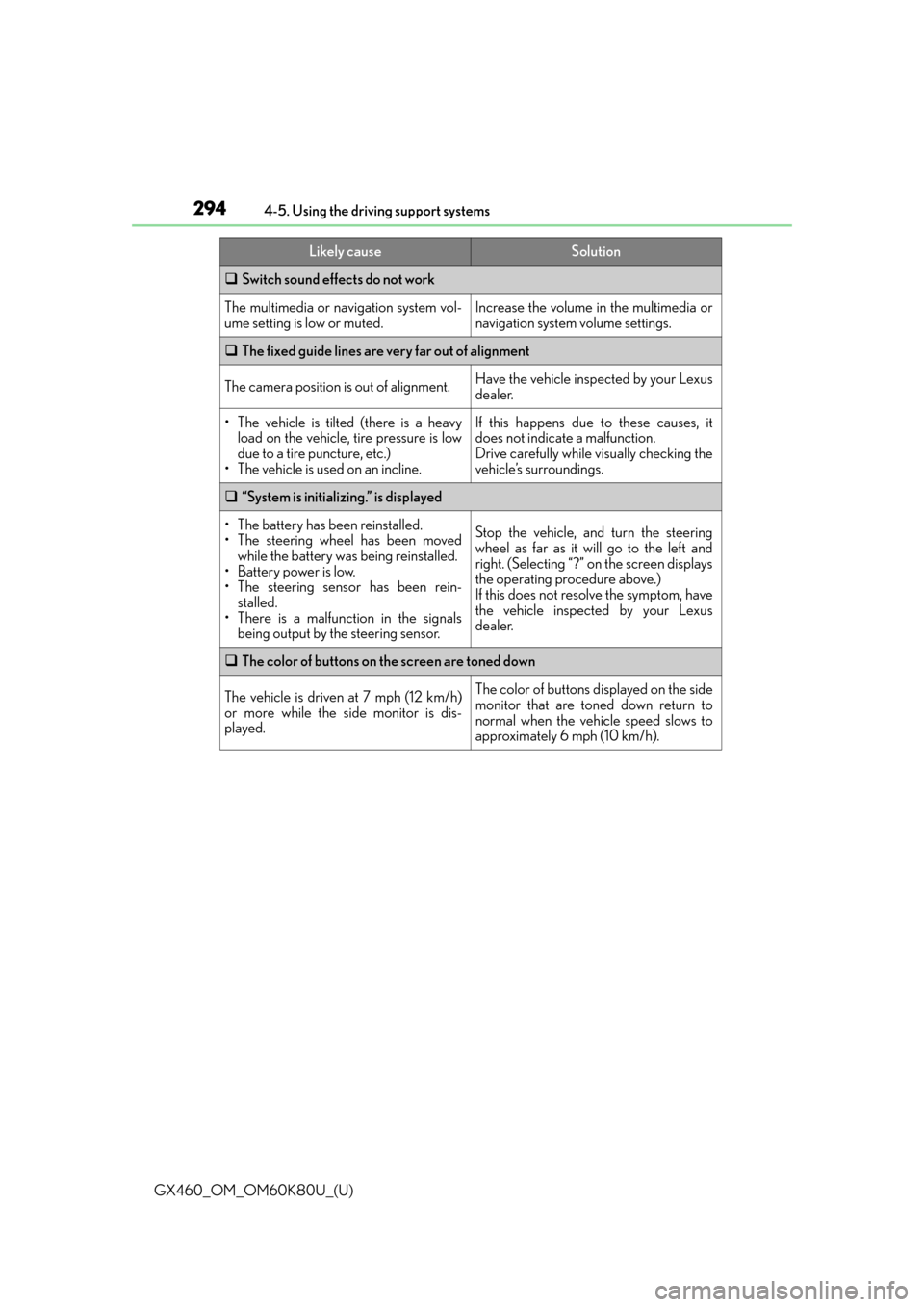
294
GX460_OM_OM60K80U_(U)4-5. Using the driving support systems
Switch sound effects do not work
The multimedia or navigation system vol-
ume setting is low or muted.Increase the volume in the multimedia or
navigation system volume settings.
The fixed guide lines are very far out of alignment
The camera position is out of alignment.Have the vehicle inspected by your Lexus
dealer.
• The vehicle is tilted (there is a heavy
load on the vehicle, tire pressure is low
due to a tire puncture, etc.)
• The vehicle is used on an incline.If this happens due to these causes, it
does not indicate a malfunction.
Drive carefully while visually checking the
vehicle’s surroundings.
“System is initializing.” is displayed
• The battery has been reinstalled.
• The steering wheel has been moved
while the battery was being reinstalled.
• Battery power is low.
• The steering sensor has been rein- stalled.
• There is a malfunction in the signals being output by the steering sensor.Stop the vehicle, and turn the steering
wheel as far as it will go to the left and
right. (Selecting “?” on the screen displays
the operating procedure above.)
If this does not resolve the symptom, have
the vehicle inspected by your Lexus
dealer.
The color of buttons on the screen are toned down
The vehicle is driven at 7 mph (12 km/h)
or more while the side monitor is dis-
played.The color of buttons displayed on the side
monitor that are toned down return to
normal when the vehicle speed slows to
approximately 6 mph (10 km/h).
Likely causeSolution