Page 320 of 622
320
GX460_OM_OM60K80U_(U)4-5. Using the driving support systems
■Multi-terrain Monitor cameras
If the camera lens becomes dirty, it cannot tr
ansmit a clear image. If water droplets, snow
or mud adhere to the lens, rinse with water and wipe with a soft cloth. If the lens is
extremely dirty, wash it with a mild cleanser and rinse.
■Display settings
Refer to the “MULTIMEDIA OWNER’S MANUAL” or “NAVIGATION SYSTEM
OWNER’S MANUAL”. Side cameras
Front camera
Rear camera
1
2
3
Page 321 of 622
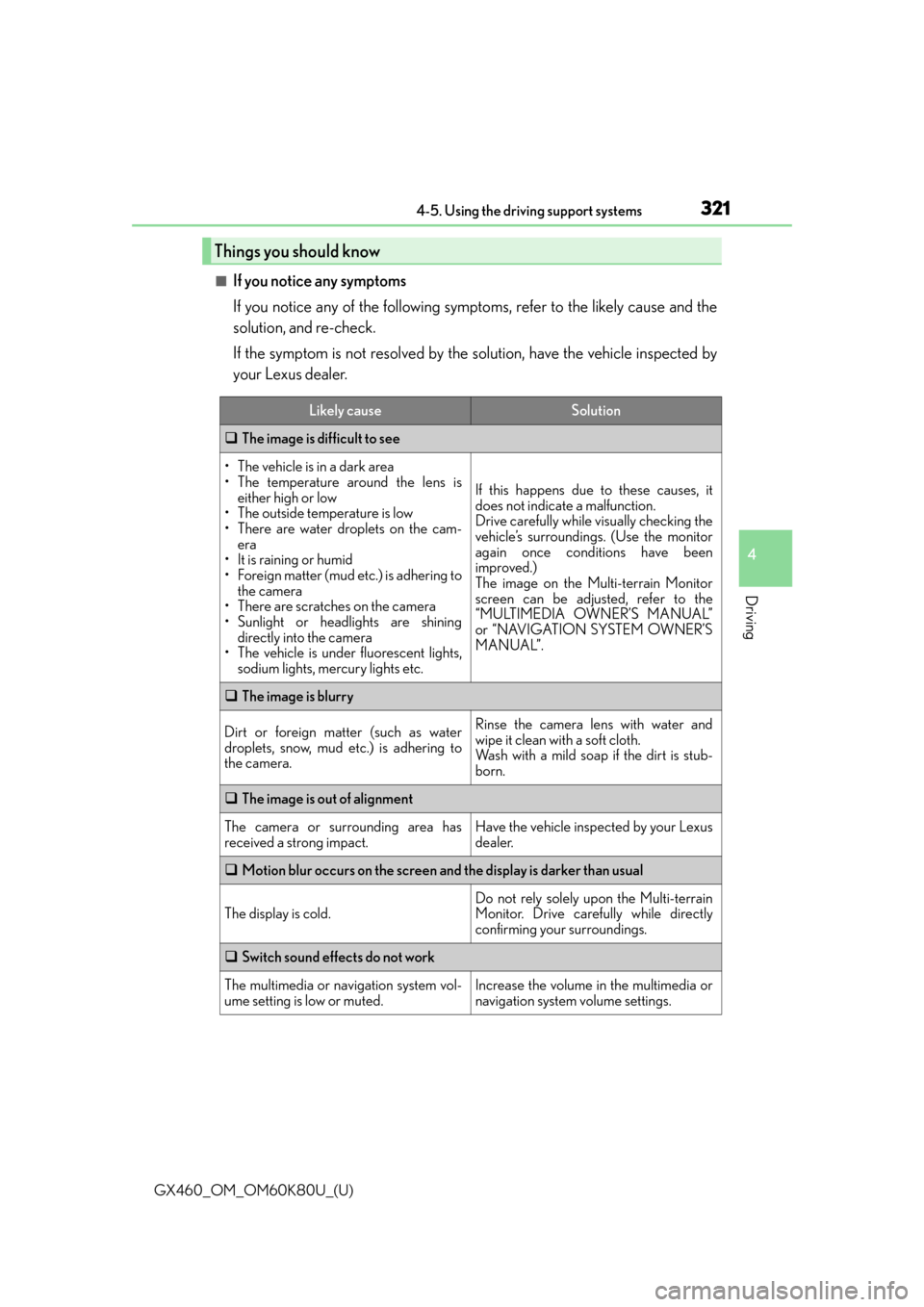
GX460_OM_OM60K80U_(U)
3214-5. Using the driving support systems
4
Driving
■If you notice any symptoms
If you notice any of the following symptoms, refer to the likely cause and the
solution, and re-check.
If the symptom is not resolved by the solution, have the vehicle inspected by
your Lexus dealer.
Things you should know
Likely causeSolution
The image is difficult to see
• The vehicle is in a dark area
• The temperature around the lens is
either high or low
• The outside temperature is low
• There are water droplets on the cam- era
• It is raining or humid
• Foreign matter (mud etc.) is adhering to the camera
• There are scratches on the camera
• Sunlight or headlights are shining directly into the camera
• The vehicle is under fluorescent lights, sodium lights, mercury lights etc.
If this happens due to these causes, it
does not indicate a malfunction.
Drive carefully while visually checking the
vehicle’s surroundings. (Use the monitor
again once conditions have been
improved.)
The image on the Multi-terrain Monitor
screen can be adjusted, refer to the
“MULTIMEDIA OWNER’S MANUAL”
or “NAVIGATION SYSTEM OWNER’S
MANUAL”.
The image is blurry
Dirt or foreign matter (such as water
droplets, snow, mud etc.) is adhering to
the camera.Rinse the camera lens with water and
wipe it clean with a soft cloth.
Wash with a mild soap if the dirt is stub-
born.
The image is out of alignment
The camera or surrounding area has
received a strong impact.Have the vehicle inspected by your Lexus
dealer.
Motion blur occurs on the screen and the display is darker than usual
The display is cold.
Do not rely solely upon the Multi-terrain
Monitor. Drive carefully while directly
confirming your surroundings.
Switch sound effects do not work
The multimedia or navigation system vol-
ume setting is low or muted.Increase the volume in the multimedia or
navigation system volume settings.
Page 322 of 622
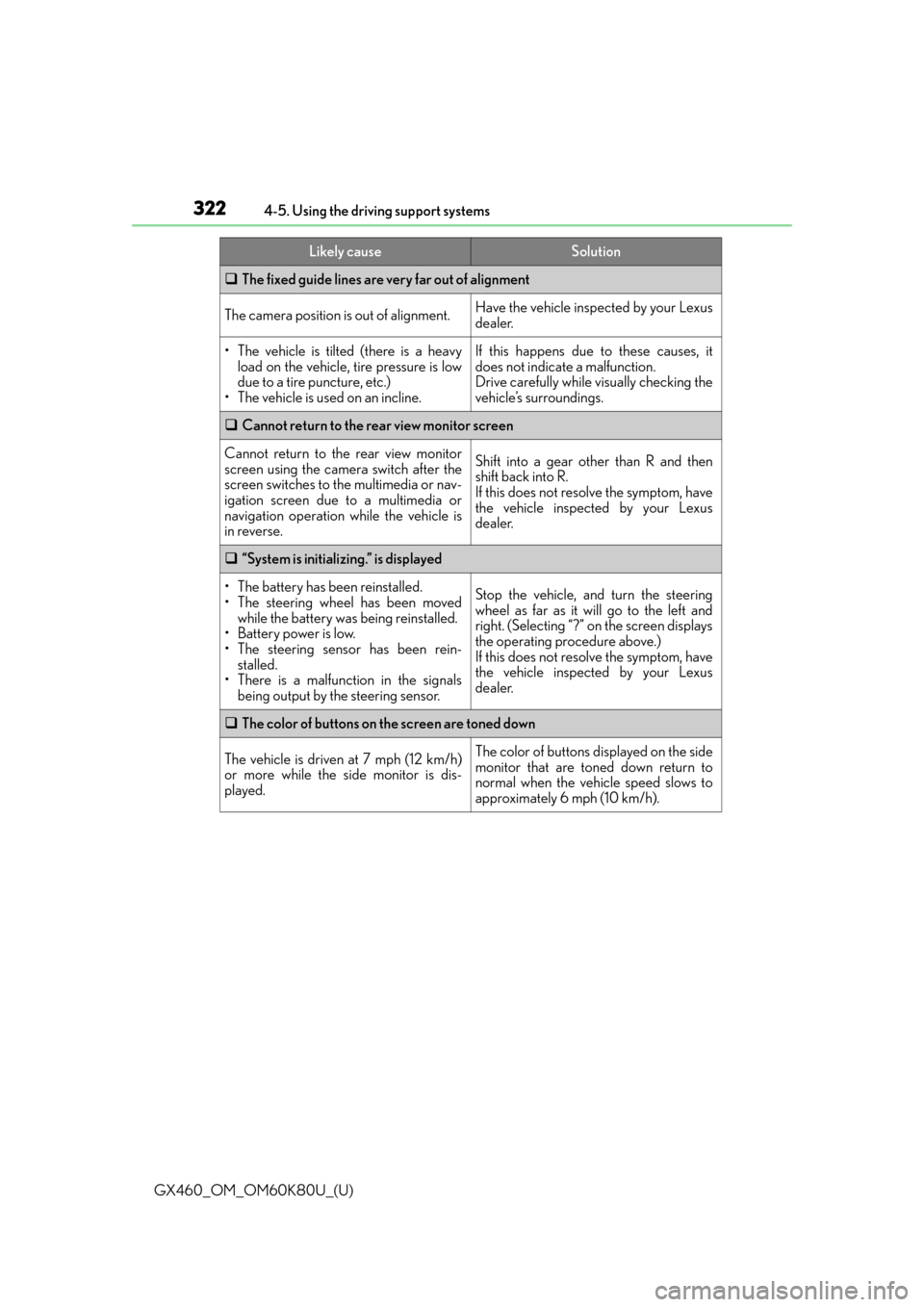
322
GX460_OM_OM60K80U_(U)4-5. Using the driving support systems
The fixed guide lines are very far out of alignment
The camera position is out of alignment.Have the vehicle inspected by your Lexus
dealer.
• The vehicle is tilted (there is a heavy
load on the vehicle, tire pressure is low
due to a tire puncture, etc.)
• The vehicle is used on an incline.If this happens due to these causes, it
does not indicate a malfunction.
Drive carefully while visually checking the
vehicle’s surroundings.
Cannot return to the rear view monitor screen
Cannot return to the rear view monitor
screen using the camera switch after the
screen switches to the multimedia or nav-
igation screen due to a multimedia or
navigation operation while the vehicle is
in reverse.Shift into a gear other than R and then
shift back into R.
If this does not resolve the symptom, have
the vehicle inspected by your Lexus
dealer.
“System is initializing.” is displayed
• The battery has been reinstalled.
• The steering wheel has been moved
while the battery was being reinstalled.
• Battery power is low.
• The steering sensor has been rein- stalled.
• There is a malfunction in the signals being output by the steering sensor.Stop the vehicle, and turn the steering
wheel as far as it will go to the left and
right. (Selecting “?” on the screen displays
the operating procedure above.)
If this does not resolve the symptom, have
the vehicle inspected by your Lexus
dealer.
The color of buttons on the screen are toned down
The vehicle is driven at 7 mph (12 km/h)
or more while the side monitor is dis-
played.The color of buttons displayed on the side
monitor that are toned down return to
normal when the vehicle speed slows to
approximately 6 mph (10 km/h).
Likely causeSolution
Page 376 of 622
376
GX460_OM_OM60K80U_(U)5-1. Using the air conditio
ning system and defogger
Front automatic air conditioning system
◆Control panel
◆Control screen
Air outlets and fan speed are automatica lly adjusted according to the temper-
ature setting.
Press the “CLIMATE” button to display the air conditioning control screen.
Without a navigation systemWith a navigation system
Page 378 of 622

3785-1. Using the air conditioning system and defogger
GX460_OM_OM60K80U_(U)
Press to operate the speech
command system. (Refer to the
“NAVIGATION SYSTEM OWNER’S
MANUAL”.)
■Using the automatic mode Press the “AUTO” button.
Press to switch to automatic air intake mode. (if equipped)
The air conditioning system automatically switches between outside air and recir-
culated air modes.
Adjust the temperature setting.
To stop the operation, press the “OFF” button.
■If the system is operated manually in automatic mode
If the fan speed setting or air flow modes are operated, the automatic mode
indicator goes off. However, automati c mode for functions other than that
operated are maintained.
■Adjusting the temperature for driver and passenger seats separately
(“DUAL” mode)/driver, passenger and rear seats separately (“3-ZONE”
mode)
To turn on the “DUAL”/“3-ZONE” mode, perform any of the following proce-
dures:
●Press the “DUAL”/“3-ZONE” button.
●Select “DUAL”/“3-ZONE” on the option control screen.
●Adjust the passenger’s side temperature setting.
The indicator comes on when the “DUAL”/“3-ZONE” mode is on.
While in “DUAL” mode, the temperature of the rear air outlets is set at the
passenger’s side temperature setting.
Using the speech command system
Air conditioning controls
1
2
3
4
Page 379 of 622
GX460_OM_OM60K80U_(U)
3795-1. Using the air conditioning system and defogger
5
Interior features
Touch to display the rear air conditioning control screen.
■Control screen
Adjust the fan speed setting
Adjust the rear seats temperature setting
Display the rear seats temperature setting
Tu r n t h e f a n o f f
Select to set automatic mode
Disable the switches on the rear controller
■Using the automatic modeTo u c h “ R E A R A U T O ” .
Touch to increase the temperature and to decrease the temper-
ature.
To stop the operatio n, touch “REAR OFF”.
■If the system is operated manually in automatic mode
If the fan speed setting is operated, the automatic mode indicator goes off.
However, automatic mode for functions other than that operated are main-
tained.
Changing the rear seat settings (veh icles with rear air conditioning sys-
tem)
Without a navigation systemWith a navigation system
1
2
3
4
5
6
1
2
3
Page 412 of 622
412
GX460_OM_OM60K80U_(U)5-4. Using the other interior features
The conversation mirror can provide the driver and the front passenger with a
view of the rear seat area without the need to turn around.
Press in the button.
To use the overhead console when the conversation mirror is open, further extend the lid.
(
P. 400)
Vehicles with a navigation system
Refer to the “NAVIGATION SYSTEM OWNER’S MANUAL”.
Vehicles without a navigation system
Adjusts the hours
Adjusts the minutes
■The clock is displayed when
The engine switch is in IGNITION ON mode.
■When disconnecting and reco nnecting battery terminals
The clock data will be reset.
Conversation mirror
Clock
1
2
Page 578 of 622
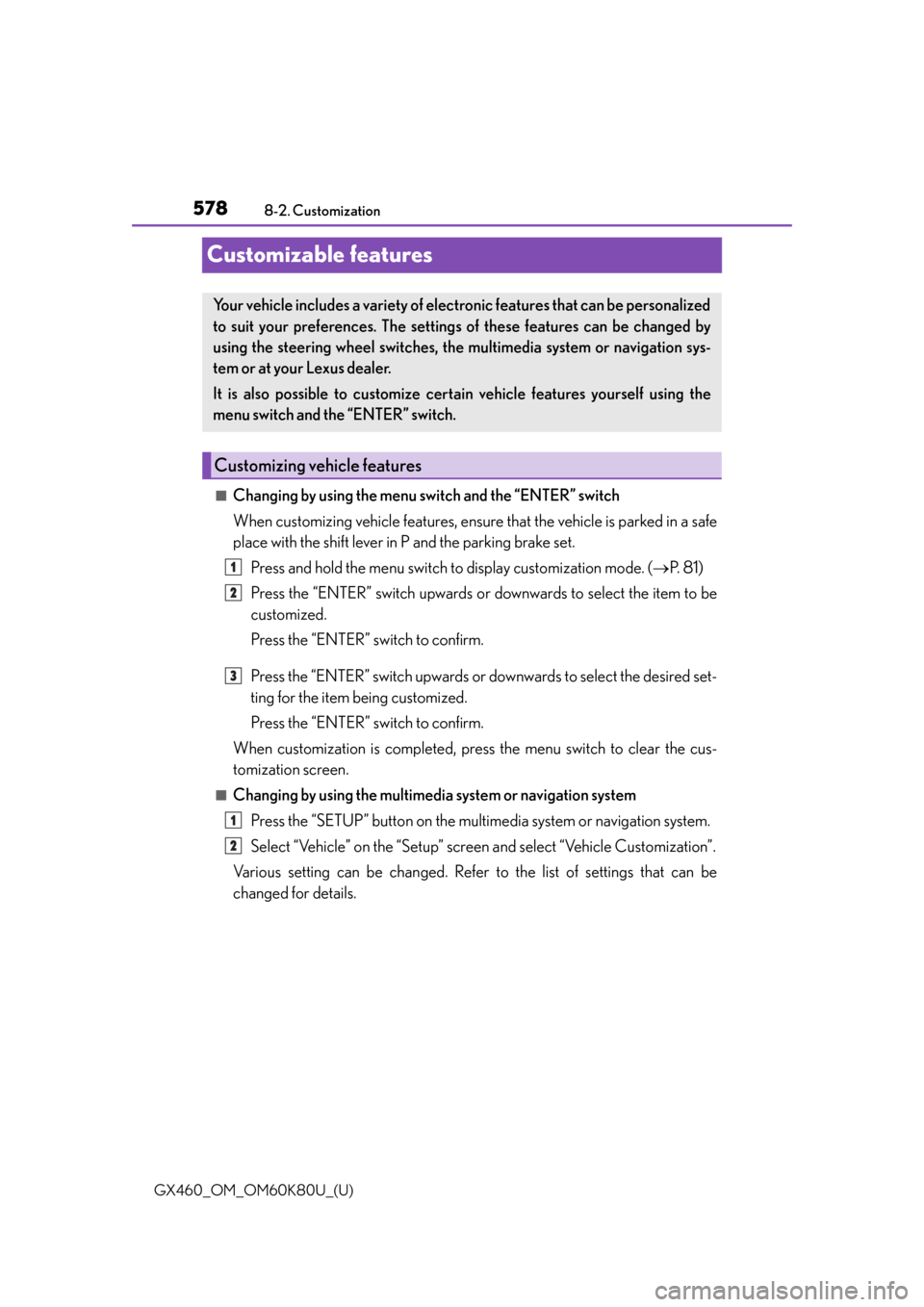
578
GX460_OM_OM60K80U_(U)8-2. Customization
Customizable features
■Changing by using the menu switch and the “ENTER” switch
When customizing vehicle features, ensure
that the vehicle is parked in a safe
place with the shift lever in P and the parking brake set.
Press and hold the menu switch to display customization mode. ( P. 8 1 )
Press the “ENTER” switch upwards or downwards to select the item to be
customized.
Press the “ENTER” switch to confirm.
Press the “ENTER” switch upwards or downwards to select the desired set-
ting for the item being customized.
Press the “ENTER” switch to confirm.
When customization is completed, pres s the menu switch to clear the cus-
tomization screen.
■Changing by using the multimedia system or navigation system
Press the “SETUP” button on the multimedia system or navigation system.
Select “Vehicle” on the “Setup” screen and select “Vehicle Customization”.
Various setting can be changed. Refer to the list of settings that can be
changed for details.
Your vehicle includes a variety of electronic features that can be personalized
to suit your preferences. The settings of these features can be changed by
using the steering wheel switches, the multimedia system or navigation sys-
tem or at your Lexus dealer.
It is also possible to customize cert ain vehicle features yourself using the
menu switch and the “ENTER” switch.
Customizing vehicle features
1
2
3
1
2