Page 236 of 622
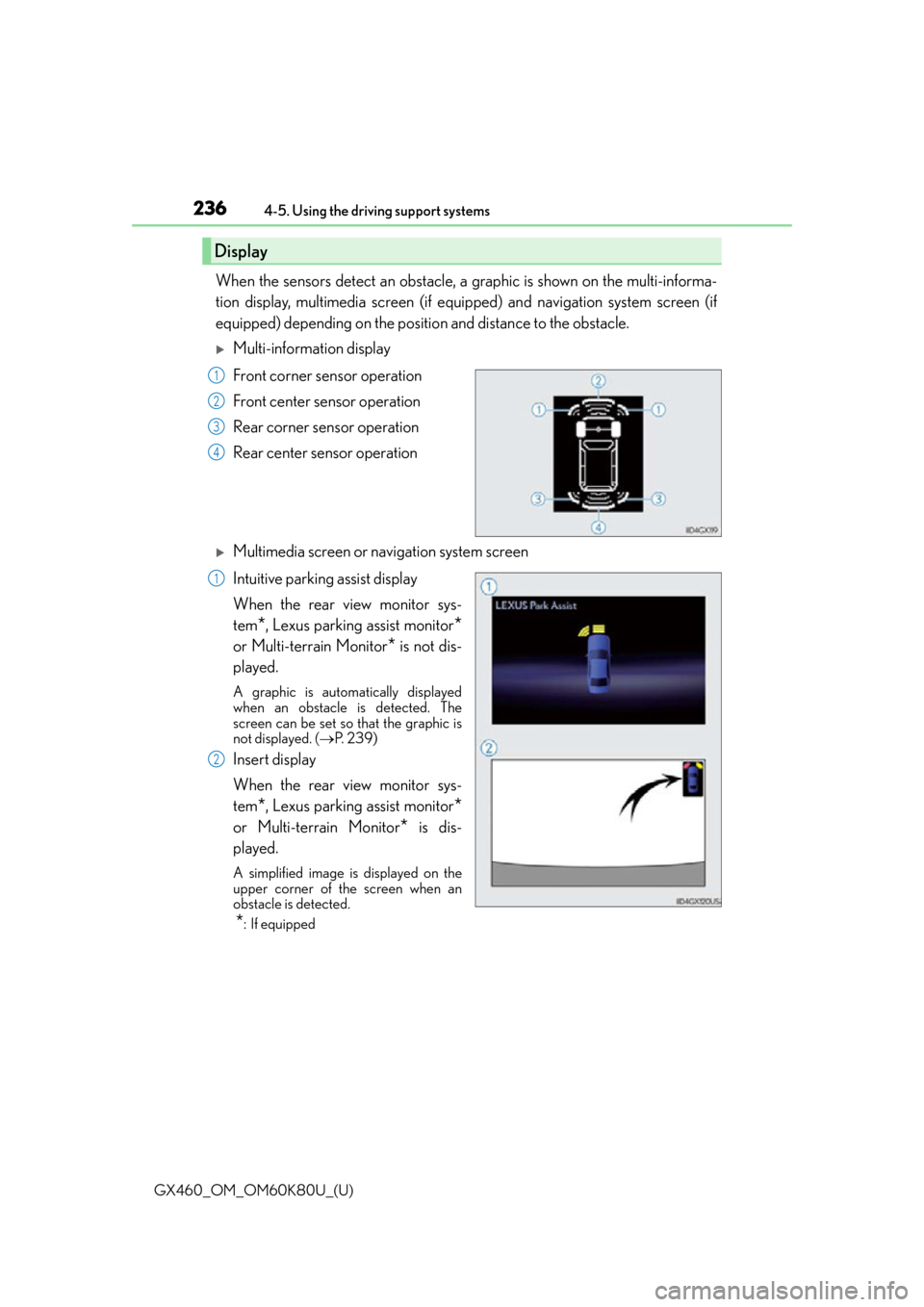
236
GX460_OM_OM60K80U_(U)4-5. Using the driving support systems
When the sensors detect an obstacle, a
graphic is shown on the multi-informa-
tion display, multimedia screen (if equi pped) and navigation system screen (if
equipped) depending on the position and distance to the obstacle.
Multi-information display
Front corner sensor operation
Front center sensor operation
Rear corner sensor operation
Rear center sensor operation
Multimedia screen or navigation system screen
Intuitive parking assist display
When the rear view monitor sys-
tem
*, Lexus parking assist monitor*
or Multi-terrain Monitor* is not dis-
played.
A graphic is automatically displayed
when an obstacle is detected. The
screen can be set so that the graphic is
not displayed. ( P. 2 3 9 )
Insert display
When the rear view monitor sys-
tem
*, Lexus parking assist monitor*
or Multi-terrain Monitor* is dis-
played.
A simplified image is displayed on the
upper corner of the screen when an
obstacle is detected.
*: If equipped
Display
1
2
3
4
1
2
Page 237 of 622
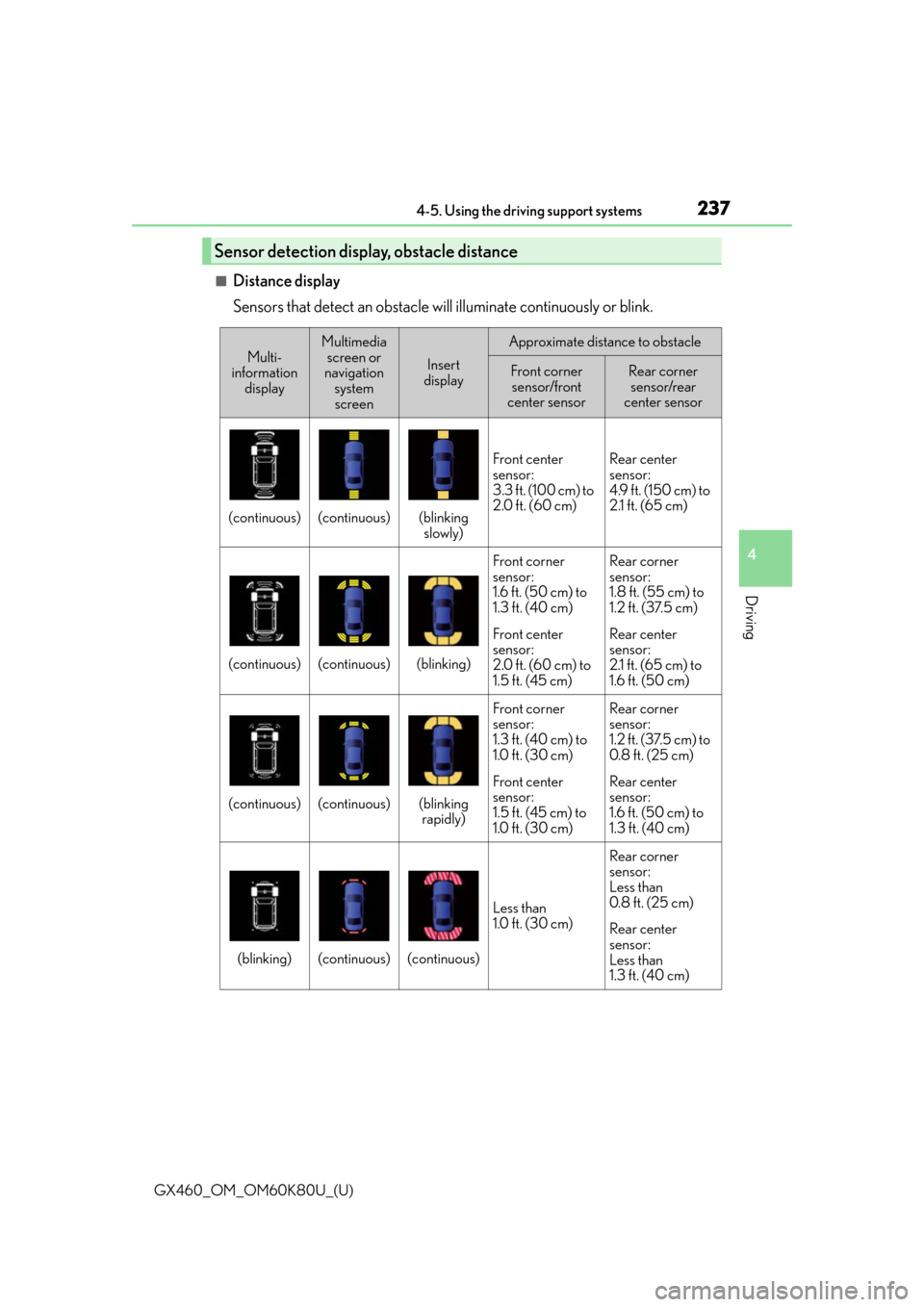
GX460_OM_OM60K80U_(U)
2374-5. Using the driving support systems
4
Driving
■Distance display
Sensors that detect an obstacle will illuminate continuously or blink.
Sensor detection display, obstacle distance
Multi-
information display
Multimedia
screen or
navigation system
screen
Insert
display
Approximate distance to obstacle
Front corner sensor/front
center sensorRear corner
sensor/rear
center sensor
(continuous)(continuous)(blinking slowly)
Front center
sensor:
3.3 ft. (100 cm) to
2.0 ft. (60 cm)Rear center
sensor:
4.9 ft. (150 cm) to
2.1 ft. (65 cm)
(continuous)(continuous)(blinking)
Front corner
sensor:
1.6 ft. (50 cm) to
1.3 ft. (40 cm)
Front center
sensor:
2.0 ft. (60 cm) to
1.5 ft. (45 cm)Rear corner
sensor:
1.8 ft. (55 cm) to
1.2 ft. (37.5 cm)
Rear center
sensor:
2.1 ft. (65 cm) to
1.6 ft. (50 cm)
(continuous)(continuous)(blinking
rapidly)
Front corner
sensor:
1.3 ft. (40 cm) to
1.0 ft. (30 cm)
Front center
sensor:
1.5 ft. (45 cm) to
1.0 ft. (30 cm)Rear corner
sensor:
1.2 ft. (37.5 cm) to
0.8 f t. (25 cm)
Rear center
sensor:
1.6 ft. (50 cm) to
1.3 ft. (40 cm)
(blinking)(continuous)(continuous)
Less than
1.0 ft. (30 cm)
Rear corner
sensor:
Less than
0.8 f t. (25 cm)
Rear center
sensor:
Less than
1.3 ft. (40 cm)
Page 239 of 622
GX460_OM_OM60K80U_(U)
2394-5. Using the driving support systems
4
Driving
You can change the buzzer sounds volume and the screen operating conditions.
Press the “SETUP” button.
Select “Vehicle”, and then select “L EXUS Park Assist”/“LEXUS Park Assist
Settings” on the screen.
Select the desired item.
The buzzer sounds volume can be adjusted.
On or off can be selected for intuitive parking assist display.
Front or rear center sensors disp lay and tone indication can be set.
Setting up intuitive parking assist
1
2
3
Multimedia screenNavigation system screen
1
2
3
Page 240 of 622
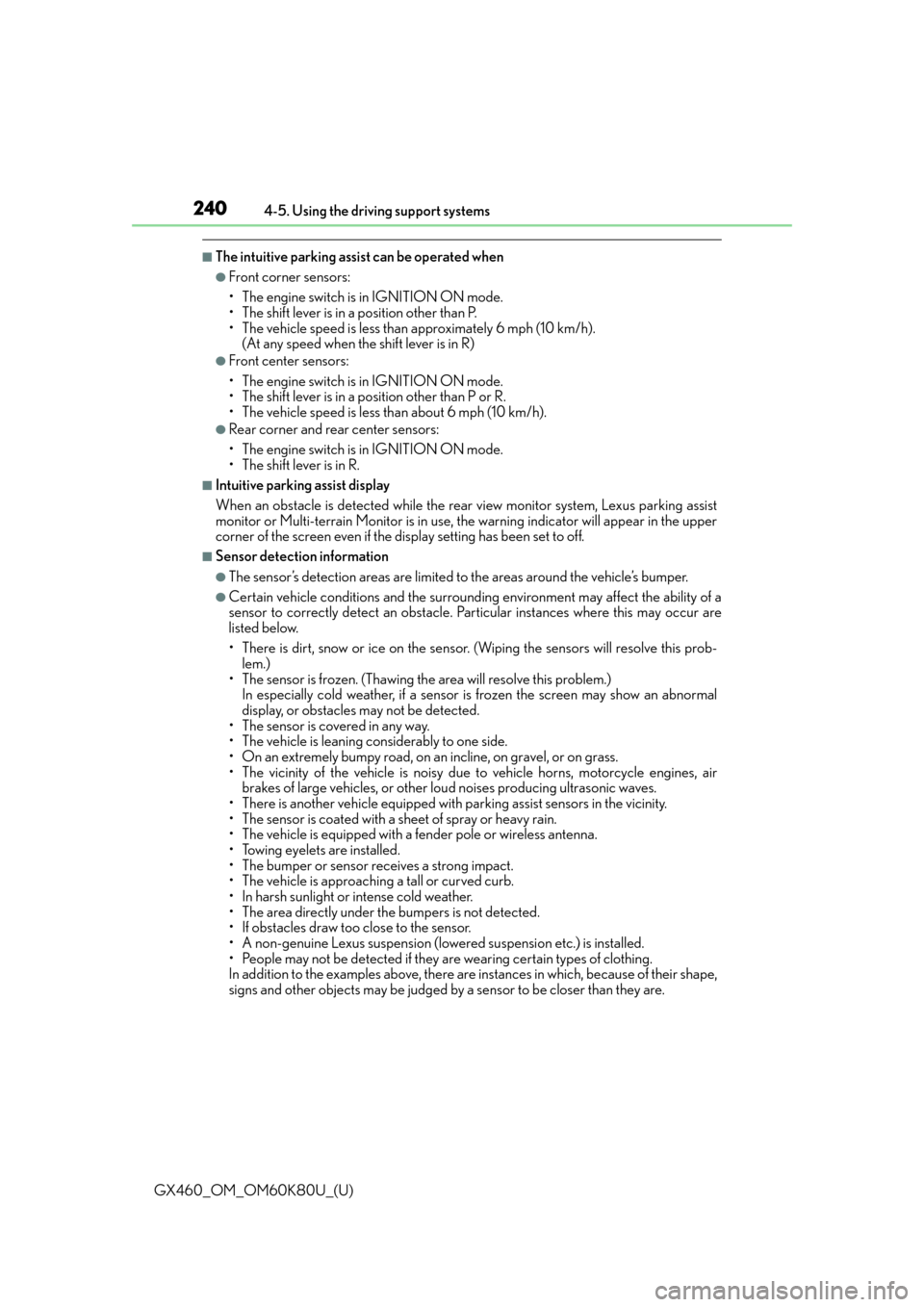
240
GX460_OM_OM60K80U_(U)4-5. Using the driving support systems
■The intuitive parking assist can be operated when
●Front corner sensors:
• The engine switch is in IGNITION ON mode.
• The shift lever is in a position other than P.
• The vehicle speed is less than approximately 6 mph (10 km/h).
(At any speed when the shift lever is in R)
●Front center sensors:
• The engine switch is in IGNITION ON mode.
• The shift lever is in a position other than P or R.
• The vehicle speed is less than about 6 mph (10 km/h).
●Rear corner and rear center sensors:
• The engine switch is in IGNITION ON mode.
• The shift lever is in R.
■Intuitive parking assist display
When an obstacle is detected while the re ar view monitor system, Lexus parking assist
monitor or Multi-terrain Monitor is in use, the warning indicator will appear in the upper
corner of the screen even if the display setting has been set to off.
■Sensor detectio n information
●The sensor’s detection areas are limited to the areas around the vehicle’s bumper.
●Certain vehicle conditions and the surround ing environment may affect the ability of a
sensor to correctly detect an obstacle. Particular instances where this may occur are
listed below.
• There is dirt, snow or ice on the sensor . (Wiping the sensors will resolve this prob-
lem.)
• The sensor is frozen. (Thawing th e area will resolve this problem.)
In especially cold weather, if a sensor is frozen the screen may show an abnormal
display, or obstacles may not be detected.
• The sensor is covered in any way.
• The vehicle is leaning co nsiderably to one side.
• On an extremely bumpy road, on an incline, on gravel, or on grass.
• The vicinity of the vehicle is noisy due to vehicle horns, motorcycle engines, air brakes of large vehicles, or other loud noises producing ultrasonic waves.
• There is another vehicle equipped with parking assist sensors in the vicinity.
• The sensor is coated with a sheet of spray or heavy rain.
• The vehicle is equipped with a fender pole or wireless antenna.
• Towing eyelets are installed.
• The bumper or sensor receives a strong impact.
• The vehicle is approaching a tall or curved curb.
• In harsh sunlight or intense cold weather.
• The area directly under the bumpers is not detected.
• If obstacles draw too close to the sensor.
• A non-genuine Lexus suspension (low ered suspension etc.) is installed.
• People may not be detected if they are wearing certain types of clothing.
In addition to the examples above, there are instances in which, because of their shape,
signs and other objects may be judged by a sensor to be closer than they are.
Page 241 of 622
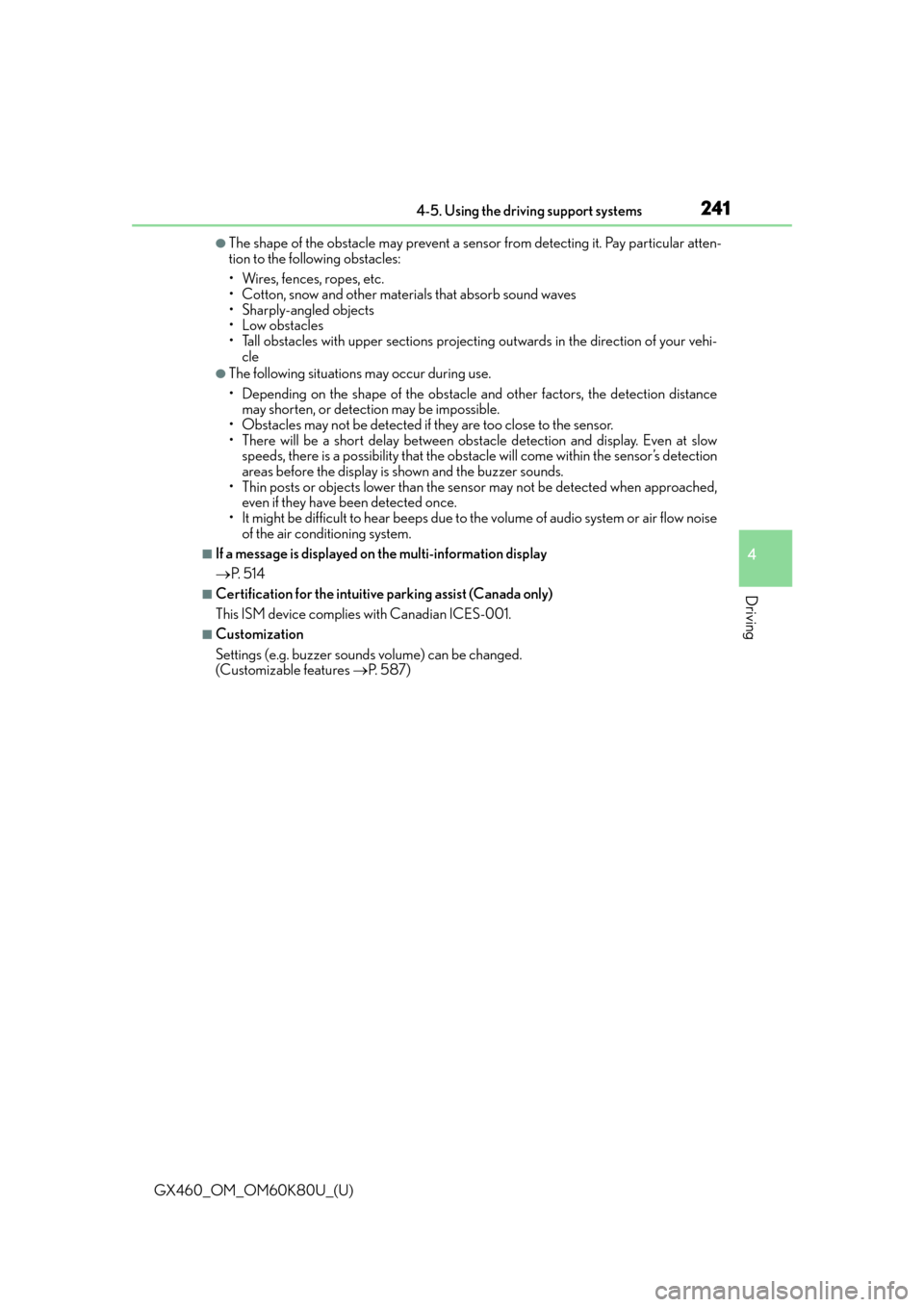
GX460_OM_OM60K80U_(U)
2414-5. Using the driving support systems
4
Driving
●The shape of the obstacle may prevent a sensor from detecting it. Pay particular atten-
tion to the following obstacles:
• Wires, fences, ropes, etc.
• Cotton, snow and other materials that absorb sound waves
• Sharply-angled objects
•Low obstacles
• Tall obstacles with upper sections projecting outwards in the direction of your vehi-
cle
●The following situations may occur during use.
• Depending on the shape of the obstacle and other factors, the detection distance may shorten, or detect ion may be impossible.
• Obstacles may not be detected if they are too close to the sensor.
• There will be a short delay between obst acle detection and display. Even at slow
speeds, there is a possibility that the obstacle will come within the sensor’s detection
areas before the display is shown and the buzzer sounds.
• Thin posts or objects lower than the sensor may not be detected when approached, even if they have been detected once.
• It might be difficult to hear beeps due to th e volume of audio system or air flow noise
of the air conditioning system.
■If a message is displayed on the multi-information display
P. 5 1 4
■Certification for the intuitive parking assist (Canada only)
This ISM device complies with Canadian ICES-001.
■Customization
Settings (e.g. buzzer sounds volume) can be changed.
(Customizable features P. 5 8 7 )
Page 242 of 622
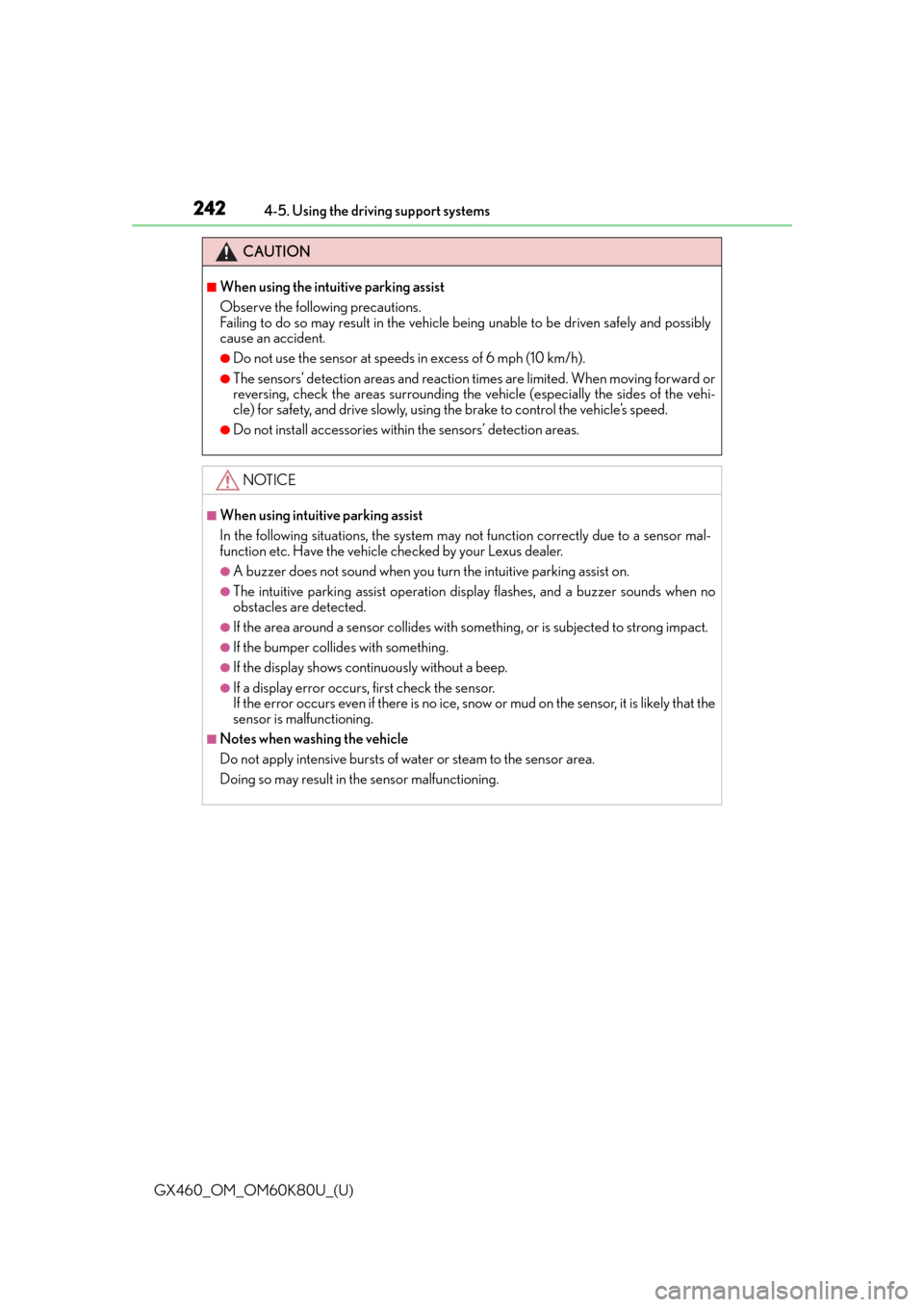
242
GX460_OM_OM60K80U_(U)4-5. Using the driving support systems
CAUTION
■When using the intuitive parking assist
Observe the following precautions.
Failing to do so may result in the vehicle being unable to be driven safely and possibly
cause an accident.
●Do not use the sensor
at speeds in excess of 6 mph (10 km/h).
●The sensors’ detection areas and reaction times are limited. When moving forward or
reversing, check the areas surrounding the vehicle (especially the sides of the vehi-
cle) for safety, and drive slowly, using the brake to control the vehicle’s speed.
●Do not install accessories within the sensors’ detection areas.
NOTICE
■When using intuitive parking assist
In the following situations, the system may not function correctly due to a sensor mal-
function etc. Have the vehicle checked by your Lexus dealer.
●A buzzer does not sound when you turn the intuitive parking assist on.
●The intuitive parking assist operation display flashes, and a buzzer sounds when no
obstacles are detected.
●If the area around a sensor collides with so mething, or is subjected to strong impact.
●If the bumper collides with something.
●If the display shows continuously without a beep.
●If a display error occurs, first check the sensor.
If the error occurs even if there is no ice, snow or mud on the sensor, it is likely that the
sensor is malfunctioning.
■Notes when washing the vehicle
Do not apply intensive bursts of water or steam to the sensor area.
Doing so may result in th e sensor malfunctioning.
Page 243 of 622
243
GX460_OM_OM60K80U_(U)4-5. Using the driving support systems
4
Driving
Rear view monitor system
The rear view image is displayed when
the shift position is in R and the engine
switch is in IGNITION ON mode.
The rear view monitor system will be
deactivated when the shift lever is in any
position other than R.
When the shift lever is shifted to the R
position and any mode button (such as
“SETUP”) is pressed, the rear view mon-
itor system is cancele
d, and the screen is
switched to the mode of the button that
was pressed.
: If equipped
The rear view monitor system assists the driver by displaying guide lines and
an image of the view behind the vehi cle while backing up, for example while
parking.
The screen illustrations used in this text are intended as examples, and may dif-
fer from the image that is actually displayed on the screen.
Page 244 of 622
244
GX460_OM_OM60K80U_(U)4-5. Using the driving support systems
■Screen description
The rear view monitor system screen will be displayed if the shift lever is
shifted to R while the engine switch is in IGNITION ON mode.
Vehicle width extension guide line
The line indicates a guide path when the vehicle is being backed straight up.
The displayed width is wider than the actual vehicle width.
Vehicle center guide line
These lines indicate the estimated vehicle center on the ground.
Distance guide line (red)
The line shows distance behind the vehicle, a point approximately 1.5 ft. (0.5 m) from
the edge of the bumper.
Distance guide line (blue)
The line shows distance behind the vehicle,
a point approximately 3 ft. (1 m) from the
edge of the bumper.
Intuitive parking assist display (if equipped)
If an obstacle is detected wh ile the intuitive parking assist is on, a display is shown at
the top right corner of the screen.
Using the rear view monitor system
1
2
3
4
5