Page 316 of 395

315
1. PHONE OPERATION (HANDS-FREE SYSTEM FOR CELLULAR PHONES)
7
PHONE
GX_EMVN_OM60K84U_(U)13.07.02 11:50
1Display the message inbox screen.
(→ P.313)
2Select the desired me ssage from the list.
3Check that the message is displayed.
CHECKING MESSAGES
No.Function
Select “Mark Unread” or “Mark
Read” to mark mail unread or read
on the message inbox screen.
This function is available when
“Update Message Read Status on
Phone” is set to on. ( →P.333)
Select to reply the message.
(→ P.316)
Select to display the previous or next
message.
Select to have messages read out.
To cancel this function, select “Stop”.
When “Automatic Message Read-
out” is set to on, messages will be au-
tomatically read out. ( →P.333)
Select to make a call to the sender.
INFORMATION
●
Reading a text message is not available
while driving.
●Depending on the ty pe of Bluetooth®
phone being connected, it may be
necessary to perform additional steps on
the phone.
●Messages are displayed in the
appropriate connected Bluetooth®
phone’s registered mail address folder.
Select the tab of the desired folder to be
displayed.
●Only received messages on the
connected Bluetooth® phone can be
displayed.
●The text of the message is not displayed
while driving.
●Tu r n t h e “PWR·VOL” knob, or use the
volume control switch on the steering
wheel to adjust the message read out
volume.
GX_EMVN_OM60K84U_(U).book Page 315 Tuesday, July 2, 2013 11:51 AM
Page 323 of 395
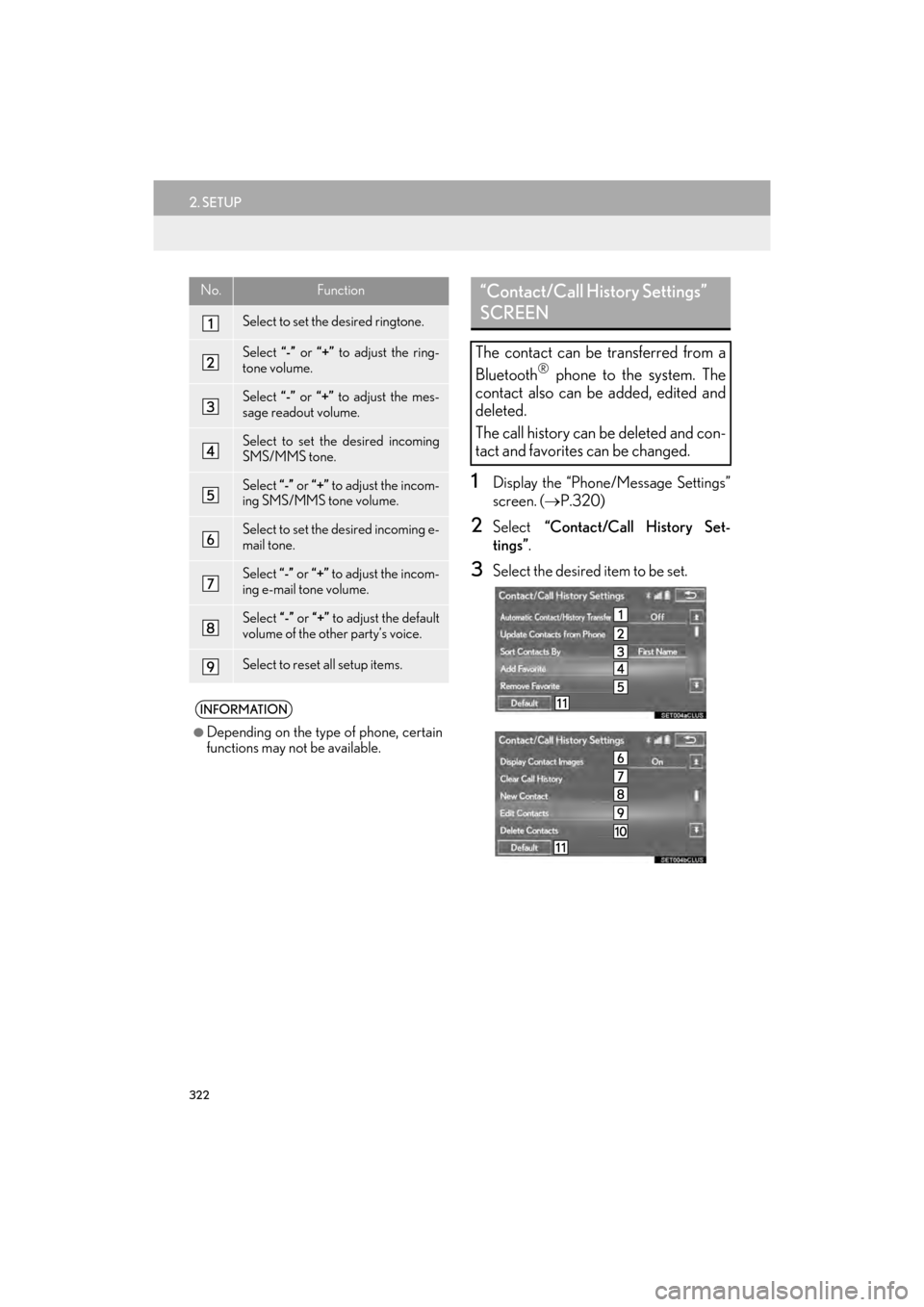
322
2. SETUP
GX_EMVN_OM60K84U_(U)13.07.02 11:50
1Display the “Phone/Message Settings”
screen. (→P.320)
2Select “Contact/Call History Set-
tings” .
3Select the desired item to be set.
No.Function
Select to set the desired ringtone.
Select “-” or “+” to adjust the ring-
tone volume.
Select “-” or “+” to adjust the mes-
sage readout volume.
Select to set the desired incoming
SMS/MMS tone.
Select “-” or “+” to adjust the incom-
ing SMS/MMS tone volume.
Select to set the desired incoming e-
mail tone.
Select “-” or “+” to adjust the incom-
ing e-mail tone volume.
Select “-” or “+” to adjust the default
volume of the other party’s voice.
Select to reset all setup items.
INFORMATION
●
Depending on the type of phone, certain
functions may not be available.
“Contact/Call History Settings”
SCREEN
The contact can be transferred from a
Bluetooth
® phone to the system. The
contact also can be added, edited and
deleted.
The call history can be deleted and con-
tact and favorites can be changed.
GX_EMVN_OM60K84U_(U).book Page 322 Tuesday, July 2, 2013 11:51 AM
Page 324 of 395
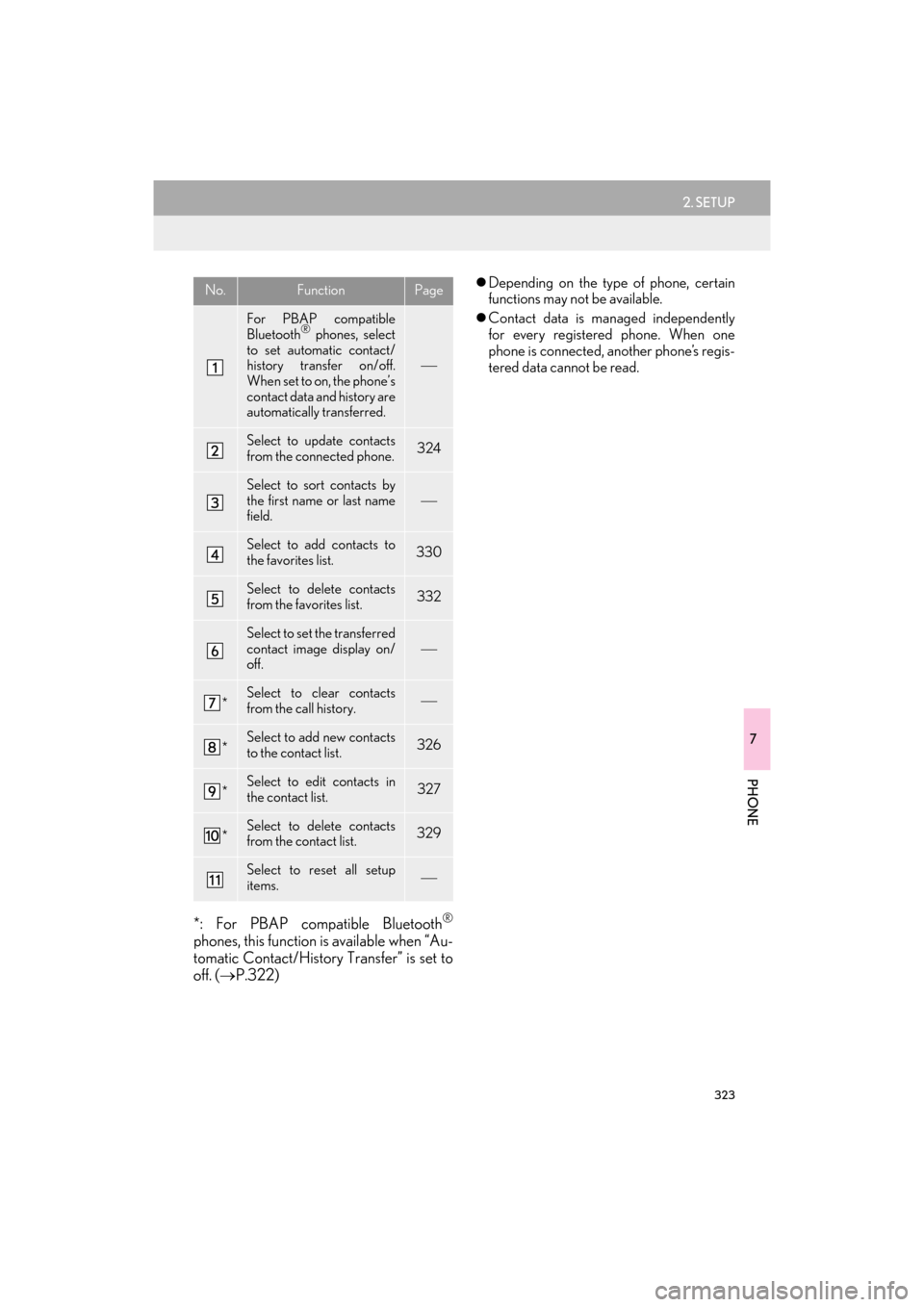
323
2. SETUP
7
PHONE
GX_EMVN_OM60K84U_(U)13.07.02 11:50
*: For PBAP compatible Bluetooth®
phones, this function is available when “Au-
tomatic Contact/History Transfer” is set to
off. ( →P.322)
�zDepending on the type of phone, certain
functions may not be available.
�z Contact data is managed independently
for every registered phone. When one
phone is connected, another phone’s regis-
tered data cannot be read.No.FunctionPage
For PBAP compatible
Bluetooth® phones, select
to set automatic contact/
history transfer on/off.
When set to on, the phone’s
contact data and history are
automatically transferred.
Select to update contacts
from the connected phone.324
Select to sort contacts by
the first name or last name
field.
Select to add contacts to
the favorites list. 330
Select to delete contacts
from the favorites list. 332
Select to set the transferred
contact image display on/
off.
*Select to clear contacts
from the call history.
*Select to add new contacts
to the contact list.326
*Select to edit contacts in
the contact list.327
*Select to delete contacts
from the contact list.329
Select to reset all setup
items.
GX_EMVN_OM60K84U_(U).book Page 323 Tuesday, July 2, 2013 11:51 AM
Page 325 of 395

324
2. SETUP
GX_EMVN_OM60K84U_(U)13.07.02 11:50
■FOR PBAP COMPATIBLE
Bluetooth
® PHONES
1Select “Update Contacts from Phone” .
�zContacts are transferred automatically.
2Check that a confirmation screen is dis-
played when the operation is complete.
�zThis operation may be unnecessary
depending on the type of cellular phone.
�z Depending on the type of cellular phone,
OBEX authentication may be required
when transferring contact data. Enter
“1234” into the Bluetooth
® phone.
�z If another Bluetooth
® device is connected
when transferring contact data, depending
on the phone, the connected Bluetooth
®
device may need to be disconnected.
�z Depending on the ty pe of Bluetooth
®
phone being connected, it may be neces-
sary to perform additional steps on the
phone.
■FOR PBAP INCOMPATIBLE BUT
OPP COMPATIBLE Bluetooth
®
PHONES
1Select “Update Contacts from Phone” .
2Select “Replace Contacts” or “A d d
Contacts” .
“Replace Contacts” : Select to transfer the
contact from the connected cellular phone
and replace the current one.
“Add Contacts” : Select to transfer the de-
sired contact data from the connected cel-
lular phone to add to the current one.
UPDATE CONTACTS FROM
PHONE
Operation methods differ between
PBAP compatible and PBAP incompat-
ible but OPP compatible Bluetooth
®
phones.
If your cellular phone is neither PBAP
nor OPP compatible, the contacts can-
not be transferred.
This operation cannot be performed
while driving.
GX_EMVN_OM60K84U_(U).book Page 324 Tuesday, July 2, 2013 11:51 AM
Page 326 of 395
325
2. SETUP
7
PHONE
GX_EMVN_OM60K84U_(U)13.07.02 11:50
3Transfer the contact data to the system
using a Bluetooth
® phone.
�zThis operation may be unnecessary
depending on the type of cellular phone.
�z Depending on the type of cellular phone,
OBEX authentication may be required
when transferring contact data. Enter
“1234” into the Bluetooth
® phone.
�z To cancel this function, select “Cancel”.
4Select “Done” when it appears on the
screen.
5Check that a confirma tion screen is dis-
played when the operation is complete.
■ UPDATING THE CONTACTS IN A
DIFFERENT WAY (FROM THE “Call
History” SCREEN)
1Display the phone top screen.
(→ P.303)
2Select the “Call History” tab and select
a contact not yet registered in the con-
tact list.
3Select “Update Contact” .
For PBAP compat ible Bluetooth®
phones, this function is available when
“Automatic Contact/History Transfer”
is set to off.
(→P.322)
GX_EMVN_OM60K84U_(U).book Page 325 Tuesday, July 2, 2013 11:51 AM
Page 327 of 395
326
2. SETUP
GX_EMVN_OM60K84U_(U)13.07.02 11:50
4Select the desired contact.
5Select a phone type for the phone num-
ber.
1Select “New Contact” .
2Enter the name and select “OK”.
3Enter the phone number and select
“OK”.
4Select the phone type for the phone
number.
5To add another number to this contact,
select “Yes”.
REGISTERING A NEW
CONTACT TO THE CONTACT
LIST
New contact data can be registered.
Up to 4 numbers per person can be reg-
istered. For PBAP compatible
Bluetooth
® phones, this function is
available when “Automatic Contact/
History Transfer” is set to off. ( →P.322)
GX_EMVN_OM60K84U_(U).book Page 326 Tuesday, July 2, 2013 11:51 AM
Page 328 of 395
327
2. SETUP
7
PHONE
GX_EMVN_OM60K84U_(U)13.07.02 11:50
■REGISTERING A NEW CONTACT
IN A DIFFERENT WAY (FROM THE
“Call History” SCREEN)
1Display the phone top screen.
(→ P.303)
2Select the “Call History” tab and select
a contact not yet registered in the con-
tact list.
3Select “Add to Contacts” .
4Follow the steps in “REGISTERING A
NEW CONTACT TO THE
CONTACT LIST” from “STEP 2”.
(→ P.326)
1Select “Edit Contacts” .
2Select the desired contact.
3Select corresponding to the de-
sired name or number.
EDITING THE CONTACT
DATA
For PBAP compat ible Bluetooth
®
phones, this function is available when
“Automatic Contact/History Transfer”
is set to off. (→P.322)
GX_EMVN_OM60K84U_(U).book Page 327 Tuesday, July 2, 2013 11:51 AM
Page 330 of 395
329
2. SETUP
7
PHONE
GX_EMVN_OM60K84U_(U)13.07.02 11:50
1Select “Delete Contacts” .
2Select the desired contact and select
“Delete”.
3Select “Yes” when the confirmation
screen appears.
■ DELETING THE CONTACT IN A
DIFFERENT WAY (FROM THE
“Contact Details” SCREEN)
1Display the phone top screen.
(→ P.303)
2Select the “Contacts”, “Call History”
tab or the “Favorites” tab and select the
desired contact.
3Select “Delete Contact”.
4Select “Yes” when the confirmation
screen appears.
DELETING THE CONTACT
DATA
For PBAP compatible Bluetooth
®
phones, this function is available when
“Automatic Contact/History Transfer”
is set to off. ( →P.322)
INFORMATION
●
Multiple data can be selected and
deleted at the same time.
INFORMATION
●
When a Bluetooth® phone is deleted, the
contact data will be deleted at the same
time.
GX_EMVN_OM60K84U_(U).book Page 329 Tuesday, July 2, 2013 11:51 AM