Page 62 of 395
61
3. OTHER SETTINGS
GX_EMVN_OM60K84U_(U)13.07.02 11:50
2
BASIC FUNCTION
■DELETING TRANSFERRED IMAG-
ES
1Select “Delete Images” .
2Select the images to be deleted and se-
lect “Delete”.
3Select “Yes” when the confirmation
screen appears.
1Display the “General Settings” screen.
( → P.55)
2Select “Delete Personal Data” .
3Select “Delete”.
4Select “Yes” when the confirmation
screen appears.
�z Registered or changed personal settings
will be deleted or returned to their default
conditions.
For example:
• General settings
• Navigation settings
•Audio settings
•Phone settings
•Lexus Enform settings
DELETING PERSONAL DATA
GX_EMVN_OM60K84U_(U).book Page 61 Tuesday, July 2, 2013 11:51 AM
Page 66 of 395

65
3. OTHER SETTINGS
GX_EMVN_OM60K84U_(U)13.07.02 11:50
2
BASIC FUNCTION
1Display the “Vehicle Settings” screen.
(→ P.64)
2Select “Maintenance” .
3Select the desired item.
MAINTENANCE
When the navigation system is turned
on, the “Maintenance Reminder” screen
displays when it is time to replace a part
or certain components. ( →P.28)
No.Function
Select to set the condition of parts or
components.
Select to add new information items
separately from provided ones.
Select to cancel all conditions which
have been entered.
Select to reset the item which has ex-
pired a condition.
Select to call the registered dealer.
Select to register /edit dealer infor-
mation. ( →P.67)
When set to on, the indicator will illu-
minate. The system is set to give
maintenance information with the
“Maintenance Remi nder” screen.
( → P.28)
INFORMATION
●
When the vehicle needs to be serviced,
the screen button color will change to
orange.
GX_EMVN_OM60K84U_(U).book Page 65 Tuesday, July 2, 2013 11:51 AM
Page 70 of 395
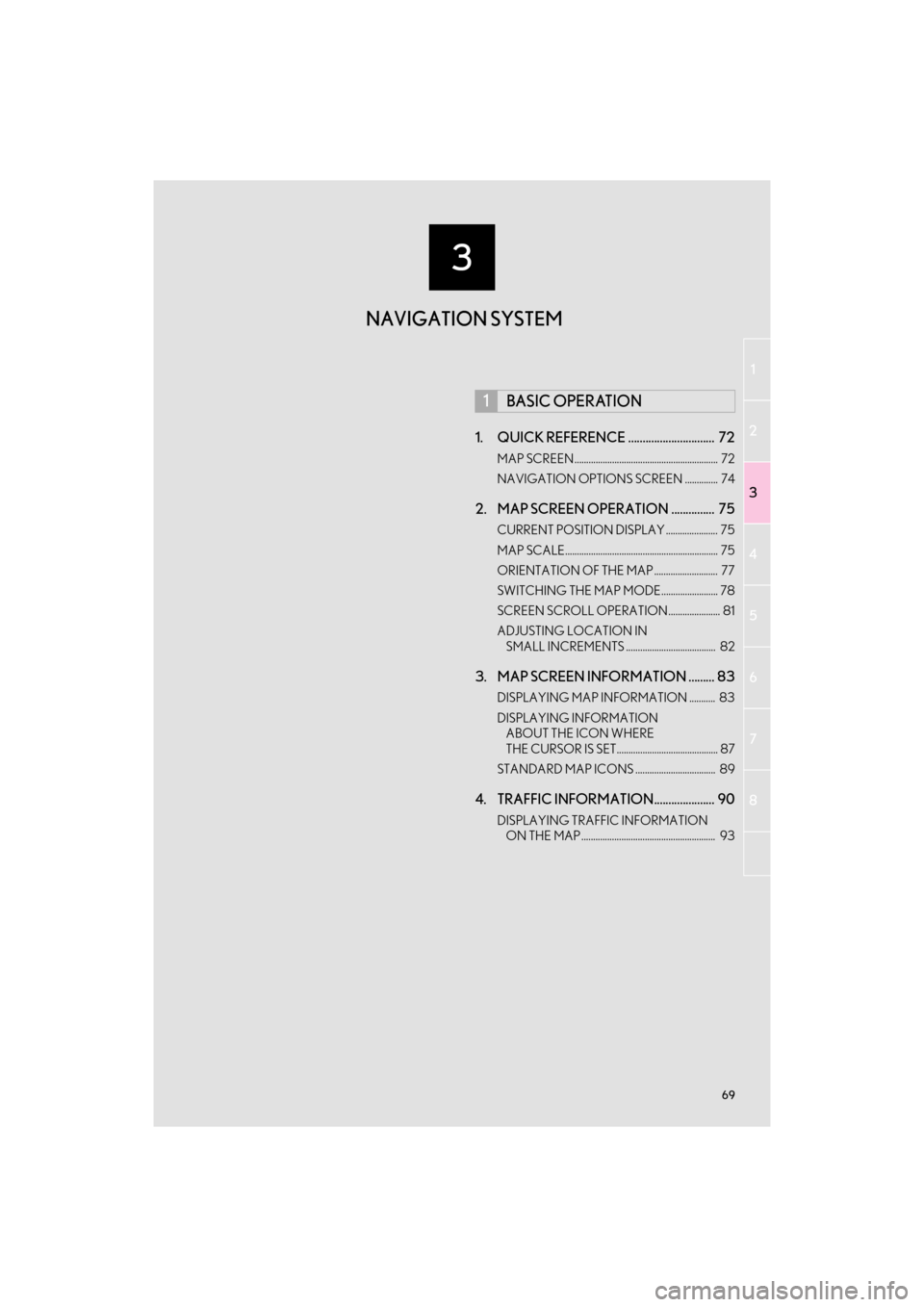
3
69
1
2
3
4
5
6
7
8
GX_EMVN_OM60K84U_(U)13.06.28 16:22
1. QUICK REFERENCE .............................. 72
MAP SCREEN ............................................................. 72
NAVIGATION OPTIONS SCREEN .............. 74
2. MAP SCREEN OPERATION ............... 75
CURRENT POSITION DISPLAY ...................... 75
MAP SCALE................................................................. 75
ORIENTATION OF THE MAP ........................... 77
SWITCHING THE MAP MODE........................ 78
SCREEN SCROLL OPERATION ...................... 81
ADJUSTING LOCATION IN SMALL INCREMENTS ...................................... 82
3. MAP SCREEN INFORMATION ......... 83
DISPLAYING MAP INFORMATION ........... 83
DISPLAYING INFORMATION ABOUT THE ICON WHERE
THE CURSOR IS SET........................................... 87
STANDARD MAP ICONS .................................. 89
4. TRAFFIC INFORMATION..................... 90
DISPLAYING TRAFFIC INFORMATION ON THE MAP ......................................................... 93
1BASIC OPERATION
NAVIGATION SYSTEM
GX_EMVN_OM60K84U_(U).book Page 69 Tuesday, July 2, 2013 11:51 AM
Page 72 of 395
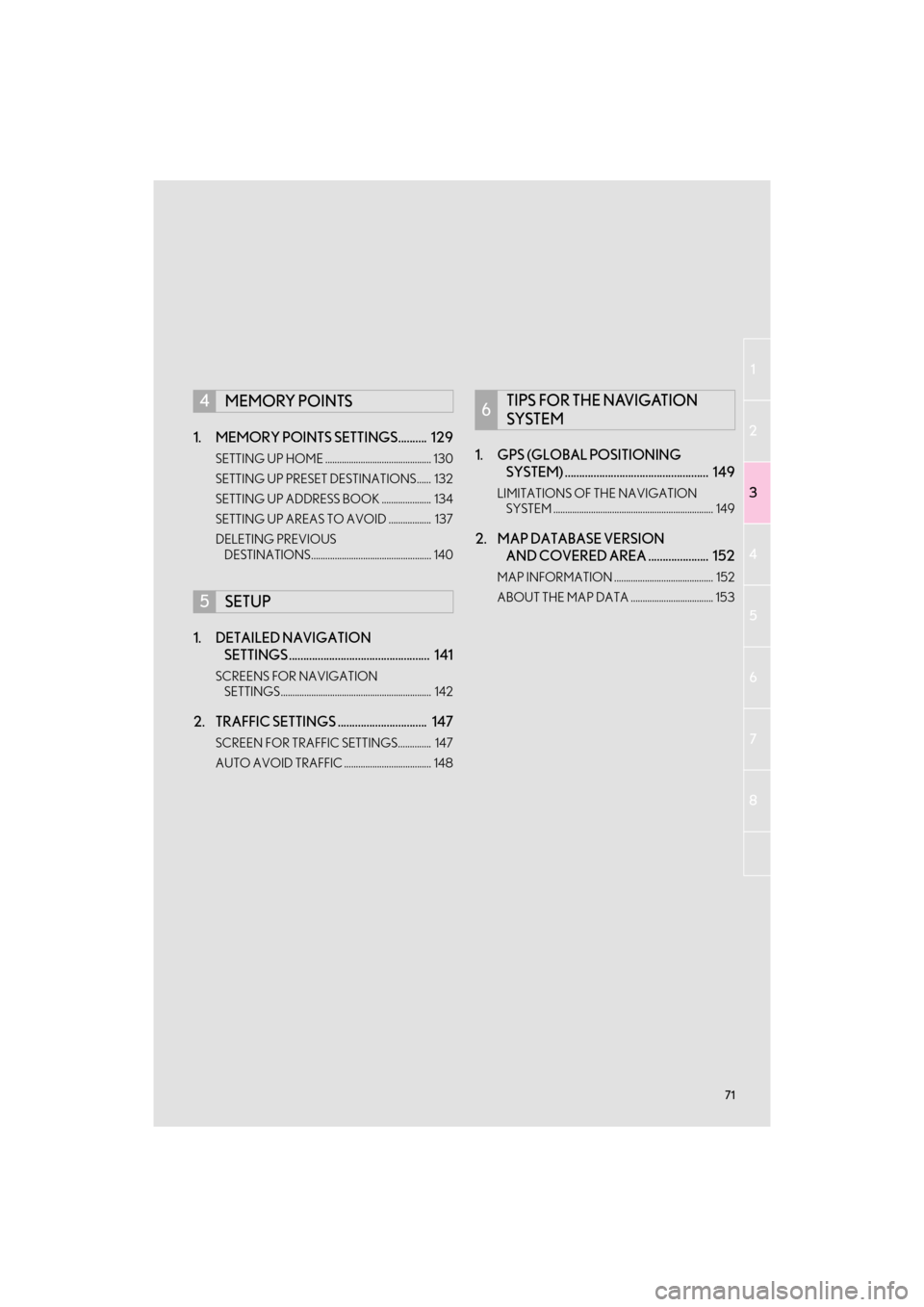
71
1
2
3
4
5
6
7
8
GX_EMVN_OM60K84U_(U)13.06.28 16:22
1. MEMORY POINTS SETTINGS.......... 129
SETTING UP HOME ............................................. 130
SETTING UP PRESET DESTINATIONS...... 132
SETTING UP ADDRESS BOOK ..................... 134
SETTING UP AREAS TO AVOID .................. 137
DELETING PREVIOUS DESTINATIONS................................................... 140
1. DETAILED NAVIGATION SETTINGS ................................................. 141
SCREENS FOR NAVIGATION
SETTINGS................................................................ 142
2. TRAFFIC SETTINGS ............................... 147
SCREEN FOR TRAFFIC SETTINGS.............. 147
AUTO AVOID TRAFFIC ..................................... 148
1. GPS (GLOBAL POSITIONING SYSTEM) .................................................. 149
LIMITATIONS OF THE NAVIGATION
SYSTEM .................................................................... 149
2. MAP DATABASE VERSION AND COVERED AREA ..................... 152
MAP INFORMATION .......................................... 152
ABOUT THE MAP DATA ................................... 153
4MEMORY POINTS
5SETUP
6TIPS FOR THE NAVIGATION
SYSTEM
GX_EMVN_OM60K84U_(U).book Page 71 Tuesday, July 2, 2013 11:51 AM
Page 73 of 395
72
GX_EMVN_OM60K84U_(U)13.07.02 11:50
1. BASIC OPERATION
1. QUICK REFERENCE
MAP SCREEN
To display this screen, press the “NAV” button.
No.NameFunctionPa g e
2D north up, 2D
heading up or 3D
heading up sym-
bolIndicates whether the map orientation is set to
north-up or heading-up. The letter(s) beside this
symbol indicate the vehi cle’s heading direction
(e.g. N for north). In 3D map, only a heading-up
view is available.
77
Options buttonSelect to displa y the “Navigation Options” screen.74
“GPS” mark
(Global Position-
ing System)Shows that the vehicle is receiving signals from
the GPS.149
GX_EMVN_OM60K84U_(U).book Page 72 Tuesday, July 2, 2013 11:51 AM
Page 74 of 395
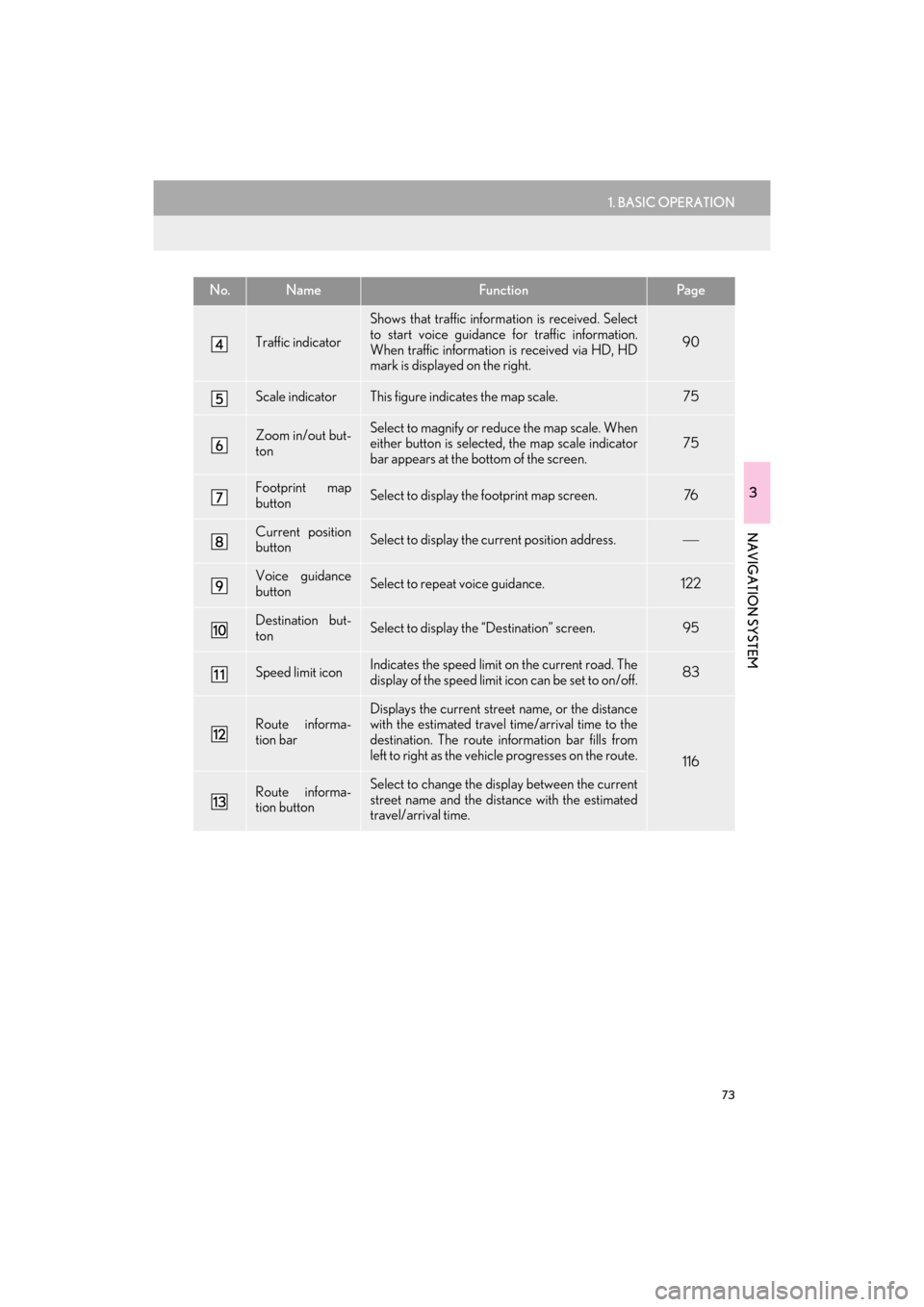
73
1. BASIC OPERATION
3
NAVIGATION SYSTEM
GX_EMVN_OM60K84U_(U)13.07.02 11:50
Traffic indicator
Shows that traffic information is received. Select
to start voice guidance for traffic information.
When traffic information is received via HD, HD
mark is displayed on the right.
90
Scale indicatorThis figure indicates the map scale.75
Zoom in/out but-
tonSelect to magnify or re duce the map scale. When
either button is selected, the map scale indicator
bar appears at the bottom of the screen.75
Footprint map
buttonSelect to display the footprint map screen.76
Current position
buttonSelect to display the cu rrent position address.
Voice guidance
buttonSelect to repeat voice guidance.122
Destination but-
tonSelect to display the “Destination” screen. 95
Speed limit iconIndicates the speed limit on the current road. The
display of the speed limit icon can be set to on/off.83
Route informa-
tion bar
Displays the current street name, or the distance
with the estimated travel time/arrival time to the
destination. The route information bar fills from
left to right as the vehicle progresses on the route.
116
Route informa-
tion buttonSelect to change the di splay between the current
street name and the dist ance with the estimated
travel/arrival time.
No.NameFunctionPa g e
GX_EMVN_OM60K84U_(U).book Page 73 Tuesday, July 2, 2013 11:51 AM
Page 75 of 395
74
1. BASIC OPERATION
GX_EMVN_OM60K84U_(U)13.07.02 11:50
NAVIGATION OPTIONS SCREEN
The navigation options allow you to change map configurations, display/hide POI
icons, and edit the navigation routes. To display the “Navigation Options” screen,
press the “NAV” button, then select “Options” on the map screen.
No.FunctionPage
Select to display the de sired map configuration.78
Select to set display of the map in formation such as POI icons, route
trace, speed limit, etc.83
Select to display the map version and coverage area.152
Select to edit the set route.123
Select to pause or resume route guidance.114
Select to display the overview of the entire route.117
GX_EMVN_OM60K84U_(U).book Page 74 Tuesday, July 2, 2013 11:51 AM
Page 76 of 395
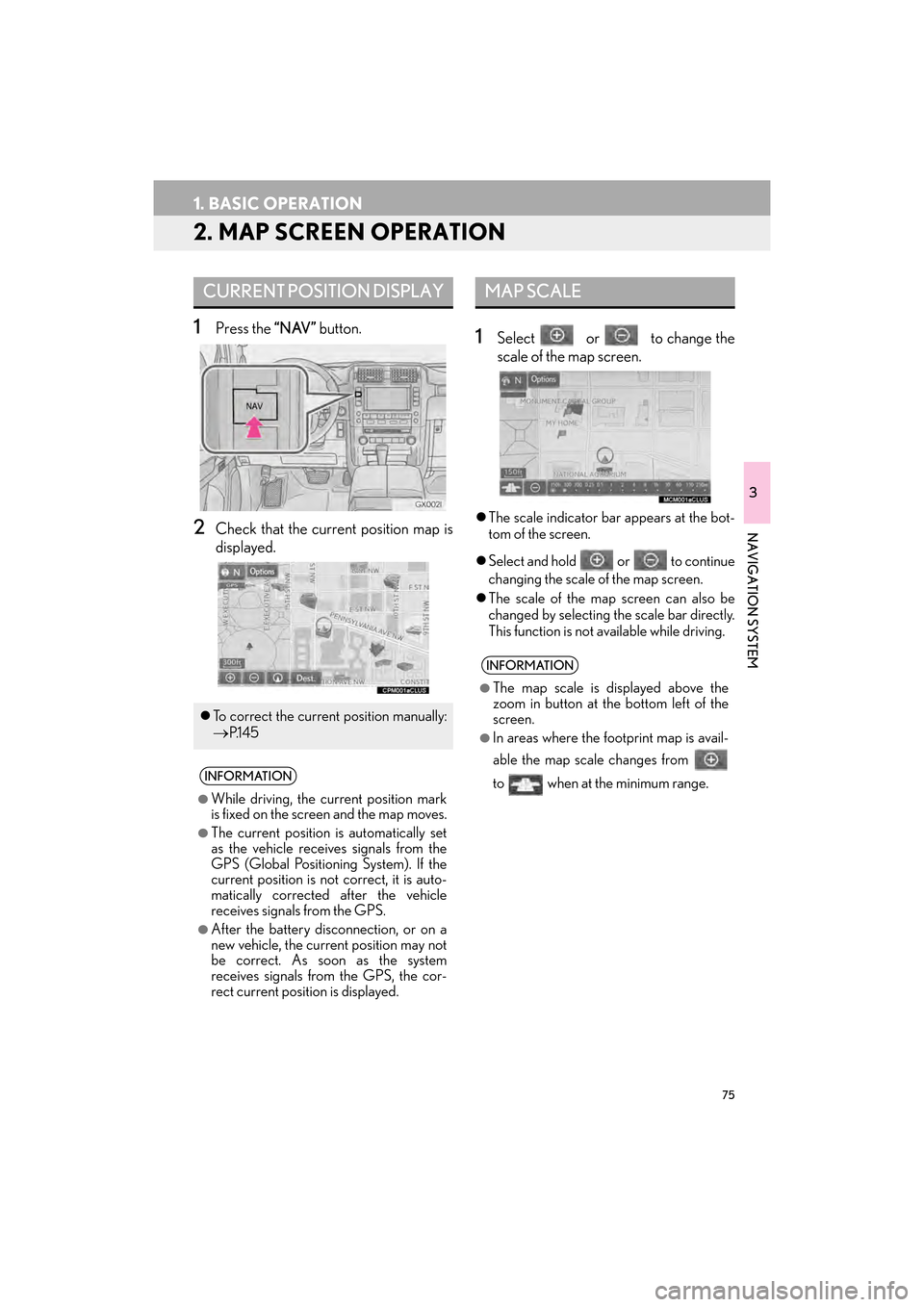
75
1. BASIC OPERATION
GX_EMVN_OM60K84U_(U)13.07.02 11:50
3
NAVIGATION SYSTEM
2. MAP SCREEN OPERATION
1Press the “NAV” button.
2Check that the current position map is
displayed.
1Select or to change the
scale of the map screen.
�zThe scale indicator bar appears at the bot-
tom of the screen.
�z Select and hold or to continue
changing the scale of the map screen.
�z The scale of the map screen can also be
changed by selecting the scale bar directly.
This function is not available while driving.
CURRENT POSITION DISPLAY
�zTo correct the current position manually:
→P.1 4 5
INFORMATION
●
While driving, the current position mark
is fixed on the screen and the map moves.
●The current position is automatically set
as the vehicle receives signals from the
GPS (Global Positionin g System). If the
current position is not correct, it is auto-
matically corrected after the vehicle
receives signals from the GPS.
●After the battery disconnection, or on a
new vehicle, the current position may not
be correct. As soon as the system
receives signals from the GPS, the cor-
rect current position is displayed.
MAP SCALE
INFORMATION
●
The map scale is displayed above the
zoom in button at th e bottom left of the
screen.
●In areas where the footprint map is avail-
able the map scale changes from
to when at the minimum range.
GX_EMVN_OM60K84U_(U).book Page 75 Tuesday, July 2, 2013 11:51 AM