Page 244 of 395
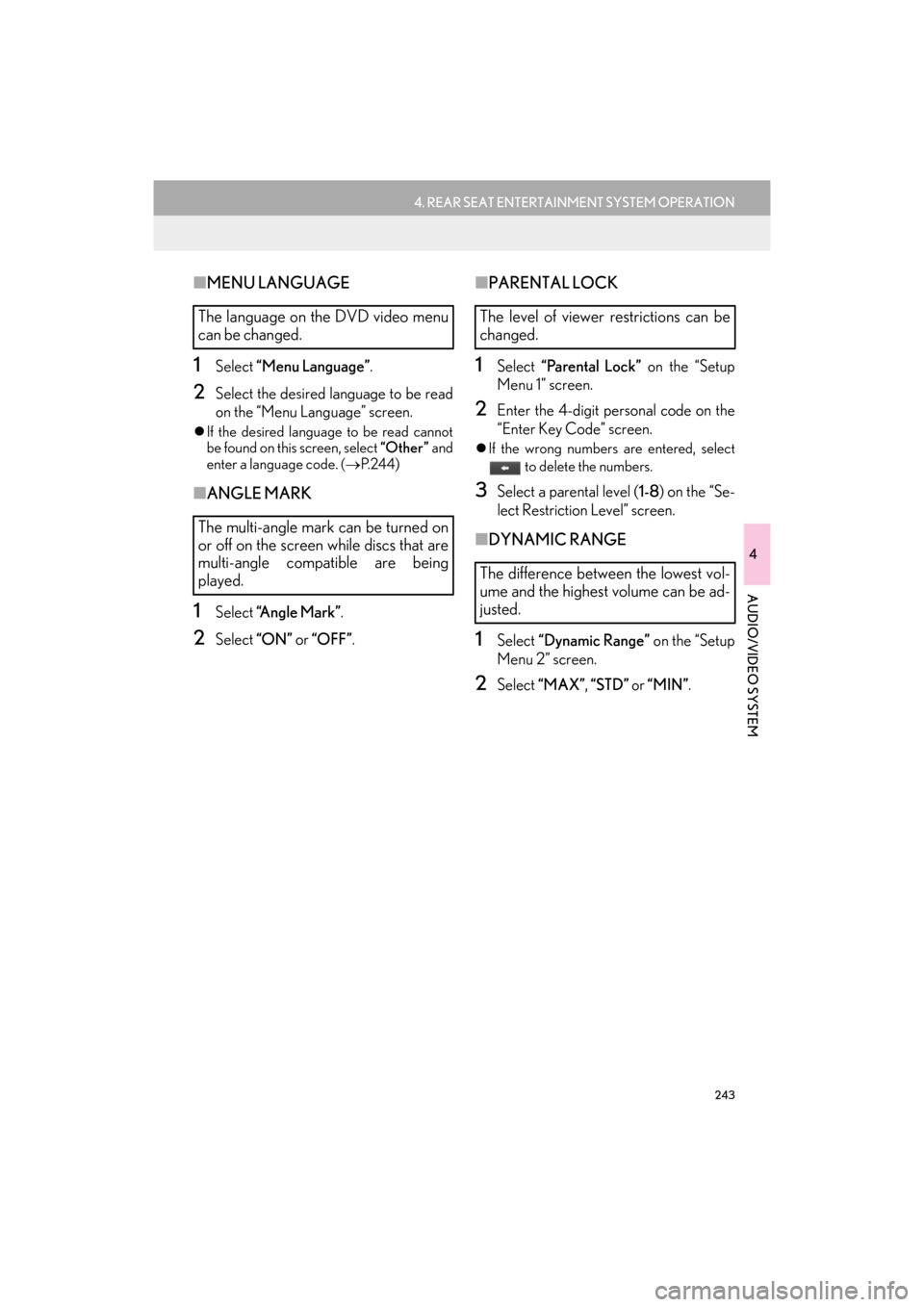
243
4. REAR SEAT ENTERTAINMENT SYSTEM OPERATION
GX_EMVN_OM60K84U_(U)13.07.02 11:50
4
AUDIO/VIDEO SYSTEM
■MENU LANGUAGE
1Select “Menu Language” .
2Select the desired language to be read
on the “Menu Language” screen.
�zIf the desired language to be read cannot
be found on this screen, select “Other ” and
enter a language code. ( →P.244)
■ANGLE MARK
1Select “Angle Mark” .
2Select “ON” or “OFF” .
■PARENTAL LOCK
1Select “Parental Lock” on the “Setup
Menu 1” screen.
2Enter the 4-digit pers onal code on the
“Enter Key Code” screen.
�z If the wrong numbers are entered, select
to delete the numbers.
3Select a parental level ( 1-8) on the “Se-
lect Restriction Level” screen.
■ DYNAMIC RANGE
1Select “Dynamic Range” on the “Setup
Menu 2” screen.
2Select “MAX” , “STD” or “MIN” .
The language on the DVD video menu
can be changed.
The multi-angle mark can be turned on
or off on the screen while discs that are
multi-angle compatible are being
played.The level of viewer restrictions can be
changed.
The difference between the lowest vol-
ume and the highest volume can be ad-
justed.
GX_EMVN_OM60K84U_(U).book Page 243 Tuesday, July 2, 2013 11:51 AM
Page 245 of 395
244
4. REAR SEAT ENTERTAINMENT SYSTEM OPERATION
GX_EMVN_OM60K84U_(U)13.07.02 11:50
■ENTER AUDIO/SUBTITLE/DVD
LANGUAGE CODE
1Enter the 4-digit language code.
2Select “OK”.
■SETUP OPERATION FROM THE
FRONT SEAT
�z Rear passengers can cancel this setup
operation by selecting “Play” . The player
will resume normal play.
�z Likewise, a front passenger can cancel a
rear passenger’s selection of the setup
menu.
If “Other ” on the “Audio Language”
screen, “Subtitle Language” screen or
“Menu Language” screen is selected,
the desired language to be heard or
read can be selected by entering a lan-
guage code. ( →P.261)This screen appears when a front pas-
senger selects the setup menu.
GX_EMVN_OM60K84U_(U).book Page 244 Tuesday, July 2, 2013 11:51 AM
Page 246 of 395
245
4. REAR SEAT ENTERTAINMENT SYSTEM OPERATION
GX_EMVN_OM60K84U_(U)13.07.02 11:50
4
AUDIO/VIDEO SYSTEM
1Connect a USB memory. (→P.163)
2Display the audio source selection
screen. ( →P.231)
3Select “USB”.
■CONTROL SCREEN ■
CONTROLLER
PLAYING A USB MEMORY
When a different audio source is select-
ed at the front seats, USB mode cannot
be selected at the rear seats.
No.Function
Select to set repeat playback.
Select to set random playback.
No.Function
Press to select a folder/album.
Press to play/pause.
Press to fast forward/rewind.
�zPress to select a file/track.
�z Press and hold to fast forward/
rewind.
INFORMATION
●
Depending on the USB memory that is
connected to the system, certain
functions may not be available.
GX_EMVN_OM60K84U_(U).book Page 245 Tuesday, July 2, 2013 11:51 AM
Page 247 of 395
246
4. REAR SEAT ENTERTAINMENT SYSTEM OPERATION
GX_EMVN_OM60K84U_(U)13.07.02 11:50
1Connect iPod. (→P.163)
2Display the audio source selection
screen. ( →P.231)
3Select “iPod (DEVICE NAME)” .
■CONTROL SCREEN ■
CONTROLLER
PLAYING iPod
When a different audio source is select-
ed at the front seats, iPod mode cannot
be selected at the rear seats.
iPod AUDIO
No.Function
Select to set repeat playback.
Select to set random playback.
Select to display the iPod video con-
trol screen.
No.Function
Press to play/pause.
Press to fast forward/rewind.
�z Press to select a track.
�z Press and hold to fast forward/
rewind.
iPod VIDEO
If iPod mode is selected again at the rear
seats when iPod video is being displayed
in the front monitor, iPod video can be
displayed.
GX_EMVN_OM60K84U_(U).book Page 246 Tuesday, July 2, 2013 11:51 AM
Page 248 of 395
247
4. REAR SEAT ENTERTAINMENT SYSTEM OPERATION
GX_EMVN_OM60K84U_(U)13.07.02 11:50
4
AUDIO/VIDEO SYSTEM
■CONTROL SCREEN
�z Select “iPod (DEVICE NAME)” to display
full screen video.
�z Press the “SOURCE” button and the sys-
tem will return to the iPod video control
screen.
■ CONTROLLER
No.Function
Select to display the iPod audio con-
trol screen.No.Function
Press to play/pause.
Press to fast forward/rewind.
�z Press to select a file.
�z Press and hold to fast forward/
rewind.
INFORMATION
●
Depending on the iPod that is connected
to the system, certain functions may not
be available.
GX_EMVN_OM60K84U_(U).book Page 247 Tuesday, July 2, 2013 11:51 AM
Page 249 of 395
248
4. REAR SEAT ENTERTAINMENT SYSTEM OPERATION
GX_EMVN_OM60K84U_(U)13.07.02 11:50
1Display the audio source selection
screen. (→P.231)
2Select “Bluetooth*” .
■CONTROL SCREEN
*: Bluetooth is a registered trademark of
Bluetooth SIG, Inc.
■CONTROLLERPLAYING Bluetooth® AUDIO
When a different audio source is select-
ed at the front seats, Bluetooth
® audio
mode cannot be selected at the rear
seats.
No.Function
Select to set repeat playback.
Select to set random playback.
No.Function
Press to select an album.
Press to play/pause.
Press to fast forward/rewind.
�z Press to select a track.
�z Press and hold to fast forward/
rewind.
INFORMATION
●
Depending on the portable player that is
connected to the system, certain
functions may not be available.
GX_EMVN_OM60K84U_(U).book Page 248 Tuesday, July 2, 2013 11:51 AM
Page 250 of 395

249
4. REAR SEAT ENTERTAINMENT SYSTEM OPERATION
GX_EMVN_OM60K84U_(U)13.07.02 11:50
4
AUDIO/VIDEO SYSTEM
1Connecting a device to the AUX port.
(→ P.163)
2Display the audio source selection
screen. ( →P.231)
3Select “A U X ” .
1Connecting a device to the AUX port.
(→ P.163)
2Display the audio source selection
screen. ( →P.231)
3Select “A / V ”.
1Press and release the lid, connecting an
audio/video device.
�zThe A/V input port is composed of 3 input
ports.
2Display the audio source selection
screen. ( →P.231)
3Select “Rear-A/V” .
�zVideo mode can be selected by using the
controller. (
→P. 2 5 0 )
USING THE AUX MODE
When a different audio source is select-
ed at the front seats, AUX mode cannot
be selected at the rear seats.
USING THE VIDEO MODE
The rear seat entertainment system
plays videos and sound when audio-vid-
eo equipment is connected to the port.
INFORMATION
●
The volume can be adjusted using the
vehicle’s audio controls. All other
operations must be made on the audio/
video equipment itself. For details about
operation of audi o/video equipment,
refer to the manufacturer’s instructions.
USING THE AUX PORT
USING THE A/V INPUT PORT
ColorFunction
YellowVideo input port
WhiteLeft channel au dio input port
RedRight channel audio input port
NOTICE
●When the A/V input port and/or head-
phone jack is not in use, keep the lid
closed. Inserting anything other than an
appropriate plug may cause electrical
failure or a short circuit.
GX_EMVN_OM60K84U_(U).book Page 249 Tuesday, July 2, 2013 11:51 AM
Page 251 of 395

250
4. REAR SEAT ENTERTAINMENT SYSTEM OPERATION
GX_EMVN_OM60K84U_(U)13.07.02 11:50
1Press and release the lid, connecting an
audio/video device.
2Display the audio source selection
screen. (→P.231)
3Select “Rear-HDMI” .
�zVideo mode can be selected by using the
controller. (
→P. 2 5 0 )
■COMPATIBLE FORMAT
�z Compatible video signal
480p,576p,VGA
�z Compatible sound signal
LPCM 2ch
1Press the “INPUT” button.
�zWhen the audio/video device is connected
to A/V input port and HDMI port at the
same time, the mode will be switched by
pressing “INPUT” button each time.
�z In video mode, different sound/visual
modes can be enjoyed for the left and right
screens when is off.
USING THE HDMI PORT
About the HDMI terminal, the interface
that is connected video and audio to sys-
tem and audio/video device. You can
enjoy the high-definition video and au-
dio by connecting the single cable to the
HDMI terminal and the system.
NOTICE
●When the HDMI port and/or headphone
jack is not in use, keep the lid closed.
Inserting anything other than an appro-
priate plug may cause electrical failure or
a short circuit.
The terms HDMI and HDMI High-Defi-
nition Multimedia Interface, and the
HDMI Logo are trademarks or regis-
tered trademarks of HDMI Licensing
LLC in the United States and other
countries.
SELECTING THE VIDEO
MODE BY USING THE
CONTROLLER
GX_EMVN_OM60K84U_(U).book Page 250 Tuesday, July 2, 2013 11:51 AM