Page 111 of 844
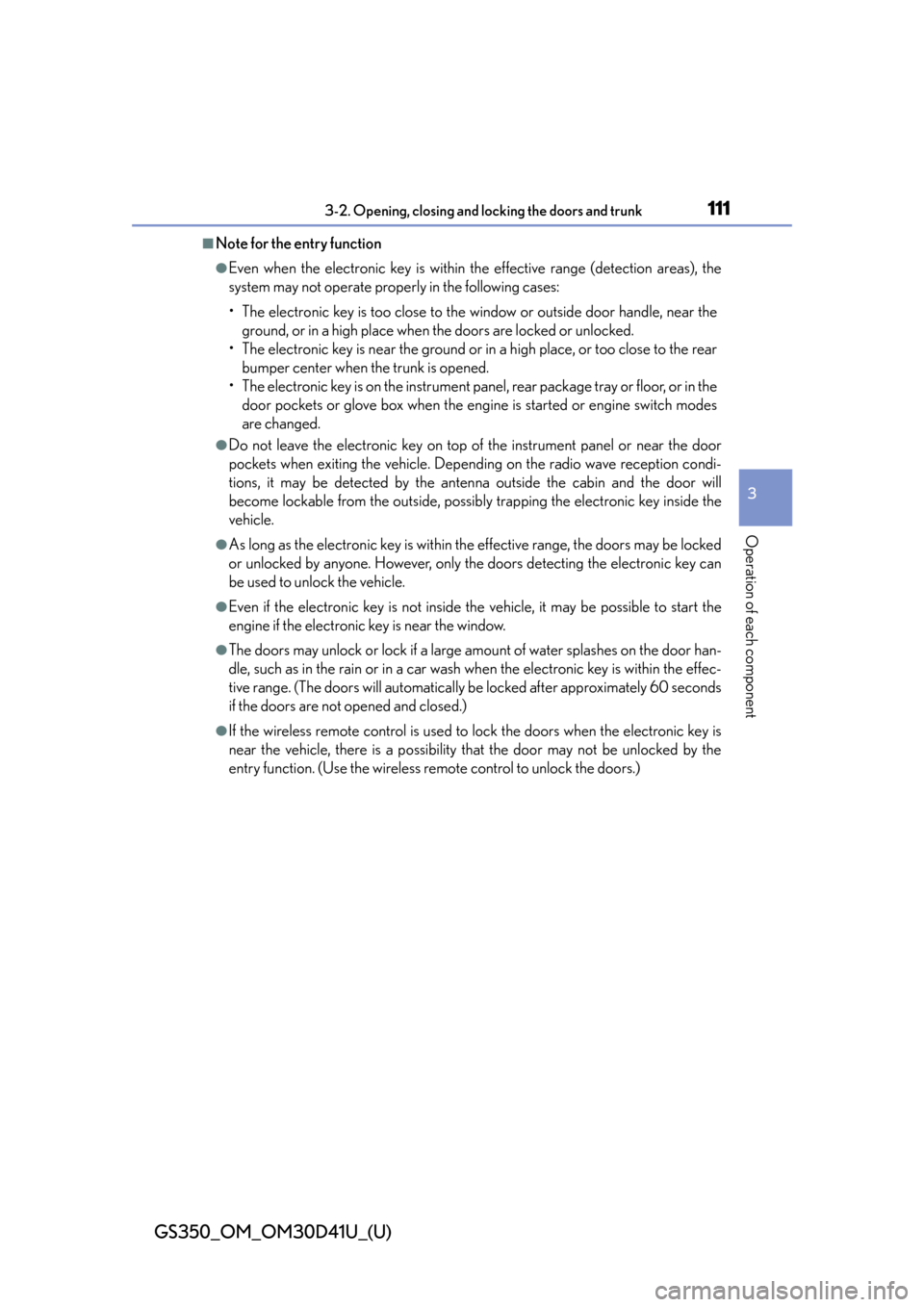
GS350_OM_OM30D41U_(U)
1113-2. Opening, closing and locking the doors and trunk
3
Operation of each component
■Note for the entry function
●Even when the electronic key is within the effective range (detection areas), the
system may not operate properly in the following cases:
• The electronic key is too close to the window or outside door handle, near the
ground, or in a high place when the doors are locked or unlocked.
• The electronic key is near the ground or in a high place, or too close to the rear bumper center when the trunk is opened.
• The electronic key is on the instrument pa nel, rear package tray or floor, or in the
door pockets or glove box when the engine is started or engine switch modes
are changed.
●Do not leave the electronic key on top of the instrument panel or near the door
pockets when exiting the vehicle. Depending on the radio wave reception condi-
tions, it may be detected by the ante nna outside the cabin and the door will
become lockable from the outside, possibly trapping the electronic key inside the
vehicle.
●As long as the electronic key is within the effective range, the doors may be locked
or unlocked by anyone. However, only th e doors detecting the electronic key can
be used to unlock the vehicle.
●Even if the electronic key is not inside the vehicle, it may be possible to start the
engine if the electronic key is near the window.
●The doors may unlock or lock if a large am ount of water splashes on the door han-
dle, such as in the rain or in a car wash when the electronic key is within the effec-
tive range. (The doors will automatically be locked after approximately 60 seconds
if the doors are not opened and closed.)
●If the wireless remote control is used to lock the doors when the electronic key is
near the vehicle, there is a possibility that the door may not be unlocked by the
entry function. (Use the wireless re mote control to unlock the doors.)
Page 114 of 844
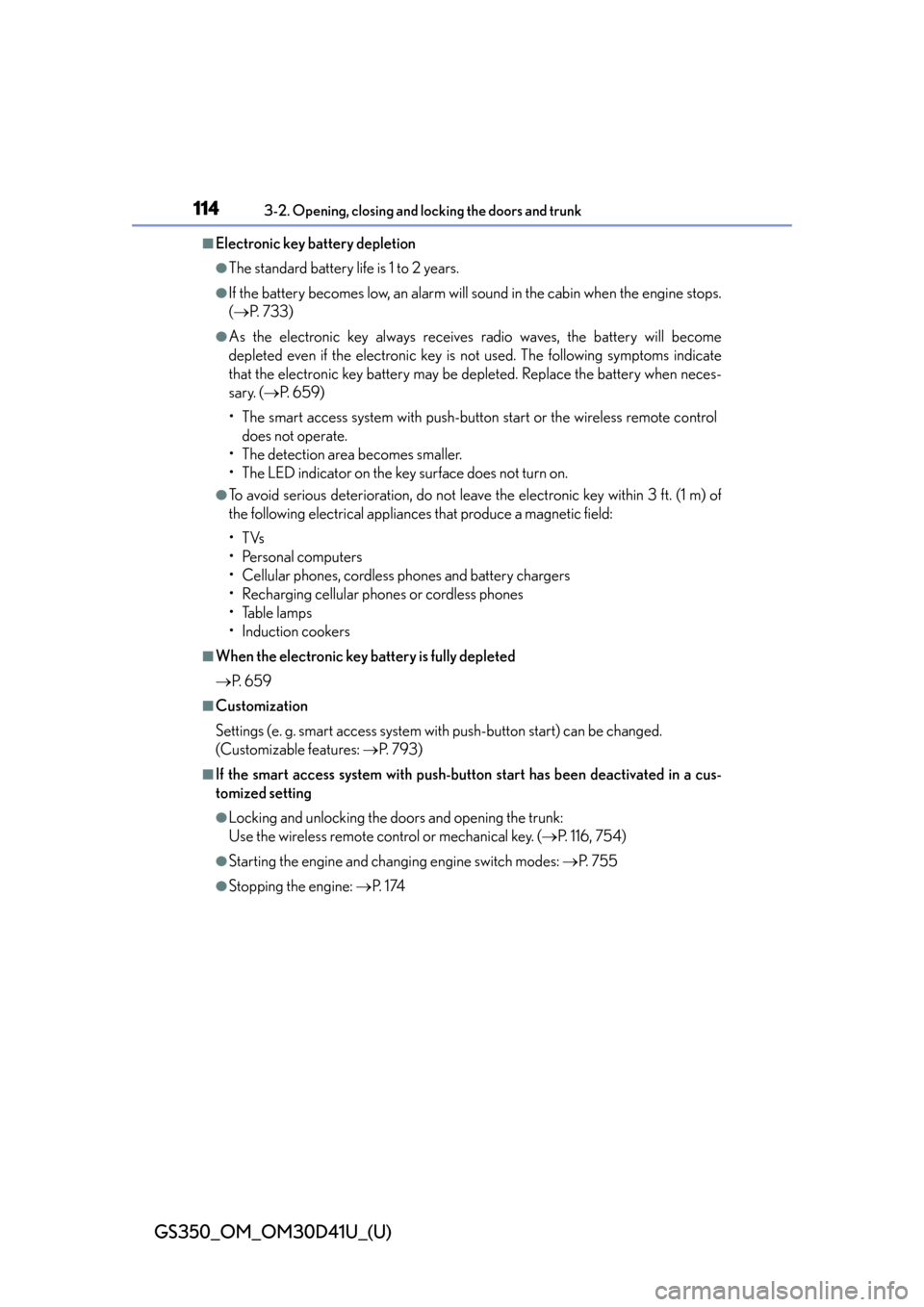
114
GS350_OM_OM30D41U_(U)
3-2. Opening, closing and locking the doors and trunk
■Electronic key battery depletion
●The standard battery life is 1 to 2 years.
●If the battery becomes low, an alarm will sound in the cabin when the engine stops.
( P. 7 3 3 )
●As the electronic key always receives radio waves, the battery will become
depleted even if the electronic key is not used. The following symptoms indicate
that the electronic key battery may be depleted. Replace the battery when neces-
sary. ( P. 6 5 9 )
• The smart access system with push-button start or the wireless remote control does not operate.
• The detection area becomes smaller.
• The LED indicator on the key surface does not turn on.
●To avoid serious deterioration, do not leave the electronic key within 3 ft. (1 m) of
the following electrical appliances that produce a magnetic field:
•TVs
•Personal computers
• Cellular phones, cordless phones and battery chargers
• Recharging cellular phones or cordless phones
•Table lamps
• Induction cookers
■When the electronic key battery is fully depleted
P. 6 5 9
■Customization
Settings (e. g. smart access system with push-button start) can be changed.
(Customizable features: P. 7 9 3 )
■If the smart access system with push-but ton start has been deactivated in a cus-
tomized setting
●Locking and unlocking the doors and opening the trunk:
Use the wireless remote control or mechanical key. ( P. 1 1 6 , 7 5 4 )
●Starting the engine and changing engine switch modes: P. 7 5 5
●Stopping the engine: P. 1 74
Page 136 of 844
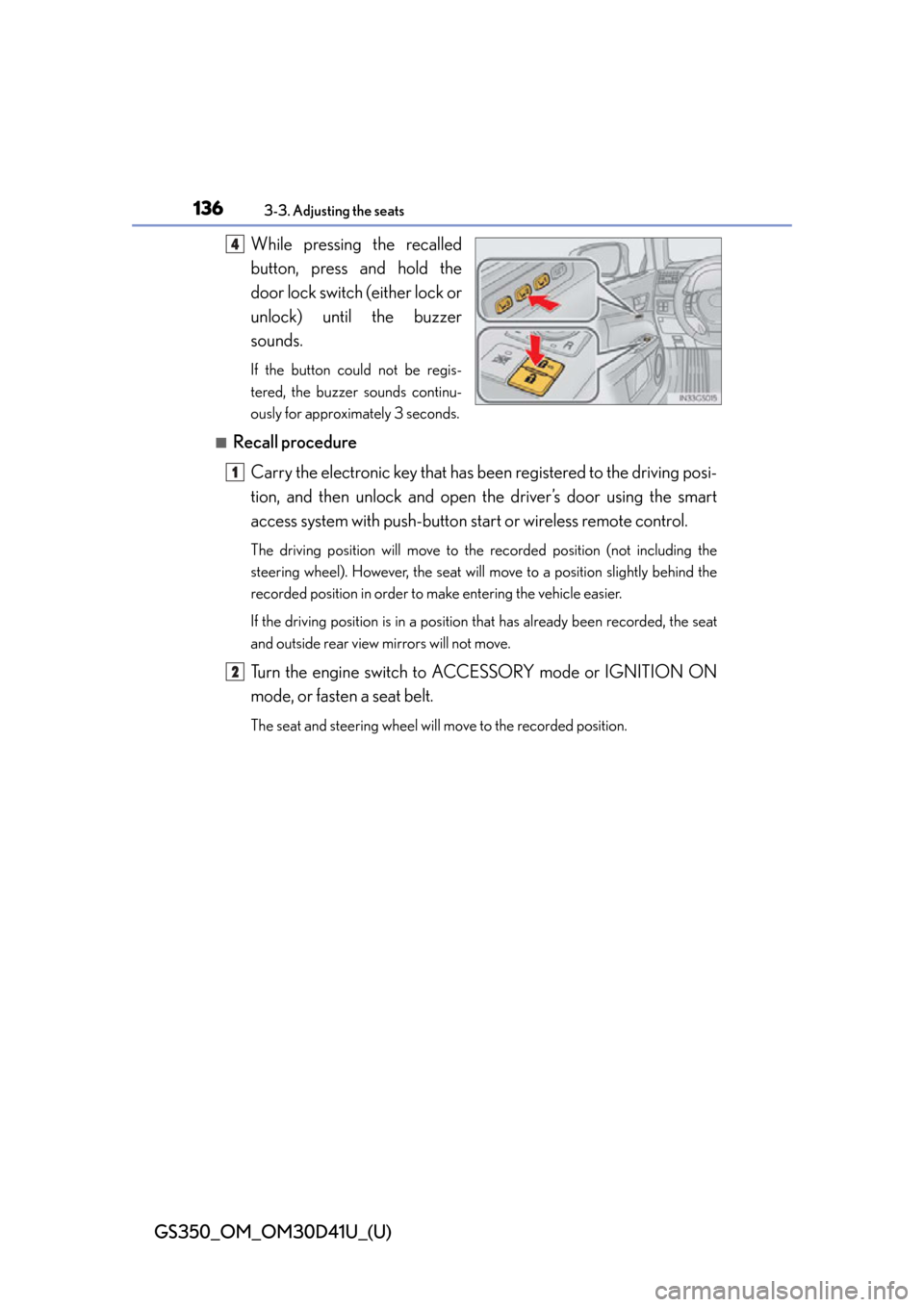
136
GS350_OM_OM30D41U_(U)
3-3. Adjusting the seats
While pressing the recalled
button, press and hold the
door lock switch (either lock or
unlock) unt il the buzzer
sounds.
If the button could not be regis-
tered, the buzzer sounds continu-
ously for approximately 3 seconds.
■Recall procedure
Carry the electronic key that has b een registered to the driving posi-
tion, and then unlock and open the driver’s door using the smart
access system with pu sh-button start or wireless remote control.
The driving position will move to the recorded position (not including the
steering wheel). However, the seat will move to a position slightly behind the
recorded position in order to make entering the vehicle easier.
If the driving position is in a position that has already been recorded, the seat
and outside rear view mirrors will not move.
Turn the engine switch to ACCESSORY mode or IGNITION ON
mode, or fasten a seat belt.
The seat and steering wheel will move to the recorded position.
4
1
2
Page 315 of 844
GS350_OM_OM30D41U_(U)
3155-1. Remote Touch screen
5
Interior features
When the engine switch is turned to
ACCESSORY or IGNITION ON
mode, the initial screen will be dis-
played for a few seconds as the sys-
tem starts up.
Images shown on the initial screen can
be changed to suit individual prefer-
ences. (P. 3 2 8 )
SwitchPa g e
“Destination”Navigation System Owner’s Manual
“Info/Apps” or “Info”P. 3 2 0 / N a v i g a t i o n S y s t e m O w n e r ’s
Manual
“Setup”P. 3 2 3
“Radio”P. 3 76 , 3 9 9
“Media”P. 3 76 , 4 2 3
“Climate”P. 3 5 3
“Phone”P. 4 9 5
“Display”P. 3 1 6
Initial screen
Page 324 of 844
324
GS350_OM_OM30D41U_(U)
5-1. Remote Touch screen
This screen is used for language selection and the on/off settings of opera-
tion sounds and automatic screen change, etc.
Select “General” on the “Setup” screen.
System time settings
Selecting a language
Unit of measurement
*1
Selecting a button color
Selecting keyboard layout
Changing the startup image
Changing the screen off image
Auto screen change
*1
Selection sound on/off
Pointer sound on/off
Error sound on/off
Pointer sound volume settings
Setting a feedback force
Delete personal data
Software update
*2
Gracenote database update*2
Select “Save” after changing set-
tings.
*1: Vehicles with a navigation system.
*2: For details, contact your Lexusdealer.
General settings
1
2
3
4
5
6
7
8
9
10
11
12
13
14
15
16
Page 328 of 844
328
GS350_OM_OM30D41U_(U)
5-1. Remote Touch screen
■Selecting a keyboard layout
Keyboard layout can be changed.Select “Keyboard Layout” on the “General Settings” screen.
Select “ABC” or “QWERTY”.
The previous screen will be dis-
played.
Select “Save”.
■Changing the startup image (vehicles without a navigation system)
An image can be copied from a USB memory and used as the startup
image.
When saving the images to a USB memory, name the folder that the
startup image is saved to “StartupImage”. If these folder names are not
used, the system cannot download th e images. (The folder names are
case sensitive.)
1
2
3
Page 329 of 844
GS350_OM_OM30D41U_(U)
3295-1. Remote Touch screen
5
Interior features
●Transferring dataOpen the console box.
Open the cover and connect a
USB memory.
Turn on the power of the USB
memory if it is not turned on.
Close the console box.
Select “Customize Startup Image” on the “General Settings” screen.
Select “Transfer”.
Select “Yes”.
1
2
3
4
5
6
Page 330 of 844
330
GS350_OM_OM30D41U_(U)
5-1. Remote Touch screen
●Setting the startup imageSelect “Customize Startup Image” on the “General Settings” screen.
Select the desired image.
Select “Save”.
●Deleting transferred image
Select “Customize Startup Image” on the “General Settings” screen.
Select “Delete All”.
Select “Yes”.
1
2
3
1
2
3