Page 53 of 102
53
GS350_QG_OM30D73U_(U)
Navigation System (if equipped)
■Register home
Press the “MENU” button on the
Remote Touch.
Please refer to page 49 for the Remote
To u c h o p e r a t i o n .
Select “Setup”.
Select “Navigation.”.
Select “Home”.
Select “Set Home”.
Select “Address”.
Select “City”.
Input a city name and select “OK”.
Select the screen button of the desired
city name from the displayed list.
Input the street name and select “OK”.
When the desired street name is found,
select the corresponding screen but-
ton.
Input a house number and select “OK”.
Select “Enter”.
Select “OK”.21
2
3
4
5
6
7
8
9
10
11
12
13
14
3
4
7
Page 62 of 102
62
GS350_QG_OM30D73U_(U)
■Calling by name
You can call by saying a name registered in the phonebook. For setting the voice recogni-
tion, refer to the “Owner’s Manual” and “Navigation System Owner’s Manual”. Only when
English is selected as the system language can you call by saying a name registered in the
phonebook without registering any voice tags beforehand. (Names in the phonebook work
as voice tags.)
Press .
Follow the voice guidance and say
“Call ”.
Follow the voice guidance and say a
contact name.
Follow the voice guidance and say
“Dial”.
11
2
3
4
3
: Pressing this switch turns the voice command system on. Say a command after the
beep.
Page 66 of 102
66
GS350_QG_OM30D73U_(U)
Audio System
■Audio control screen
Follow the procedure below to display the audio control screen.
Press the “MENU” button on the
Remote Touch.
Please refer to page 49 for the Remote
To u c h o p e r a t i o n .
The “Menu” screen will be displayed.
Using the Remote Touch, select
“Radio” or “Media” and select each tab.
■Side Display (vehicles with a navigation system)
Operations such as selecting a preset sta-
tion or track are carried out on the screen.
Changing the audio sources
Station selector/selecting a track/file/
chapter
■Remote control (steering wheel switches)
Some audio features can be controlled using the switches on the steering wheel.
Radio mode: Selects a radio station
Audio CD mode: Selects a track
MP3/WMA disc mode: Selects a file
and folder
DVD mode: Selects a chapter
iPod mode: Selects a song
Increases/decreases volume
Turns the power on, selects an audio
source
1
2
1
2
1
2
3
Page 71 of 102
71
GS350_QG_OM30D73U_(U)
■Side Display (vehicles with a navigation system)
Without rear air conditioning system
Operations such as changing the air outlets
or fan speed are carried out on the screen.
Fan speed control
Passenger’s side temperature control
Passenger’s side temperature display
DUAL mode
Automatic mode
Cooling and dehumidification function
on/off
Driver’s side temperature display
Driver’s side temperature control
Front seat air outlet selector
Passenger’s side air outlet selector
3-ZONE mode
Driver’s side air outlet selector With rear air conditioning system
1
2
3
4
5
6
7
8
9
10
11
12
Page 76 of 102
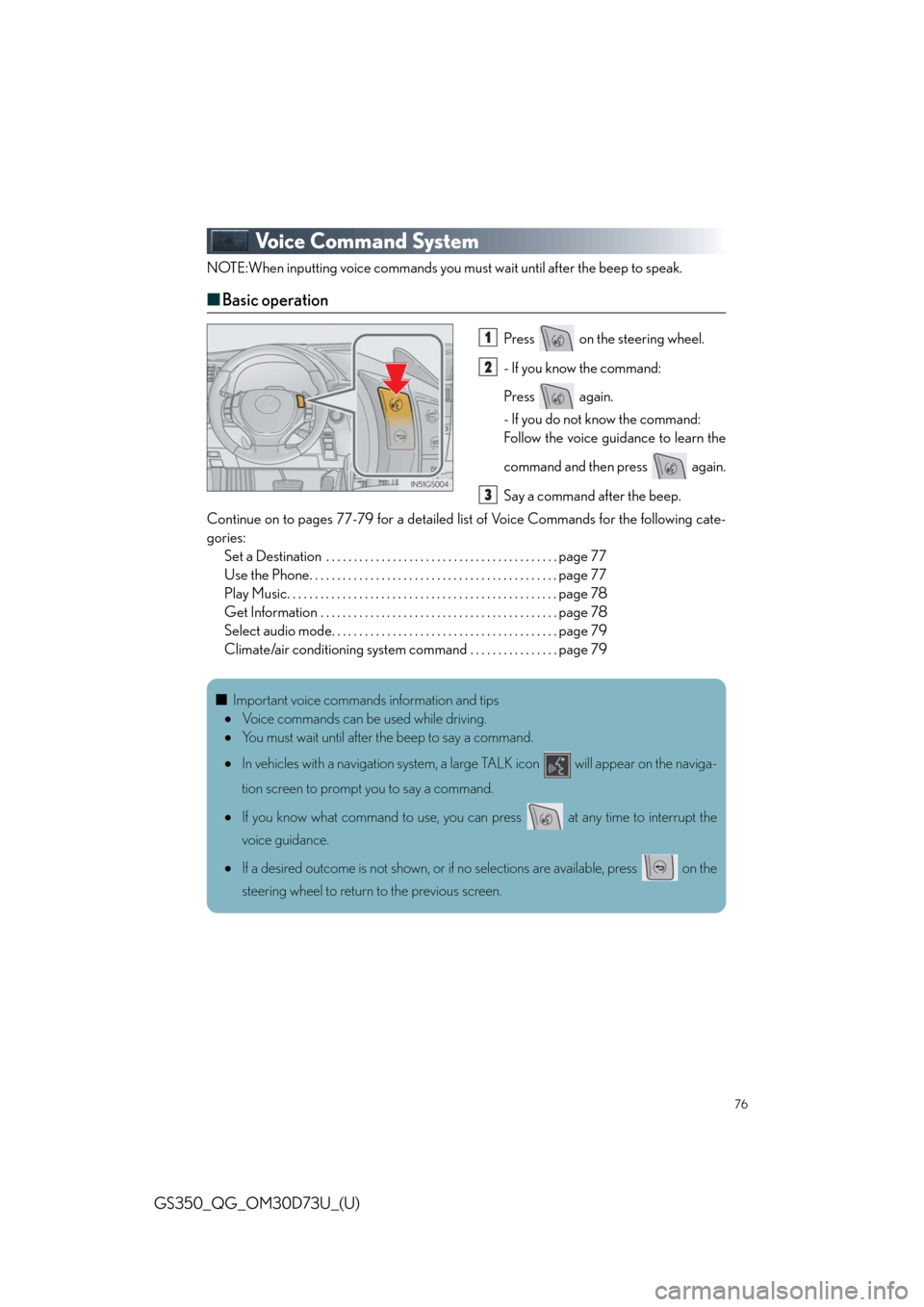
76
GS350_QG_OM30D73U_(U)
Voice Command System
NOTE:When inputting voice commands you must wait until after the beep to speak.
■Basic operation
Press on the steering wheel.
- If you know the command:
Press again.
- If you do not know the command:
Follow the voice guidance to learn the
command and then press again.
Say a command after the beep.
Continue on to pages 77-79 for a detailed list of Voice Commands for the following cate-
gories:
Set a Destination . . . . . . . . . . . . . . . . . . . . . . . . . . . . . . . . . . . . . . . . . . page 77
Use the Phone. . . . . . . . . . . . . . . . . . . . . . . . . . . . . . . . . . . . . . . . . . . . . page 77
Play Music. . . . . . . . . . . . . . . . . . . . . . . . . . . . . . . . . . . . . . . . . . . . . . . . . page 78
Get Information . . . . . . . . . . . . . . . . . . . . . . . . . . . . . . . . . . . . . . . . . . . page 78
Select audio mode. . . . . . . . . . . . . . . . . . . . . . . . . . . . . . . . . . . . . . . . . page 79
Climate/air conditioning system command . . . . . . . . . . . . . . . . page 791
2
3
■Important voice commands information and tips
Voice commands can be used while driving.
You must wait until after the beep to say a command.
In vehicles with a navigation system, a large TALK icon will appear on the naviga-
tion screen to prompt you to say a command.
If you know what command to use, you can press at any time to interrupt the
voice guidance.
If a desired outcome is not shown, or if no selections are available, press on the
steering wheel to return to the previous screen.
Page 77 of 102
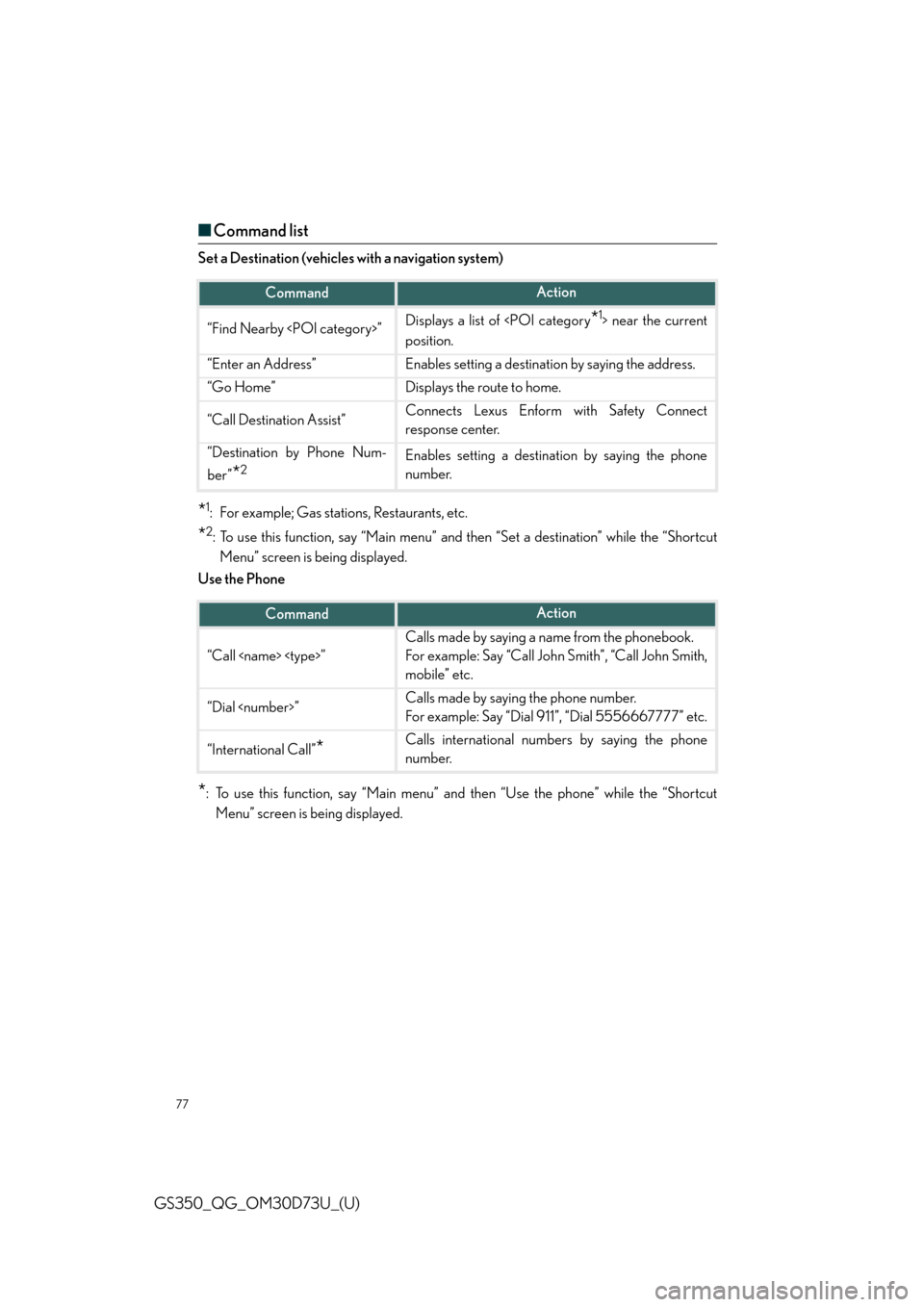
77
GS350_QG_OM30D73U_(U)
■Command list
Set a Destination (vehicles with a navigation system)
*1: For example; Gas stations, Restaurants, etc.
*2: To use this function, say “Main menu” and then “Set a destination” while the “Shortcut
Menu” screen is being displayed.
Use the Phone
*: To use this function, say “Main menu” and then “Use the phone” while the “Shortcut
Menu” screen is being displayed.
CommandAction
“Find Nearby ”Displays a list of near the current
position.
“Enter an Address”Enables setting a destination by saying the address.
“Go Home”Displays the route to home.
“Call Destination Assist”Connects Lexus Enform with Safety Connect
response center.
“Destination by Phone Num-
ber”
*2Enables setting a destination by saying the phone
number.
CommandAction
“Call ”
Calls made by saying a name from the phonebook.
For example: Say “Call John Smith”, “Call John Smith,
mobile” etc.
“Dial ”Calls made by saying the phone number.
For example: Say “Dial 911”, “Dial 5556667777” etc.
“International Call”*Calls international numbers by saying the phone
number.
Page 78 of 102
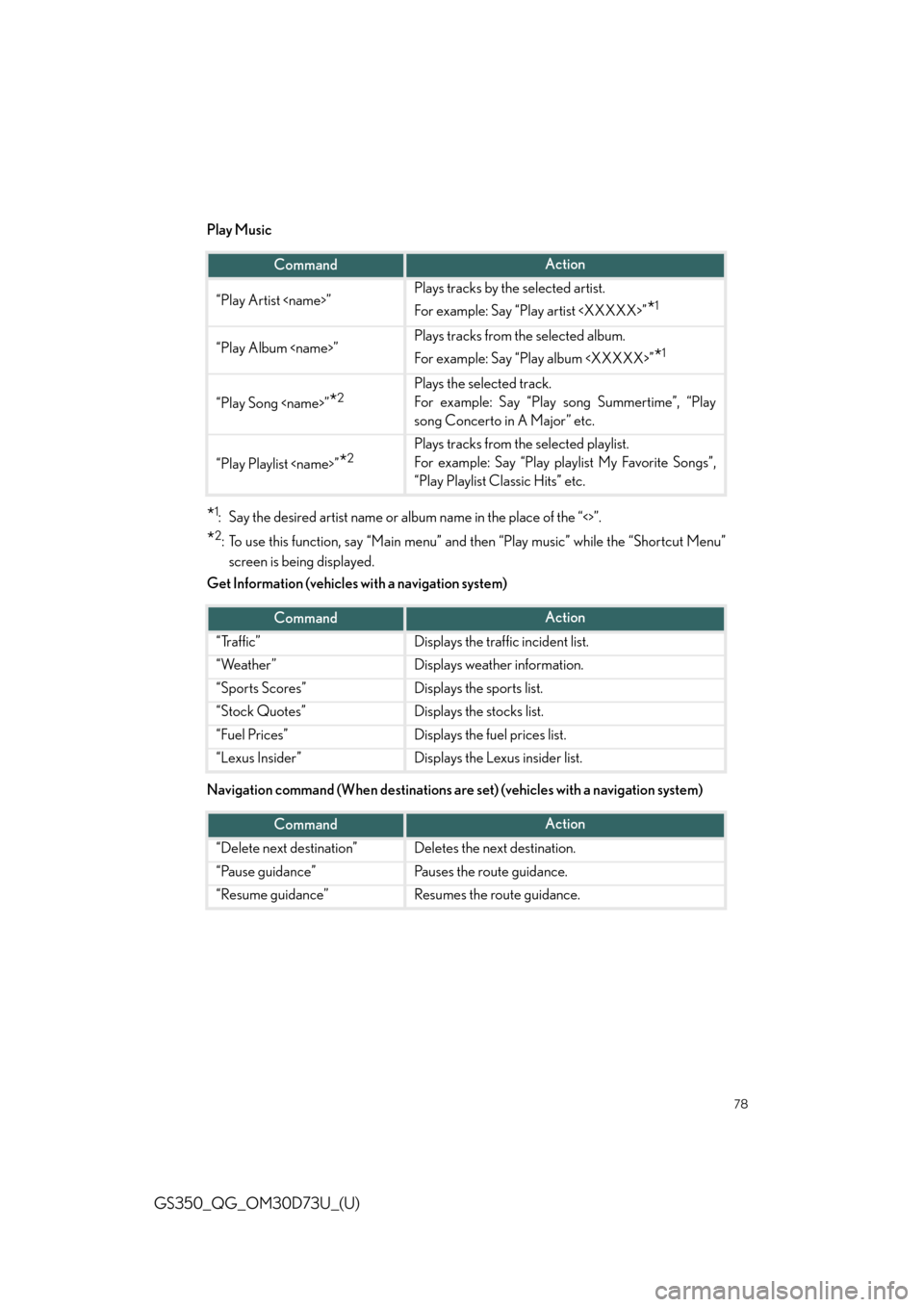
78
GS350_QG_OM30D73U_(U)
Play Music
*1: Say the desired artist name or album name in the place of the “<>”.
*2: To use this function, say “Main menu” and then “Play music” while the “Shortcut Menu”
screen is being displayed.
Get Information (vehicles with a navigation system)
Navigation command (When destinations are set) (vehicles with a navigation system)
CommandAction
“Play Artist ”Plays tracks by the selected artist.
For example: Say “Play artist ”
*1
“Play Album ”Plays tracks from the selected album.
For example: Say “Play album ”
*1
“Play Song ”*2Plays the selected track.
For example: Say “Play song Summertime”, “Play
song Concerto in A Major” etc.
“Play Playlist ”*2Plays tracks from the selected playlist.
For example: Say “Play playlist My Favorite Songs”,
“Play Playlist Classic Hits” etc.
CommandAction
“Traffic”Displays the traffic incident list.
“Weather”Displays weather information.
“Sports Scores”Displays the sports list.
“Stock Quotes”Displays the stocks list.
“Fuel Prices”Displays the fuel prices list.
“Lexus Insider”Displays the Lexus insider list.
CommandAction
“Delete next destination”Deletes the next destination.
“Pause guidance”Pauses the route guidance.
“Resume guidance”Resumes the route guidance.
Page 84 of 102
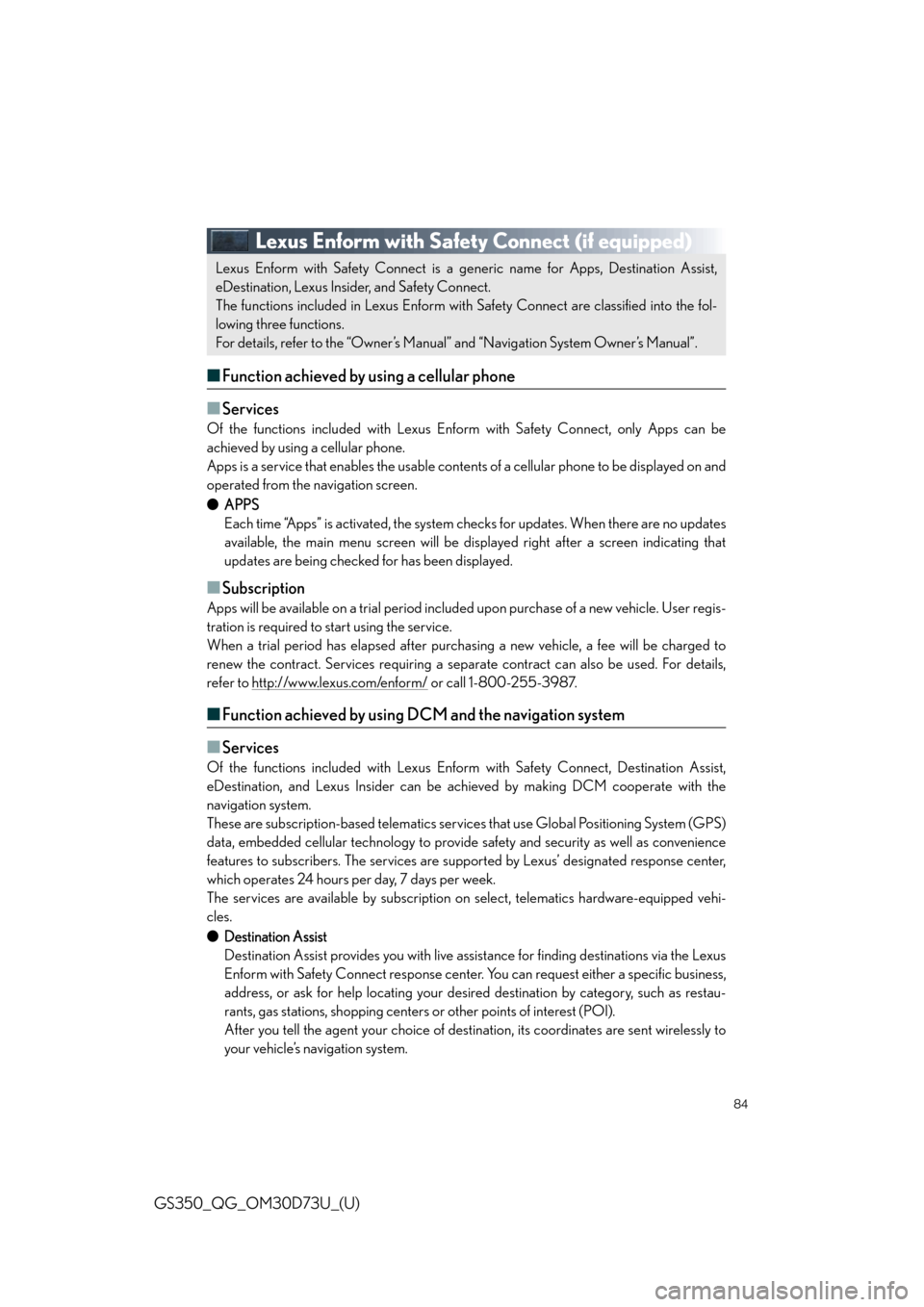
84
GS350_QG_OM30D73U_(U)
Lexus Enform with Safety Connect (if equipped)
■Function achieved by using a cellular phone
■
Services
Of the functions included with Lexus Enform with Safety Connect, only Apps can be
achieved by using a cellular phone.
Apps is a service that enables the usable contents of a cellular phone to be displayed on and
operated from the navigation screen.
●APPS
Each time “Apps” is activated, the system checks for updates. When there are no updates
available, the main menu screen will be displayed right after a screen indicating that
updates are being checked for has been displayed.
■Subscription
Apps will be available on a trial period included upon purchase of a new vehicle. User regis-
tration is required to start using the service.
When a trial period has elapsed after purchasing a new vehicle, a fee will be charged to
renew the contract. Services requiring a separate contract can also be used. For details,
refer to http://www.lexus.com/enform/
or call 1-800-255-3987.
■Function achieved by using DCM and the navigation system
■
Services
Of the functions included with Lexus Enform with Safety Connect, Destination Assist,
eDestination, and Lexus Insider can be achieved by making DCM cooperate with the
navigation system.
These are subscription-based telematics services that use Global Positioning System (GPS)
data, embedded cellular technology to provide safety and security as well as convenience
features to subscribers. The services are supported by Lexus’ designated response center,
which operates 24 hours per day, 7 days per week.
The services are available by subscription on select, telematics hardware-equipped vehi-
cles.
●Destination Assist
Destination Assist provides you with live assistance for finding destinations via the Lexus
Enform with Safety Connect response center. You can request either a specific business,
address, or ask for help locating your desired destination by category, such as restau-
rants, gas stations, shopping centers or other points of interest (POI).
After you tell the agent your choice of destination, its coordinates are sent wirelessly to
your vehicle’s navigation system.
Lexus Enform with Safety Connect is a generic name for Apps, Destination Assist,
eDestination, Lexus Insider, and Safety Connect.
The functions included in Lexus Enform with Safety Connect are classified into the fol-
lowing three functions.
For details, refer to the “Owner’s Manual” and “Navigation System Owner’s Manual”.