Page 506 of 844
506
GS350_OM_OM30D41U_(U)
5-4. Using the hands-free phone system (for cellular phone)
There are two connection methods available — automatic and manual.
■Automatic
When you register your phone,
auto connection will be activated.
Always set it to this mode and
leave the Bluetooth
® phone on
the place where connection can
be established.
When the engine switch is turned
to ACCESSORY or IGNITION
ON mode, the system will search
for a nearby cellular phone you
have registered. The system will
connect with the phone that was
last connected, if it is nearby.
When “Display Phone Status” is
set to “On”, the connection status
is displayed. ( P. 559)
Depending on the type of Bluetooth®
phone being connected, it may be
necessary to perform additional steps
on the phone.
Bluetooth® phone connection
Page 508 of 844
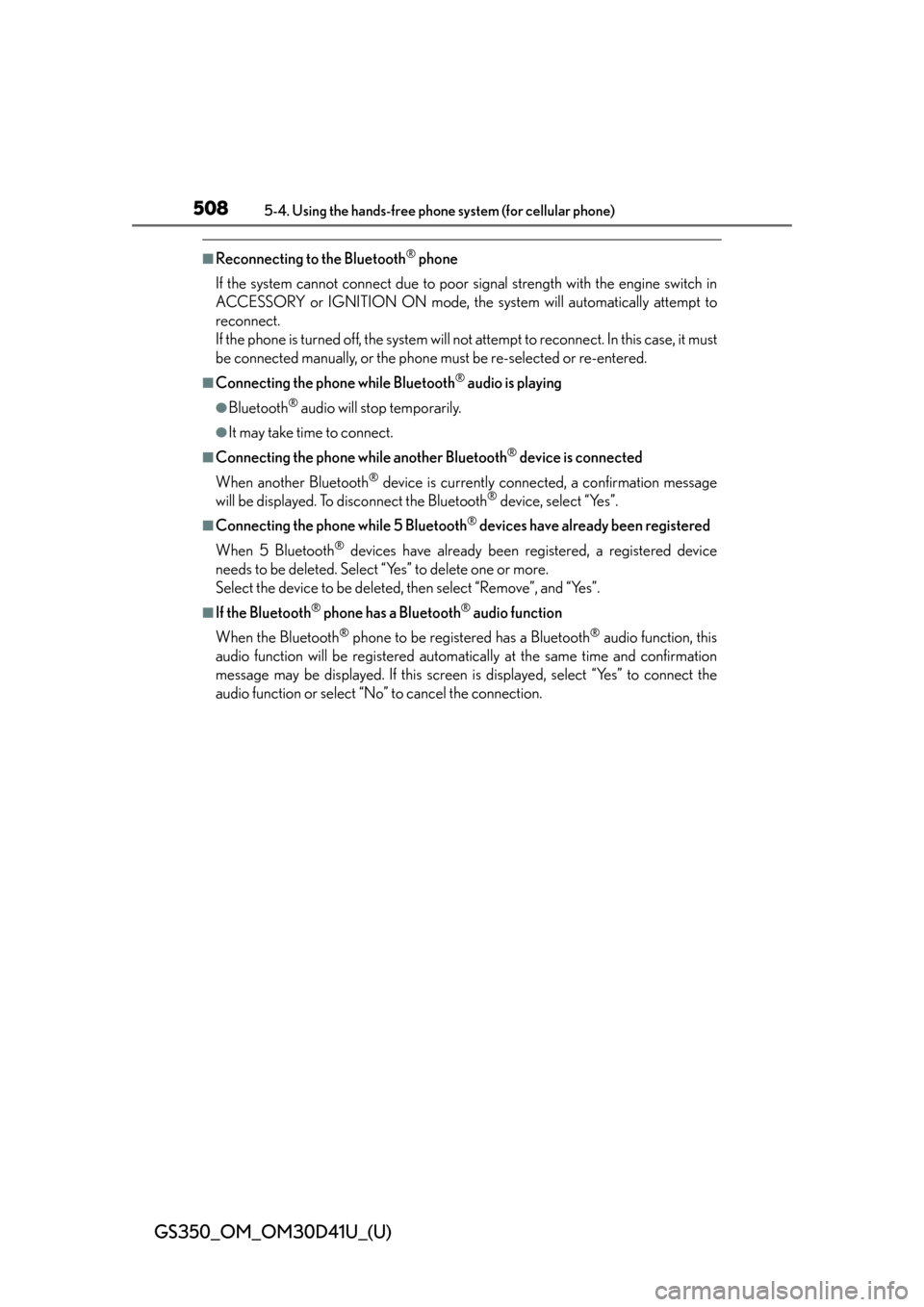
508
GS350_OM_OM30D41U_(U)
5-4. Using the hands-free phone system (for cellular phone)
■Reconnecting to the Bluetooth® phone
If the system cannot connect due to poor signal strength with the engine switch in
ACCESSORY or IGNITION ON mode, the system will automatically attempt to
reconnect.
If the phone is turned off, the system will no t attempt to reconnect. In this case, it must
be connected manually, or the phone must be re-selected or re-entered.
■Connecting the phone while Bluetooth® audio is playing
●Bluetooth® audio will stop temporarily.
●It may take time to connect.
■Connecting the phone while another Bluetooth® device is connected
When another Bluetooth
® device is currently connected, a confirmation message
will be displayed. To disconnect the Bluetooth® device, select “Yes”.
■Connecting the phone while 5 Bluetooth® devices have already been registered
When 5 Bluetooth
® devices have already been registered, a registered device
needs to be deleted. Select “Yes” to delete one or more.
Select the device to be deleted, then select “Remove”, and “Yes”.
■If the Bluetooth® phone has a Bluetooth® audio function
When the Bluetooth
® phone to be registered has a Bluetooth® audio function, this
audio function will be registered automatically at the same time and confirmation
message may be displayed. If this screen is displayed, select “Yes” to connect the
audio function or select “No” to cancel the connection.
Page 558 of 844
558
GS350_OM_OM30D41U_(U)
5-4. Using the hands-free phone system (for cellular phone)
■Changing Bluetooth* power
The Bluetooth
* device is automatically co nnected when you turn the
engine switch to ACCESSORY or IGNITION ON mode. You can
change between “On” or “Off”.
Display the “Detailed Bluetooth
* Settings” screen. (P. 5 5 7 )
Select “Bluetooth
* Power” on the “Detailed Bluetooth* Settings”
screen.
Select “On” or “Off”, and then
“Save”.
*: Bluetooth is a registered tr ademark of Bluetooth SIG, Inc.
■Editing the device name
Display the “Detailed Bluetooth
* Settings” screen. (P. 5 5 7 )
Select “Device Name” on the “Detailed Bluetooth
* Settings” screen.
Input the device name, and select “OK”.
Select “Save” on the “Detailed Bluetooth
* Settings” screen.
*: Bluetooth is a registered tr ademark of Bluetooth SIG, Inc.
1
2
3
1
2
3
4
Page 559 of 844
GS350_OM_OM30D41U_(U)
5595-4. Using the hands-free phone system (for cellular phone)
5
Interior features
■Editing the passcodeDisplay the “Detailed Bluetooth
* Settings” screen. (P. 5 5 7 )
Select “Passcode” on the “Detailed Bluetooth
* Settings” screen.
Input a passcode, and select
“OK”.
Select “Save” on the “Detailed Bluetooth
* Settings” screen.
*: Bluetooth is a registered tr ademark of Bluetooth SIG, Inc.
■Bluetooth® device connection status display settings
When “Bluetooth
* Power” is “On” and the engine switch is in ACCES-
SORY or IGNITION ON mode, the Bluetooth
® phone and portable
player’s connection status can be displayed.
(
P. 5 5 8 )
Display the “Detailed Bluetooth
* Settings” screen. (P. 5 5 7 )
Select “Display Phone Status” or “Display Portable Player Status” on
the “Detailed Bluetooth
* Settings” screen.
Select “On”, and then “Save”.
*: Bluetooth is a registered tr ademark of Bluetooth SIG, Inc.
1
2
3
4
1
2
3
Page 563 of 844
GS350_OM_OM30D41U_(U)
5635-5. Using the interior lights
5
Interior features
■Illuminated entry system
The lights automatically turn on/off according to engine switch mode, the presence
of the electronic key, whether the doors are locked/unlocked, and whether the doors
are opened/closed.
■To prevent battery discharge
If the interior lights remain on when the engine switch is turned off, the lights will go
off automatically after 20 minutes.
■Customization
Setting (e.g. the time elapsed before lights turn off) can be changed.
(Customizable features: P. 7 9 3 )
NOTICE
■To prevent battery discharge
Do not leave the lights on longer than necessary when the engine is not running.
Page 574 of 844
574
GS350_OM_OM30D41U_(U)
5-7. Other interior features
Sun visors and vanity mirrors
To set the visor in the forward
position, flip it down.
To set the visor in the side posi-
tion, flip down, unhook, and swing
it to the side.
To use the side extender, place
the visor in the side position, then
slide it backward.
Slide the cover to open.
The light turns on when the cover is
opened.
Sun visors
1
2
3
Va n i t y m i r r o r s
NOTICE
■To prevent battery discharge
Do not leave the vanity lights on for extended periods while the engine is off.
Page 577 of 844
577
GS350_OM_OM30D41U_(U)5-7. Other interior features
5
Interior features
Power outlets
■Front
Open the lid.
■Rear
Open the lid.
■The power outlets can be used when
The engine switch is in ACCE SSORY or IGNITION ON mode.
The power outlets can be used for 12V accessories that run on less than
10A.
Page 578 of 844
578
GS350_OM_OM30D41U_(U)
5-7. Other interior features
NOTICE
■To avoid damaging the power outlets
Close the power outlet lids when the power outlets are not in use.
Foreign objects or liquids that enter the power outlets may cause a short circuit.
■To prevent blown fuse
Do not use an accessory that uses more than 12V 10A.
■To prevent battery discharge
Do not use the power outlets longer than necessary when the engine is off.