Page 2 of 48
51
ES350_QG_OM33A70U_(U)
■Menu
Press the “MENU” button on Remote
Touch to display the “Menu” screen.
“Destination” (→P. 5 3 )
“Info/Apps”
“Setup”
“Radio” (→P. 6 3 )
“Media” (→P. 6 2 )
“Climate” (→P.66)
“Phone” (→P. 5 7 )
“Display” (→P. 5 1 )
■Display
Press the “MENU” button on Remote
Touch and select “Display” on the “Menu”
screen.
Displays the screen in “Day Mode”
with the headlight switch on
Turns the screen off
Change function
Adjust contrast/brightness
1
2
3
4
5
6
7
8
1
2
3
4
Page 7 of 48
56
ES350_QG_OM33A70U_(U)
■Destination input ⎯⎯ Search points of interest by telephone number
Press the “MENU” button on Remote
To u c h .
Please refer to page 50 for Remote
To u c h o p e r a t i o n .
Select “Destination”.
Select “Point of Interest”.
Select “Phone #”.
Input a telephone number and select
“OK”.
Select “Go to”.
Select “OK”.41
2
3
4
5
6
7
5
Page 8 of 48
57
ES350_QG_OM33A70U_(U)
Hands-free System For Cellular Phone
(with navigation system)
■Bluetooth® phone pairing
Compatible Bluetooth®-equipped phones can be connected to the vehicle, enabling
hands-free operation. Please refer to the cellular phone manufacturer’s user guide for pair-
ing procedures, or go to “www.lexus.com/MobileLink
” for more phone information.
To use a Bluetooth
® phone, it is necessary
to first register it in the system.
Press the “MENU” button on Remote
To u c h .
Please refer to page 50 for Remote
To u c h o p e r a t i o n .
Select “Phone”.
Select “Yes”.
Enter the passcode displayed on the
screen into the phone.
Refer to the cellular phone user’s man-
ual for cellular phone operation.
If a completion message is displayed,
registration is complete.3
1
2
3
4
5
4
Page 9 of 48
58
ES350_QG_OM33A70U_(U)
■Phonebook transfer
Press the “MENU” button on Remote
To u c h .
Please refer to page 50 for Remote
To u c h o p e r a t i o n .
Select “Setup”.
Select “Phone”.
Select “Phonebook”.
Select “Manage Contacts”.
Select “Transfer Contacts”.
Select “Update Contacts”.
Transfer the phonebook data to the
system using the cellular phone.
Refer to the cellular phone user’s man-
ual for cellular phone operation.
■Registering a speed dial
Press the “MENU” button on Remote
To u c h .
Please refer to page 50 for Remote
To u c h o p e r a t i o n .
Select “Setup”.
Select “Phone”.
Select “Phonebook”.
Select “Manage Speed Dials”.
Select “New”.
Select the data you want to register.
Select the desired phone number.
Select the button you want to register
in.
61
2
3
4
5
6
7
8
8
Phonebook transfer may not be possible depending on phone model.
61
2
3
4
5
6
7
8
9
7
Page 10 of 48
59
ES350_QG_OM33A70U_(U)
■Calling by name
You can call by saying a name registered in the phonebook. For setting the voice recogni-
tion, refer to the “Navigation System Owner’s Manual”. Only when English is selected as the
system language can you call by saying a name registered in the phonebook without regis-
tering any voice tags beforehand. (Names in the phonebook work as voice tags.)
Press .
Follow the voice guidance and say
“Call ”.
Follow the voice guidance and say a
contact name.
Follow the voice guidance and say
“Dial”.
11
2
3
4
3
: Pressing this switch turns the voice command system on. Say a command after the
beep.
Page 11 of 48
60
ES350_QG_OM33A70U_(U)
■Calling by speed dial
Press the “MENU” button on Remote
To u c h .
Please refer to page 50 for Remote
To u c h o p e r a t i o n .
Select “Phone”.
Select “Speed Dials”.
Select the desired number to call.
■Calling using SMS/MMS message
Press the “MENU” button on Remote
To u c h .
Please refer to P.50 for Remote Touch
operation.
Select “Phone”.
Select “Messages”.
Select “SMS/MMS” tab.
Select the desired received message
from the displayed list.
Press on the steering wheel.
31
2
3
4
4
31
2
3
4
5
6
The tab display may vary depending on the type of cellular phone.
Page 12 of 48
61
ES350_QG_OM33A70U_(U)
■Receiving a call
When a call is received, this screen is
displayed with a sound.
Press on the steering wheel to
talk on the phone.
To refuse the call, press on the steer-
ing wheel.
■Steering switches
Sending/Receiving/“Phone” screen
display
End call/Refuse call
Start the voice command system
Return to the previous screen
Increases/decreases volume
11
2
2
1
2
3
4
5
Page 18 of 48
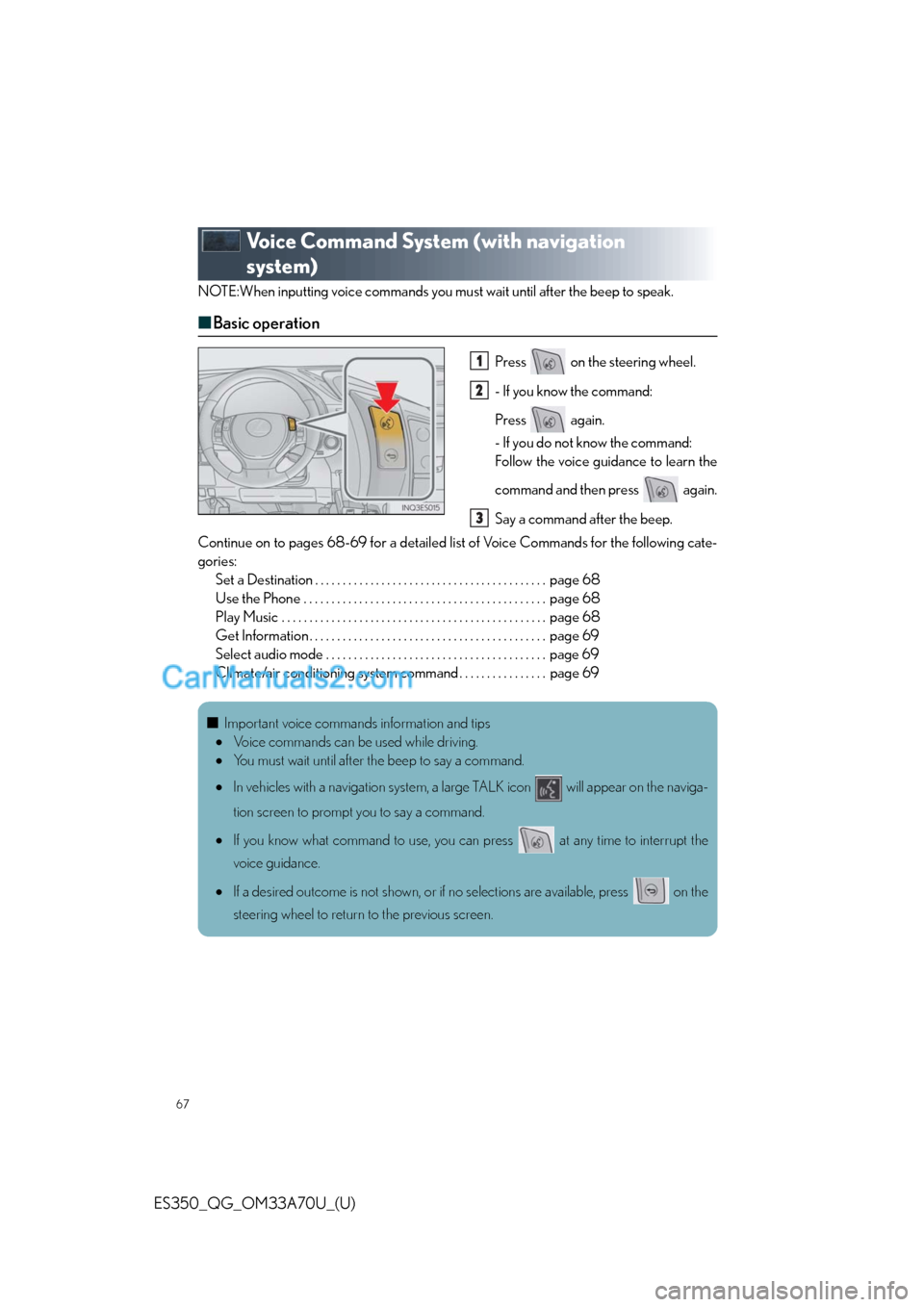
67
ES350_QG_OM33A70U_(U)
Voice Command System (with navigation
system)
NOTE:When inputting voice commands you must wait until after the beep to speak.
■Basic operation
Press on the steering wheel.
- If you know the command:
Press again.
- If you do not know the command:
Follow the voice guidance to learn the
command and then press again.
Say a command after the beep.
Continue on to pages 68-69 for a detailed list of Voice Commands for the following cate-
gories:
Set a Destination . . . . . . . . . . . . . . . . . . . . . . . . . . . . . . . . . . . . . . . . . . page 68
Use the Phone . . . . . . . . . . . . . . . . . . . . . . . . . . . . . . . . . . . . . . . . . . . . page 68
Play Music . . . . . . . . . . . . . . . . . . . . . . . . . . . . . . . . . . . . . . . . . . . . . . . . page 68
Get Information . . . . . . . . . . . . . . . . . . . . . . . . . . . . . . . . . . . . . . . . . . . page 69
Select audio mode . . . . . . . . . . . . . . . . . . . . . . . . . . . . . . . . . . . . . . . . page 69
Climate/air conditioning system command . . . . . . . . . . . . . . . . page 691
2
3
■Important voice commands information and tips
•Voice commands can be used while driving.
•You must wait until after the beep to say a command.
•In vehicles with a navigation system, a large TALK icon will appear on the naviga-
tion screen to prompt you to say a command.
•If you know what command to use, you can press at any time to interrupt the
voice guidance.
•If a desired outcome is not shown, or if no selections are available, press on the
steering wheel to return to the previous screen.