Page 569 of 917
568
ES350_300h_OM_OM33A60U_(U)
5-4. Using the audio system
Bluetooth® audio system setup
Pattern A
To enter the menu for each function, fo llow the steps below using a voice
command or : ( P. 5 9 8 )
Pattern B
Press to select “BT•A MENU”.
Select “System Setup” using .
Select one of the following items using :
●Setting voice guidance volume
“Guidance Vol” (
P. 600)
●Displaying the Bluetooth® device address and name
“Device Name” (
P. 6 0 1 )
●Initializing the system
“Initialize” (
P. 6 0 1 )
System setup items and operation procedures
1
2
3
Page 570 of 917
569
ES350_300h_OM_OM33A60U_(U)
5-4. Using the audio system
5
Interior features
Optimal use of the audio system
Displays the current mode
Changes the following settings:• Sound quality and volume bal-
ance P. 5 7 0
The sound quality and balance set-
ting can be changed to produce
the best sound.
• Automatic Sound Levelizer
on/off P. 5 7 0
■Changing sound quality modes
Press .
Pressing the button changes soun d modes in the following order:
“BAS” “MID”“TRE” “FAD” “BAL”“A S L ”
1
2
Adjusting sound quality and volume balance
Page 571 of 917
570
ES350_300h_OM_OM33A60U_(U)
5-4. Using the audio system
■Adjusting sound quality
Turning adjusts the level.
*: The sound quality level is adjusted individually in each audio mode.
Turning clockwise turns on the ASL, and turning coun-
terclockwise turns off the ASL.
ASL automatically adjusts the volume and tone quality according to the noise
level as you drive your vehicle.
Mode
displayedSound quality modeLevelTu r n c o u n t e r -clockwiseTu r n c l o c k w i s e
“BAS”Bass*-5 to 5
LowHigh“MID”Mid-range*-5 to 5
“TRE”Tr e b l e*-5 to 5
“FAD”
Front/rear vol- ume
balance
F7 to R7Shifts to rearShifts to front
“BAL”
Left/right volume
balance
L7 to R7Shifts to leftShifts to right
Turning the Automatic Sound Levelizer (ASL) on/off
Page 582 of 917
581
ES350_300h_OM_OM33A60U_(U)
5-4. Using the audio system
5
Interior features
Using the hands-free system (for cellular phones)
Display
A message, name, phone num-
ber, etc. is displayed.
Lower-case characters and special
characters cannot be displayed.
Displays information that is too
long to be displayed at one time
on the display (press and hold)
Selects speed dials
Selects items such as menu and
number
Turn: Selects an item
Press: Inputs the selected item
Bluetooth
® connection condition
If “BT” is not displayed, the hands-free
phone system cannot be used.
Reception level
Audio unit
1
2
3
4
5
6
Page 584 of 917
ES350_300h_OM_OM33A60U_(U)
5835-4. Using the audio system
5
Interior features
By following voice guidance instructions output from the speaker, voice
commands enable the oper ation of the hands-free phone system without
the need to check the display or operate .
■Operation procedure when using voice commands
Press the talk switch and follo w voice guidance instructions.
■Auxiliary commands when using voice commands
The following auxiliary commands can be used wh en operating the sys-
tem using a voice command:
“Cancel”:
Exits the hands-free phone system
“Repeat”:
Repeats the previous voice guidance instruction
“Go back”:
Returns to the previous procedure
“Help”:
Reads aloud the function summary if a help comment is registered for
the selected function
Operating the system using voice commands
Page 585 of 917
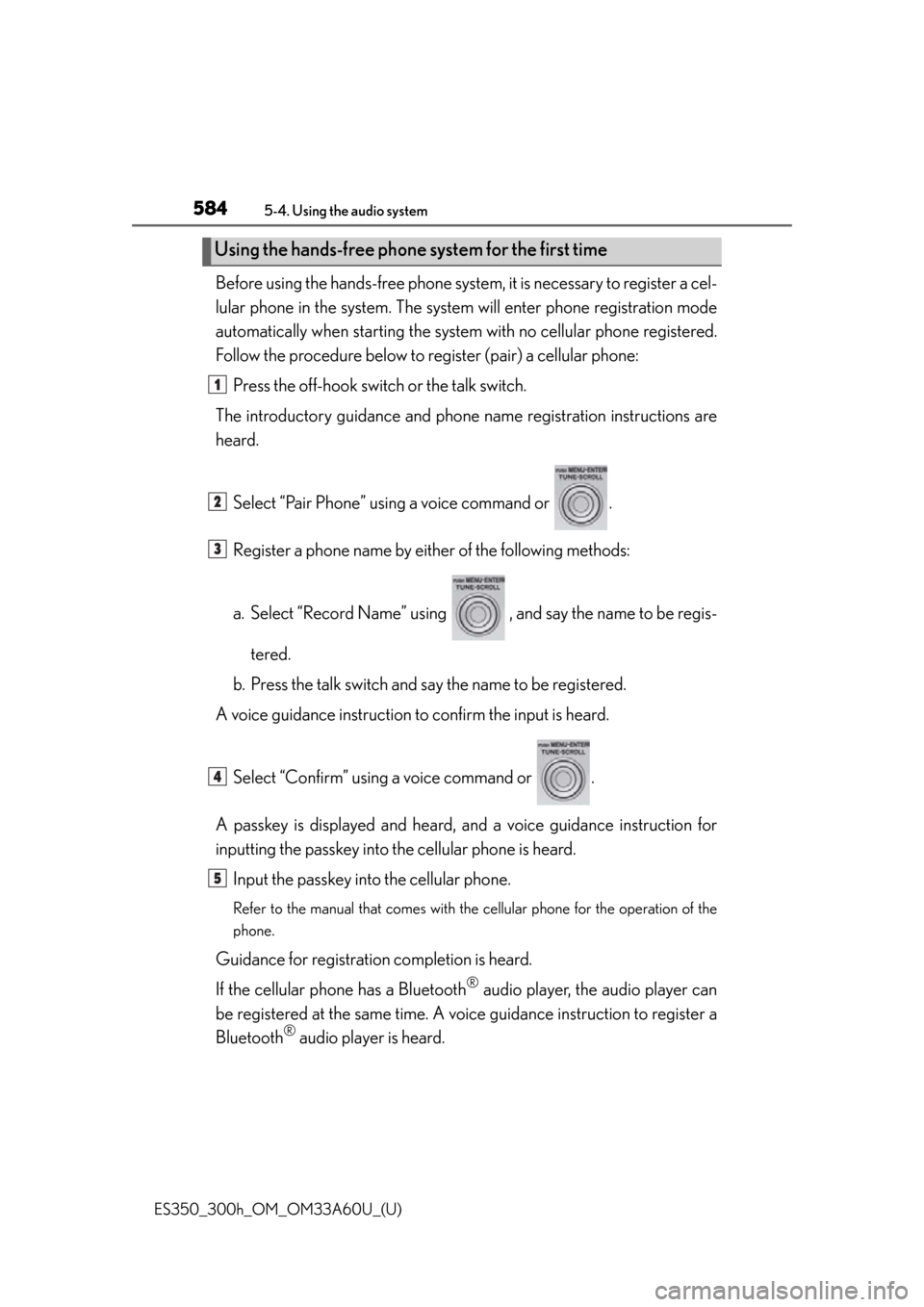
584
ES350_300h_OM_OM33A60U_(U)
5-4. Using the audio system
Before using the hands-free phone system, it is necessary to register a cel-
lular phone in the system. The system will enter phone registration mode
automatically when starting the system with no cellular phone registered.
Follow the procedure below to register (pair) a cellular phone:
Press the off-hook switch or the talk switch.
The introductory guidance and phon e name registration instructions are
heard.
Select “Pair Phone” using a voice command or .
Register a phone name by either of the following methods:
a. Select “Record Name” using , and say the name to be regis-tered.
b. Press the talk switch and sa y the name to be registered.
A voice guidance instruction to confirm the input is heard.
Select “Confirm” using a voice command or .
A passkey is displayed and heard, an d a voice guidance instruction for
inputting the passkey into the cellular phone is heard.
Input the passkey into the cellular phone.
Refer to the manual that comes with the cellular phone for the operation of the
phone.
Guidance for registration completion is heard.
If the cellular phone has a Bluetooth
® audio player, the audio player can
be registered at the same time. A vo ice guidance instruction to register a
Bluetooth
® audio player is heard.
Using the hands-free phone system for the first time
1
2
3
4
5
Page 587 of 917
586
ES350_300h_OM_OM33A60U_(U)
5-4. Using the audio system
“Setup”
“Security”
“Set PIN”Setting a PIN code
“Phbk Lock”Locking the phone book
“Phbk Unlock”Unlocking the phone book
“Phone Setup”
“Pair Phone”Registering the cellular
phone to be used
“Connect”Selecting a cellular phone
to be used
“Change Name”Changing the registered
name of a cellular phone
“List Phones”Listing the registered cellu-
lar phones
“Set Passkey”Changing the passkey
“Delete Phone”Deleting a registered cellu-
lar phone
“System Setup”
“Guidance Vol”Setting voice guidance vol-
ume
“Device Name”Displaying the Bluetooth®
device address and name
“Initialize”Initializing the system
First menuSecond menuThird menuOperation detail
Page 593 of 917
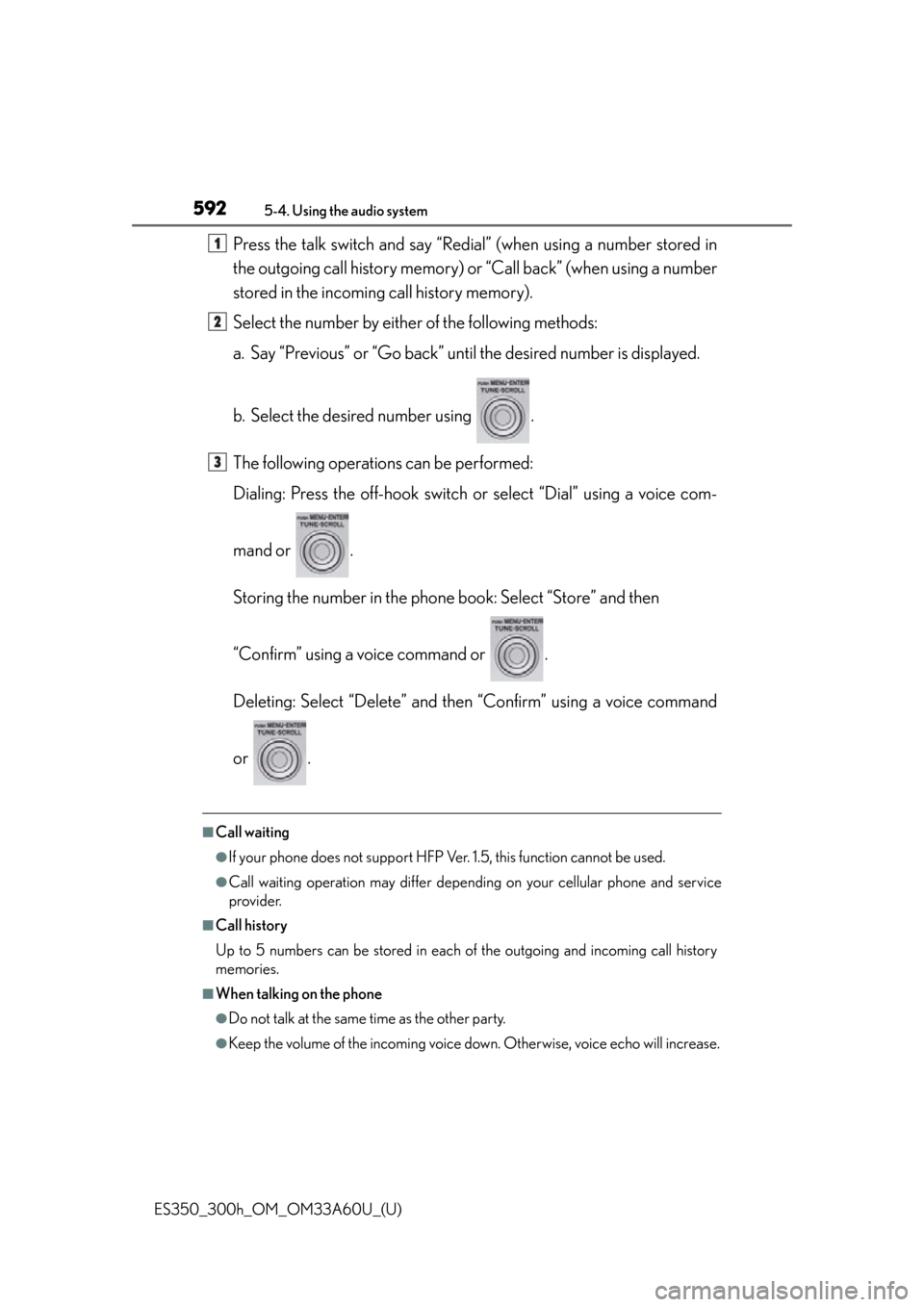
592
ES350_300h_OM_OM33A60U_(U)
5-4. Using the audio system
Press the talk switch and say “Redial” (when using a number stored in
the outgoing call history memory) or “Call back” (when using a number
stored in the incoming call history memory).
Select the number by either of the following methods:
a. Say “Previous” or “Go back” unt il the desired number is displayed.
b. Select the desired number using .
The following operations can be performed:
Dialing: Press the off-hook switch or select “Dial” using a voice com-
mand or .
Storing the number in the phone book: Select “Store” and then
“Confirm” using a voice command or .
Deleting: Select “Delete” and then “Confirm” using a voice command
or .
■Call waiting
●If your phone does not support HFP Ver. 1.5, this function cannot be used.
●Call waiting operation may differ depending on your cellular phone and service
provider.
■Call history
Up to 5 numbers can be stored in each of the outgoing and incoming call history
memories.
■When talking on the phone
●Do not talk at the same time as the other party.
●Keep the volume of the incoming voice down. Otherwise, voice echo will increase.
1
2
3