Page 438 of 918
ES350_300h_OM_OM33A60U_(U)
4375-3. Using the Lexus Display Audio system
5
Interior features
If multiple Bluetooth® devices are registered, follow the procedure below
to select the Bluetooth
® device to be used. You may only use one device
at a time.
Display the “Bluetooth
* Audio” screen.
Select “Connect”.
Select the device to connect.
“Add New”: Registering a Bluetooth®
device. ( →P. 4 9 2 )
The selection indicator is displayed on
left side of the selected device name.
The Bluetooth
® mark is displayed
when you connected the device.
*: Bluetooth is a registered trademark of Bluetooth SIG, Inc.
Selecting the Bluetooth® audio player
1
2
3
Page 439 of 918
438
ES350_300h_OM_OM33A60U_(U)
5-3. Using the Lexus Display Audio system
There are two connection methods available.
■When the connection method is set to “From Vehicle”
When the portable audio player is on standby for the connection, it will
be automatically connected whenever the “START STOP ENGINE”
<“POWER”> switch is in either ACCESSORY or IGNITION ON
mode.
■When the connection method is set to “From Audio Player”
Operate the portable player and connect it to the Bluetooth
® audio
system.
Display the “Bluetooth
* Audio” screen.
Select “Connect”.
*: Bluetooth is a registered trademark of Bluetooth SIG, Inc.
Connecting the Bluetooth® audio player
1
2
Page 440 of 918
ES350_300h_OM_OM33A60U_(U)
4395-3. Using the Lexus Display Audio system
5
Interior features
Select the device to connect.
A message is shown if connection
has been successful.
If connection fails, a message will
be displayed and connection will
be re-attempted.
■Selecting a track
Press “∧” or “ ∨” on the “PRST•TRACK” button or turn the
“TUNE•SCROLL” knob to select the desired track number.
To fast-forward or reverse, press and hold “ ∨” or “∧ ” on the “PRST•TRACK”
button until you hear a beep.
■Selecting a track from audio control screen
Select or .
To fast-forward or reverse, select and hold or until you hear a beep.
■Selecting a track from the list
�XFrom “Tracks”
Select “Tracks” on the screen.
Select the desired track.
3
Selecting, fast-forwarding and reversing tracks
1
2
Page 441 of 918
440
ES350_300h_OM_OM33A60U_(U)
5-3. Using the Lexus Display Audio system
�XFrom “Browse”
Select “Browse” on the screen.
Select the desired item.
Continue to select the applicable
screen button until its track list is
displayed.
Select the desired track.
Each time is selected, the mode changes in the following order:
1
2
3
Random playback
: Random play on the album
: Random play in all the album
: Off
Page 442 of 918

ES350_300h_OM_OM33A60U_(U)
4415-3. Using the Lexus Display Audio system
5
Interior features
Each time is selected, the mode changes in the following order:
■When using the Bluetooth® audio system
●In the following conditions, the system may not function.
• If the portable audio player is turned off
• If the portable audio player is not connected
• If the portable audio player’s battery is low
• If the portable player is behind the seat or in the glove box or console box
• If metal is covering or touching the portable player
●There may be a delay if phone connection is carried out during Bluetooth® audio
play.
●Depending on the type of portable audio player that is connected to the system,
operation may differ slightly and certain functions may not be available.
■Bluetooth® antenna
The antenna is built into the display. If the portable audio player is behind the seat or
in the glove box or console box, or is touching or covered by metal objects, connec-
tion status may deteriorate.
■Battery charge/signal status
This display may not correspond exactly with the portable audio player, and this sys-
tem does not have a charging function.
Repeat play
: Track repeat
: Album repeat
: Off
Page 443 of 918

442
ES350_300h_OM_OM33A60U_(U)
5-3. Using the Lexus Display Audio system
■About Bluetooth®
■Compatible models
Portable audio players must correspond to the specifications.
●Bluetooth® specifications:
Ver. 1.1, or higher (Recommended: Ver. 2.1 + EDR or higher)
●Profiles:
• A2DP (Advanced Audio Distribution Profile) Ver. 1.0, or higher (Recommended: Ver. 1.2 or higher)
This is a profile to transmit stereo audio or high quality sounds to the headphone.
• AVRCP (Audio/Video Remote Control Profile) Ver. 1.0 or higher (Recommended: Ver. 1.4 or higher)
This is a profile to remote control the A/V equipment.
However, please note that some functions may be limited depending on the type of
portable audio player.
Please go to the website at http://www.lexus.com/MobileLink
to find approved por-
table players for this system. The Bluetooth
® word mark and logos are
registered trademarks owned by Bluetooth
SIG, Inc. and any use of such marks by
PIONEER CORPORATION is under
license. Other trademarks and trade names
are those of their respective owners.
Page 444 of 918
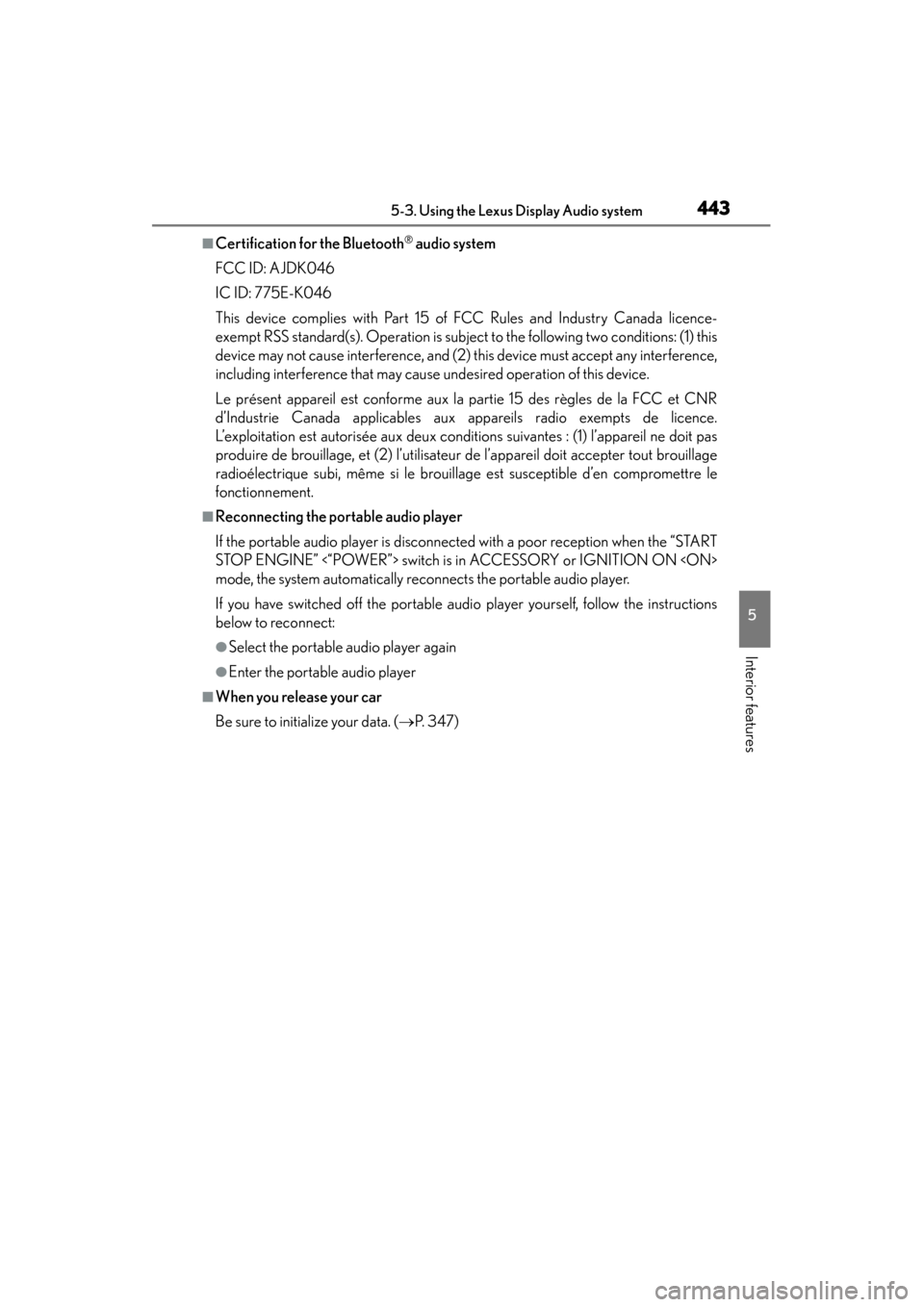
ES350_300h_OM_OM33A60U_(U)
4435-3. Using the Lexus Display Audio system
5
Interior features
■Certification for the Bluetooth® audio system
FCC ID: AJDK046
IC ID: 775E-K046
This device complies with Part 15 of FCC Rules and Industry Canada licence-
exempt RSS standard(s). Operation is subject to the following two conditions: (1) this
device may not cause interference, and (2) this device must accept any interference,
including interference that may cause undesired operation of this device.
Le présent appareil est conforme aux la partie 15 des règles de la FCC et CNR
d’Industrie Canada applicables aux appareils radio exempts de licence.
L’exploitation est autorisée aux deux conditions suivantes : (1) l’appareil ne doit pas
produire de brouillage, et (2) l’utilisateur de l’appareil doit accepter tout brouillage
radioélectrique subi, même si le brouillage est susceptible d’en compromettre le
fonctionnement.
■Reconnecting the portable audio player
If the portable audio player is disconnected with a poor reception when the “START
STOP ENGINE” <“POWER”> switch is in ACCESSORY or IGNITION ON
mode, the system automatically reconnects the portable audio player.
If you have switched off the portable audio player yourself, follow the instructions
below to reconnect:
●Select the portable audio player again
●Enter the portable audio player
■When you release your car
Be sure to initialize your data. ( →P. 3 4 7 )
Page 445 of 918

444
ES350_300h_OM_OM33A60U_(U)
5-3. Using the Lexus Display Audio system
CAUTION
■FCC WARNING
This equipment complies with FCC/IC radiation exposure limits set forth for an
uncontrolled environment and meets the FCC radio frequency (RF) Exposure
Guidelines in Supplement C to OET65 and RSS-102 of the IC radio frequency
(RF) Exposure rules. This equipment has very low levels of RF energy that it
deemed to comply without maximum permissive exposure evaluation (MPE). But
it is desirable that it should be installed and operated keeping the radiator at least
20 cm or more away from person’s body (excluding extremities: hands, wrists, feet
and ankles).
Cet équipement est conforme aux limites d’exposition aux rayonnements
énoncées pour un environnement non contrôlé et respecte les règles les
radioélectriques (RF) de la FCC lignes directrices d’exposition dans le
Supplément C à OET65 et d’exposition aux fréquences radioélectriques (RF)
CNR-102 de l’IC. Cet équipement émet une énergie RF très faible qui est
considérée conforme sans évaluation de l’exposition maximale autorisée.
Cependant, cet équipement doit être installé et utilisé en gardant une distance de
20 cm ou plus entre le dispositif rayonnant et le corps (à l’exception des
extrémités : mains, poignets, pieds et chevilles).
�XFor vehicles sold in the U.S.A.
Changes or modifications not expressly approved by the party responsible for
compliance could void the user’s authority to operate the equipment.
This transmitter must not be co-located or operated in conjunction with any other
antenna or transmitter.
�XFor vehicles sold in Canada
Under Industry Canada regulations, this radio transmitter may only operate using
an antenna of a type and maximum (or lesser) gain approved for the transmitter by
Industry Canada. To reduce potential radio interference to other users, the
antenna type and its gain should be so chosen that the equivalent isotropically radi-
ated power (e.i.r.p.) is not more than that necessary for successful communication.
Conformément à la réglementation d’Industrie Canada, le présent émetteur radio
peut fonctionner avec une antenne d’un type et d’un gain maximal (ou inférieur)
approuvé pour l’émetteur par Industrie Canada. Dans le but de réduire les risques
de brouillage radioélectrique à l’intention des autres utilisateurs, il faut choisir le
type d’antenne et son gain de sorte que la puissance isotrope rayonnée
équivalente (p.i.r.e.) ne dépasse pas l’intensité nécessaire à l’établissement d’une
communication satisfaisante.