Page 114 of 424
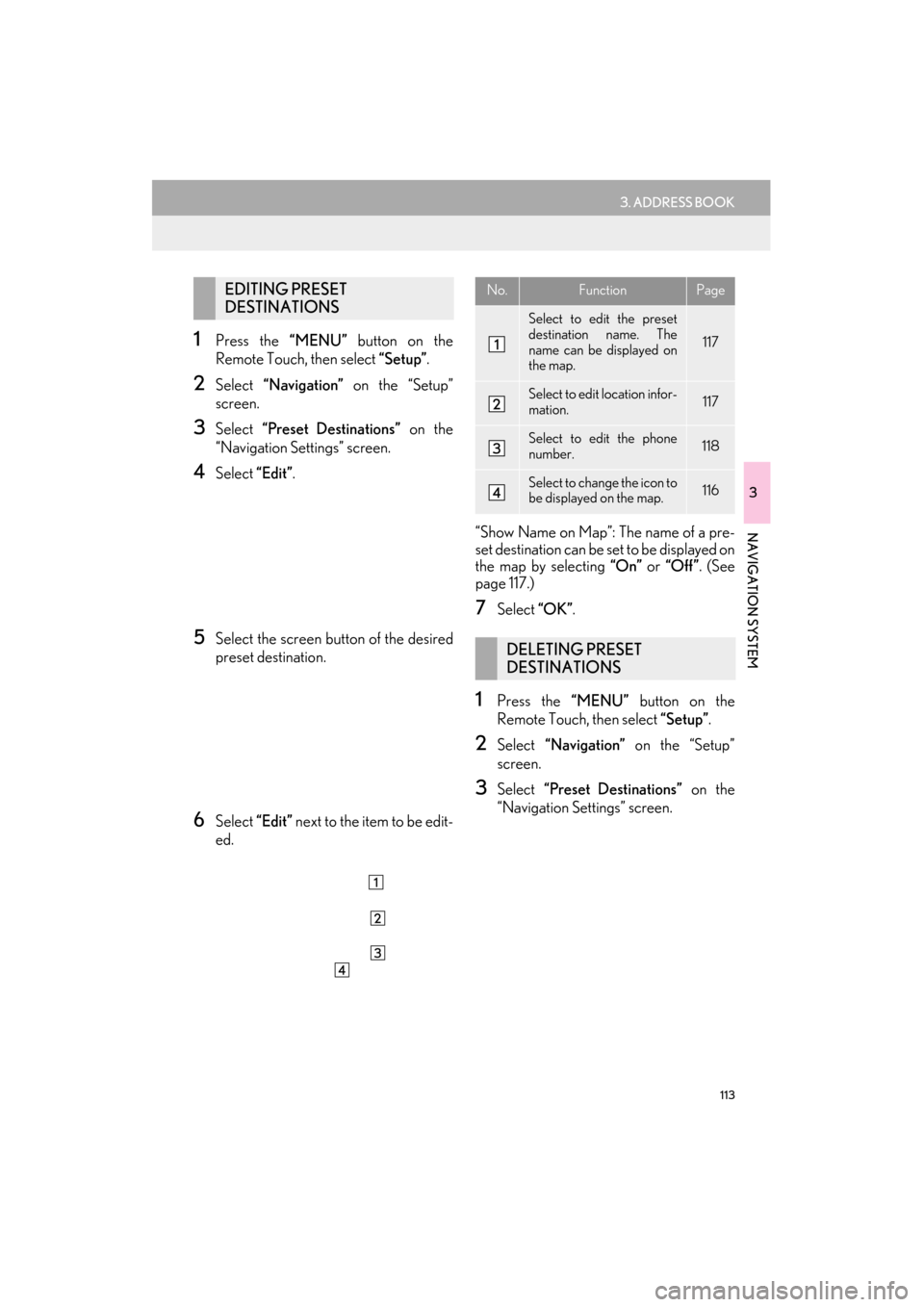
113
3. ADDRESS BOOK
ES350/300h_Navi_OM33A66U_(U)13.07.11 10:10
3
NAVIGATION SYSTEM
1Press the “MENU” button on the
Remote Touch, then select “Setup”.
2Select “Navigation” on the “Setup”
screen.
3Select “Preset Destinations” on the
“Navigation Settings” screen.
4Select “Edit”.
5Select the screen button of the desired
preset destination.
6Select “Edit” next to the item to be edit-
ed. “Show Name on Map”: The name of a pre-
set destination can be set to be displayed on
the map by selecting
“On” or “Off ” . (See
page 117.)
7Select “OK”.
1Press the “MENU” button on the
Remote Touch, then select “Setup”.
2Select “Navigation” on the “Setup”
screen.
3Select “Preset Destinations” on the
“Navigation Settings” screen.
EDITING PRESET
DESTINATIONSNo.FunctionPage
Select to edit the preset
destination name. The
name can be displayed on
the map.
117
Select to edit location infor-
mation.117
Select to edit the phone
number.118
Select to change the icon to
be displayed on the map.116
DELETING PRESET
DESTINATIONS
Page 116 of 424

115
3. ADDRESS BOOK
ES350/300h_Navi_OM33A66U_(U)13.07.11 10:10
3
NAVIGATION SYSTEM
1Press the “MENU” button on the
Remote Touch, then select “Setup”.
2Select “Navigation” on the “Setup”
screen.
3Select “Address Book” on the “Naviga-
tion Settings” screen.
4Select “New”.
5Select the desired screen button and
enter the location in the same way as for
a destination search. (See “DESTINA-
TION SEARCH” on page 68.)
�zAfter the address book entry has been reg-
istered, the “Edit Address Book Entry”
screen will be displayed.
6Select “OK”.
1Press the “MENU” button on the
Remote Touch, then select “Setup”.
2Select “Navigation” on the “Setup”
screen.
3Select “Address Book” on the “Naviga-
tion Settings” screen.
4Select “Edit”.
5Select the screen button of the desired
address book entry.
REGISTERING ADDRESS
BOOK ENTRIES
�zTo edit registered information, see
“EDITING ADDRESS BOOK
ENTRIES” on page 115.
INFORMATION
●
Up to 100 address book entries can be
registered.
EDITING ADDRESS BOOK
ENTRIES
The icon, name, location and/or phone
number of a registered address book
entry can be edited.
Page 117 of 424
116
3. ADDRESS BOOK
ES350/300h_Navi_OM33A66U_(U)13.07.11 10:10
6Select “Edit” next to the item to be edit-
ed.
“Show Name on Map”: The name of an ad-
dress book entry can be set to be displayed
on the map by selecting “On” or “Off” . (See
page 117.)
7Select “OK”.
■TO CHANGE “Icon”
1Select “Edit”.
2Select the desired icon.
�zChange pages by selecting the “Page 1”,
“Page 2” or “With Sound” tab.
■SOUND ICONS
1Select the “With Sound” tab on the “Ad-
dress Book Entry Icon” screen.
2Select the desired sound icon.
�z The next screen appears when “Bell (with
Direction)” is selected.
No.FunctionPage
Select to edit the address
book entry name. The
name can be displayed on
the map.
117
Select to edit location infor-
mation.117
Select to edit the phone
number.118
Select to change the icon to
be displayed on the map.116
A sound for some ad dress book entries
can be set. When the vehicle approach-
es the location of the address book en-
try, the selected sound will be heard.
Page 119 of 424
118
3. ADDRESS BOOK
ES350/300h_Navi_OM33A66U_(U)13.07.11 10:10
■TO CHANGE “Phone #”
(PHONE NUMBER)
1Select “Edit”.
2Enter the number using the number
keys.
3Select “OK”.
�zThe previous screen will be displayed.
1Press the “MENU” button on the
Remote Touch, then select “Setup”.
2Select “Navigation” on the “Setup”
screen.
3Select “Address Book” on the “Naviga-
tion Settings” screen.
4Select “Delete” .
5Select the address to be deleted.
6Select “Delete” .
7Select “Yes” to delete the address book
entries and select “No” to cancel the de-
letion.
DELETING ADDRESS BOOK
ENTRIES
Screen buttonFunction
“Select All”Select all registered ad-
dresses.
“Unselect All”Select to cancel the
“Select All” function.
Page 137 of 424
136
4. SETUP
ES350/300h_Navi_OM33A66U_(U)13.07.11 10:10
�zWhen “Set Dealer” registration is finished,
the “Dealer” screen is displayed.
6Select “Edit” next to the item to be edit-
ed.
■ TO EDIT “Dealer” OR “Contact”
1Select “Edit” next to “Dealer” or “Con-
tact”.
2Enter the name using the alphanumeric
keys.
�z Up to 70 characters can be entered for
dealer and 24 characters for contact.
3Select “OK”.
�zThe previous screen will be displayed.
No.Function
Select to enter the name of a dealer.
(See page 136.)
Select to enter the name of a dealer
member. (See page 136.)
Select to set the location. (See page
137.)
Select to enter the phone number.
(See page 137.)
Select to delete the dealer informa-
tion displayed on the screen.
Select to set the displayed dealer as a
destination. (See “STARTING
ROUTE GUIDANCE” on page 87.)
Page 138 of 424
137
4. SETUP
ES350/300h_Navi_OM33A66U_(U)13.07.11 10:10
3
NAVIGATION SYSTEM
■TO EDIT “Location”
1Select “Edit” next to “Location”.
2Select one of the 8 directional screen
buttons to move the cursor to the de-
sired point on the map screen.
3Select “OK”.
�zThe previous screen will be displayed.
■ TO EDIT “Phone #”
(PHONE NUMBER)
1Select “Edit” next to “Phone #”.
2Enter the number using number keys.
3Select “OK”.
�zThe previous screen will be displayed.
Page 144 of 424

4
143
1
2
3
4
5
6
7
8
9
ES350/300h_Navi_OM33A66U_(U)13.07.11 09:52
10
1. QUICK REFERENCE ............................ 144
2. PHONE (HANDS-FREE SYSTEM FOR CELLULAR PHONE)................ 146
USING THE PHONE SWITCH ........................ 147
USING THE STEERING SWITCHES ............ 148
ABOUT THE PHONEBOOK IN THIS
SYSTEM .................................................................... 149
WHEN SELLING OR DISPOSING OF THE VEHICLE ....................................................... 149
3. REGISTER A Bluetooth® PHONE..... 152
CONNECTING A Bluetooth® PHONE ..... 154
RECONNECTING THE Bluetooth®
PHONE ..................................................................... 156
4. CALL ON THE Bluetooth®
PHONE..................................................... 157
BY DIAL ........................................................................ 157
BY PHONEBOOK ................................................. 157
BY SPEED DIAL ....................................................... 159
BY CALL HISTORY ............................................... 160
BY VOICE RECOGNITION.............................. 161
CALLING USING AN SMS/MMS
MESSAGE ............................................................... 164
BY POI* CALL .......................................................... 164
5. RECEIVE ON THE Bluetooth®
PHONE..................................................... 165
6. TALK ON THE Bluetooth
®
PHONE...................................................... 166
WHEN YOU SELECT “0-9” .............................. 166
INCOMING CALL WAITING ......................... 168
7. Bluetooth® PHONE MESSAGE
FUNCTION............................................. 169
CHECKING MESSAGES ................................... 169
REPLYING (QUICK REPLY) ............................ 170
NEW MESSAGE NOTIFICATION.................. 171
1. PHONE SETTINGS ................................. 172
PHONE SOUND SETTINGS ............................ 172
PHONEBOOK ......................................................... 174
MESSAGE SETTINGS .......................................... 187
PHONE DISPLAY SETTINGS ........................... 191
2. Bluetooth® SETTINGS ........................... 194
REGISTERED DEVICES ...................................... 194
SELECTING A Bluetooth® PHONE.............. 198
SELECTING PORTABLE PLAYER .............. 200
DETAILED Bluetooth
® SETTINGS ................. 201
1PHONE OPERATION
2SETUP
PHONE
*: Point of Interest
Page 145 of 424
144
ES350/300h_Navi_OM33A66U_(U)13.07.11 10:10
1. PHONE OPERATION
1. QUICK REFERENCE
Bluetooth® phones can be operated via the navigation system’s screen. To displa\
y the
hands-free operation screen, press the “MENU” button on the Remote Touch and
then select “Phone” , or the switch on the steering wheel.