Page 29 of 424
28
3. QUICK REFERENCE
ES350/300h_Navi_OM33A66U_(U)13.07.11 10:10
4. “Information” SCREEN
This screen can be used to display the XM satellite system, fuel consumption, etc.
Press the “MENU” button on the Remote Touch, then select “Info/Apps” (“Info” ) to
display the “Information” screen.
Page 30 of 424
3. QUICK REFERENCE
1
QUICK GUIDE
29
ES350/300h_Navi_OM33A66U_(U)13.07.11 10:10
No.NameFunctionPa g e
“Apps”Select to display the “Apps” screen.358, 361
“Fuel
Consumption”Select to display the fuel consumption screen.Owner’s Manual
“Traffic Incidents”Select to display traffic incidents.343
“Map Data”Select to display map data information.324
“LEXUS Insider”Select to display the “LEXUS Insider” screen.370
“XM
NavWeather”Select to display weather information.339
“XM Stocks”Select to display persona lly selected stocks infor-
mation.332
“XM Sports”Select to display personally selected sports teams
information.329
“XM Fuel Prices”Select to display current fuel prices and gas sta-
tion locations information.335
Page 32 of 424
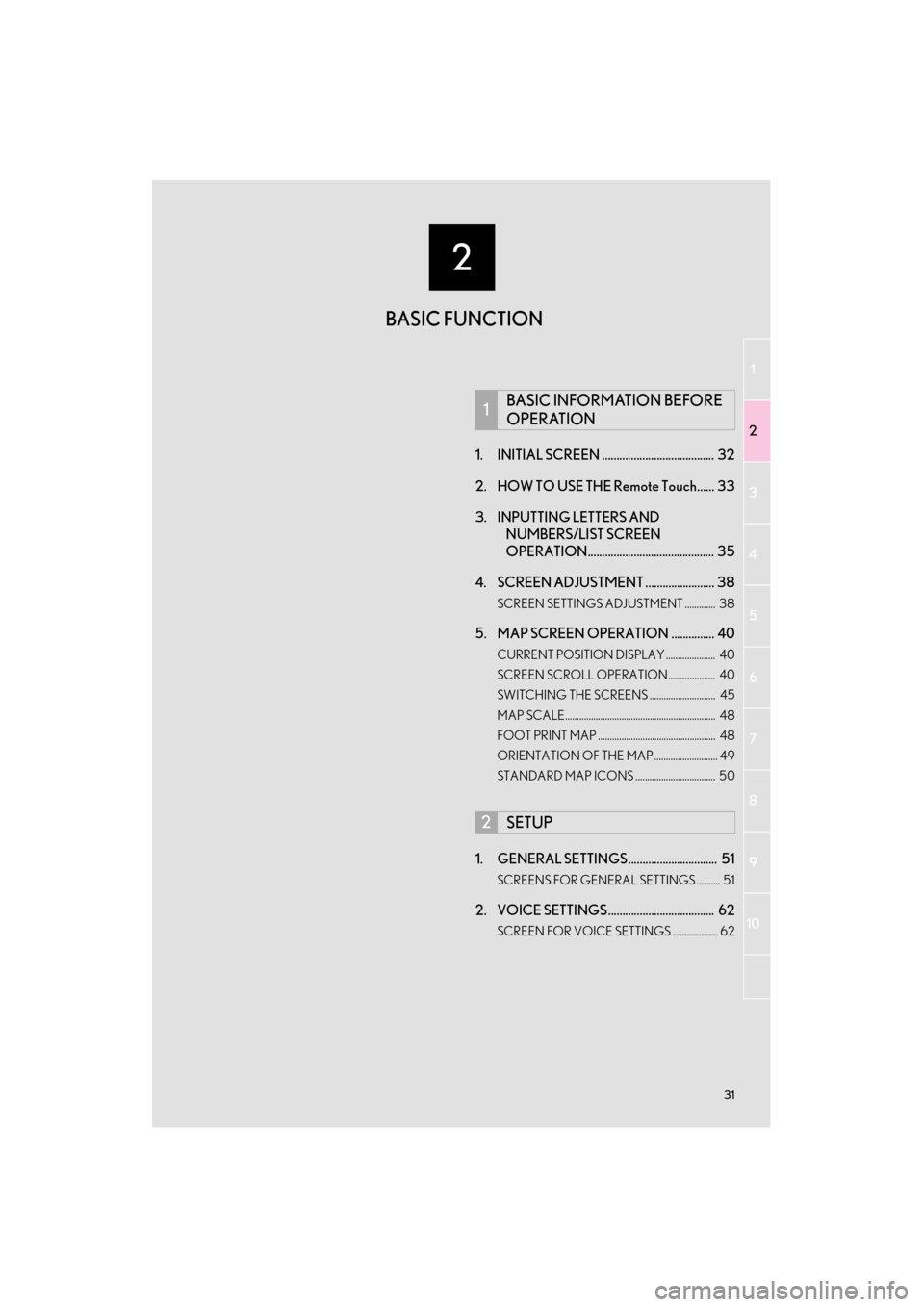
1
2
3
4
5
6
7
8
9
2
31
ES350/300h_Navi_OM33A66U_(U)13.07.11 09:52
10
1. INITIAL SCREEN ....................................... 32
2. HOW TO USE THE Remote Touch...... 33
3. INPUTTING LETTERS AND NUMBERS/LIST SCREEN
OPERATION............................................ 35
4. SCREEN ADJUSTMENT ........................ 38
SCREEN SETTINGS ADJUSTMENT ............. 38
5. MAP SCREEN OPERATION ............... 40
CURRENT POSITION DISPLAY ..................... 40
SCREEN SCROLL OPERATION .................... 40
SWITCHING THE SCREENS ............................ 45
MAP SCALE................................................................ 48
FOOT PRINT MAP .................................................. 48
ORIENTATION OF THE MAP ........................... 49
STANDARD MAP ICONS .................................. 50
1. GENERAL SETTINGS............................... 51
SCREENS FOR GENERAL SETTINGS .......... 51
2. VOICE SETTINGS ..................................... 62
SCREEN FOR VOICE SETTINGS ................... 62
1BASIC INFORMATION BEFORE
OPERATION
2SETUP
BASIC FUNCTION
Page 33 of 424
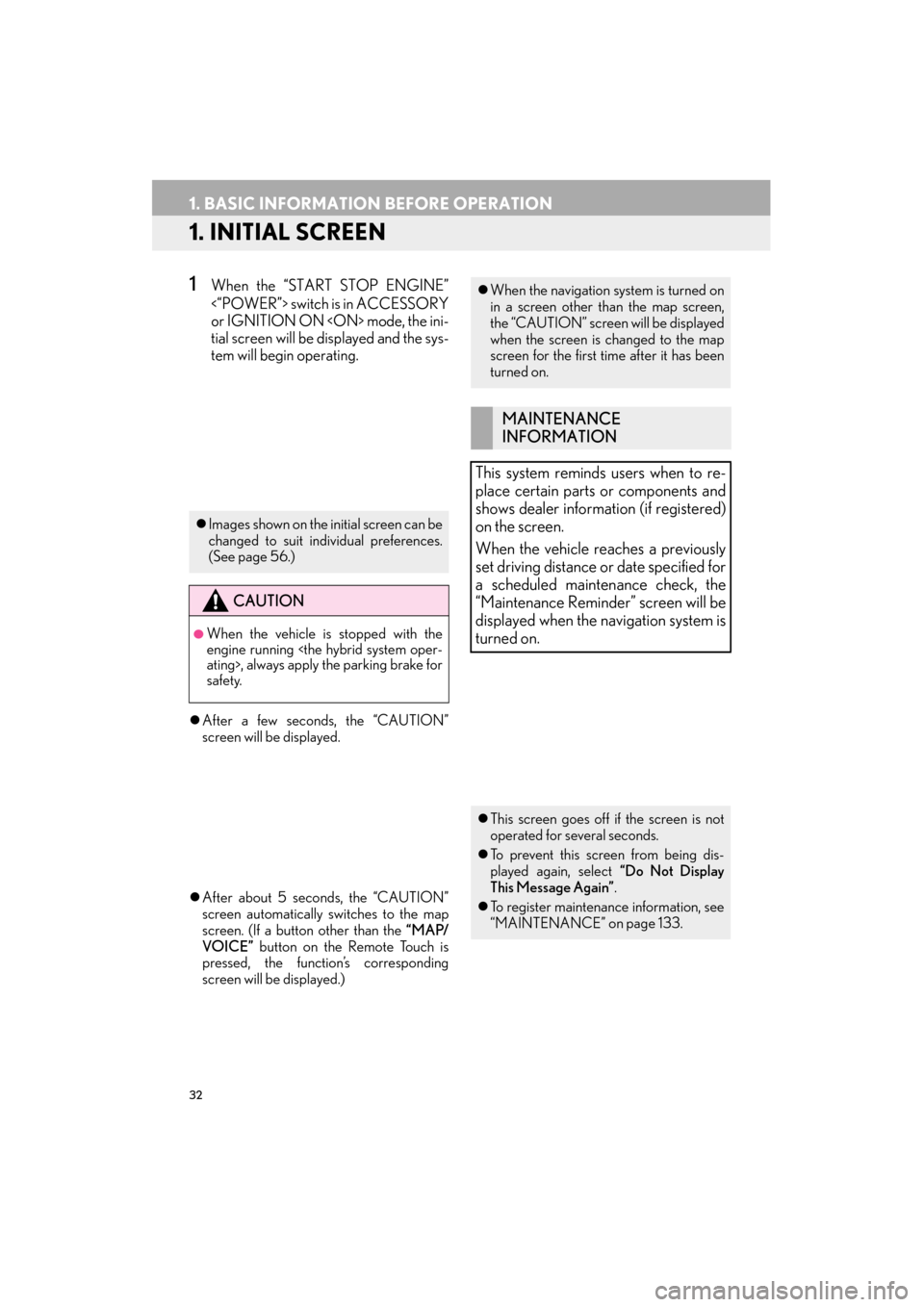
32
ES350/300h_Navi_OM33A66U_(U)13.07.11 10:10
1. BASIC INFORMATION BEFORE OPERATION
1. INITIAL SCREEN
1When the “START STOP ENGINE”
<“POWER”> switch is in ACCESSORY
or IGNITION ON mode, the ini-
tial screen will be displayed and the sys-
tem will begin operating.
�z After a few seconds, the “CAUTION”
screen will be displayed.
�z After about 5 seconds, the “CAUTION”
screen automatically switches to the map
screen. (If a button other than the “MAP/
VOICE” button on the Remote Touch is
pressed, the function’s corresponding
screen will be displayed.)
�z Images shown on the initial screen can be
changed to suit individual preferences.
(See page 56.)
CAUTION
●When the vehicle is stopped with the
engine running
ating>, always apply the parking brake for
safety.
�zWhen the navigation system is turned on
in a screen other than the map screen,
the “CAUTION” screen will be displayed
when the screen is changed to the map
screen for the first time after it has been
turned on.
MAINTENANCE
INFORMATION
This system reminds users when to re-
place certain parts or components and
shows dealer information (if registered)
on the screen.
When the vehicle reaches a previously
set driving distance or date specified for
a scheduled maintenance check, the
“Maintenance Remind er” screen will be
displayed when the navigation system is
turned on.
�z This screen goes off if the screen is not
operated for several seconds.
�z To prevent this screen from being dis-
played again, select “Do Not Display
This Message Again” .
�z To register maintenance information, see
“MAINTENANCE” on page 133.
Page 36 of 424
35
1. BASIC INFORMATION BEFORE OPERATION
ES350/300h_Navi_OM33A66U_(U)13.07.11 10:10
2
BASIC FUNCTION
3. INPUTTING LETTERS AND NUMBERS/LIST SCREEN OPERATION
1Select “A - Z ” to display the alphabet
keys.
2Select the keys directly to enter letters
or numbers.
: Select to erase one character. Select
and hold to continue erasing characters.
�z On certain letter entry screens, letters can
be entered in upper or lower case.
1Select “Other” to display symbol keys.
2Select the symbol keys directly to enter
symbols.
: Select to erase one symbol. Select
and hold to continue erasing symbols.
When searching for an address or
name, or entering data, letters and num-
bers can be input via the screen.
�z Keyboard layout can be changed. (See
page 55.)
TO INPUT LETTERS AND
NUMBERS
IconFunction
Select to enter in lower case.
Select to enter in upper case.
TO INPUT SYMBOLS
Page 37 of 424

36
1. BASIC INFORMATION BEFORE OPERATION
ES350/300h_Navi_OM33A66U_(U)13.07.11 10:10
1Select “OK” to search for an address or
a name.
�z Matching items from the database are
listed even if the entered address or name
is incomplete.
�z The list will be displayed automatically if the
maximum number of characters is entered
or the number of matching items is 5 or
less.
TO DISPLAY THE LIST
INFORMATION
●
The number of matching items is shown
on the right side of the screen. If the num-
ber of matching items is more than 999,
the system displays “ ∗∗∗” on the screen.
LIST SCREEN OPERATION
When a list is displayed, use the appro-
priate screen button to scroll through
the list.
IconFunction
Select to skip to the next or previ-
ous page.
Select and hold or to scroll
through the displayed list.
This indicates the displayed
screen’s position.
If appears to the right of an item
name, the complete name is too
long to display.
Select to scroll to the end of the
name.
Select to move to the beginning
of the name.
INFORMATION
●
The “” and “” buttons on the Remote
Touch can be used to scroll up and down
on list screens.
Page 38 of 424
37
1. BASIC INFORMATION BEFORE OPERATION
2
BASIC FUNCTION
ES350/300h_Navi_OM33A66U_(U)13.07.11 10:10
1Select “Sort”.
2Select the desired sorting criteria.
SORTING
The order of a list displayed on the
screen can be rearranged.Screen buttonFunction
“Distance”
Select to sort in order of
distance from the current
position.
“Date”Select to sort in order of
date.
“Categor y”Select to sort in order of
category.
“Icon”Select to sort in order of
icon.
“Name”Select to sort in order of
name.
“Brand”
Select to sort in order of
brand name. (XM func-
tions)
“Price”Select to sort in order of
price. (XM functions)
Page 39 of 424
38
1. BASIC INFORMATION BEFORE OPERATION
ES350/300h_Navi_OM33A66U_(U)13.07.11 10:10
4. SCREEN ADJUSTMENT
1Press the “MENU” button on the
Remote Touch.
2Select “Display” . �X
Adjusting the screen display
“Camera” : Select to adjust the image the
camera displays.
�X Adjusting the image the camera displays
“Map·Menu” : Select to return to the
screen display settings.
1Select “” or “” to select the desired
function (“Contrast” or “Brightness”).
The contrast and brightness of the
screen display and the image the cam-
era displays can be adjusted. The display
can also be turned off, and/or changed
to either day or night mode. (For infor-
mation regarding audio/video screen
adjustment, see “AUDIO SCREEN
ADJUSTMENT” on page 244.)
SCREEN SETTINGS
ADJUSTMENT
ADJUSTING SCREEN
DISPLAY AND CAMERA
SETTINGS
CONTRAST AND
BRIGHTNESS ADJUSTMENT
The contrast and brightness of the
screen can be adjusted according to the
brightness of your surroundings. The
display can also be turned off.