2014 Lexus ES300h USB
[x] Cancel search: USBPage 233 of 424

232
1. AUDIO/VIDEO SYSTEM OPERATION
ES350/300h_Navi_OM33A66U_(U)13.07.11 10:10
6. RADIO OPERATION (INTERNET RADIO BROADCAST)
1Press the “RADIO” button.
2Select the “Apps” tab or press the “RA-
DIO” button repeatedly until the “Apps”
tab is selected.
�z For the Remote Touch operation method,
see “SWITCHING BETWEEN FUNC-
TIONS” on page 211.
�z If a compatible phone is already registered,
it will be connected automatically. �z
If a compatible phone has not been regis-
tered or the Bluetooth
® connection cannot
be completed correctly, select “Connect”
to register and/or connect your phone.
(See page 194.)
�z When connection is complete, the applica-
tion screen can be displayed.
3Select “View Application Screen” .
�zThe internet radio application screen is dis-
played.
�z Perform operations according to the dis-
played application screen.
�z By pressing the “RADIO” button, the
“Audio” screen can be returned to.
*: For details, refer to http://
www.lexus.com/enform/ or call 1-800-
255-3987.
LISTENING TO INTERNET
RADIO
One of Apps’s features is the ability to
listen to internet radio. In order to use
this service, an Apps compatible phone
and the navigation system needs to be
set. For details, refer to the “APPS” sec-
tion. (See page 358.)
INFORMATION
●
Other applications can be activated
while listening to internet radio.
●An iPhone cannot be connected via
Bluetooth® and USB connection at the
same time. However, it is possible to
recharge an iPhone while using Apps by
connecting via USB. The system uses the
connection method that was used last.
Therefore, if connected via USB after
Bluetooth
® connection, it is necessary to
reconnect the iPho ne via Bluetooth®.
●Services requiring a separate contract
can also be used.*
●Some parts of “Apps” can be adjusted
using the switches on the steering wheel.
●If internet radio has never been listened
to by activating “Apps” from the “Informa-
tion” screen, the “Apps” tab will be
dimmed.
Page 255 of 424
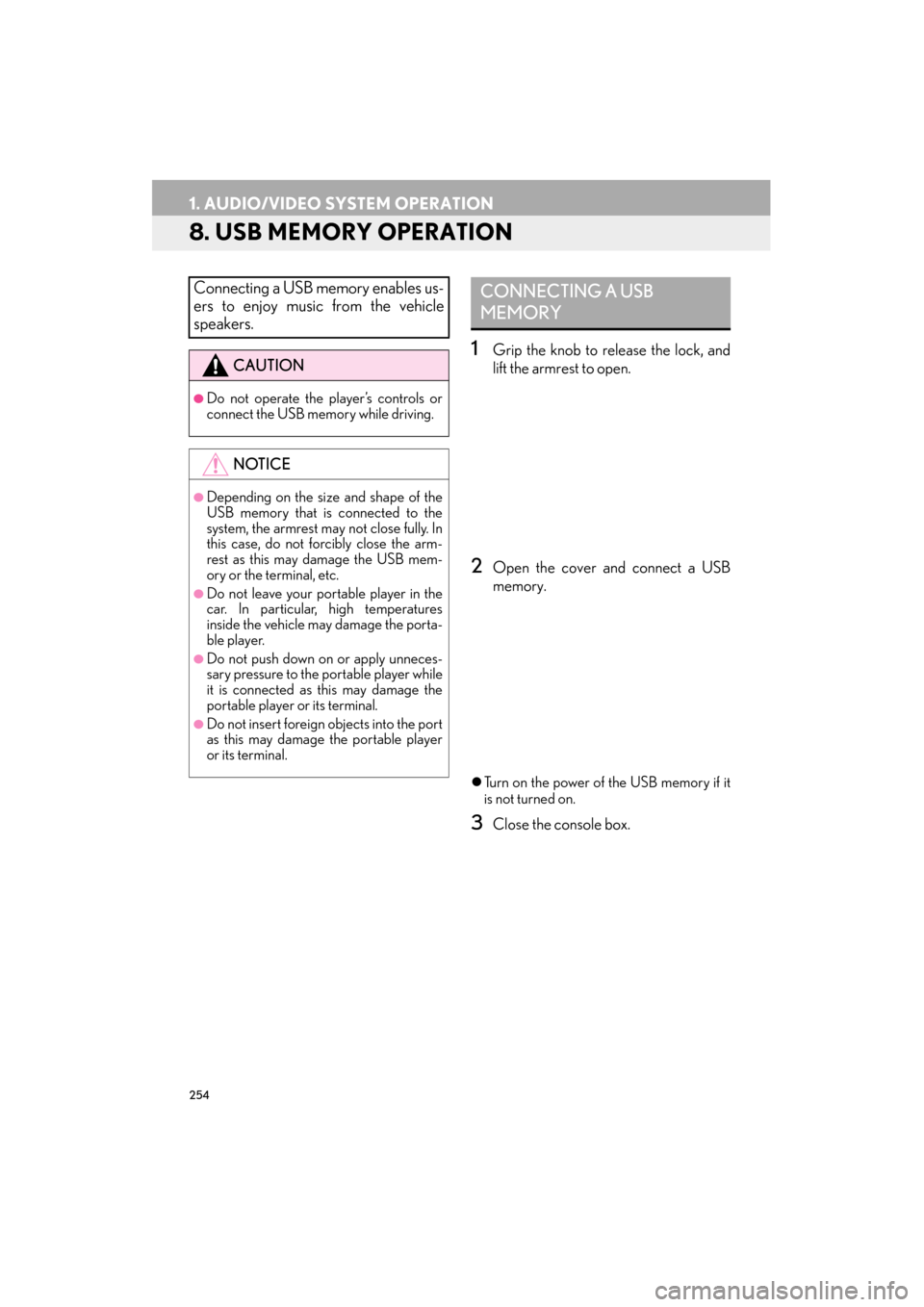
254
1. AUDIO/VIDEO SYSTEM OPERATION
ES350/300h_Navi_OM33A66U_(U)13.07.11 10:10
8. USB MEMORY OPERATION
1Grip the knob to release the lock, and
lift the armrest to open.
2Open the cover and connect a USB
memory.
�zTurn on the power of the USB memory if it
is not turned on.
3Close the console box.
Connecting a USB memory enables us-
ers to enjoy music from the vehicle
speakers.
CAUTION
●Do not operate the player’s controls or
connect the USB memory while driving.
NOTICE
●Depending on the size and shape of the
USB memory that is connected to the
system, the armrest may not close fully. In
this case, do not forcibly close the arm-
rest as this may damage the USB mem-
ory or the terminal, etc.
●Do not leave your portable player in the
car. In particular, high temperatures
inside the vehicle may damage the porta-
ble player.
●Do not push down on or apply unneces-
sary pressure to the portable player while
it is connected as this may damage the
portable player or its terminal.
●Do not insert foreign objects into the port
as this may damage the portable player
or its terminal.
CONNECTING A USB
MEMORY
Page 256 of 424

255
1. AUDIO/VIDEO SYSTEM OPERATION
5
AUDIO/VIDEO SYSTEM
ES350/300h_Navi_OM33A66U_(U)13.07.11 10:10
1Press the “MEDIA” button if a USB
memory has already been connected.
2Select the “USB” tab or press the “ME-
DIA” button repeatedly until the “USB”
tab is selected.
�z For the Remote Touch operation method,
see “SWITCHING BETWEEN FUNC-
TIONS” on page 211.
�X Tag mode �X
Folder mode
: Select to start playing the music.
: Select to pause the music.
�z To start playing the music again, select .
PLAYING A USB MEMORY
PLAYING AND PAUSING A
USB MEMORY
INFORMATION
●
If tag information exists, the file/folder
names will be changed to track/album
names.
INFORMATION
●
When the USB memory is connected
and the audio source is changed to USB
memory mode, the USB memory will
start playing the first file in the first folder.
If the same device is removed and rein-
serted (and the contents have not been
changed), the USB memory will resume
playing from the same point it was last
used.
●Depending on the USB memory that is
connected to the system, certain func-
tions may not be available.
Page 257 of 424
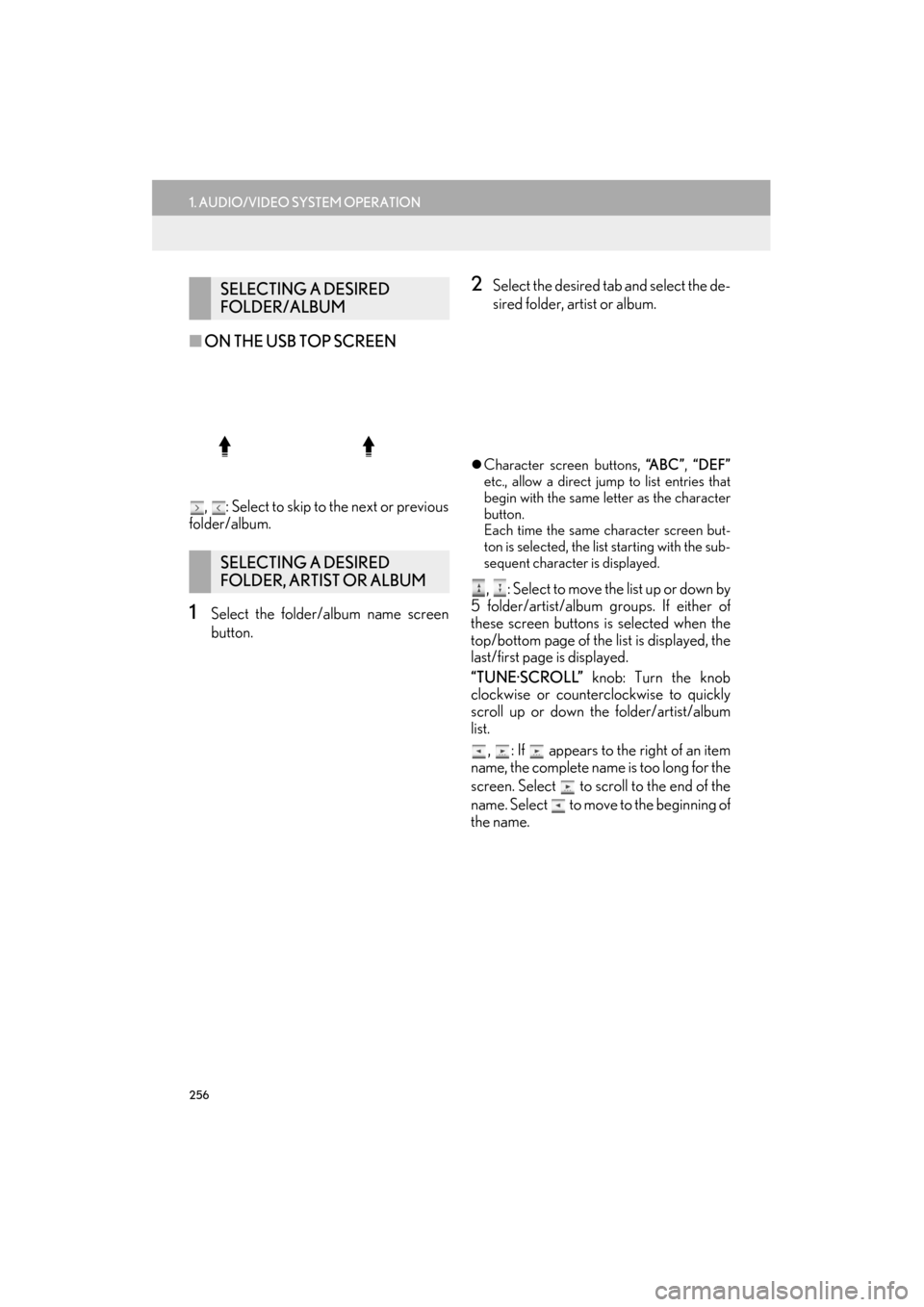
256
1. AUDIO/VIDEO SYSTEM OPERATION
ES350/300h_Navi_OM33A66U_(U)13.07.11 10:10
■ON THE USB TOP SCREEN
, : Select to skip to the next or previous
folder/album.
1Select the folder/album name screen
button.
2Select the desired tab and select the de-
sired folder, artist or album.
�z Character screen buttons, “A B C ”, “DEF”
etc., allow a direct jump to list entries that
begin with the same letter as the character
button.
Each time the same character screen but-
ton is selected, the list starting with the sub-
sequent character is displayed.
, : Select to move the list up or down by
5 folder/artist/album groups. If either of
these screen buttons is selected when the
top/bottom page of the list is displayed, the
last/first page is displayed.
“TUNE·SCROLL” knob: Turn the knob
clockwise or counterclockwise to quickly
scroll up or down the folder/artist/album
list.
, : If appears to the right of an item
name, the complete name is too long for the
screen. Select to scroll to the end of the
name. Select to move to the beginning of
the name.
SELECTING A DESIRED
FOLDER/ALBUM
SELECTING A DESIRED
FOLDER, ARTIST OR ALBUM
Page 258 of 424
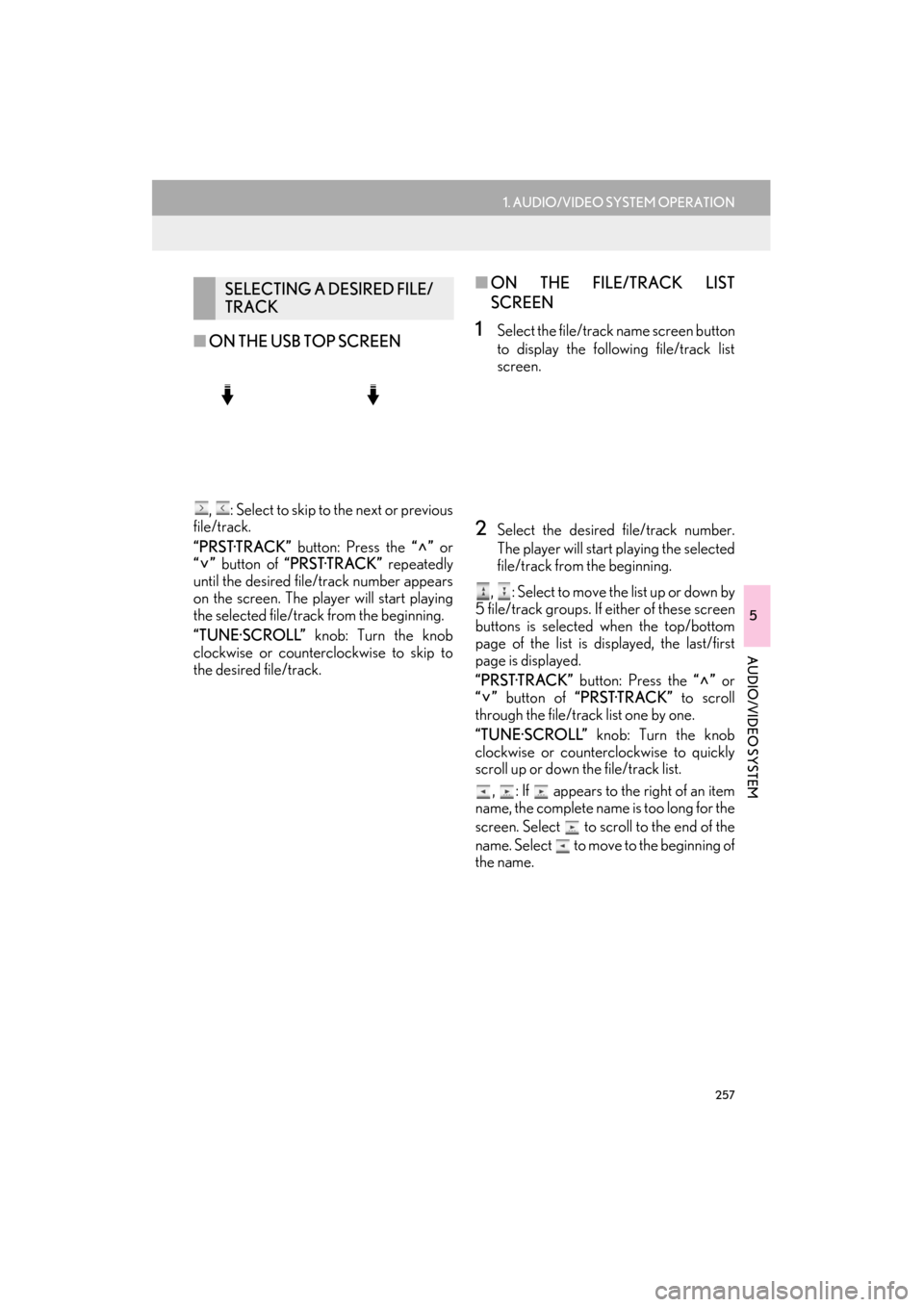
257
1. AUDIO/VIDEO SYSTEM OPERATION
5
AUDIO/VIDEO SYSTEM
ES350/300h_Navi_OM33A66U_(U)13.07.11 10:10
■ON THE USB TOP SCREEN
, : Select to skip to the next or previous
file/track.
“PRST·TRACK” button: Press the “” or
“” button of “PRST·TRACK” repeatedly
until the desired file/track number appears
on the screen. The player will start playing
the selected file/track from the beginning.
“TUNE·SCROLL” knob: Turn the knob
clockwise or counterclockwise to skip to
the desired file/track.
■ ON THE FILE/TRACK LIST
SCREEN
1Select the file/track name screen button
to display the following file/track list
screen.
2Select the desired file/track number.
The player will start playing the selected
file/track from the beginning.
, : Select to move the list up or down by
5 file/track groups. If either of these screen
buttons is selected when the top/bottom
page of the list is displayed, the last/first
page is displayed.
“PRST·TRACK” button: Press the “” or
“” button of “PRST·TRACK” to scroll
through the file/track list one by one.
“TUNE·SCROLL” knob: Turn the knob
clockwise or counterclockwise to quickly
scroll up or down the file/track list.
, : If appears to the right of an item
name, the complete name is too long for the
screen. Select to scroll to the end of the
name. Select to move to the beginning of
the name.
SELECTING A DESIRED FILE/
TRACK
Page 277 of 424

276
1. AUDIO/VIDEO SYSTEM OPERATION
ES350/300h_Navi_OM33A66U_(U)13.07.11 10:10
�XBluetooth® audio player
�zUse the “” or “” switch to skip up or
down to a different track or album in either
direction.
To s e l e c t a d e s i r e d t r a c k : Quickly press and
release the “” or “” switch until the de-
sired track is selected. To return to the be-
ginning of the current track, press the “”
switch once quickly.
To select a desired album : Press and hold
the “” or “” switch until a beep is heard to
change to the next or the previous album.
Repeat it until the desired album is selected.
�X USB memory/iPod
�zUse the “” or “” switch to skip up or
down to a different file or track in either
direction.
To select a desired file or track : Press the
“” or “” switch until the desired file or
track is selected. To return to the beginning
of the current file or track, press the “”
switch once quickly.
To select a desired folder or album (USB
memory only): Press and hold the “” or
“” switch until a beep is heard to change to
the next or the previous folder or album. Re-
peat it until the desired folder or album is se-
lected.
“MODE” switch
�z Press the “MODE” switch to select an
audio mode. Each press changes the mode
sequentially if the desired mode is ready to
use.
�z To turn the audio/video system on, press
the “MODE” switch.
�z Press and hold the “MODE” switch to
mute/unmute or pause/resume the current
operation.
Back switch
�z Press the back switch to return to the previ-
ous screen.
Page 280 of 424

279
1. AUDIO/VIDEO SYSTEM OPERATION
5
AUDIO/VIDEO SYSTEM
ES350/300h_Navi_OM33A66U_(U)13.07.11 10:10
The following iPod®, iPod nano®, iPod
classic®, iPod touch® and iPhone® devic-
es can be used with this system.
Made for
• iPod touch (4th generation)
•iPod touch (3rd generation)
• iPod touch (2nd generation)
• iPod touch (1st generation)
• iPod classic
•iPod with video
• iPod nano (6th generation)
• iPod nano (5th generation)
• iPod nano (4th generation)
• iPod nano (3rd generation)
• iPod nano (2nd generation)
• iPod nano (1st generation)
•iPhone 4
•iPhone 3GS
•iPhone 3G
•iPhone
Depending on differe nces between models
or software versions etc., some models
might be incompatible with this system.
�z USB memory that can be used for MP3
and WMA playback:
• USB communication formats: USB 2.0
HS (480 Mbps) and FS (12 Mbps)
• File formats: FAT 16/32
• Correspondence class: Mass storage class
�z This DVD player is intended for use with
4.7 in. (12 cm) discs only.
�z Extremely high temperatures can keep the
DVD player from working. On hot days,
use the air conditioning system to cool the
inside of the vehicle before using the player.
�z Bumpy roads or other vibrations may make
the DVD player skip.
�z If moisture gets into the DVD player, the
discs may not be able to be played. Remove
the discs from the player and wait until it
dries.
COMPATIBLE MODELSUSB MEMORY
CARING FOR YOUR DVD
PLAYER AND DISC
CAUTION
●DVD players use an invisible laser beam
which could cause hazardous radiation
exposure if directed outside the unit. Be
sure to operate the player correctly.
Page 283 of 424

282
1. AUDIO/VIDEO SYSTEM OPERATION
ES350/300h_Navi_OM33A66U_(U)13.07.11 10:10
�zMP3 player: MP3 files are compatible with
the ID3 Tag Ver. 1.0, Ver. 1.1, Ver. 2.2 and
Ver. 2.3 formats. The unit cannot display
disc title, track title and artist name in other
formats.
�z USB memory: MP3 files are compatible
with the ID3 Tag Ver. 1.0, Ver. 1.1, Ver. 2.2,
Ver. 2.3 and Ver. 2.4 formats. The unit can-
not display track title and artist name in
other formats.
�z WMA files can contain a WMA tag that is
used in the same way as an ID3 tag. WMA
tags carry information such as track title
and artist name.
�z The emphasis function is available only
when playing MP3/WMA files recorded at
32, 44.1 and 48 kHz.
�z MP3 files for MP3 player:
MPEG 1 LAYER 3 — 32, 44.1, 48 kHz
MPEG 2 LSF LAYER 3 — 16, 22.05, 24
kHz
MP3 files for USB memory:
MPEG 1 AUDIO LAYER 2, 3 — 32, 44.1,
48 kHz
MPEG 2 AUDIO LAYER 2, 3 — 16, 22.05,
24 kHz
WMA files for WMA player:
Ver. 7, 8, 9 (9.1 /9.2) CBR — 32, 44.1, 48
kHz
WMA files for USB memory:
Ver. 7, 8, 9 (9.1 /9.2) CBR — 32, 44.1, 48
kHz �z
The sound quality of MP3/WMA files gen-
erally improves with higher bit rates. In
order to achieve a reasonable level of
sound quality, discs recorded with a bit rate
of at least 128 kbps are recommended.
�z MP3 files for MP3 player:
MPEG1 LAYER3 — 32 to 320 kbps
MPEG2 LSF LAYER3 — 8 to 160 kbps
MP3 files for USB memory:
MPEG 1 AUDIO LAYER 3 — 32 to 320
kbps
MPEG 2 AUDIO LAYER 3 — 8 to 160
kbps
WMA files for WMA player:
Ver. 7, 8 CBR — 48 to 192 kbps
Ver. 9 (9.1 /9.2) CBR — 48 to 320 kbps
(VBR*)
WMA files for USB memory:
Ver. 9 (9.1 /9.2) CBR — 48 to 320 kbps
(VBR*)
*: Variable Bit Rate
�z The MP3/WMA player does not play back
MP3/WMA files from discs recorded
using packet write data transfer (UDF for-
mat). Discs should be recorded using “pre-
mastering” software rather than packet-
write software.
�z M3u playlists are not compatible with the
audio player.
�z MP3i (MP3 interactive) and MP3PRO
formats are not compatible with the audio
player.
�z The player is compatible with VBR (Vari-
able Bit Rate).
�z When playing back files recorded as VBR
(Variable Bit Rate) files, the play time will
not be correctly displayed if the fast for-
ward or reverse operations are used.
SAMPLING FREQUENCY
PLAYABLE BIT RATES