Page 28 of 424
3. QUICK REFERENCE
1
QUICK GUIDE
27
ES350/300h_Navi_OM33A66U_(U)13.07.11 10:10
No.NameFunctionPa g e
“General”Select to change the selected language, opera-
tion sound, automatic screen change settings, etc.51
“Voice”Select to set the voice guidance settings.62
“Navigation”
Select to set home, pres et destinations, address
book, areas to avoid, etc. or to delete previous
destinations.
108
“Vehicle”Select to set vehicle info rmation such as mainte-
nance information.133
“Other”Select to set Lexus Insider, XM Sports, XM
Stocks and XM Fuel Prices.346, 373
“Audio”Select to set iPod and HD Radio™ channel set-
tings.288
“Bluetooth*”Select to set Bluetooth® phones and Bluetooth®
audio devices.194
“Phone”Select to set the phone sound, phonebook, mes-
sage settings, etc.172
*: Bluetooth is a registered tr ademark of Bluetooth SIG, Inc.
Page 52 of 424
51
ES350/300h_Navi_OM33A66U_(U)13.07.11 10:10
2
BASIC FUNCTION
2. SETUP
1. GENERAL SETTINGS
1Press the “MENU” button on the
Remote Touch.
2Select “Setup” .
3Select “General” .
4Select the items to be set.
5Select “Save”.
�zOn this screen, the following functions can
be performed:
Used for language selection and the on/
off settings of operation sounds and au-
tomatic screen change, etc.SCREENS FOR GENERAL
SETTINGS
Page 53 of 424

52
2. SETUP
ES350/300h_Navi_OM33A66U_(U)13.07.11 10:10
No.Function
Select to change the time zone and
select “On” or “Off” for daylight sav-
ing time. (See “SYSTEM TIME SET-
TINGS” on page 53.)
Select to change the language. (See
“SELECTING A LANGUAGE” on
page 54.)
Select to change the distance unit.
(See “UNIT OF MEASUREMENT”
on page 54.)
Select to change the screen button
color. (See “SELECTING A BUT-
TON COLOR” on page 55.)
Select to change th e keyboard layout.
(See “SELECTING A KEYBOARD
LAYOUT” on page 55.)
Select to customize the startup im-
age. (See “CHANGING THE
STARTUP IMAGE” on page 56.)
Select to customize the screen off im-
age. (See “CHANGING THE
SCREEN OFF IMAGE” on page
58.)
Select to set automatic screen chang-
es from the audio/air conditioning
control screen to the previous screen
to “On” or “Off” . If “On” is selected,
the screen will automatically return to
the previous screen from the audio/
air conditioning control screen after
20 seconds.
Select to turn the selection sounds
“On” or “Off” .
Select to turn the pointer sounds
“On” or “Off” .
Select to turn the error sounds “On”
or “Off” .
Select to adjust the pointer sound vol-
ume. (See “POINTER SOUND
VOLUME SETTINGS” on page 60.)
Select to adjust th e strength of the
pull from the buttons to the pointer.
(See “SETTING A FEEDBACK
FORCE” on page 60.)
Select to delete personal data. (See
“DELETING PERSONAL DATA”
on page 61.)
Select to update program versions.
For details, contact your Lexus deal-
er.
Select to update gracenote database
versions. For details, contact your
Lexus dealer.
No.Function
Page 55 of 424
54
2. SETUP
ES350/300h_Navi_OM33A66U_(U)13.07.11 10:10
1Press the “MENU” button on the
Remote Touch, then select “Setup”.
2Select “General” on the “Setup” screen.
3Select “Language” .
4Select the desired screen button.
5Select “Yes”.
�zThe previous screen will be displayed.
6Select “Save” .
1Press the “MENU” button on the
Remote Touch, then select “Setup”.
2Select “General” on the “Setup” screen.
3Select “Unit of Measurement” .
4Select “km” or “mile” .
�zThe previous screen will be displayed.
5Select “Save” .
SELECTING A LANGUAGE
The language can be changed.UNIT OF MEASUREMENT
Distance unit can be changed.
�z This function is available only in English
or Spanish. To change language, see
“SELECTING A LANGUAGE” on page
54.
Page 245 of 424
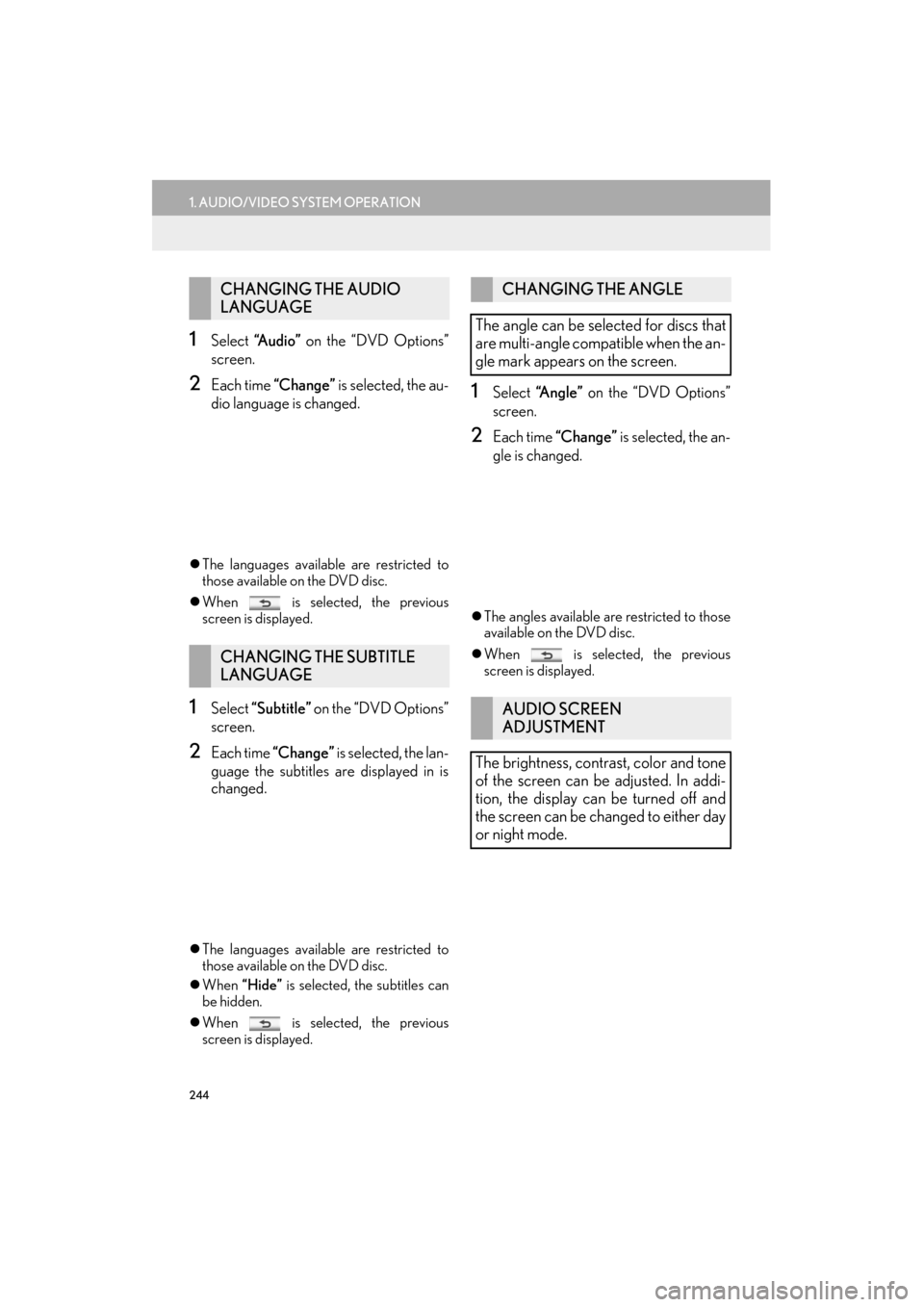
244
1. AUDIO/VIDEO SYSTEM OPERATION
ES350/300h_Navi_OM33A66U_(U)13.07.11 10:10
1Select “A u d i o ” on the “DVD Options”
screen.
2Each time “Change” is selected, the au-
dio language is changed.
�z The languages available are restricted to
those available on the DVD disc.
�z When is selected, the previous
screen is displayed.
1Select “Subtitle” on the “DVD Options”
screen.
2Each time “Change” is selected, the lan-
guage the subtitles are displayed in is
changed.
�z The languages available are restricted to
those available on the DVD disc.
�z When “Hide” is selected, the subtitles can
be hidden.
�z When is selected, the previous
screen is displayed.
1Select “Angle” on the “DVD Options”
screen.
2Each time “Change” is selected, the an-
gle is changed.
�z The angles available are restricted to those
available on the DVD disc.
�z When is selected, the previous
screen is displayed.
CHANGING THE AUDIO
LANGUAGE
CHANGING THE SUBTITLE
LANGUAGE
CHANGING THE ANGLE
The angle can be selected for discs that
are multi-angle compatible when the an-
gle mark appears on the screen.
AUDIO SCREEN
ADJUSTMENT
The brightness, contrast, color and tone
of the screen can be adjusted. In addi-
tion, the display can be turned off and
the screen can be changed to either day
or night mode.
Page 247 of 424

246
1. AUDIO/VIDEO SYSTEM OPERATION
ES350/300h_Navi_OM33A66U_(U)13.07.11 10:10
■AUDIO LANGUAGE
1Select “Audio Language” on the “DVD
Settings” screen.
2Select the desired language to be heard
on the “Audio Language” screen.
�z If the desired language to be heard cannot
be found on this screen, select “Other ” and
enter a language code . For entry of a lan-
guage code, see “ENTER AUDIO/SUBTI-
TLE/MENU LANGUAGE CODE” on
page 248.
�z To return to the “DVD Settings” screen,
select .
3Select “Save” on the “DVD Settings”
screen.
■ SUBTITLE LANGUAGE
1Select “Subtitle Language” on the
“DVD Settings” screen.
2Select the desired la nguage to be read
on the “Subtitle Language” screen.
�z If the desired language to be read cannot
be found on this screen, select “Other ” and
enter a language code . For entry of a lan-
guage code, see “ENTER AUDIO/SUBTI-
TLE/MENU LANGUAGE CODE” on
page 248.
�z To return to the “DVD Settings” screen,
select .
3Select “Save” on the “DVD Settings”
screen.
■ MENU LANGUAGE
1Select “Menu Language” on the “DVD
Settings” screen.
2Select the desired language to be read
on the “Menu Language” screen.
�z If the desired language to be read cannot
be found on this screen, select “Other ” and
enter a language code. For entry of a lan-
guage code, see “ENTER AUDIO/SUBTI-
TLE/MENU LANGUAGE CODE” on
page 248.
�z To return to the “DVD Settings” screen,
select .
3Select “Save” on the “DVD Settings”
screen.
■ ANGLE MARK
1Select “Angle Mark” on the “DVD Set-
tings” screen.
2Select “On” or “Off ” .
3Select “Save” on the “DVD Settings”
screen.
The audio language can be changed.
The subtitle language can be changed.The language on the DVD video menu
can be changed.
The multi-angle mark can be turned on
or off on the screen while discs that are
multi-angle compatible are being
played.
Page 249 of 424
248
1. AUDIO/VIDEO SYSTEM OPERATION
ES350/300h_Navi_OM33A66U_(U)13.07.11 10:10
1Enter the 4-digit language code.
�zIf the wrong numbers are entered, select
to delete the numbers.
�z To return to the “DVD Settings” screen,
select .
2Select “OK”.
3Select “Save” on the “DVD Settings”
screen.
ENTER AUDIO/SUBTITLE/
MENU LANGUAGE CODE
If “Other ” on the “Audio Language”
screen, “Subtitle Language” screen or
“Menu Language” screen is selected,
the desired language to be heard or
read can be selected by entering a lan-
guage code.CodeLanguage
0514English
1001Japanese
0618French
0405German
0920Italian
0519Spanish
2608Chinese
1412Dutch
1620Portuguese
1922Swedish
1821Russian
1115Korean
0512Greek
0101Afar
0102Abkhazian
0106Afrikaans
0113Amharic
0118Arabic
0119Assamese
0125Aymara
0126Azerbaijani
0201Bashkir
0205Byelorussian
0207Bulgarian
0208Bihari
0209Bislama
Page 250 of 424
249
1. AUDIO/VIDEO SYSTEM OPERATION
5
AUDIO/VIDEO SYSTEM
ES350/300h_Navi_OM33A66U_(U)13.07.11 10:10
0214Bengali, Bangla
0215Tibetan
0218Breton
0301Catalan
0315Corsican
0319Czech
0325Welsh
0401Danish
0426Bhutani
0515Esperanto
0520Estonian
0521Basque
0601Persian
0609Finnish
0610Fiji
0615Faroese
0625Frisian
0701Irish
0704Scottish-Gaelic
0712Galician
0714Guarani
0721Gujarati
0801Hausa
0809Hindi
0818Croatian
0821Hungarian
CodeLanguage
0825Armenian
0901Interlingua
0905Interlingue
0911Inupiak
0914Indonesian
0919Icelandic
0923Hebrew
1009Yiddish
1023Javanese
1101Georgian
1111Kazakh
1112Greenlandic
1113Cambodian
1114Kannada
1119Kashmiri
1121Kurdish
1125Kirghiz
1201Latin
1214Lingala
1215Laotian
1220Lithuanian
1222Latvian, Lettish
1307Malagasy
1309Maori
1311Macedonian
1312Malayalam
CodeLanguage