Page 255 of 917
ES350_300h_OM_OM33A60U_(U)
2554-5. Using the driving support systems
4
Driving
Pressing the button changes the
vehicle-to-vehicle distance as fol-
lows:Long
Medium
Short
The vehicle-to-vehicle distance is set
automatically to lo ng mode when the
“START STOP ENGINE”
<“POWER”> switch is turned to IGNI-
TION ON mode.
If a vehicle is running ahead of you, the
preceding vehicle mark will also be
displayed.
Select a distance from the table belo w. Note that the distances shown cor-
respond to a vehicle speed of 50 mph (80 km/h). Vehicle-to-vehicle dis-
tance increases/decreases in accordance with vehicle speed.
Changing the vehicle-to-vehicle distance
Preceding
vehicle mark
1
2
3
Vehicle-to-vehicle distance settings
Distance optionsVehicle-to-vehicle distance
LongApproximately 160 ft. (50 m)
MediumApproximately 130 ft. (40 m)
ShortApproximately 100 ft. (30 m)
Page 386 of 917
386
ES350_300h_OM_OM33A60U_(U)
5-3. Using the Lexus Display Audio system
Pressing the “RADIO” button or “AUDIO” button on the Lexus Display
Audio controller displays the audio control screen from any screens of the
selected source.
“Options” screen appears
Audio source selection screen appears
Changing the Multicast Ch
Information in the music under broadcasting is memorized
Selecting HD Radio™ technology
Setting the sound ( P. 446)
Displaying text messages
Scanning for receivable station
Preset stations
“Presets” screen appears
Selecting program type or channel category
RBDS message display on/off
Displaying traffic messages
Audio control screen
“Presets” screen“Options” screen
1
2
3
4
5
6
7
8
9
10
11
12
13
Page 388 of 917
388
ES350_300h_OM_OM33A60U_(U)
5-3. Using the Lexus Display Audio system
This feature allows your radio to receive station identification information
and program information (classical, jazz, etc.) from radio stations which
broadcast this information. RBDS featur es are available only when listen-
ing to an FM station that broadcasts RBDS information and the “FM Info”
indicator is on.
■Selecting a desired type
Select “Options”.
Select “FM Info” to turn the
indicator on.
RBDS (Radio Broadcast Data System)
1
2
Page 390 of 917
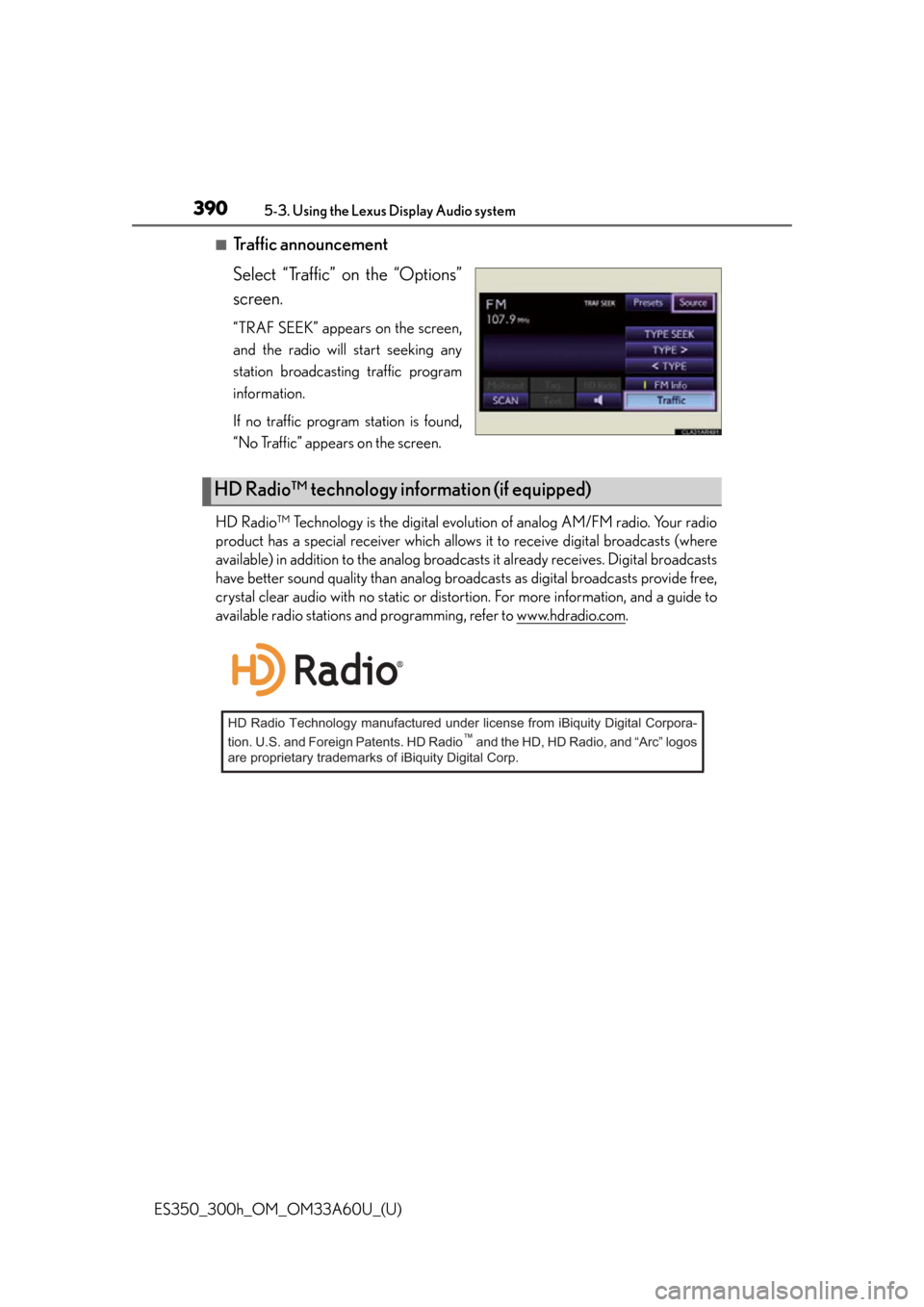
390
ES350_300h_OM_OM33A60U_(U)
5-3. Using the Lexus Display Audio system
■Traffic announcement
Select “Traffic” on the “Options”
screen.
“TRAF SEEK” appears on the screen,
and the radio will start seeking any
station broadcasting traffic program
information.
If no traffic program station is found,
“No Traffic” appears on the screen.
HD Radio™ Technology is the digital evolution of analog AM/FM radio. Your radio
product has a special receiver which allows it to receive digital broadcasts (where
available) in addition to the analog broadcasts it already receives. Digital broadcasts
have better sound quality than analog broadcasts as digital broadcasts provide free,
crystal clear audio with no static or distortion. For more information, and a guide to
available radio stations and programming, refer to www.hdradio.com
.
HD Radio™ technology in formation (if equipped)
HD Radio Technology manufactured under license from iBiquity Digital Corpora-
tion. U.S. and Foreign Patents. HD Radio™ and the HD, HD Radio, and “Arc” logos
are proprietary trademarks of iBiquity Digital Corp.
Page 392 of 917
392
ES350_300h_OM_OM33A60U_(U)
5-3. Using the Lexus Display Audio system
■Selecting a desired type Select “Options”.
Select “TYPE ” or “ TYPE” to select program types.
The type of program changes each time the button is selected. ( P. 3 8 8 )
When a program is set, “TYPE SEEK” appears.
Select “TYPE SEEK”.
The radio seeks or scans for stations by the relevant program type.
If no relevant program can be found, “no type” will appear on the screen.
■Displaying text information
Information such as the artist name, song title, album title and music
genre being listened to are displayed on the text screen.
Select “Text”.
Select “Additional Informa-
tion” to display messages from
the station.
1
2
3
1
2
Page 396 of 917
396
ES350_300h_OM_OM33A60U_(U)
5-3. Using the Lexus Display Audio system
■Changing the channel categorySelect “Options”.
Select “TYPE ” or “ TYPE”.
■Scanning XM® Satellite Radio channels
Scanning channels in the current category Select “SCAN” on the screen.
“SCAN” appears on the screen.
Select “SCAN” once again when the desired channel is reached.
■Displaying the title and artist name
Select “Text”.
The screen will show up to 64
characters.
1
2
1
2
Page 484 of 917
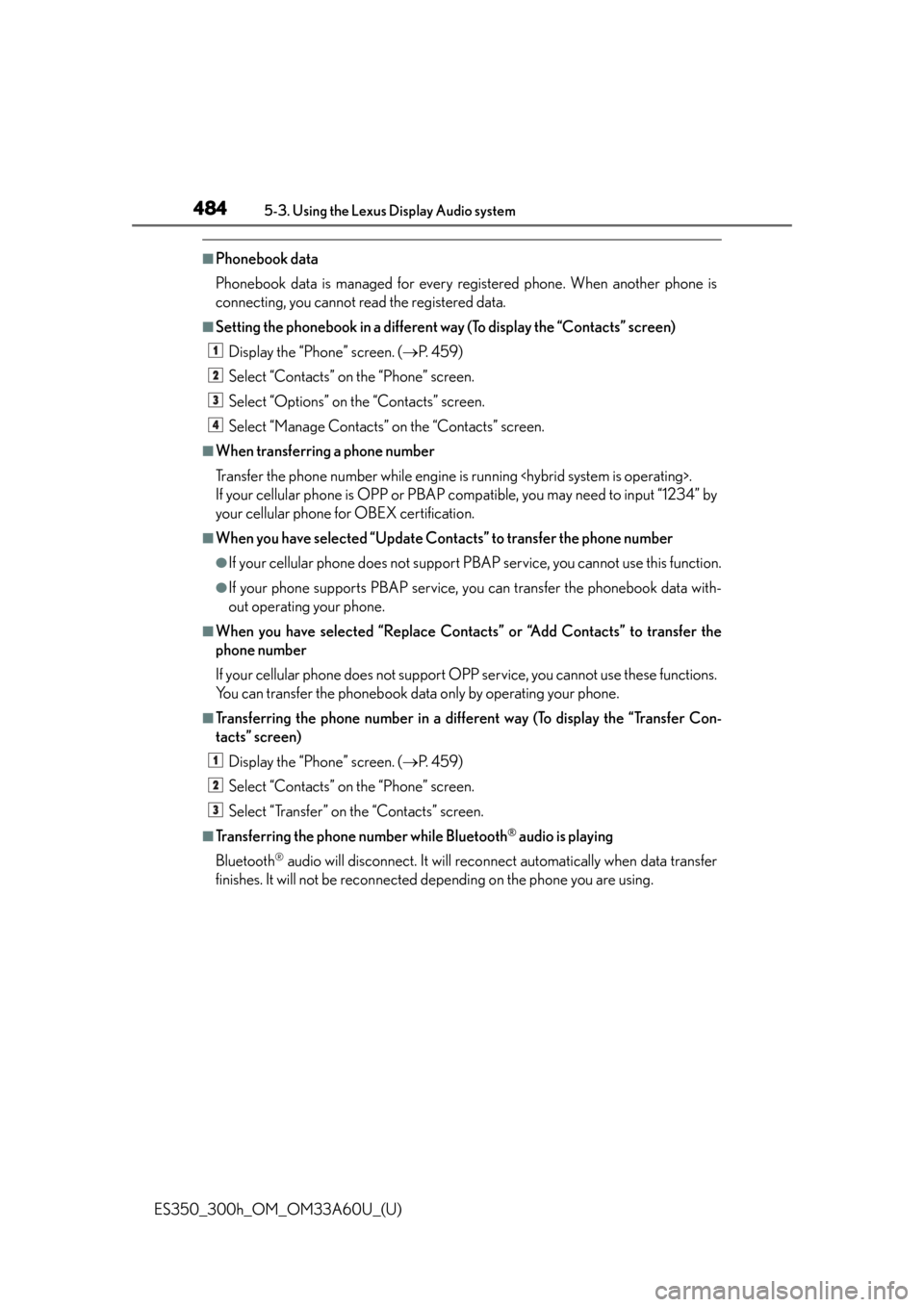
484
ES350_300h_OM_OM33A60U_(U)
5-3. Using the Lexus Display Audio system
■Phonebook data
Phonebook data is managed for every registered phone. When another phone is
connecting, you cannot read the registered data.
■Setting the phonebook in a different way (To display the “Contacts” screen)Display the “Phone” screen. ( P. 4 5 9 )
Select “Contacts” on the “Phone” screen.
Select “Options” on the “Contacts” screen.
Select “Manage Contacts” on the “Contacts” screen.
■When transferring a phone number
Transfer the phone number while engine is running .
If your cellular phone is OPP or PBAP compatible, you may need to input “1234” by
your cellular phone for OBEX certification.
■When you have selected “Update Contacts” to transfer the phone number
●If your cellular phone does not support PB AP service, you cannot use this function.
●If your phone supports PBAP service, you can transfer the phonebook data with-
out operating your phone.
■When you have selected “Replace Contacts” or “Add Contacts” to transfer the
phone number
If your cellular phone does not support OP P service, you cannot use these functions.
You can transfer the phonebook data only by operating your phone.
■Transferring the phone number in a different way (To display the “Transfer Con-
tacts” screen)
Display the “Phone” screen. ( P. 4 5 9 )
Select “Contacts” on the “Phone” screen.
Select “Transfer” on the “Contacts” screen.
■Transferring the phone number while Bluetooth® audio is playing
Bluetooth
® audio will disconnect. It will reconnect automatically when data transfer
finishes. It will not be reconnected depending on the phone you are using.
1
2
3
4
1
2
3
Page 485 of 917
ES350_300h_OM_OM33A60U_(U)
4855-3. Using the Lexus Display Audio system
5
Interior features
■Deleting the phonebook data in a different wayDisplay the “Phone” screen. ( P. 4 5 9 )
Select “Contacts” on the “Phone” screen.
Choose the desired data from the list.
Select “Options” on the “Contact” screen.
Select “Delete” on the “Contact” screen.
A confirmation message will be displayed. If everything is correct, select “Yes”.
If your phone supports PBAP service, “Automatically Download Contacts” setting
needs to be set to “Off”. ( P. 4 8 2 )
When you delete a Bluetooth
® phone, the phonebook data will be deleted at the
same time.
1
2
3
4
5
6