Page 556 of 917

ES350_300h_OM_OM33A60U_(U)
5555-4. Using the audio system
5
Interior features
Input the passkey into the portable player.
Refer to the manual that comes with the portable player for the operation of the
portable player.
Guidance for registration completion is heard.
If the portable player has a Bluetooth
® phone, the phone can be regis-
tered at the same time. A voice gu idance instruction to register a
Bluetooth
® phone is heard.
Select “Yes” or “No” using a voice command or .
(Bluetooth
® phone P. 577)
Menu list of the Bluetooth® audio system
First menuSecond menuThird menuOperation detail
“Setup”
“BT•A Setup”
“Pair Audio”Registering a portable
player
“Connect”Selecting a portable player
to be used
“Change Name”Changing the registered
name of a portable player
“List Audios”Listing the registered por-
table players
“Set Passkey”Changing the passkey
“Delete Audio”Deleting a registered por-
table player
“System Setup”
“Guidance Vol”Setting voice guidance
volume
“Device Name”Displaying the Bluetooth®
device address and name
“Initialize”Initializing the system
6
7
Page 562 of 917

561
ES350_300h_OM_OM33A60U_(U)
5-4. Using the audio system
5
Interior features
Setting up a Bluetooth® enabled portable player
Pattern A
To enter the menu for each function, fo llow the steps below using a voice
command or :
●Registering a portable player
1. “Setup” 2. “Bluetooth Audio Setup (BT•A Setup)”
3. “Pair Audio Player (Pair Audio)”
●Selecting a portable player to be used
1. “Setup” 2. “Bluetooth Audio Setup (BT•A Setup)”
3. “Connect Audio Player (Connect)”
●Changing the registered name of a portable player
1. “Setup” 2. “Bluetooth Audio Setup (BT•A Setup)”
3. “Change Name”
●Listing the registered portable players
1. “Setup” 2. “Bluetooth Audio Setup (BT•A Setup)”
3. “List Audio Players (List Audios)”
●Changing the passkey
1. “Setup” 2. “Bluetooth Audio Setup (BT•A Setup)”
3. “Set Passkey”
●Deleting a registered portable player
1. “Setup” 2. “Bluetooth Audio Setup (BT•A Setup)”
3. “Delete Audio Player (Delete Audio)”
Registering a portable player in the Bluetooth® audio system allows
the system to function. The following functions can be used for regis-
tered portable players:
Functions and operation procedures
Page 563 of 917
562
ES350_300h_OM_OM33A60U_(U)
5-4. Using the audio system
Pattern B
Press to select “BT•A MENU”.
Press the talk switch or select “BT•A Setup” using .
Select one of the following functions using a voice command or
.
●Registering a portable player
“Pair Audio Player (Pair Audio)”
●Selecting a portable player to be used
“Connect Audio Player (Connect)”
●Changing the registered name of a portable player
“Change Name”
●Listing the registered portable players
“List Audio Players (List Audios)”
●Changing the passkey
“Set Passkey”
●Deleting a registered portable player
“Delete Audio Player (Delete Audio)”
Select “Pair Audio Player (Pair Audio)” using a voice command or ,
and perform the procedure for registering a portable player. ( P. 5 5 4 )
Registering a portable player
1
2
3
Page 566 of 917
ES350_300h_OM_OM33A60U_(U)
5655-4. Using the audio system
5
Interior features
Select “List Audio Players (List Audios)” using a voice command or
. The list of registered portab le players will be read aloud.
When listing is complete, the sys tem returns to “BT•A Setup”.
Pressing the talk switch while the name of a portable player is being read
aloud selects the portable player, an d the following functions will become
available:
●Selecting a portable player: “Connect Audio Player (Connect)”
●Changing a registered name: “Change Name”
●Deleting a portable player: “Delete Audio Player (Delete Audio)”
Listing the registered portable players
Page 569 of 917
568
ES350_300h_OM_OM33A60U_(U)
5-4. Using the audio system
Bluetooth® audio system setup
Pattern A
To enter the menu for each function, fo llow the steps below using a voice
command or : ( P. 5 9 8 )
Pattern B
Press to select “BT•A MENU”.
Select “System Setup” using .
Select one of the following items using :
●Setting voice guidance volume
“Guidance Vol” (
P. 600)
●Displaying the Bluetooth® device address and name
“Device Name” (
P. 6 0 1 )
●Initializing the system
“Initialize” (
P. 6 0 1 )
System setup items and operation procedures
1
2
3
Page 577 of 917
576
ES350_300h_OM_OM33A60U_(U)
5-4. Using the audio system
Hands-free system (for cellular phone)
■Conditions under which the system will not operate
●If using a cellular phone that does not support Bluetooth®
●If the cellular phone is switched off
●If you are outside service range
●If the cellular phone is not connected
●If the cellular phone’s battery is low
●If the cellular phone is behind the seat or in the glove box or console box
●If metal is covering or touching the phone
The hands-free system is a function that allows you to use your cellular
phone without touching it.
This system supports Bluetooth
® cellular phones. Bluetooth® is a wire-
less data system that allows the cellular phone to wirelessly connect to
the hands-free system and make/receive calls.
Ti t l ePa g e
Using the hands-free systemP. 5 8 1
Making a phone callP. 5 8 9
Setting a cellular phoneP. 5 9 3
Security and system setupP. 5 9 8
Using the phone bookP. 6 0 3
Page 587 of 917
586
ES350_300h_OM_OM33A60U_(U)
5-4. Using the audio system
“Setup”
“Security”
“Set PIN”Setting a PIN code
“Phbk Lock”Locking the phone book
“Phbk Unlock”Unlocking the phone book
“Phone Setup”
“Pair Phone”Registering the cellular
phone to be used
“Connect”Selecting a cellular phone
to be used
“Change Name”Changing the registered
name of a cellular phone
“List Phones”Listing the registered cellu-
lar phones
“Set Passkey”Changing the passkey
“Delete Phone”Deleting a registered cellu-
lar phone
“System Setup”
“Guidance Vol”Setting voice guidance vol-
ume
“Device Name”Displaying the Bluetooth®
device address and name
“Initialize”Initializing the system
First menuSecond menuThird menuOperation detail
Page 594 of 917
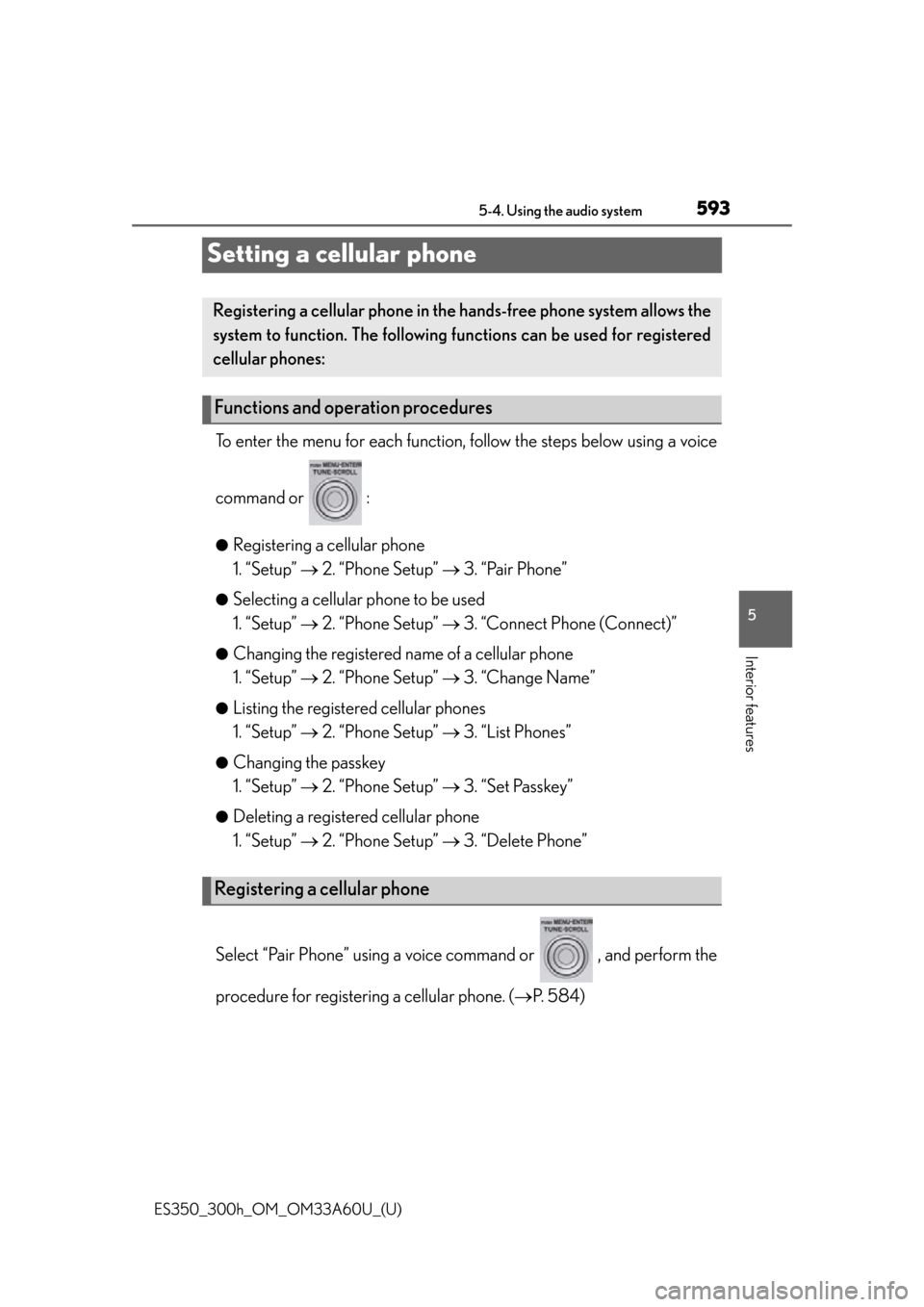
593
ES350_300h_OM_OM33A60U_(U)
5-4. Using the audio system
5
Interior features
Setting a cellular phone
To enter the menu for each function, follow the steps below using a voice
command or :
●Registering a cellular phone
1. “Setup” 2. “Phone Setup” 3. “Pair Phone”
●Selecting a cellular phone to be used
1. “Setup” 2. “Phone Setup” 3. “Connect Phone (Connect)”
●Changing the registered name of a cellular phone
1. “Setup” 2. “Phone Setup” 3. “Change Name”
●Listing the registered cellular phones
1. “Setup” 2. “Phone Setup” 3. “List Phones”
●Changing the passkey
1. “Setup” 2. “Phone Setup” 3. “Set Passkey”
●Deleting a registered cellular phone
1. “Setup” 2. “Phone Setup” 3. “Delete Phone”
Select “Pair Phone” using a voice command or , and perform the
procedure for registering a cellular phone. ( P. 584)
Registering a cellular phon e in the hands-free phone system allows the
system to function. The following functions can be used for registered
cellular phones:
Functions and operation procedures
Registering a cellular phone