Page 262 of 622
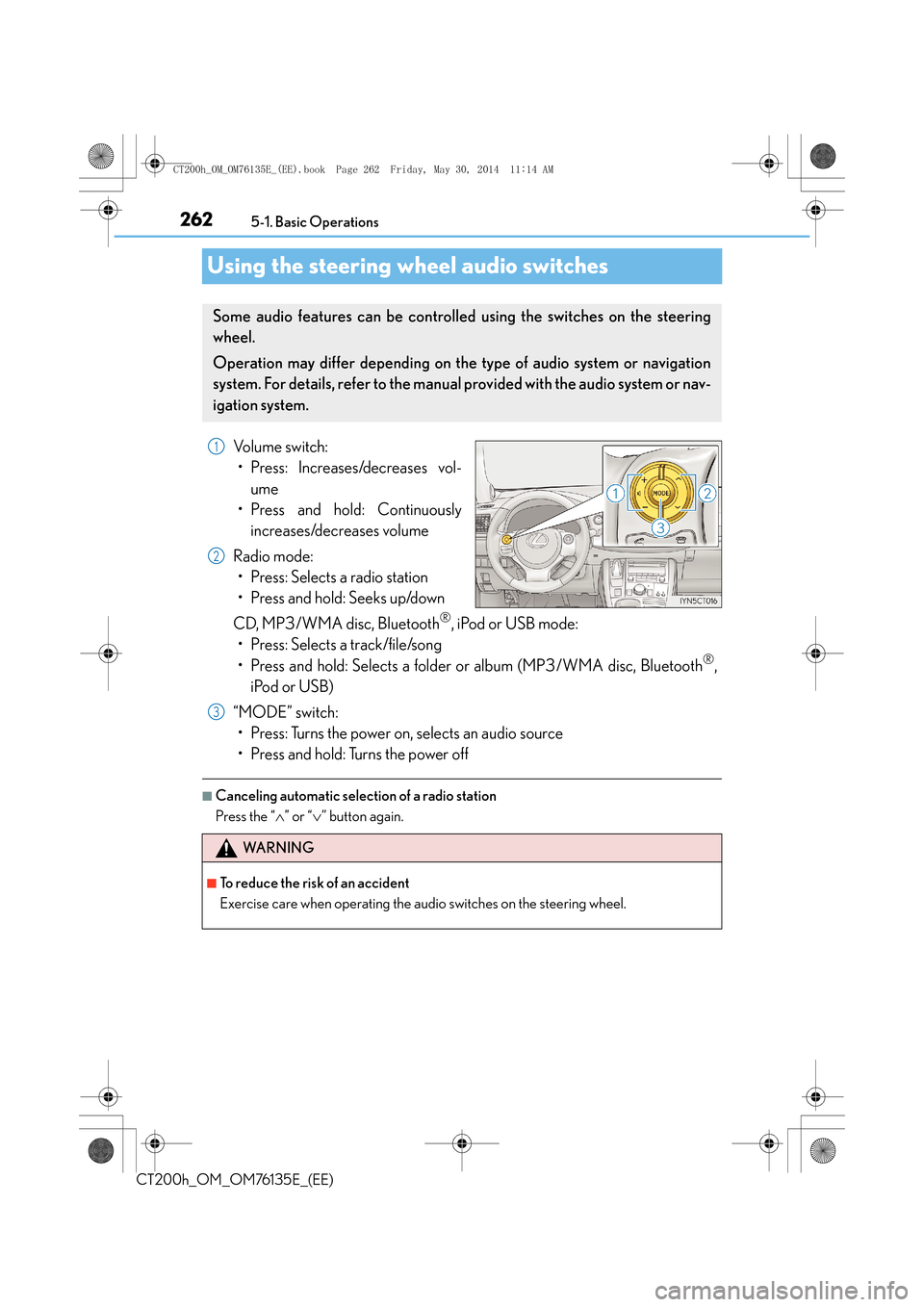
2625-1. Basic Operations
CT200h_OM_OM76135E_(EE)
Using the steering wheel audio switches
Volume switch: • Press: Increases/decreases vol-
ume
• Press and hold: Continuously
increases/decreases volume
Radio mode: • Press: Selects a radio station
• Press and hold: Seeks up/down
CD, MP3/WMA disc, Bluetooth
®, iPod or USB mode:
• Press: Selects a track/file/song
• Press and hold: Selects a folder or album (MP3/WMA disc, Bluetooth
®,
iPod or USB)
“MODE” switch: • Press: Turns the power on, selects an audio source
• Press and hold: Turns the power off
■Canceling automatic selection of a radio station
Press the “ ∧” or “ ∨” button again.
Some audio features can be controlled using the switches on the steering
wheel.
Operation may differ depending on the type of audio system or navigation
system. For details, refer to the manual provided with the audio system or nav-
igation system.
1
2
3
WA R N I N G
■To reduce the risk of an accident
Exercise care when operating the audio switches on the steering wheel.
CT200h_OM_OM76135E_(EE).book Page 262 Friday, May 30, 2014 1 1:14 AM
Page 263 of 622
263
5
5-1. Basic Operations
Audio system
CT200h_OM_OM76135E_(EE)
AUX port/USB port∗
■iPod
Press down and release the lid.
Open the cover and connect an
iPod using an iPod cable.
Turn on the power of the iPod if it is
not turned on.
■USB memoryPress down and release the lid.
Open the cover and connect the USB memory device.
Turn on the power of the USB memory device if it is not turned on.
■Portable audio player
Press down and release the lid.
Open the cover and connect the portable audio player.
Turn on the power of the portable audio player if it is not turned on.
∗: If equipped
Connect an iPod, USB memory device or portable audio player to the AUX
port/USB port as indicated below. Press the “CD•AUX” button to select
“iPod”, “USB” or “AUX”.
Connecting using the AUX port/USB port
1
2
1
2
1
2
CT200h_OM_OM76135E_(EE).book Page 263 Friday, May 30, 2014 1 1:14 AM
Page 265 of 622

265
5
5-2. Using the audio system
Audio system
CT200h_OM_OM76135E_(EE)
Optimal use of the audio system
Displays the current mode
Changes the following settings:
• Sound quality and volume balance → P. 2 6 5
The sound quality and balance setting
can be changed to produce the best
sound.
• Automatic Sound Levelizer on/off
→ P. 2 6 6
■Changing sound quality modes
Press the “TUNE•SEL” knob.
Pressing the knob changes sound modes in the following order:
“BAS” → “MID” → “TRE” → “FAD” → “BAL” → “A S L ”
■Adjusting sound quality
Turning the “TUNE•SEL” knob adjusts the level.
*: The sound quality level is adjusted individually in each audio mode.
The sound quality, volume balance and ASL settings can be adjusted.
1
2
Adjusting sound quality and volume balance
Mode
displayedSound
quality modeLevelTurn counter- clockwiseTu r n
clockwise
“BAS”Bass*-5 to 5
LowHigh“MID”Mid-range*-5 to 5
“TRE”Tr e b l e*-5 to 5
“FAD”Front/rear vol- ume
balanceF7 to R7Shifts to rearShifts to front
“BAL”
Left/right
volume
balance
L7 to R7Shifts to leftShifts to right
CT200h_OM_OM76135E_(EE).book Page 265 Friday, May 30, 2014 1 1:14 AM
Page 266 of 622
2665-2. Using the audio system
CT200h_OM_OM76135E_(EE)
Turning the “TUNE•SEL” knob clockwise turns on the ASL, and turning the
“TUNE•SEL” knob counterclockwise turns off the ASL.
ASL automatically adjusts the volume and tone quality according to the noise level as
you drive your vehicle.
Turning the Automatic Sound Levelizer (ASL) on/off
CT200h_OM_OM76135E_(EE).book Page 266 Friday, May 30, 2014 1 1:14 AM
Page 267 of 622
267
5
5-3. Using the radio
Audio system
CT200h_OM_OM76135E_(EE)
Radio operation
Press the “AM•DAB” or “FM” button
to begin listening to the radio.
Control panel
Displaying text message
Automatic presetting radio stations
Station selector
“TUNE•SEL” knob
Adjusting the frequency
AF mode button
TA mode button Seeking the frequency
AM•DAB/FM mode buttons
Po w e r/v o l u m e k n o b
Press: Turning the audio system on
or off
Turn: Adjusting the volume1
2
3
4
5
6
7
8
9
CT200h_OM_OM76135E_(EE).book Page 267 Friday, May 30, 2014 1
1:14 AM
Page 269 of 622

2695-3. Using the radio
5
Audio system
CT200h_OM_OM76135E_(EE)
■Traffic information
Press the “TA” button.
TP mode:
The system automatically switches to traffic information when a broadcast
with a traffic information signal is received.
The station returns to the previous one when the traffic information ends.
TA m o d e :
Traffic information can be heard only when a signal is received. The system
switches to the mute mode when a signal is not received. In CD or MP3/WMA
mode, the system automatically switches to traffic information when a signal is
received.
The audio system returns to the mute, CD or MP3/WMA mode when the traffic
information ends.
Audio system mode changes as follows each time the “TA” button is pressed:
FM modes: “TP” → “TA” → off
Modes other than the radio modes: “TA” → off
■Emergency broadcast reception mode
“ALARM” appears in the display in the event that an emergency broadcast is
received, and the emergency broadcast is aired.
■EON (Enhanced Other Network) system (for traffic announcement function)
If the RDS station (with EON data) you are liste ning to is not broadcasting a traffic infor-
mation program and the audio system is in the TA (traffic announcement) mode, the
radio will be switched automatically to a station broadcasting a traffic information pro-
gram in the EON AF list when traffic information begins.
■When the 12-volt battery is disconnected
All preset stations are erased.
■Reception sensitivity
●Maintaining perfect radio reception at all time s is difficult due to the continually chang-
ing position of the antenna, differences in si gnal strength and surrounding objects, such
as trains, transmitters, etc.
●When the “AST” button is used, automati c station selection may not be possible.
●The radio antenna is mounted inside the rear window. To maintain clear radio reception,
do not attach metallic window tinting or other metallic objects to the antenna wire
mounted inside the rear window.
■Digital Audio Broadcast (DAB) radio
The optional radio antenna and tuner are necessary for the use of Digital Audio Broad-
cast (DAB) radio.
CT200h_OM_OM76135E_(EE).book Page 269 Friday, May 30, 2014 1 1:14 AM
Page 270 of 622
2705-4. Playing audio CDs and MP3/WMA discs
CT200h_OM_OM76135E_(EE)
CD player operation
Insert a disc or press the “CD” button to begin listening to a disc.
Control panel
CD eject
Repeat play
Folder selection
“TUNE•SEL” knob
Track/file selection
Playback
Track/file selection Random play
Po w e r/v o l u m e k n o b
Press: Turning the audio system on
or off
Turn: Adjusting the volume
Displaying text message1
2
3
4
5
6
7
8
9
CT200h_OM_OM76135E_(EE).book Page 270 Friday, May 30, 2014 1
1:14 AM
Page 271 of 622

2715-4. Playing audio CDs and MP3/WMA discs
5
Audio system
CT200h_OM_OM76135E_(EE)
Insert a CD.
Press and remove the CD.
■Selecting a track
Press “∧” to move up or “ ∨” to move down using the “SEEK•TRACK” button
until the desired track number appears on the displayed.
■Fast-forwarding and reversing tracks
To fast-forward or reverse, press and hold “ ∧” or “ ∨” on the “SEEK•TRACK”
button until you hear a beep.
■Random play
Press the “1” button.
Songs are played in random order.
To cancel, press the button again.
■Repeat play
Press the “2” button.
To cancel, press the button again.
■Switching the display
Press the “TEXT” button.
Each time the button is pressed, the display changes in the following order:
Elapsed time → CD title → Track title
■Selecting a folder one at a time
Press the “5” button or the “6” bu tton to select the desired folder.
■Returning to the first folder
Press and hold the “5” button until you hear a beep.
■Fast-forwarding and reversing files
To fast-forward or reverse, press and hold “ ∧” or “ ∨” on the “SEEK•TRACK”
button until you hear a beep.
Loading CDs or MP3 and WMA discs
Ejecting CDs or MP3 and WMA discs
Using the CD player
Playing back MP3 and WMA discs
CT200h_OM_OM76135E_(EE).book Page 271 Friday, May 30, 2014 1 1:14 AM