2014 Lexus CT200h radio
[x] Cancel search: radioPage 131 of 622

1313-2. Opening, closing and locking the doors
3
Operation of each component
CT200h_OM_OM76135E_(EE)
●When the electronic key is in contact with, or is covered by the following metallic
objects
• Cards to which aluminum foil is attached
• Cigarette boxes that have aluminum foil inside
• Metallic wallets or bags
•Coins
• Hand warmers made of metal
• Media such as CDs and DVDs
●When other wireless key (that emit radio waves) is being used nearby
●When carrying the electronic key together with the following devices that emit radio
waves
• Another vehicle’s electronic key or a wireless key that emits radio waves
• Personal computers or personal digital assistants (PDAs)
• Digital audio players
• Portable game systems
●If window tint with a metallic content or me tallic objects are attached to the rear win-
dow
■Note for the entry function
●Even when the electronic key is within the effective range (detection areas), the system
may not operate properly in the following cases:
• The electronic key is too close to the window or outside door handle, near the ground, or in a high place when the doors are locked or unlocked.
• The electronic key is near the ground or in a high place, or too close to the rear
bumper center when the back door is opened.
• The electronic key is on the instrument panel, luggage room, floor, or in the door
pockets or glove box when the hybrid system is started or power switch modes are
changed.
●Do not leave the electronic key on top of th e instrument panel or near the door pockets
when exiting the vehicle. Depending on the radio wave reception conditions, it may be
detected by the antenna outside the cabin and the door will become lockable from the
outside, possibly trapping the electronic key inside the vehicle.
●As long as the electronic key is within the effective range, the doors may be locked or
unlocked by anyone.
●Even if the electronic key is not inside the ve hicle, it may be possible to start the hybrid
system if the electronic key is near the window.
●The doors may unlock if a large amount of wa ter splashes on the door handle, such as in
the rain or in a car wash when the electronic key is within the effective range. (The door
will automatically be locked after approximately 30 seconds if the doors are not
opened and closed.)
●If the wireless remote control is used to lock the doors when the electronic key is near
the vehicle, there is a possibility that the d oor may not be unlocked by the entry func-
tion. (Use the wireless remote control to unlock the doors.)
●Touching the door lock sensor while wearing gloves may delay or prevent lock opera-
tion. Remove the gloves and touch the lock sensor again.
●If the door handle becomes wet while the electronic key is within the effective range,
the door may lock and unlock repeatedly. Place the key in a position 2 m (6 ft.) or more
separate from the vehicle while the vehicle is being washed. (Take care to ensure that
the key is not stolen.)
CT200h_OM_OM76135E_(EE).book Page 131 Friday, May 30, 2014 1 1:14 AM
Page 142 of 622

1423-2. Opening, closing and locking the doors
CT200h_OM_OM76135E_(EE)
WA R N I N G
■Caution regarding interference with electronic devices
●People with implantable cardiac pacemakers, cardiac resynchronization therapy-
pacemakers or implantable cardioverter defibrillators should keep away from the
smart entry & start system antennas. (→P. 1 2 9 )
The radio waves may affect the operation of such devices. If necessary, the entry
function can be disabled. Ask any authoriz ed Lexus dealer or repairer, or another
duly qualified and equipped professional fo r details, such as the frequency of radio
waves and timing of the emitted radio waves. Then, consult your doctor to see if you
should disable the entry function.
●Users of any electrical medical device other than implantable cardiac pacemakers,
cardiac resynchronization therapy-pacemakers or implantable cardioverter defibril-
lators should consult the manufacturer of the device for information about its opera-
tion under the influence of radio waves.
Radio waves could have unexpected effects on the operation of such medical
devices.
Ask any authorized Lexus dealer or repair er, or another duly qualified and equipped
professional for details on disabling the entry function.
CT200h_OM_OM76135E_(EE).book Page 142 Friday, May 30, 2014 1 1:14 AM
Page 258 of 622

258
CT200h_OM_OM76135E_(EE)
5-1. Basic OperationsAudio system types ...................260
Using the steering wheel audio switches .......................... 262
AUX port/USB port................. 263
5-2. Using the audio system Optimal use of the audio system .......................................... 265
5-3. Using the radio Radio operation .......................... 267
5-4. Playing audio CDs and MP3/WMA discs
CD player operation ................ 270
5-5. Using an external device Listening to an iPod ................... 277
Listening to a USB memory device...........................................283
Using the AUX port................. 288
5-6. Using Bluetooth
® devices
Bluetooth
® audio/phone........289
Using the steering wheel switches ....................................... 294
Registering a Bluetooth
®
audio system for the
first time ....................................... 295
Registering a Bluetooth
®
phone for the first time .......... 296
5-7. Setup menu Setting up a Bluetooth
®
enabled portable player ....... 297
Bluetooth
® audio system
setup ............................................ 300 Setting a cellular phone............ 301
Security and system setup......303
Using the phone book .............306
5-8. Bluetooth
® Audio
Operating a Bluetooth
®
enabled portable player.......309
5-9. Bluetooth
® Phone
Making a phone call .................... 311
Receiving a phone call .............. 313
Speaking on the phone ............ 314
5-10. Bluetooth
®
Bluetooth®.................................... 315
5-11. Basic Operations (Lexus Display Audio System)
Lexus Display Audio System ...........................................321
Steering wheel audio switches....................................... 327
USB/AUX ports ......................... 328
5-12. Setup (Lexus Display Audio System)
Setup menu ..................................330
General settings.......................... 331
Voice settings .............................. 334
Display settings ........................... 335
5-13. Using the audio system (Lexus Display Audio System)
Selecting the audio source .......................................... 337
Optimal use of the audio system ..........................................338
CT200h_OM_OM76135E_(EE).book Page 258 Friday, May 30, 2014 1 1:14 AM
Page 259 of 622

259
5Audio system
CT200h_OM_OM76135E_(EE)
Audio settings..............................339
Audio menu screen operation .................................... 342
5-14. Using the radio (Lexus Display Audio System)
Radio operation ..........................345
5-15. Playing an audio CD and MP3/WMA/AAC discs
(Lexus Display Audio System)
CD player operation ................ 347
5-16. Using an external device (Lexus Display Audio System)
Listening to an iPod ...................353
Using USB memory device........................................... 357
Using the AUX port.................. 362
5-17. Connecting Bluetooth
®
(Lexus Display Audio System)
Steps for using Bluetooth
®
devices.........................................363
Registering a Bluetooth
®
device...........................................365
Selecting a Bluetooth
®
device...........................................366
Connecting a Bluetooth
®
audio player ............................... 367
Connecting a Bluetooth
®
phone .......................................... 368
Displaying a Bluetooth
®
device details ............................ 369
Detailed Bluetooth
®
settings......................................... 370 5-18. Bluetooth
® Audio (Lexus
Display Audio System)
Listening to Bluetooth
®
Audio ............................................. 371
5-19. Bluetooth
® Phone (Lexus
Display Audio System)
Using a Bluetooth
®
Phone........................................... 373
Making a call................................ 375
Receiving a call ........................... 378
Speaking on the phone ........... 379
Using a Bluetooth
®
phone messages....................... 381
Using the steering wheel switches.......................................383
Bluetooth
® phone settings ....384
5-20.Phonebook (Lexus Display Audio System)
Contact settings .........................386
Messaging setting......................389
5-21. Bluetooth
® (Lexus
Display Audio System)
What to do if... (Troubleshooting)....................390
Bluetooth
®................................... 393
5-22.Other function (Lexus Display Audio System)
“Information” screen ................. 399
MirrorLink™ ................................400
USB photo .................................... 403
Speech command system ......405
Some of the functions cannot be operated while driving.
CT200h_OM_OM76135E_(EE).book Page 259 Friday, May 30, 2014 1 1:14 AM
Page 262 of 622
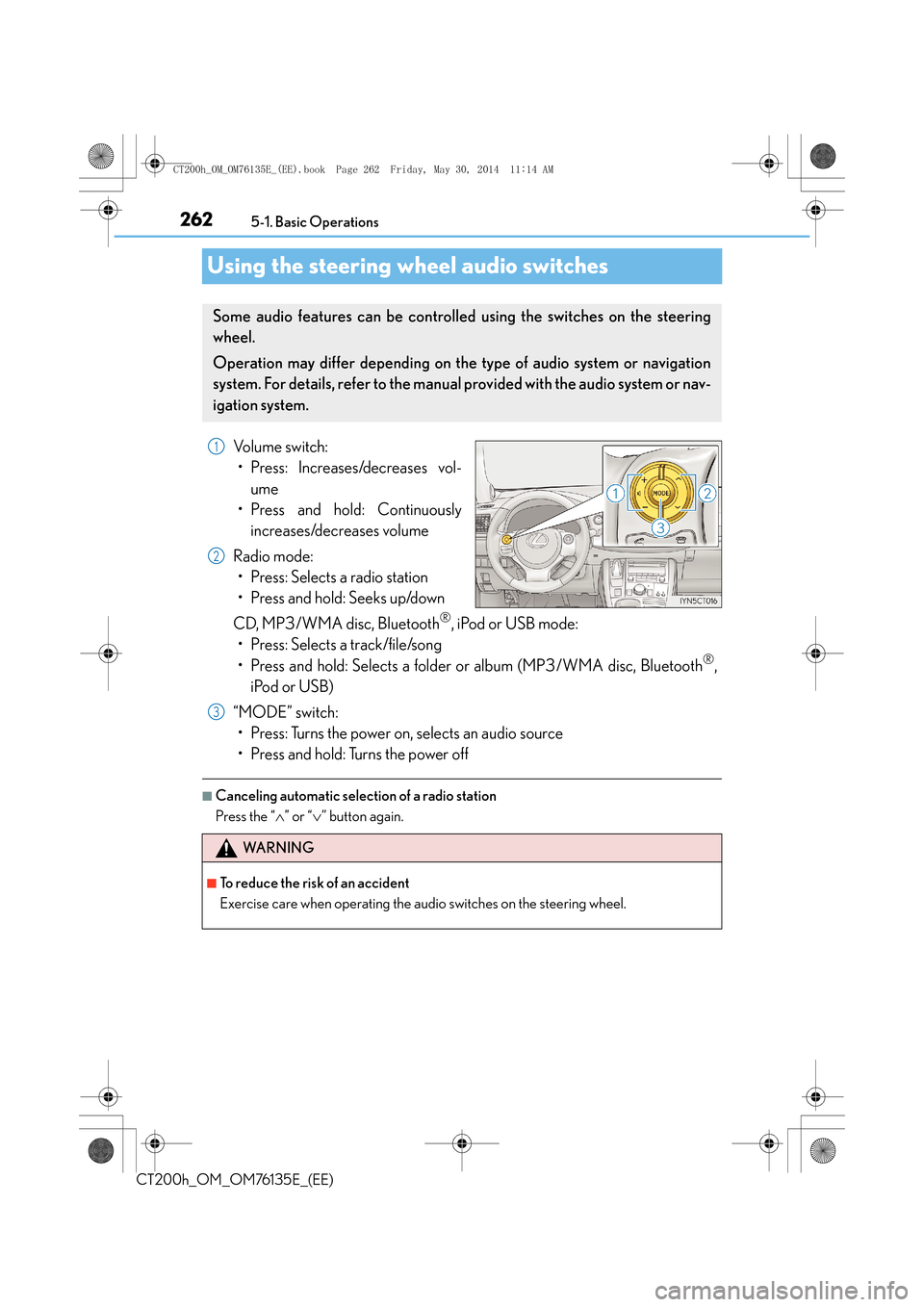
2625-1. Basic Operations
CT200h_OM_OM76135E_(EE)
Using the steering wheel audio switches
Volume switch: • Press: Increases/decreases vol-
ume
• Press and hold: Continuously
increases/decreases volume
Radio mode: • Press: Selects a radio station
• Press and hold: Seeks up/down
CD, MP3/WMA disc, Bluetooth
®, iPod or USB mode:
• Press: Selects a track/file/song
• Press and hold: Selects a folder or album (MP3/WMA disc, Bluetooth
®,
iPod or USB)
“MODE” switch: • Press: Turns the power on, selects an audio source
• Press and hold: Turns the power off
■Canceling automatic selection of a radio station
Press the “ ∧” or “ ∨” button again.
Some audio features can be controlled using the switches on the steering
wheel.
Operation may differ depending on the type of audio system or navigation
system. For details, refer to the manual provided with the audio system or nav-
igation system.
1
2
3
WA R N I N G
■To reduce the risk of an accident
Exercise care when operating the audio switches on the steering wheel.
CT200h_OM_OM76135E_(EE).book Page 262 Friday, May 30, 2014 1 1:14 AM
Page 267 of 622

267
5
5-3. Using the radio
Audio system
CT200h_OM_OM76135E_(EE)
Radio operation
Press the “AM•DAB” or “FM” button
to begin listening to the radio.
Control panel
Displaying text message
Automatic presetting radio stations
Station selector
“TUNE•SEL” knob
Adjusting the frequency
AF mode button
TA mode button Seeking the frequency
AM•DAB/FM mode buttons
Po w e r/v o l u m e k n o b
Press: Turning the audio system on
or off
Turn: Adjusting the volume1
2
3
4
5
6
7
8
9
CT200h_OM_OM76135E_(EE).book Page 267 Friday, May 30, 2014 1
1:14 AM
Page 268 of 622
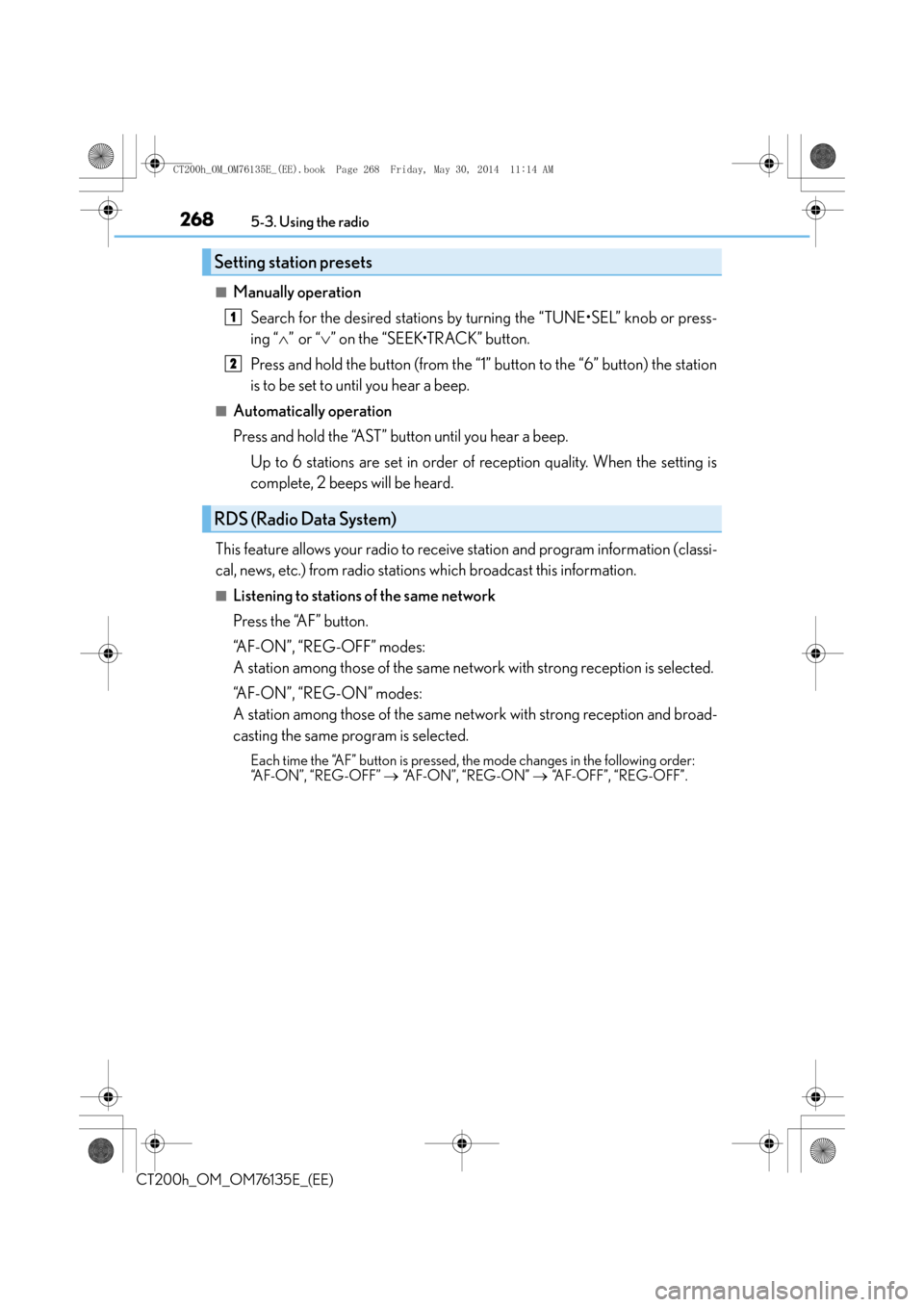
2685-3. Using the radio
CT200h_OM_OM76135E_(EE)
■Manually operationSearch for the desired stations by turning the “TUNE•SEL” knob or press-
ing “ ∧” or “ ∨” on the “SEEK•TRACK” button.
Press and hold the button (from the “1” button to the “6” button) the station
is to be set to until you hear a beep.
■Automatically operation
Press and hold the “AST” button until you hear a beep. Up to 6 stations are set in order of reception quality. When the setting is
complete, 2 beeps will be heard.
This feature allows your radio to receive station and program information (classi-
cal, news, etc.) from radio stations which broadcast this information.
■Listening to stations of the same network
Press the “AF” button.
“AF-ON”, “REG-OFF” modes:
A station among those of the same network with strong reception is selected.
“A F - O N ” , “ R E G - O N ” m o d e s :
A station among those of the same netw ork with strong reception and broad-
casting the same program is selected.
Each time the “AF” button is pressed, the mode changes in the following order:
“AF-ON”, “REG-OFF” → “A F - O N ” , “ R E G - O N ” → “AF-OFF”, “REG-OFF”.
Setting station presets
RDS (Radio Data System)
1
2
CT200h_OM_OM76135E_(EE).book Page 268 Friday, May 30, 2014 1 1:14 AM
Page 269 of 622

2695-3. Using the radio
5
Audio system
CT200h_OM_OM76135E_(EE)
■Traffic information
Press the “TA” button.
TP mode:
The system automatically switches to traffic information when a broadcast
with a traffic information signal is received.
The station returns to the previous one when the traffic information ends.
TA m o d e :
Traffic information can be heard only when a signal is received. The system
switches to the mute mode when a signal is not received. In CD or MP3/WMA
mode, the system automatically switches to traffic information when a signal is
received.
The audio system returns to the mute, CD or MP3/WMA mode when the traffic
information ends.
Audio system mode changes as follows each time the “TA” button is pressed:
FM modes: “TP” → “TA” → off
Modes other than the radio modes: “TA” → off
■Emergency broadcast reception mode
“ALARM” appears in the display in the event that an emergency broadcast is
received, and the emergency broadcast is aired.
■EON (Enhanced Other Network) system (for traffic announcement function)
If the RDS station (with EON data) you are liste ning to is not broadcasting a traffic infor-
mation program and the audio system is in the TA (traffic announcement) mode, the
radio will be switched automatically to a station broadcasting a traffic information pro-
gram in the EON AF list when traffic information begins.
■When the 12-volt battery is disconnected
All preset stations are erased.
■Reception sensitivity
●Maintaining perfect radio reception at all time s is difficult due to the continually chang-
ing position of the antenna, differences in si gnal strength and surrounding objects, such
as trains, transmitters, etc.
●When the “AST” button is used, automati c station selection may not be possible.
●The radio antenna is mounted inside the rear window. To maintain clear radio reception,
do not attach metallic window tinting or other metallic objects to the antenna wire
mounted inside the rear window.
■Digital Audio Broadcast (DAB) radio
The optional radio antenna and tuner are necessary for the use of Digital Audio Broad-
cast (DAB) radio.
CT200h_OM_OM76135E_(EE).book Page 269 Friday, May 30, 2014 1 1:14 AM