Page 328 of 622
3285-11. Basic Operations (Lexus Display Audio System)
CT200h_OM_OM76135E_(EE)
USB/AUX ports
Press down and release the lid.
Open the cover.
■iPod
Open the cover and connect an iPod using an iPod cable.
Turn on the power of the iPod if it is not turned on.
■USB memory
Open the cover and connect the USB memory device.
Turn on the power of the USB memory device if it is not turned on.
■Portable audio player
Open the cover and connect the portable audio player.
Turn on the power of the portable audio player if it is not turned on.
Connect an iPod, USB memory device or portable audio player to the USB/
AUX port as indicated below. Select “iPod”, “USB”, “AUX” or “A/V” on the
audio source selection scre en and the device can be operated via Lexus Dis-
play Audio system.
Connecting using the USB/AUX port
1
2
CT200h_OM_OM76135E_(EE).book Page 328 Friday, May 30, 2014 1 1:14 AM
Page 329 of 622
3295-11. Basic Operations (Lexus Display Audio System)
5
Audio system
CT200h_OM_OM76135E_(EE)
WA R N I N G
■While driving
Do not connect a device or operate the device controls.
CT200h_OM_OM76135E_(EE).book Page 329 Friday, May 30, 2014 1 1:14 AM
Page 330 of 622
3305-12. Setup (Lexus Display Audio System)
CT200h_OM_OM76135E_(EE)
Setup menu
Go to “Setup”: “MENU” button → “Setup”
Change the settings for operation
sounds, screen animation, etc.
( → P. 3 3 1 )
Adjust the settings for voice guid-
ance volume. ( →P. 3 3 4 )
Change the settings for registering,
removing, connecting and discon-
necting Bluetooth
® devices.
( → P. 364)
Change the settings for FM radio, iPod, etc. ( →P. 3 3 9 )
Change the settings for vehicle customization. ( →P. 589)
Change the settings for phon e sound, phonebook, etc. (→P. 3 8 4 )
The Lexus Display Audio system can be adjusted to the desired settings.
Display “Setup” screen
1
2
3
4
5
6
CT200h_OM_OM76135E_(EE).book Page 330 Friday, May 30, 2014 1 1:14 AM
Page 331 of 622
331
5
5-12. Setup (Lexus Display Audio System)
Audio system
CT200h_OM_OM76135E_(EE)
General settings
Go to “General settings”: “MENU” button
→ “Setup” → “General”
Change language.
The selectable languages may differ
depending on the model or region.
Set the beep sound on/off.
Change the button color.
Change the startup image and
screen off image. ( →P. 3 3 2 )
Set the animation effect on/off.
Delete personal data ( →P. 3 3 3 )
Update program versions.
For details, contact any authorized
Lexus dealer or repairer, or another duly
qualified and equipped professional.
Update gracenote database versions.
For details, contact any authorized Lexus dealer or repairer, or another duly qualified
and equipped professional.
Display the open source license.
Settings are available for adjusting th e operation sounds, screen animation,
etc.
Screen for general settings
1
2
3
4
5
6
7
8
9
CT200h_OM_OM76135E_(EE).book Page 331 Friday, May 30, 2014 1 1:14 AM
Page 332 of 622
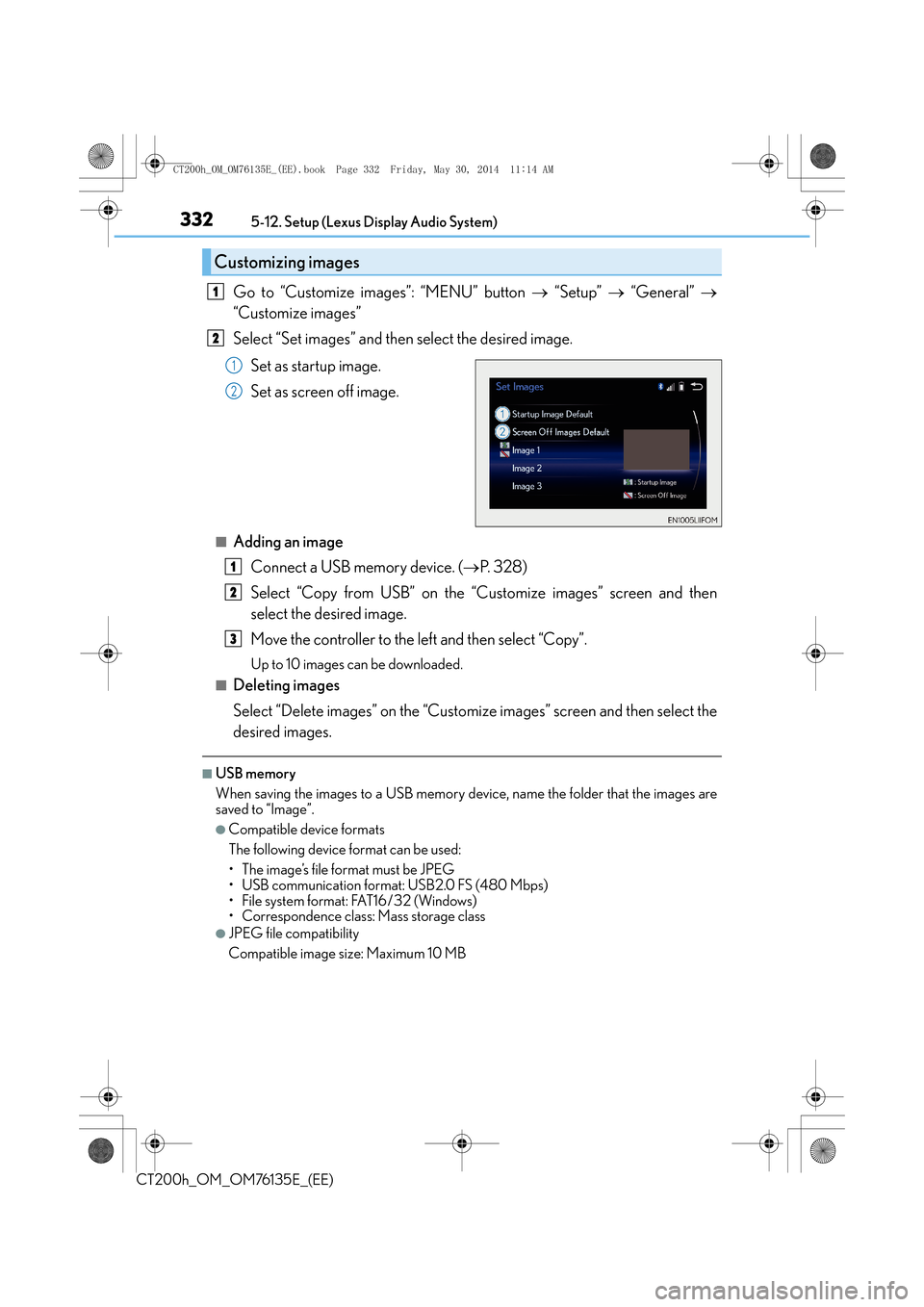
3325-12. Setup (Lexus Display Audio System)
CT200h_OM_OM76135E_(EE)
Go to “Customize images”: “MENU” button → “Setup” → “General” →
“Customize images”
Select “Set images” and then select the desired image.
Set as startup image.
Set as screen off image.
■Adding an imageConnect a USB memory device. ( →P. 3 2 8 )
Select “Copy from USB” on the “C ustomize images” screen and then
select the desired image.
Move the controller to the left and then select “Copy”.
Up to 10 images can be downloaded.
■Deleting images
Select “Delete images” on the “Customize images” screen and then select the
desired images.
■USB memory
When saving the images to a USB memory device, name the folder that the images are
saved to “Image”.
●Compatible device formats
The following device format can be used:
• The image’s file format must be JPEG
• USB communication format: USB2.0 FS (480 Mbps)
• File system format: FAT16/32 (Windows)
• Correspondence class: Mass storage class
●JPEG file compatibility
Compatible image size: Maximum 10 MB
Customizing images
1
2
1
2
1
2
3
CT200h_OM_OM76135E_(EE).book Page 332 Friday, May 30, 2014 1 1:14 AM
Page 333 of 622
3335-12. Setup (Lexus Display Audio System)
5
Audio system
CT200h_OM_OM76135E_(EE)
“MENU” button → “Setup” → “General” → “Delete personal data”
Select “Delete”.
Check carefully beforehand, as data cannot be retrieved once deleted.
The following personal data will be deleted or changed to its default settings.
•Phonebook data
•Voice tag
• Call history data
•Favorite data
• Bluetooth
® devices data
• Phone sound settings
• Detailed Bluetooth
® settings
• Audio/video setting
• Preset switch data
• Last used radio station
• Customized image data
•FM info setting
• iPod tagging information
• Software update history
• Software update detail information
• Phone display setting
• Contact/call history setting
• Messaging setting
NOTICE
■To prevent damage to the USB memory device or its terminals
→ P. 3 6 1
Deleting personal data
1
2
CT200h_OM_OM76135E_(EE).book Page 333 Friday, May 30, 2014 1 1:14 AM
Page 334 of 622
3345-12. Setup (Lexus Display Audio System)
CT200h_OM_OM76135E_(EE)
Voice settings
Go to “Voice settings”: “MENU” button → “Setup” → “Voice”
Adjust the voice guidance volume
setting.
■Return to the default settings
Move the controller to the left and select “Default”.
You can adjust the guidance volume setting.
1
CT200h_OM_OM76135E_(EE).book Page 334 Friday, May 30, 2014 1 1:14 AM
Page 335 of 622
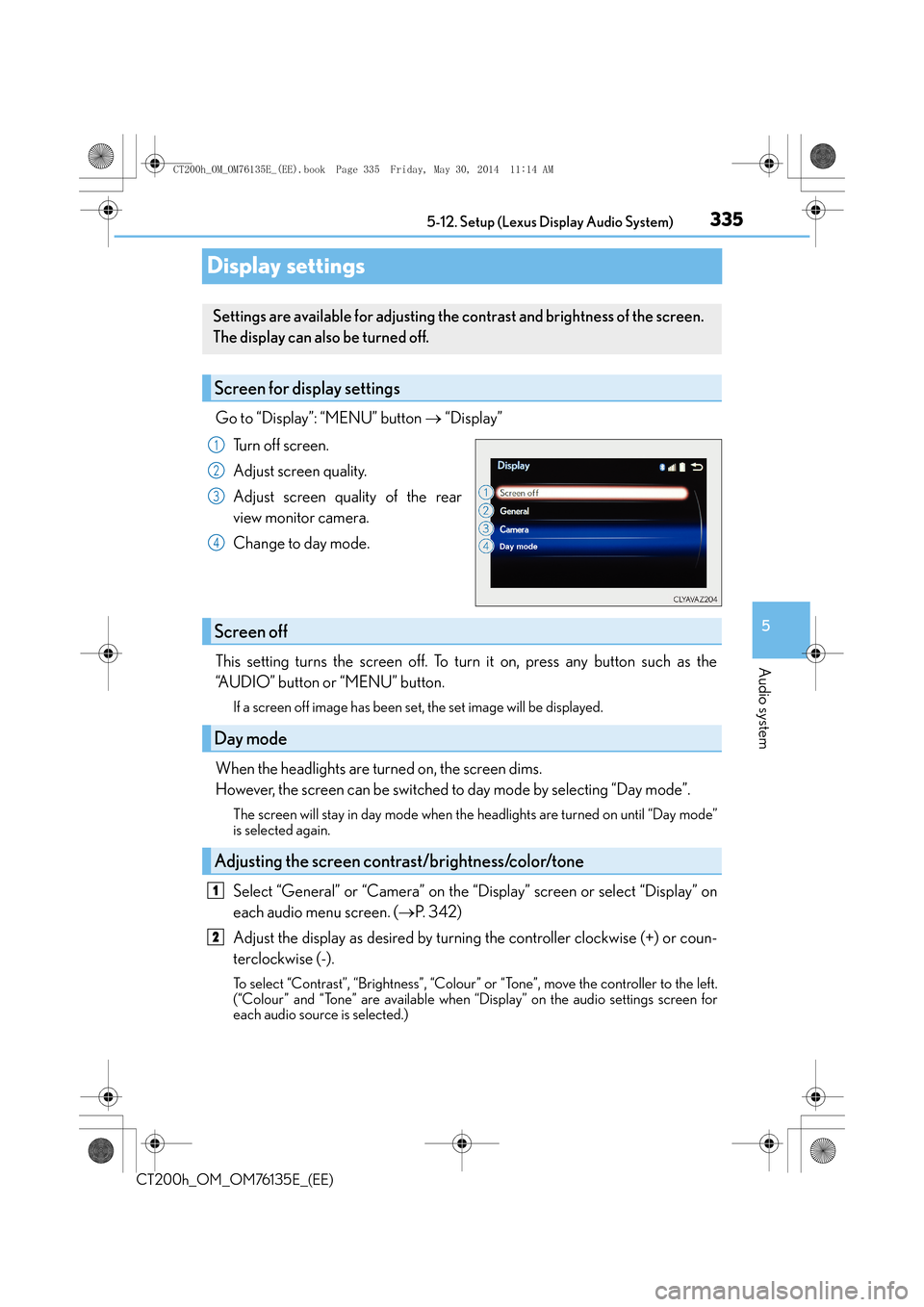
335
5
5-12. Setup (Lexus Display Audio System)
Audio system
CT200h_OM_OM76135E_(EE)
Display settings
Go to “Display”: “MENU” button
→ “Display”
Turn off screen.
Adjust screen quality.
Adjust screen quality of the rear
view monitor camera.
Change to day mode.
This setting turns the screen off. To turn it on, press any button such as the
“AUDIO” button or “MENU” button.
If a screen off image has been se t, the set image will be displayed.
When the headlights are turned on, the screen dims.
However, the screen can be switched to day mode by selecting “Day mode”.
The screen will stay in day mode when the headlights are turned on until “Day mode”
is selected again.
Select “General” or “Camera” on the “Display” screen or select “Display” on
each audio menu screen. ( →P. 3 4 2 )
Adjust the display as desired by turning the controller clockwise (+) or coun-
terclockwise (-).
To select “Contrast”, “Brightness”, “Colour” or “Tone”, move the controller to the left.
(“Colour” and “Tone” are available when “Display” on the audio settings screen for
each audio source is selected.)
Settings are available for adjusting the contrast and brightness of the screen.
The display can also be turned off.
Screen for display settings
1
2
3
4
Screen off
Day mode
Adjusting the screen contrast/brightness/color/tone
1
2
CT200h_OM_OM76135E_(EE).book Page 335 Friday, May 30, 2014 1 1:14 AM