Page 6 of 410
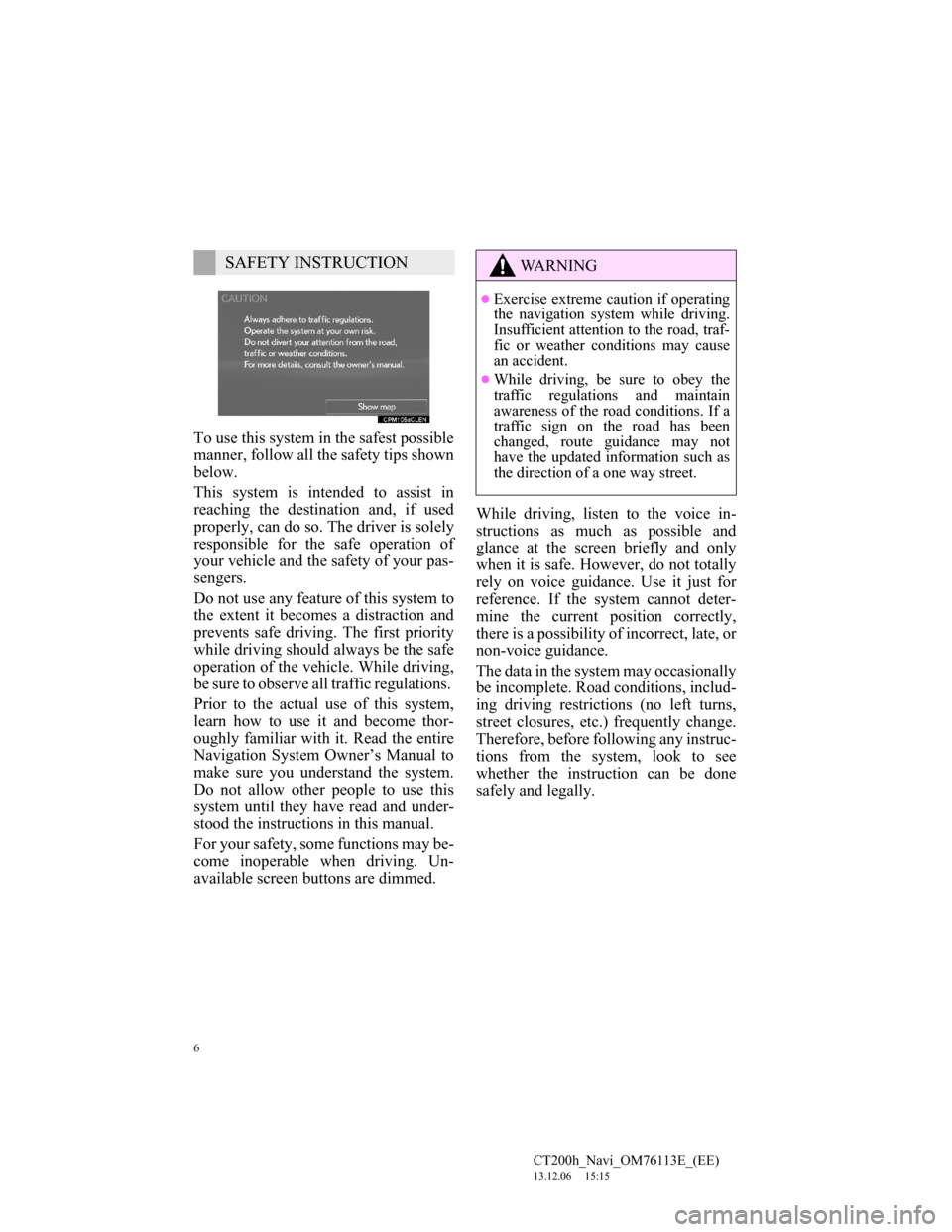
6
CT200h_Navi_OM76113E_(EE)
13.12.06 15:15
To use this system in the safest possible
manner, follow all the safety tips shown
below.
This system is intended to assist in
reaching the destination and, if used
properly, can do so. The driver is solely
responsible for the safe operation of
your vehicle and the safety of your pas-
sengers.
Do not use any feature of this system to
the extent it becomes a distraction and
prevents safe driving. The first priority
while driving should always be the safe
operation of the vehicle. While driving,
be sure to observe all traffic regulations.
Prior to the actual use of this system,
learn how to use it and become thor-
oughly familiar with it. Read the entire
Navigation System Owner’s Manual to
make sure you understand the system.
Do not allow other people to use this
system until they have read and under-
stood the instructions in this manual.
For your safety, some functions may be-
come inoperable when driving. Un-
available screen buttons are dimmed.While driving, listen to the voice in-
structions as much as possible and
glance at the screen briefly and only
when it is safe. However, do not totally
rely on voice guidance. Use it just for
reference. If the system cannot deter-
mine the current position correctly,
there is a possibility of incorrect, late, or
non-voice guidance.
The data in the system may occasionally
be incomplete. Road conditions, includ-
ing driving restrictions (no left turns,
street closures, etc.) frequently change.
Therefore, before following any instruc-
tions from the system, look to see
whether the instruction can be done
safely and legally.
SAFETY INSTRUCTIONWA R N I N G
Exercise extreme caution if operating
the navigation system while driving.
Insufficient attention to the road, traf-
fic or weather conditions may cause
an accident.
While driving, be sure to obey the
traffic regulations and maintain
awareness of the road conditions. If a
traffic sign on the road has been
changed, route guidance may not
have the updated information such as
the direction of a one way street.
Page 19 of 410
19
1. BASIC FUNCTION
1
QUICK GUIDE
CT200h_Navi_OM76113E_(EE)
13.12.06 15:15
The level of recep-
tion
Poor Excellent
The level of reception does not always correspond with
the level displayed on the cellular phone. The level of
reception may not be displayed depending on the tele-
phone you have.
When the cellular phone is out of the service area or in a
place inaccessible by radio waves, “No Service” is dis-
played.
“Rm” is displayed when receiving in a roaming area.
While roaming, display “Rm” top-left on the icon.
The receiving area may not be displayed depending on
the type of telephone you have.
The amount of bat-
tery charge left
Empty Full
The amount displayed does not always correspond with
the amount displayed on the Bluetooth
® device.
The amount of battery charge left may not be displayed
depending on the type of the Bluetooth
® device con-
nected.
This system does not have a charging function.
No.IndicatorsConditions
Page 37 of 410
37
1. BASIC INFORMATION BEFORE OPERATION
2
BASIC FUNCTION
CT200h_Navi_OM76113E_(EE)
13.12.06 15:16
1Press and hold the Power/Volume
knob for 3 seconds or more.
MAINTENANCE
INFORMATION
This system reminds users when to
replace certain parts or components
and shows dealer information (if reg-
istered) on the screen.
When the vehicle reaches a previous-
ly set driving distance or date speci-
fied for a scheduled maintenance
check, the “Information” screen will
be displayed when the navigation
system is turned on.
This screen goes off if the screen is
not operated for several seconds.
To prevent this screen from being dis-
played again, select “Do not show
this info again.”.
To register maintenance information:
P. 8 6
RESTARTING THE SYSTEM
When system response is extremely
slow, the system can be restarted.
Page 51 of 410
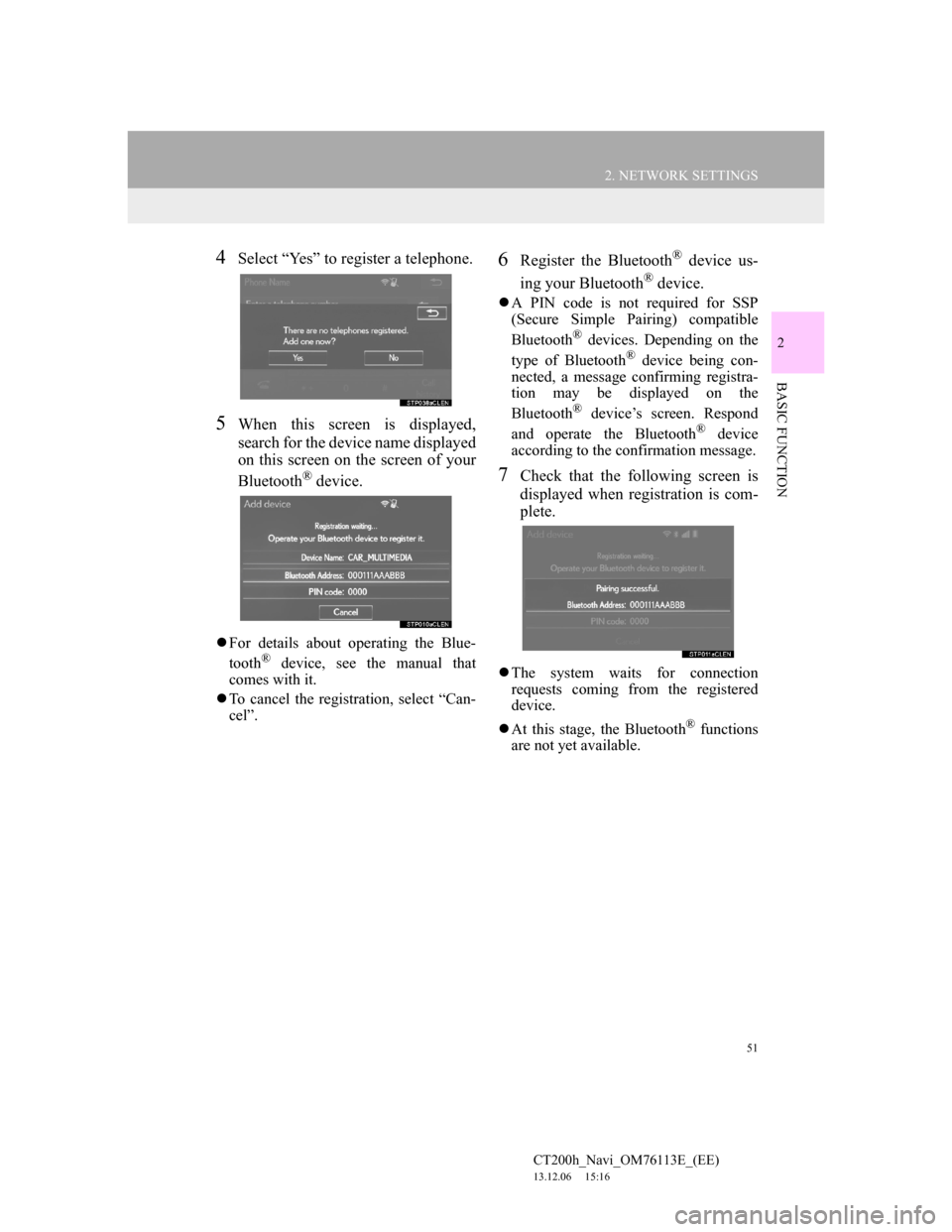
51
2. NETWORK SETTINGS
CT200h_Navi_OM76113E_(EE)
13.12.06 15:16
2
BASIC FUNCTION
4Select “Yes” to register a telephone.
5When this screen is displayed,
search for the device name displayed
on this screen on the screen of your
Bluetooth
® device.
For details about operating the Blue-
tooth® device, see the manual that
comes with it.
To cancel the registration, select “Can-
cel”.
6Register the Bluetooth® device us-
ing your Bluetooth
® device.
A PIN code is not required for SSP
(Secure Simple Pairing) compatible
Bluetooth
® devices. Depending on the
type of Bluetooth® device being con-
nected, a message confirming registra-
tion may be displayed on the
Bluetooth
® device’s screen. Respond
and operate the Bluetooth® device
according to the confirmation message.
7Check that the following screen is
displayed when registration is com-
plete.
The system waits for connection
requests coming from the registered
device.
At this stage, the Bluetooth
® functions
are not yet available.
Page 54 of 410
54
2. NETWORK SETTINGS
CT200h_Navi_OM76113E_(EE)
13.12.06 15:16
PROFILES
This system supports the following services.
Blue-
tooth® de-
viceSpec.FunctionRequire-
mentsRecom-
menda-
tions
Blue-
tooth®
Phone/
Blue-
tooth
® Au-
dio
PlayerBluetooth® Specification
Registering a
Bluetooth®
deviceVer. 2.0Ve r . 3 . 0
+EDR
Blue-
tooth® de-
viceProfileFunctionRequire-
mentsRecom-
menda-
tions
Blue-
tooth®
Phone
HFP (Hands-Free Profile)Hands-free
systemVer. 1.0Ver. 1.6
OPP (Object Push Profile)Transferring
the contactsVer. 1.1Ver. 1.2
PBAP (Phone Book Access
Profile)Ver. 1.0Ver. 1.1
MAP (Message Access Profile)Bluetooth®
phone messageVer. 1.0
DUN (Dial-up Networking
Profile)
Connected
serviceVer. 1.1
PAN (Personal Area
Networking)Ver. 1.0
Blue-
tooth® Au-
dio
Player
A2DP (Advanced Audio
Distribution Profile)
Bluetooth®
audio systemVer. 1.0Ver. 1.2
AVRCP (Audio/Video Remote
Control Profile)Ver. 1.0Ver. 1.4
Page 58 of 410
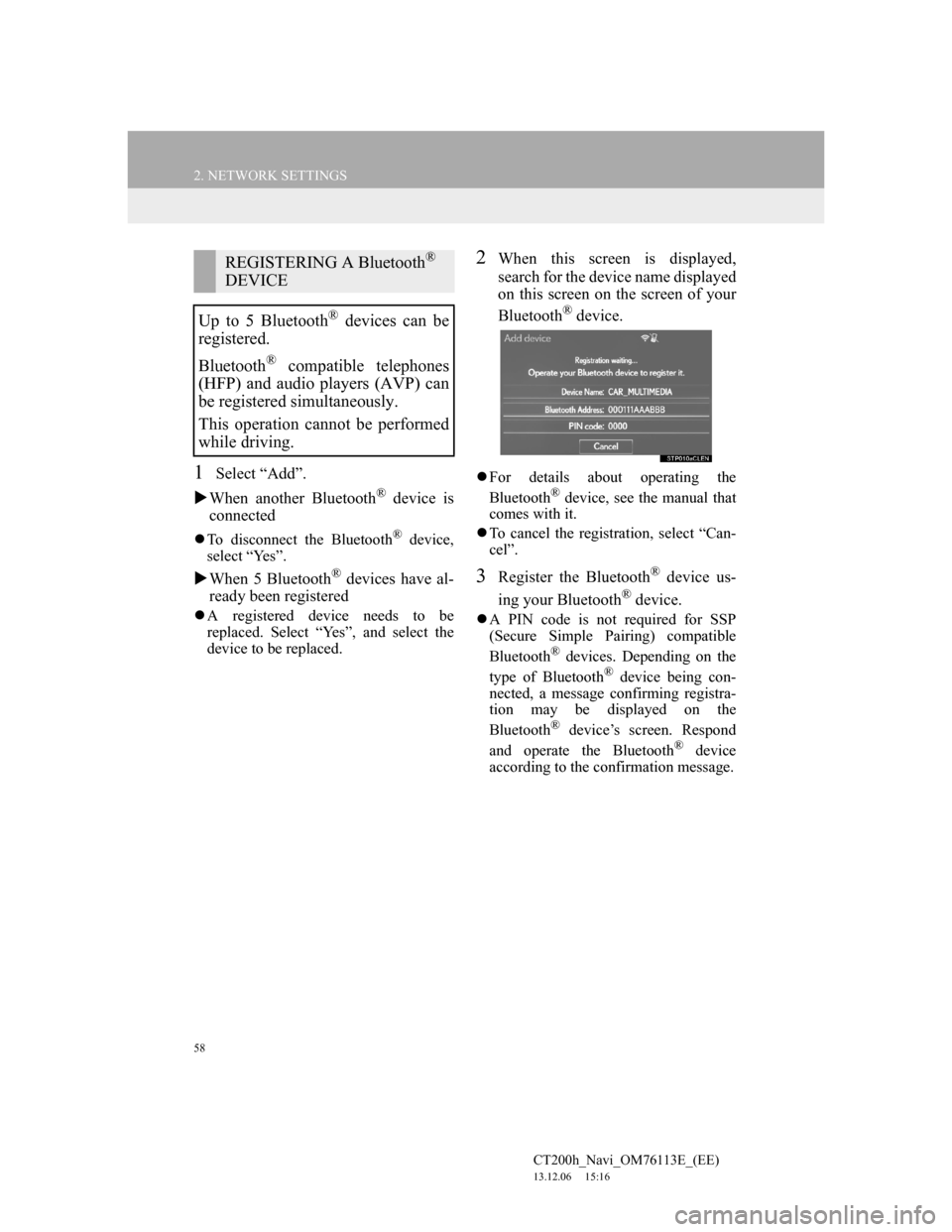
58
2. NETWORK SETTINGS
CT200h_Navi_OM76113E_(EE)
13.12.06 15:16
1Select “Add”.
When another Bluetooth
® device is
connected
To disconnect the Bluetooth® device,
select “Yes”.
When 5 Bluetooth® devices have al-
ready been registered
A registered device needs to be
replaced. Select “Yes”, and select the
device to be replaced.
2When this screen is displayed,
search for the device name displayed
on this screen on the screen of your
Bluetooth
® device.
For details about operating the
Bluetooth® device, see the manual that
comes with it.
To cancel the registration, select “Can-
cel”.
3Register the Bluetooth® device us-
ing your Bluetooth
® device.
A PIN code is not required for SSP
(Secure Simple Pairing) compatible
Bluetooth
® devices. Depending on the
type of Bluetooth® device being con-
nected, a message confirming registra-
tion may be displayed on the
Bluetooth
® device’s screen. Respond
and operate the Bluetooth® device
according to the confirmation message.
REGISTERING A Bluetooth®
DEVICE
Up to 5 Bluetooth
® devices can be
registered.
Bluetooth
® compatible telephones
(HFP) and audio players (AVP) can
be registered simultaneously.
This operation cannot be performed
while driving.
Page 143 of 410
143
3. ROUTE GUIDANCE
CT200h_Navi_OM76113E_(EE)
13.12.06 15:16
3
NAVIGATION SYSTEM
2. TYPICAL VOICE GUIDANCE PROMPTS
As the vehicle approaches an inter-
section, or point, where maneuvering
the vehicle is necessary, the system’s
voice guidance will provide various
messages.
WA R N I N G
Be sure to obey the traffic regulations
and keep the road condition in mind
especially when you are driving on
IPD roads (roads that are not com-
pletely digitized in our database). The
route guidance may not have the
updated information such as the
direction of a one way street.
INFORMATION
If a voice guidance command cannot
be heard, select on the map
screen to hear it again.
To adjust the voice guidance volume:
P. 8 3
Voice guidance may be made early or
late.
If the system cannot determine the
current position correctly, you may
not hear voice guidance or may not
see the magnified intersection on the
screen.
Page 260 of 410
260
5. SETUP
CT200h_Navi_OM76113E_(EE)
13.12.06 15:16
0214Bengali, Bangla
0215Tibetan
0218Breton
0301Catalan
0315Corsican
0319Czech
0325Welsh
0401Danish
0426Bhutani
0515Esperanto
0520Estonian
0521Basque
0601Persian
0609Finnish
0610Fiji
0615Faroese
0625Frisian
0701Irish
0704Scottish-Gaelic
0712Galician
0714Guarani
0721Gujarati
0801Hausa
0809Hindi
0818Croatian
0821Hungarian
CodeLanguage
0825Armenian
0901Interlingua
0905Interlingue
0911Inupiak
0914Indonesian
0919Icelandic
0923Hebrew
1009Yiddish
1023Javanese
1101Georgian
1111Kazakh
1112Greenlandic
1113Cambodian
1114Kannada
1119Kashmiri
1121Kurdish
1125Kirghiz
1201Latin
1214Lingala
1215Laotian
1220Lithuanian
1222Latvian, Lettish
1307Malagasy
1309Maori
1311Macedonian
1312Malayalam
CodeLanguage