Page 51 of 410
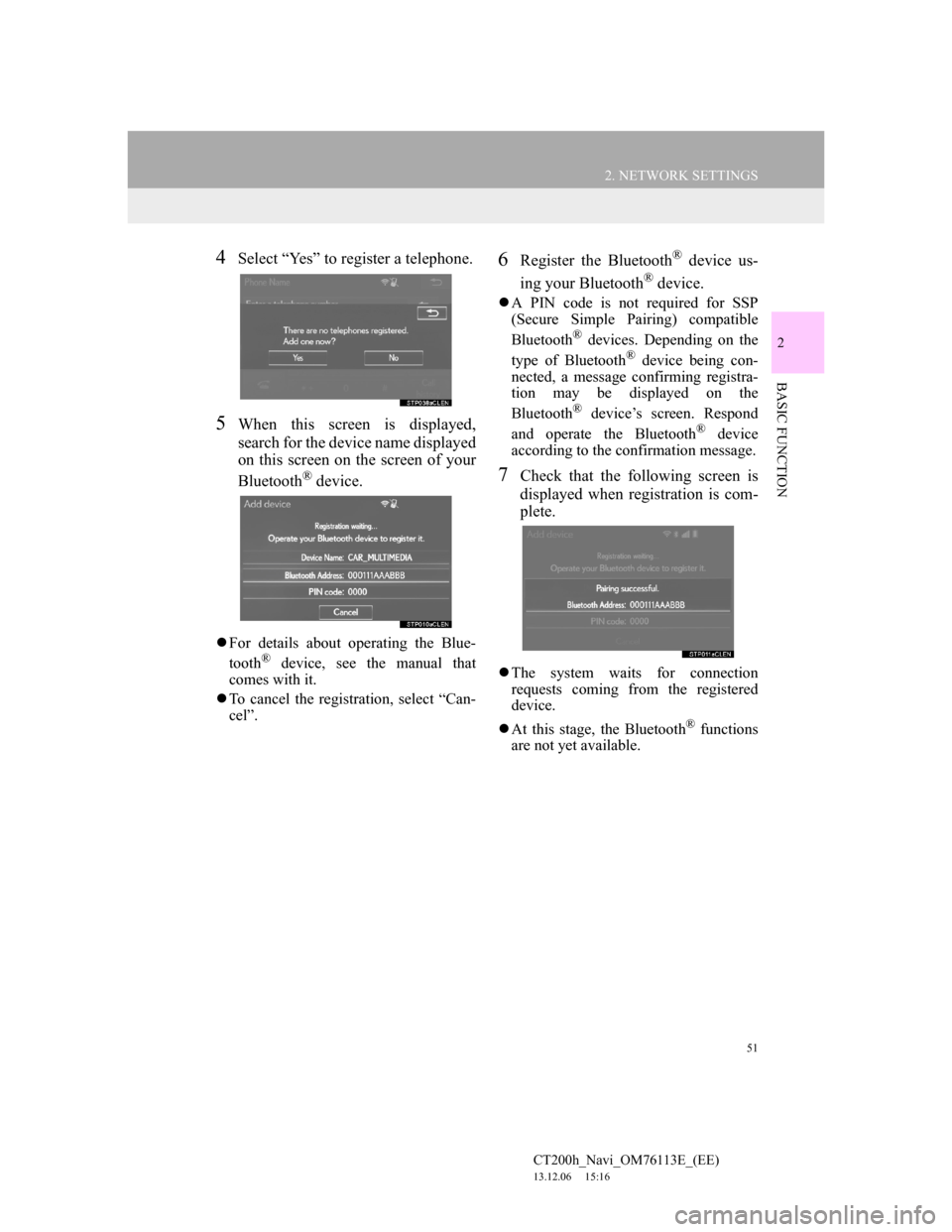
51
2. NETWORK SETTINGS
CT200h_Navi_OM76113E_(EE)
13.12.06 15:16
2
BASIC FUNCTION
4Select “Yes” to register a telephone.
5When this screen is displayed,
search for the device name displayed
on this screen on the screen of your
Bluetooth
® device.
For details about operating the Blue-
tooth® device, see the manual that
comes with it.
To cancel the registration, select “Can-
cel”.
6Register the Bluetooth® device us-
ing your Bluetooth
® device.
A PIN code is not required for SSP
(Secure Simple Pairing) compatible
Bluetooth
® devices. Depending on the
type of Bluetooth® device being con-
nected, a message confirming registra-
tion may be displayed on the
Bluetooth
® device’s screen. Respond
and operate the Bluetooth® device
according to the confirmation message.
7Check that the following screen is
displayed when registration is com-
plete.
The system waits for connection
requests coming from the registered
device.
At this stage, the Bluetooth
® functions
are not yet available.
Page 58 of 410
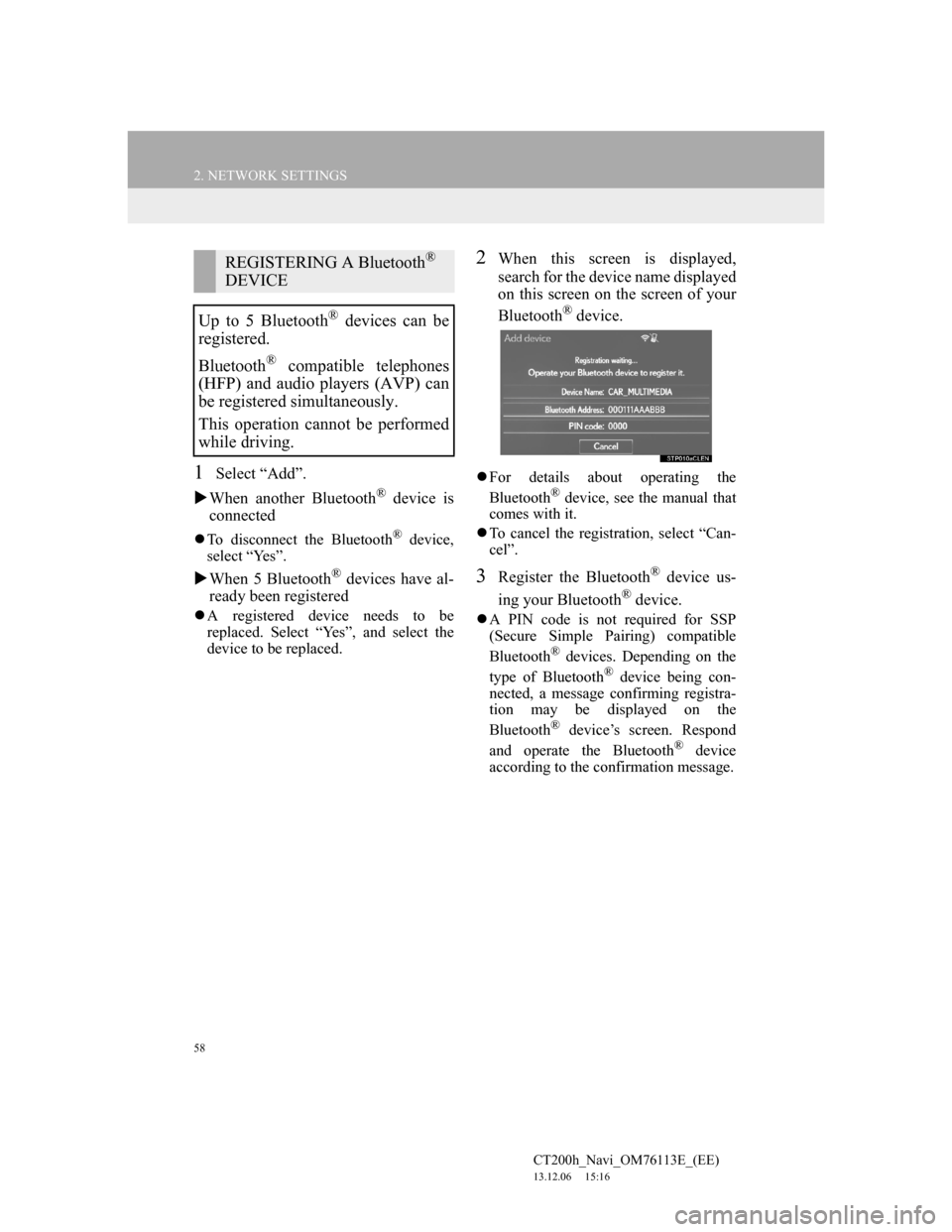
58
2. NETWORK SETTINGS
CT200h_Navi_OM76113E_(EE)
13.12.06 15:16
1Select “Add”.
When another Bluetooth
® device is
connected
To disconnect the Bluetooth® device,
select “Yes”.
When 5 Bluetooth® devices have al-
ready been registered
A registered device needs to be
replaced. Select “Yes”, and select the
device to be replaced.
2When this screen is displayed,
search for the device name displayed
on this screen on the screen of your
Bluetooth
® device.
For details about operating the
Bluetooth® device, see the manual that
comes with it.
To cancel the registration, select “Can-
cel”.
3Register the Bluetooth® device us-
ing your Bluetooth
® device.
A PIN code is not required for SSP
(Secure Simple Pairing) compatible
Bluetooth
® devices. Depending on the
type of Bluetooth® device being con-
nected, a message confirming registra-
tion may be displayed on the
Bluetooth
® device’s screen. Respond
and operate the Bluetooth® device
according to the confirmation message.
REGISTERING A Bluetooth®
DEVICE
Up to 5 Bluetooth
® devices can be
registered.
Bluetooth
® compatible telephones
(HFP) and audio players (AVP) can
be registered simultaneously.
This operation cannot be performed
while driving.
Page 71 of 410
71
2. NETWORK SETTINGS
CT200h_Navi_OM76113E_(EE)
13.12.06 15:16
2
BASIC FUNCTION1Display the “Wi-Fi* settings”
screen. (P.69)
2Select “Available networks”.
3Select the desired network.
When a network with is selected
and the password enter screen is dis-
played, enter the password then select
“OK”.
The network connected to in the past is
marked with .
“Details”: Select to display details about
the network.
“Add Wi-Fi* network”: Select to add a
Wi-Fi
® network that is not currently dis-
played.
ADDING A Wi-Fi® NETWORK
1Select “Add Wi-Fi* network”.
2Enter the network name and select
“OK”.
3Select the security type.
4Enter the password and select “OK”.
*: Wi-Fi is a registered mark of the Wi-
Fi Alliance
®.
CONNECTING TO A
NETWORK
Available networks can be searched
for and connected to.
Available networks which are not
displayed by searching can be added.
Page 74 of 410
74
2. NETWORK SETTINGS
CT200h_Navi_OM76113E_(EE)
13.12.06 15:16
CONDITIONS DISPLAYED
WITH Wi-Fi® ICON
Reception level appears on the right
upper side of the screen. (P.18)
SPECIFICATIONS
INFORMATION
Communication standards
802.11b
802.11g
802.11n
Security
WEP
WPA
WPA2
Wi-Fi Protected Setup
• WPA, WPA2 and Wi-Fi Protected
Setup are registered mark of the Wi-
Fi Alliance
®.
Page 283 of 410
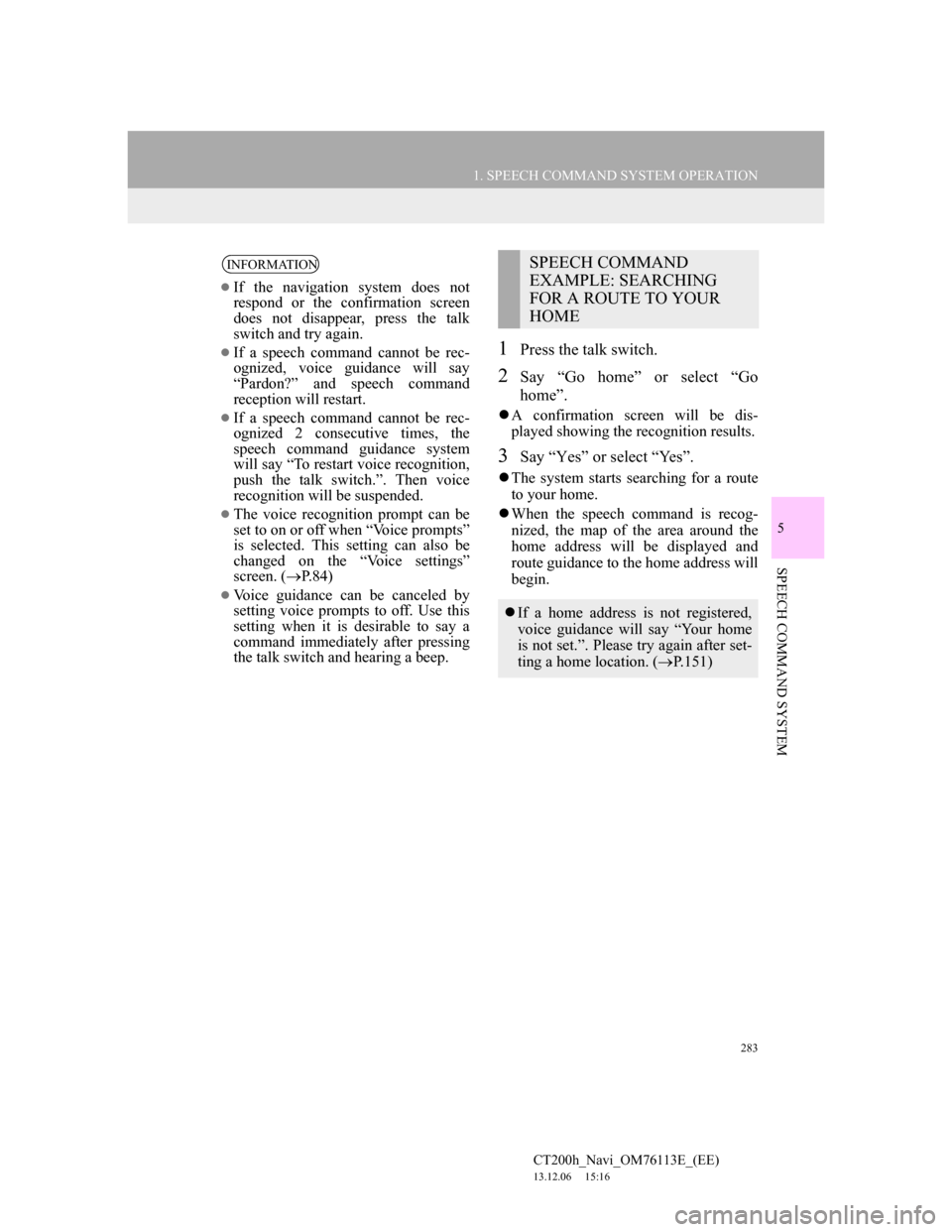
283
1. SPEECH COMMAND SYSTEM OPERATION
5
SPEECH COMMAND SYSTEM
CT200h_Navi_OM76113E_(EE)
13.12.06 15:16
1Press the talk switch.
2Say “Go home” or select “Go
home”.
A confirmation screen will be dis-
played showing the recognition results.
3Say “Yes” or select “Yes”.
The system starts searching for a route
to your home.
When the speech command is recog-
nized, the map of the area around the
home address will be displayed and
route guidance to the home address will
begin.
INFORMATION
If the navigation system does not
respond or the confirmation screen
does not disappear, press the talk
switch and try again.
If a speech command cannot be rec-
ognized, voice guidance will say
“Pardon?” and speech command
reception will restart.
If a speech command cannot be rec-
ognized 2 consecutive times, the
speech command guidance system
will say “To restart voice recognition,
push the talk switch.”. Then voice
recognition will be suspended.
The voice recognition prompt can be
set to on or off when “Voice prompts”
is selected. This setting can also be
changed on the “Voice settings”
screen. (P.84)
Voice guidance can be canceled by
setting voice prompts to off. Use this
setting when it is desirable to say a
command immediately after pressing
the talk switch and hearing a beep.
SPEECH COMMAND
EXAMPLE: SEARCHING
FOR A ROUTE TO YOUR
HOME
If a home address is not registered,
voice guidance will say “Your home
is not set.”. Please try again after set-
ting a home location. (P.151)
Page 330 of 410
330
1. TELEPHONE OPERATION (HANDS-FREE SYSTEM FOR CELLULAR PHONES)
CT200h_Navi_OM76113E_(EE)
13.12.06 15:16
When is selected
4Check that the “Call” screen is dis-
played.
When the desired contact is selected
4Select the desired number.
5Check that the “Call” screen is dis-
played.
INFORMATION
When making a call to the same num-
ber continuously, only the most recent
call is listed in call history.
When a telephone number registered
in the contact list is received, the
name is displayed.
Number-withheld calls are also mem-
orized in the system.
International telephone calls may not
be made depending on the type of cel-
lular phone you have.
The list should group together con-
secutive entries with the same tele-
phone number and same call type. For
example, two calls from Jhon’s
mobile would be displayed as fol-
lows: Jhon (2)
By pressing the switch on the
steering wheel, a call to the latest his-
tory item can be made.
Page 374 of 410
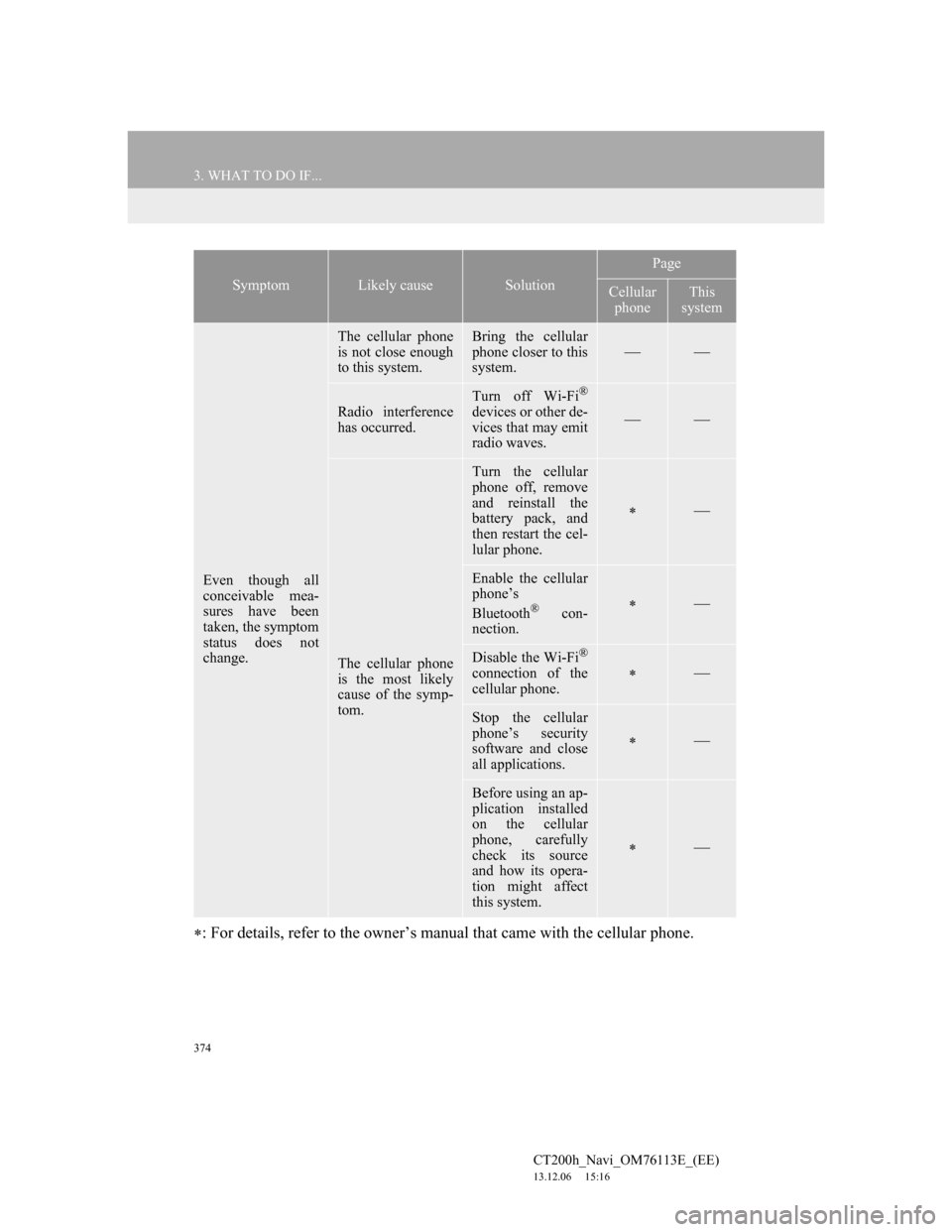
374
3. WHAT TO DO IF...
CT200h_Navi_OM76113E_(EE)
13.12.06 15:16
: For details, refer to the owner’s manual that came with the cellular phone.
Even though all
conceivable mea-
sures have been
taken, the symptom
status does not
change.
The cellular phone
is not close enough
to this system.Bring the cellular
phone closer to this
system.
Radio interference
has occurred.Turn off Wi-Fi®
devices or other de-
vices that may emit
radio waves.
The cellular phone
is the most likely
cause of the symp-
tom.
Turn the cellular
phone off, remove
and reinstall the
battery pack, and
then restart the cel-
lular phone.
Enable the cellular
phone’s
Bluetooth
® con-
nection.
Disable the Wi-Fi®
connection of the
cellular phone.
Stop the cellular
phone’s security
software and close
all applications.
Before using an ap-
plication installed
on the cellular
phone, carefully
check its source
and how its opera-
tion might affect
this system.
SymptomLikely causeSolution
Page
Cellular
phoneThis
system