Page 90 of 410

90
CT200h_Navi_OM76113E_(EE)
13.12.06 15:16
1. DESTINATION SEARCH
SCREEN ........................................ 116
2. SEARCH OPERATION .................. 118
SELECTING THE SEARCH AREA ..... 119
SETTING HOME AS DESTINATION . 119
SETTING QUICK ACCESS AS
DESTINATION ................................... 120
SEARCHING BY ADDRESS ................ 120
SEARCHING BY POI*.......................... 123
SEARCHING BY MAP ......................... 124
SEARCHING BY MEMORY POINTS . 124
SEARCHING FROM PREVIOUS
DESTINATIONS ................................. 125
SEARCHING BY INTERSECTION ..... 126
SEARCHING BY MOTORWAY
ENTRANCE/EXIT .............................. 127
SEARCHING BY COORDINATES ...... 128
SEARCHING BY TELEPHONE
NUMBER ............................................. 128
SEARCHING BY POI* NEAR
CURSOR .............................................. 129
SEARCHING BY UK/NL POSTAL
CODE ................................................... 130
3. STARTING ROUTE GUIDANCE.. 131
STARTING ROUTE GUIDANCE ........ 131
SUSPENDING GUIDANCE .................. 135
1. ROUTE GUIDANCE SCREEN...... 136
ROUTE GUIDANCE SCREEN............. 136
DURING MOTORWAY DRIVING...... 140
WHEN APPROACHING
INTERSECTION ................................. 141
TURN LIST SCREEN ........................... 142
ARROW SCREEN ................................. 142
2. TYPICAL VOICE GUIDANCE
PROMPTS..................................... 143
3. EDITING ROUTE........................... 144
ADDING DESTINATIONS .................. 145
REORDERING DESTINATIONS ........ 146
DELETING DESTINATIONS .............. 146
SETTING SEARCH CONDITION ....... 147
DETOUR SETTING .............................. 147
ROAD PREFERENCE........................... 148
ROUTE OVERVIEW ............................ 149
2DESTINATION SEARCH3ROUTE GUIDANCE
Page 92 of 410
92
CT200h_Navi_OM76113E_(EE)
13.12.06 15:16
1. BASIC OPERATION
1. QUICK REFERENCE
MAP SCREEN
To display this screen, press the “MENU” button on the Remote Touch, then
select “Nav”, and select if the navigation menu screen is displayed.
No.NameFunctionPage
2D north up, 2D
heading up or
3D heading up
symbolIndicates whether the map orientation is set to
north-up or heading-up. In 3D map, only a
heading-up view is available.
98
“GPS” mark
(Global Posi-
tioning System)Shows that the vehicle is receiving signals
from the GPS184
Status bar
Displays the condition of Wi-Fi® and Blue-
tooth® connections, the level of reception and
the amount of battery charge left for a cellular
phone.18
Page 108 of 410

108
1. BASIC OPERATION
CT200h_Navi_OM76113E_(EE)
13.12.06 15:16
No.Function
Select to set as a destination.
(P.131) If a destination has al-
ready been set, “Add to ” and
“Replace ” will be displayed.
“Add to ”: Select to add a des-
tination.
“Replace ”: Select to delete the
existing destination(s) and set a
new one.
Select to register as a memory
point.
Select to call the registered tele-
phone number.
Select to edit a memory point.
(P.156)
Select to delete a memory point.
Select to display a QR code. Des-
tination information can be ac-
quired by scanning the QR code
with a cellular phone.
Select to delete a destination.
Select to display detailed infor-
mation.
INFORMATION
Even when traffic/parking informa-
tion is not currently being received,
traffic information and “Info” will be
displayed for a while after traffic
information has been received.
STANDARD MAP ICONS
IconInformation
Town with > 1 million
people
Town with 500,000-1
million people
Town with 200,000-
500,000 people
Town with 100,000-
200,000 people
Town with 20,000-
100,000 people
Town with 10,000-20,000
people
Town with < 10,000 peo-
ple
Park/Monument
Golf Course
Airport
Hospital/Polyclinic
Shopping centre
University/College
Page 109 of 410
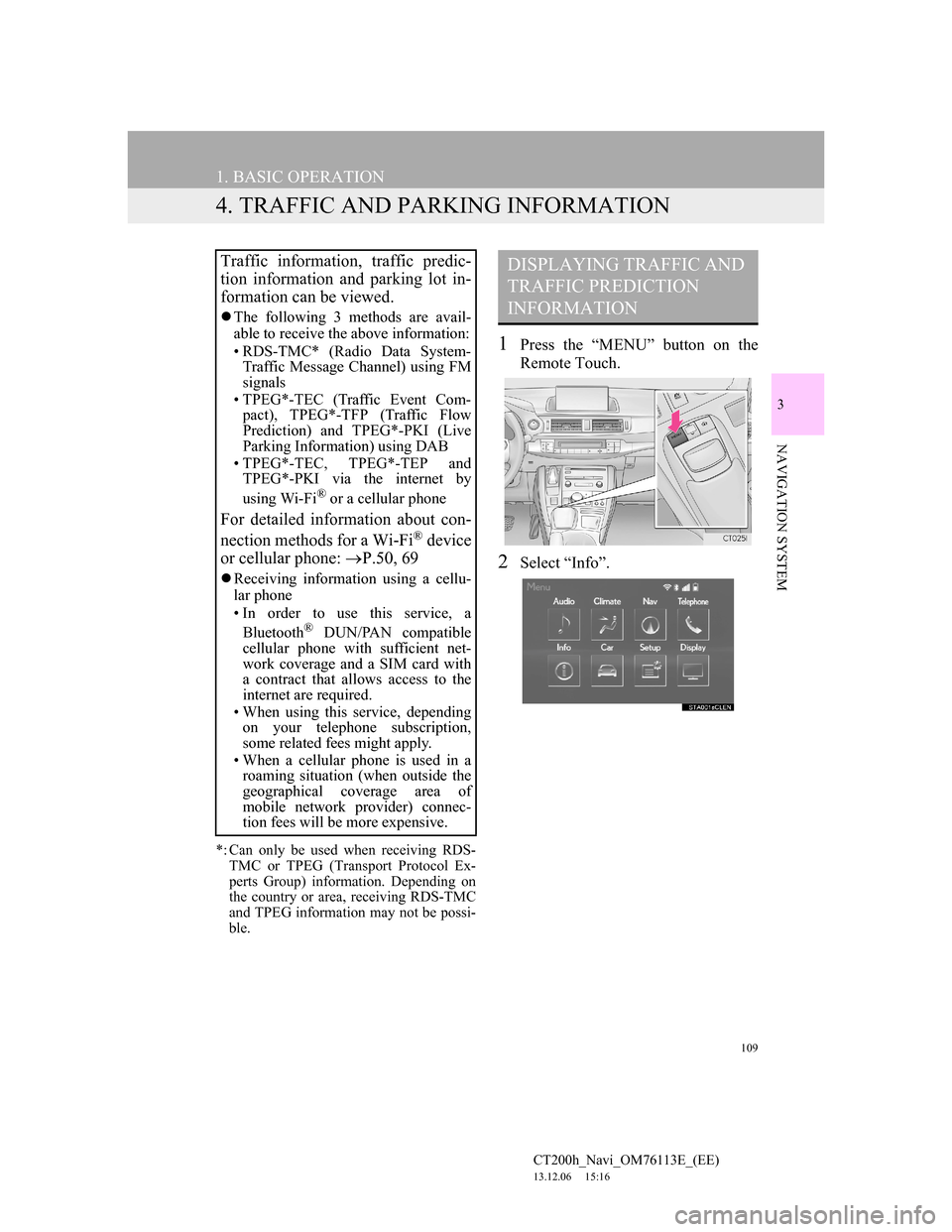
109
1. BASIC OPERATION
CT200h_Navi_OM76113E_(EE)
13.12.06 15:16
3
NAVIGATION SYSTEM
4. TRAFFIC AND PARKING INFORMATION
*: Can only be used when receiving RDS-
TMC or TPEG (Transport Protocol Ex-
perts Group) information. Depending on
the country or area, receiving RDS-TMC
and TPEG information may not be possi-
ble.
1Press the “MENU” button on the
Remote Touch.
2Select “Info”.
Traffic information, traffic predic-
tion information and parking lot in-
formation can be viewed.
The following 3 methods are avail-
able to receive the above information:
• RDS-TMC* (Radio Data System-
Traffic Message Channel) using FM
signals
• TPEG*-TEC (Traffic Event Com-
pact), TPEG*-TFP (Traffic Flow
Prediction) and TPEG*-PKI (Live
Parking Information) using DAB
• TPEG*-TEC, TPEG*-TEP and
TPEG*-PKI via the internet by
using Wi-Fi
® or a cellular phone
For detailed information about con-
nection methods for a Wi-Fi® device
or cellular phone: P.50, 69
Receiving information using a cellu-
lar phone
• In order to use this service, a
Bluetooth
® DUN/PAN compatible
cellular phone with sufficient net-
work coverage and a SIM card with
a contract that allows access to the
internet are required.
• When using this service, depending
on your telephone subscription,
some related fees might apply.
• When a cellular phone is used in a
roaming situation (when outside the
geographical coverage area of
mobile network provider) connec-
tion fees will be more expensive.
DISPLAYING TRAFFIC AND
TRAFFIC PREDICTION
INFORMATION
Page 117 of 410
117
2. DESTINATION SEARCH
CT200h_Navi_OM76113E_(EE)
13.12.06 15:16
3
NAVIGATION SYSTEM
Select to search for a destination by the last displayed map.124
Select to search for a destination by memory points.124
Select to search for a destination from previously set destinations.125
Select to search for a destination by intersection.126
Select to search for a destination by motorway entrance/exit.127
Select to search for a destination by UK/NL postal code.130
Select to search for a destination by coordinates.128
Select to search for a destination by telephone number.128
Select to search for a destination by point of interest near cursor.129
Select to set a destination by home.119
Select to set a destination by quick access.120
No.FunctionPage
Page 128 of 410
128
2. DESTINATION SEARCH
CT200h_Navi_OM76113E_(EE)
13.12.06 15:16
1Display the “Destination” screen.
(P.118)
2Select “Coordinates”.
3Enter the latitude and longitude, and
select “OK”.
, , : Used to enter co-
ordinates in DMS format.
: Used to enter coordinates in
DEG format.
1Display the “Destination” screen.
(P.118)
2Select “Telephone no.”.
3Enter a telephone number and select
“OK”.
: Select to change the search ar-
ea. (P.119)
If there is more than 1 site with the
same number, the list screen will be
displayed and select desired item.
SEARCHING BY
COORDINATES
Searching by latitude and longitude
coordinates is available using both
DMS format (for example:
1234’56”) and DEG format (for ex-
ample: 12.345678).
SEARCHING BY
TELEPHONE NUMBER
INFORMATION
To set a memory point as a destina-
tion using the telephone number, the
number must already be registered
with the memory point. (P.155)
Page 132 of 410

132
2. DESTINATION SEARCH
CT200h_Navi_OM76113E_(EE)
13.12.06 15:16
ROAD PREFERENCES
1Select “Road preference”.
2Select the desired road preferences
and select “OK”.
The system will avoid using routes that
include items whose indicators are off.
DESTINATION MAP
SCREEN
No.FunctionPage
Select to scroll the map
to the desired point.103
Select to display POIs
around the destination.104
Select to view the name,
address and telephone
number of the selected
point.
Select to change the road
preference.132
Select to determine the
map location of destina-
tion. If a destination has
already been set, “Add to
” and “Replace ”
will be displayed.
“Add to ”: Select to
add a destination.
“Replace ”: Select to
delete the existing desti-
nation(s) and set a new
one.
If the searched point has
been precisely identified
based on a detailed ad-
dress, appears on the
point.
INFORMATION
Even if the motorway indicator is
dimmed, the route cannot avoid
including a motorway in some cases.
If the calculated route includes a trip
by ferry, the route guidance shows a
sea route. After traveling by ferry, the
current position may be incorrect.
Upon reception of GPS signals, it is
automatically corrected.
Page 152 of 410
152
4. MY MEMORY
CT200h_Navi_OM76113E_(EE)
13.12.06 15:16
1Select “Register”.
2Select the desired item to search for
the location. (P.116)
3Select “OK” when the editing home
screen appears. (P.152)
1Select “Edit”.
2Select the desired item to be edited.
3Select “OK”.
REGISTERING HOMEEDITING HOME
No.FunctionPage
Select to change the icon
to be displayed on the
map screen.
157
Select to edit the home
name.158
Select to display the
home name on the map
screen.
When set to on, the indi-
cator will illuminate.
Select to edit location in-
formation.158
Select to edit the tele-
phone number.158