Page 297 of 315
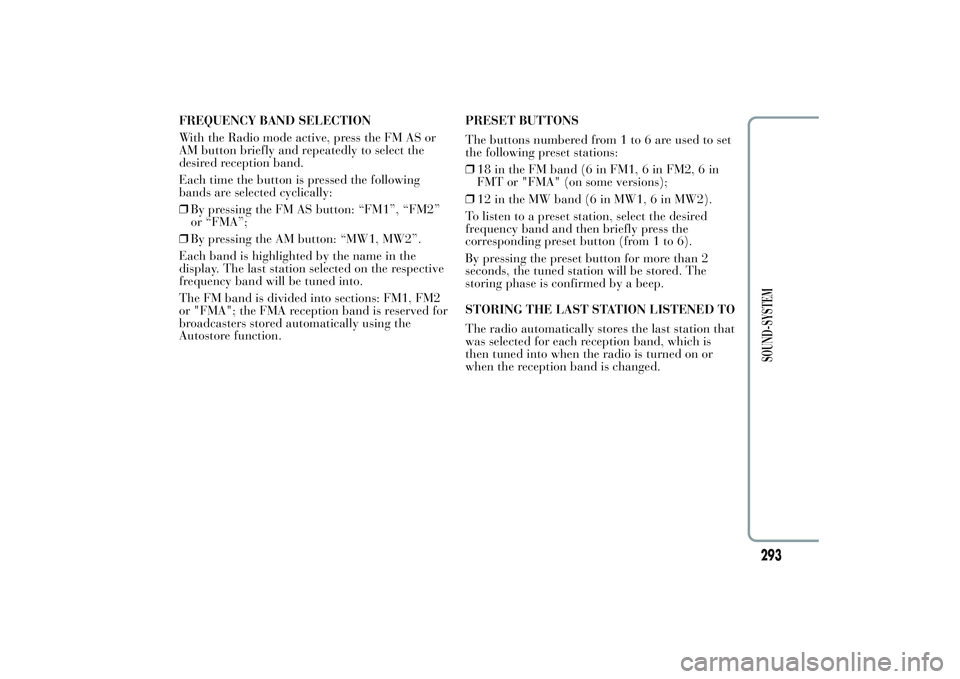
FREQUENCY BAND SELECTION
With the Radio mode active, press the FM AS or
AM button briefly and repeatedly to select the
desired reception band.
Each time the button is pressed the following
bands are selected cyclically:
❒By pressing the FM AS button: “FM1”, “FM2”
or “FMA”;
❒By pressing the AM button: “MW1, MW2”.
Each band is highlighted by the name in the
display. The last station selected on the respective
frequency band will be tuned into.
The FM band is divided into sections: FM1, FM2
or "FMA"; the FMA reception band is reserved for
broadcasters stored automatically using the
Autostore function.PRESET BUTTONS
The buttons numbered from 1 to 6 are used to set
the following preset stations:
❒18 in the FM band (6 in FM1, 6 in FM2, 6 in
FMT or "FMA" (on some versions);
❒12 in the MW band (6 in MW1, 6 in MW2).
To listen to a preset station, select the desired
frequency band and then briefly press the
corresponding preset button (from 1 to 6).
By pressing the preset button for more than 2
seconds, the tuned station will be stored. The
storing phase is confirmed by a beep.
STORING THE LAST STATION LISTENED TO
The radio automatically stores the last station that
was selected for each reception band, which is
then tuned into when the radio is turned on or
when the reception band is changed.
293
SOUND-SYSTEM
Page 304 of 315
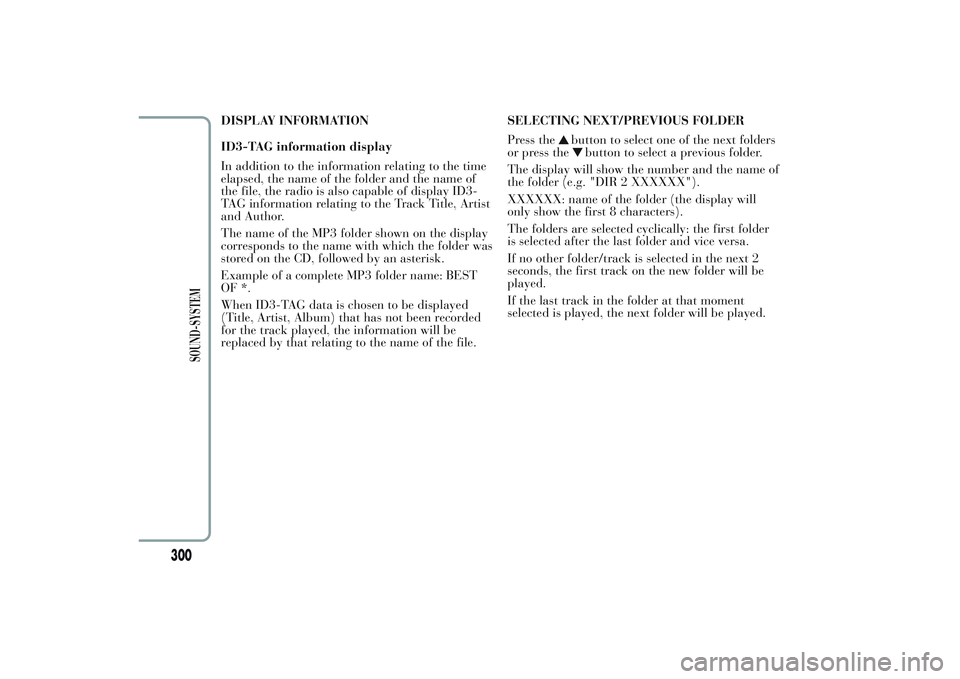
DISPLAY INFORMATION
ID3-TAG information display
In addition to the information relating to the time
elapsed, the name of the folder and the name of
the file, the radio is also capable of display ID3-
TAG information relating to the Track Title, Artist
and Author.
The name of the MP3 folder shown on the display
corresponds to the name with which the folder was
stored on the CD, followed by an asterisk.
Example of a complete MP3 folder name: BEST
OF *.
When ID3-TAG data is chosen to be displayed
(Title, Artist, Album) that has not been recorded
for the track played, the information will be
replaced by that relating to the name of the file.SELECTING NEXT/PREVIOUS FOLDER
Press the
button to select one of the next folders
or press the
button to select a previous folder.
The display will show the number and the name of
the folder (e.g. "DIR 2 XXXXXX").
XXXXXX: name of the folder (the display will
only show the first 8 characters).
The folders are selected cyclically: the first folder
is selected after the last folder and vice versa.
If no other folder/track is selected in the next 2
seconds, the first track on the new folder will be
played.
If the last track in the folder at that moment
selected is played, the next folder will be played.
300
SOUND-SYSTEM
Page 305 of 315
STRUCTURE OF THE FOLDERS
The radio with MP3 player:
❒recognises only the folders that contain MP3
format files;
❒if the MP3 files on a CD-ROM are structured in
"sub-folders", their structure is compressed to a
single level structure where the "sub-folders" are
taken to the level of the main folders.
AUX (only with the Blue&Me™ system)(for versions/markets, where provided)
INTRODUCTION
This chapter describes the variants regarding the
operation of the AUX source: as far as the
operation of the radio is concerned, refer to the
description in the "Functions and Adjustments"
chapter.
AUX MODE
To activate the AUX source, press the MEDIA
button or the SRC control on the steering wheel
several times till the corresponding source is
displayed.
301
SOUND-SYSTEM