2014 Lancia Thema steering wheel
[x] Cancel search: steering wheelPage 142 of 332

FORWARD COLLISION
WARNING (for
versions/markets, where
provided)
Forward Collision Warning (FCW)
warns the driver of a potential colli-
sion with the vehicle in front of you
and prompts the driver to take action
in order to avoid the collision.
FCW monitors the information from
the forward looking sensor as well as
the Electronic Brake Controller
(EBC), wheel speed sensors, i.e., to
calculate a probable rear-end colli-
sion. When the system determines
that a rear-end collision is probable a
warning message (both audible and
visual) will be displayed on the EVIC.
When the system determines a colli-
sion with the vehicle in front of you is
no longer probable, the warning mes-
sage will be deactivated.
NOTE: The minimum speed for
FCW activation is 16 km/h.
WARNING!
Forward Collision Warning (FCW)
is not intended to avoid a collision
on its own, nor can FCW detect
every type of potential collision.
The driver has the responsibility to
avoid a collision by controlling the
vehicle via braking and steering.
Failure to follow this warning could
lead to serious injury or death.
Changing FCW Status
The FCW feature can be set to far, set
to near or turned off using the
Uconnect® System, refer to
“Uconnect® Settings” in “Under-
standing Your Instrument Panel” for
further information. The FCW Status
Off, Near or Far will be displayed in
the Uconnect® display.
The default status of FCW is the
“Far” setting, this allows the system
to warn you of a possible collision
with the vehicle in front of you when
you are farther away. This gives you
the most reaction time.
Changing the FCW status to the
“Near” setting, allows the system to warn you of a possible collision with
the vehicle in front of you when you
are much closer. This setting provides
less reaction time than the “Far” set-
ting, which allows for a more dynamic
driving experience.
Changing the FCW status to “Off”
prevents the system from warning you
of a possible collision with the vehicle
in front of you.
NOTE:
In the “Off” setting FCW OFF
will be displayed on the
Uconnect® display.
The system will retain the last setting selected by the driver af-
ter ignition shut down.
FCW will not react to irrelevant objects such as overhead ob-
jects, ground reflections, objects
not in the path of the car, sta-
tionary objects that are far away,
oncoming traffic, or leading ve-
hicles with the same or higher
rate of speed.
136
Page 162 of 332

VEHICLE INFO (CUSTOMER INFORMATIONFEATURES) (for versions/markets, where
provided) .............................174
MESSAGES # ..........................174
TURN MENU OFF .......................174
Uconnect® SETTINGS .....................174
HARD-KEYS ..........................175
SOFT-KEYS ...........................175
CUSTOMER PROGRAMMABLE FEATURES — Uconnect® 8.4 SETTINGS ................175
SOUND SYSTEMS ........................183
NAVIGATION SYSTEM (for versions/markets, where provided) .........................183
SETTING THE ANALOG CLOCK .............184
iPod®/USB/MP3 CONTROL (for vehicles/markets, where provided) .........................184
HARMAN KARDON® Logic7® HIGH PERFORMANCE MULTICHANNEL SURROUND
SOUND SYSTEM WITH DRIVER-SELECTABLE
SURROUND (DSS) (for versions/markets, where
required) ...............................184
STEERING WHEEL AUDIO CONTROLS .......185
RADIO OPERATION .....................185
CDPLAYER...........................185
CD/DVD DISC MAINTENANCE ..............186
RADIO OPERATION AND MOBILE PHONES . . . .186
CLIMATE CONTROLS .....................186
156
Page 172 of 332

pressing the switches mounted on the
steering wheel. The EVIC consists of
the following:
Radio Info
Fuel Economy Info
Cruise Control Info
Digital Vehicle Speed
Trip Info
Tire Pressure
Vehicle Info
Stored Warning Messages
Turn Menu OFF
The system allows the driver to select
information by pressing the following
buttons mounted on the steering
wheel:UP Button
Press and release the UP
button to scroll upward
through the main menu and
Vehicle Info and Trip Info
sub-menus (Fuel Economy, Vehicle
Info, Tire BAR, Cruise, Messages, Trip
Info, Vehicle Speed, and Turn Menu
OFF) and sub-menus.
DOWN Button
Press and release the
DOWN button to scroll
downward through the
main menu and Vehicle Info
and Trip Info sub-menus (Fuel
Economy, Vehicle Info, Tire BAR,
Cruise, Messages, Trip Info, Vehicle
Speed, and Turn Menu OFF) and
sub-menus.
SELECT Button
Press and release the SE-
LECT button to access the
information screens or sub-
menu screens of a main menu item.
Press and hold the SELECT button for
two seconds to reset displayed/selected
features that can be reset.
BACK Button
Press the BACK button to
return to the main menu
from an info screen or sub-
menu item.
ELECTRONIC VEHICLE
INFORMATION CENTER
(EVIC) DISPLAYS
The EVIC display consists of three
sections:
1. The top line where compass direc-
tion, odometer line and outside tem-
perature are displayed.
NOTE: The system will display
the last known out- side tempera-
ture when starting the vehicle and
may need to be driven several min-
utes before the updated tempera-
ture is displayed. Engine tempera-
ture can also affect the displayed
temperature; therefore, tempera-
ture readings are not updated
when the vehicle is not moving.
2. The main display area where the
menus and pop up messages are dis-
played.
EVIC Steering Wheel Buttons
166
Page 180 of 332
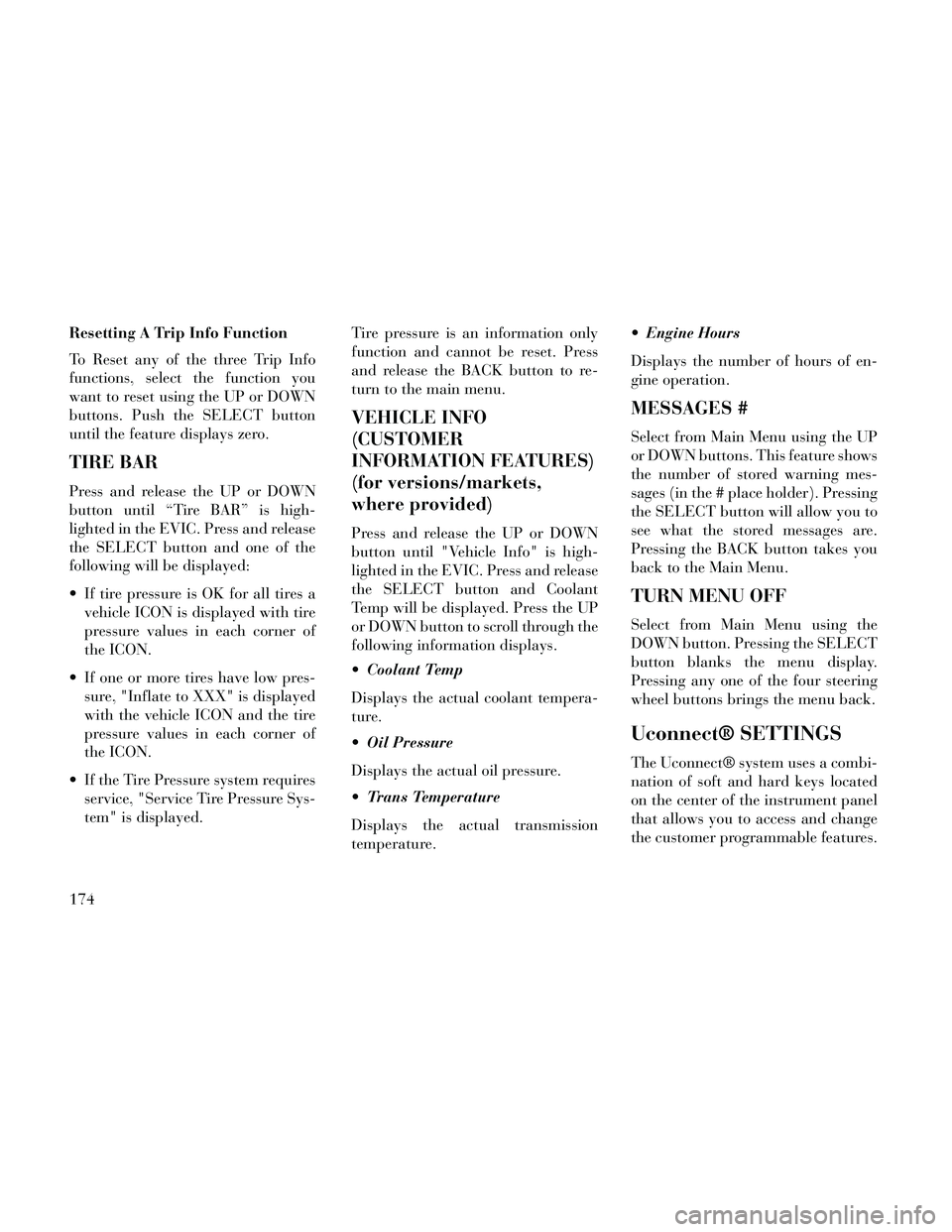
Resetting A Trip Info Function
To Reset any of the three Trip Info
functions, select the function you
want to reset using the UP or DOWN
buttons. Push the SELECT button
until the feature displays zero.
TIRE BAR
Press and release the UP or DOWN
button until “Tire BAR” is high-
lighted in the EVIC. Press and release
the SELECT button and one of the
following will be displayed:
If tire pressure is OK for all tires avehicle ICON is displayed with tire
pressure values in each corner of
the ICON.
If one or more tires have low pres- sure, "Inflate to XXX" is displayed
with the vehicle ICON and the tire
pressure values in each corner of
the ICON.
If the Tire Pressure system requires service, "Service Tire Pressure Sys-
tem" is displayed. Tire pressure is an information only
function and cannot be reset. Press
and release the BACK button to re-
turn to the main menu.
VEHICLE INFO
(CUSTOMER
INFORMATION FEATURES)
(for versions/markets,
where provided)
Press and release the UP or DOWN
button until "Vehicle Info" is high-
lighted in the EVIC. Press and release
the SELECT button and Coolant
Temp will be displayed. Press the UP
or DOWN button to scroll through the
following information displays.
Coolant Temp
Displays the actual coolant tempera-
ture.
Oil Pressure
Displays the actual oil pressure.
Trans Temperature
Displays the actual transmission
temperature. Engine Hours
Displays the number of hours of en-
gine operation.
MESSAGES #
Select from Main Menu using the UP
or DOWN buttons. This feature shows
the number of stored warning mes-
sages (in the # place holder). Pressing
the SELECT button will allow you to
see what the stored messages are.
Pressing the BACK button takes you
back to the Main Menu.
TURN MENU OFF
Select from Main Menu using the
DOWN button. Pressing the SELECT
button blanks the menu display.
Pressing any one of the four steering
wheel buttons brings the menu back.
Uconnect® SETTINGS
The Uconnect® system uses a combi-
nation of soft and hard keys located
on the center of the instrument panel
that allows you to access and change
the customer programmable features.
174
Page 186 of 332
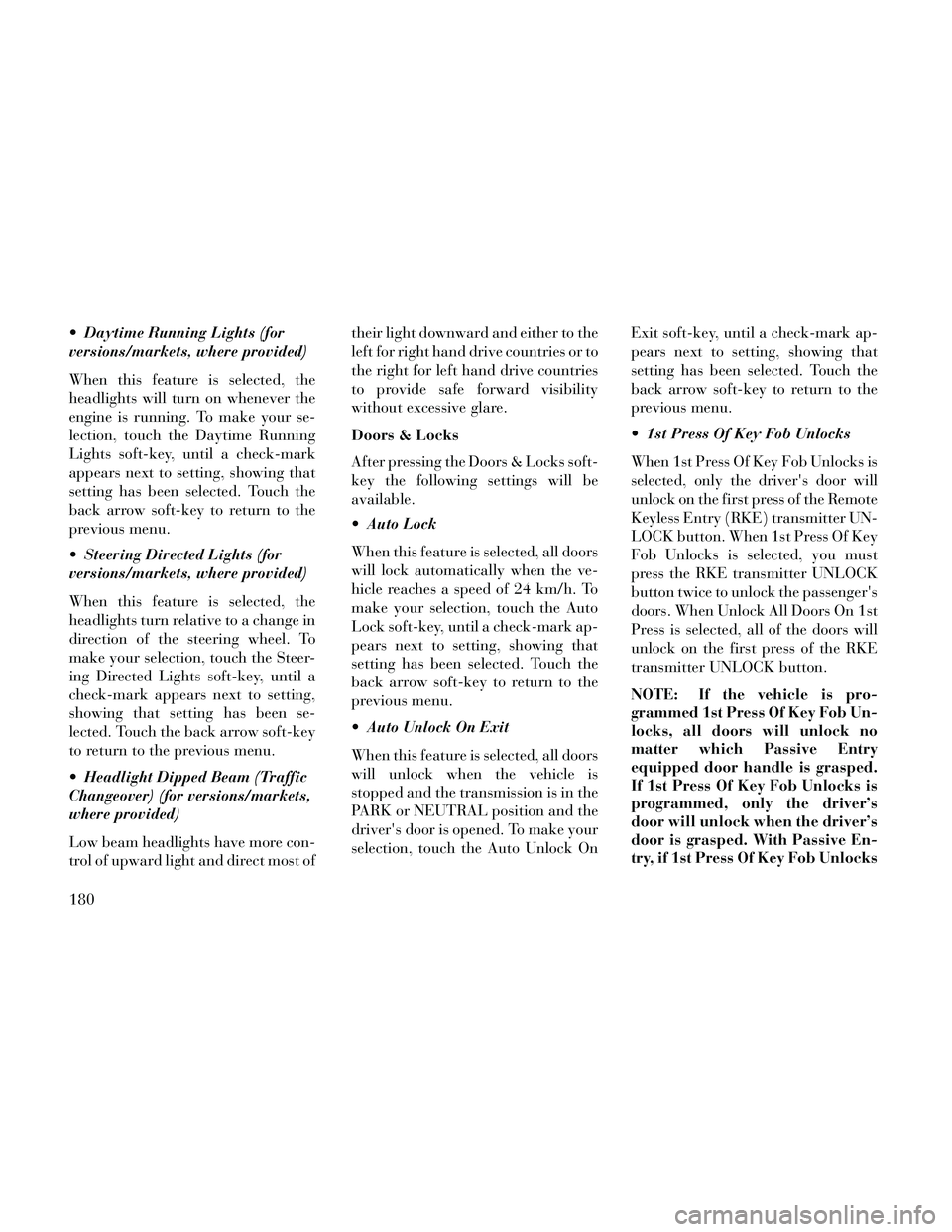
Daytime Running Lights (for
versions/markets, where provided)
When this feature is selected, the
headlights will turn on whenever the
engine is running. To make your se-
lection, touch the Daytime Running
Lights soft-key, until a check-mark
appears next to setting, showing that
setting has been selected. Touch the
back arrow soft-key to return to the
previous menu.
Steering Directed Lights (for
versions/markets, where provided)
When this feature is selected, the
headlights turn relative to a change in
direction of the steering wheel. To
make your selection, touch the Steer-
ing Directed Lights soft-key, until a
check-mark appears next to setting,
showing that setting has been se-
lected. Touch the back arrow soft-key
to return to the previous menu.
Headlight Dipped Beam (Traffic
Changeover) (for versions/markets,
where provided)
Low beam headlights have more con-
trol of upward light and direct most oftheir light downward and either to the
left for right hand drive countries or to
the right for left hand drive countries
to provide safe forward visibility
without excessive glare.
Doors & Locks
After pressing the Doors & Locks soft-
key the following settings will be
available.
Auto Lock
When this feature is selected, all doors
will lock automatically when the ve-
hicle reaches a speed of 24 km/h. To
make your selection, touch the Auto
Lock soft-key, until a check-mark ap-
pears next to setting, showing that
setting has been selected. Touch the
back arrow soft-key to return to the
previous menu.
Auto Unlock On Exit
When this feature is selected, all doors
will unlock when the vehicle is
stopped and the transmission is in the
PARK or NEUTRAL position and the
driver's door is opened. To make your
selection, touch the Auto Unlock On
Exit soft-key, until a check-mark ap-
pears next to setting, showing that
setting has been selected. Touch the
back arrow soft-key to return to the
previous menu.
1st Press Of Key Fob Unlocks
When 1st Press Of Key Fob Unlocks is
selected, only the driver's door will
unlock on the first press of the Remote
Keyless Entry (RKE) transmitter UN-
LOCK button. When 1st Press Of Key
Fob Unlocks is selected, you must
press the RKE transmitter UNLOCK
button twice to unlock the passenger's
doors. When Unlock All Doors On 1st
Press is selected, all of the doors will
unlock on the first press of the RKE
transmitter UNLOCK button.
NOTE: If the vehicle is pro-
grammed 1st Press Of Key Fob Un-
locks, all doors will unlock no
matter which Passive Entry
equipped door handle is grasped.
If 1st Press Of Key Fob Unlocks is
programmed, only the driver’s
door will unlock when the driver’s
door is grasped. With Passive En-
try, if 1st Press Of Key Fob Unlocks
180
Page 191 of 332
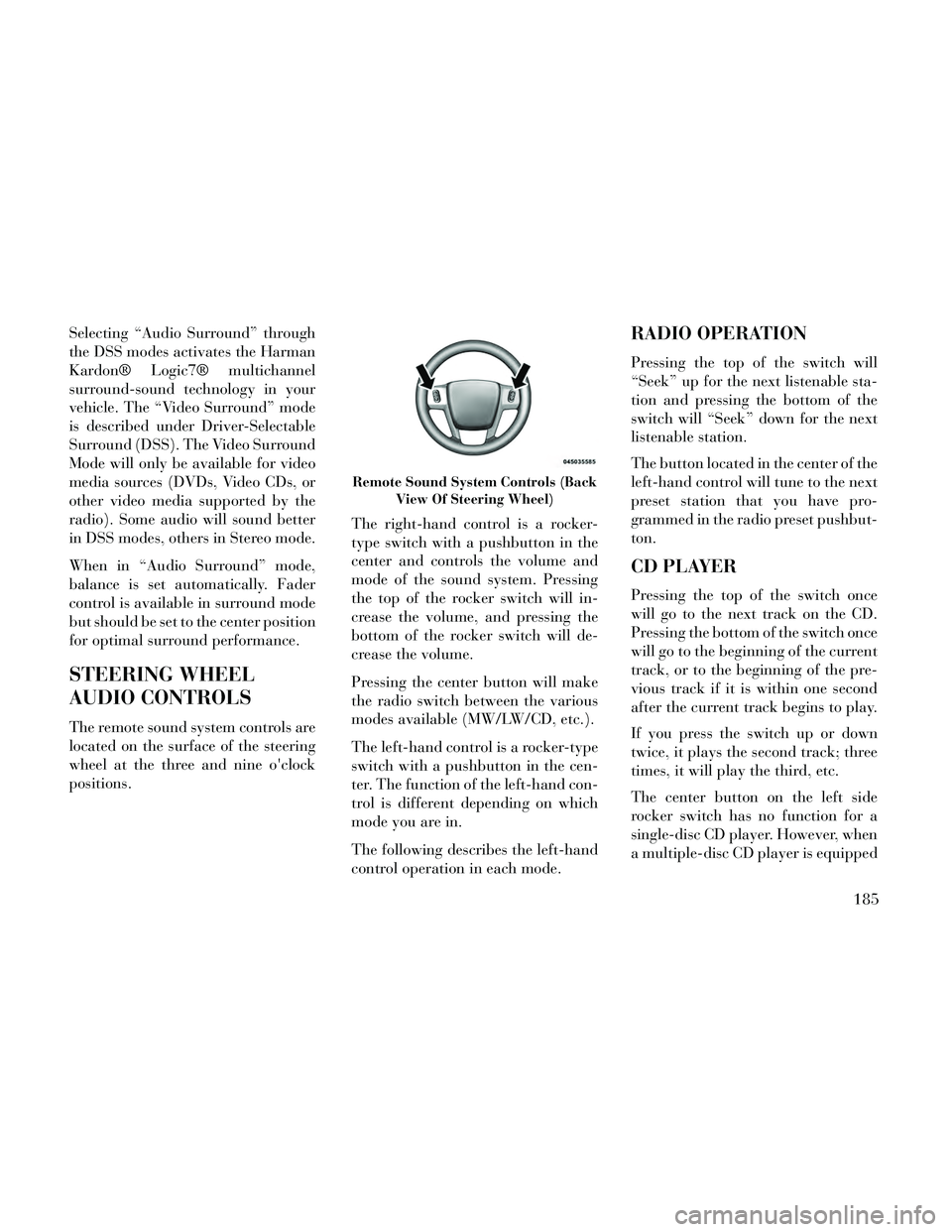
Selecting “Audio Surround” through
the DSS modes activates the Harman
Kardon® Logic7® multichannel
surround-sound technology in your
vehicle. The “Video Surround” mode
is described under Driver-Selectable
Surround (DSS). The Video Surround
Mode will only be available for video
media sources (DVDs, Video CDs, or
other video media supported by the
radio). Some audio will sound better
in DSS modes, others in Stereo mode.
When in “Audio Surround” mode,
balance is set automatically. Fader
control is available in surround mode
but should be set to the center position
for optimal surround performance.
STEERING WHEEL
AUDIO CONTROLS
The remote sound system controls are
located on the surface of the steering
wheel at the three and nine o'clock
positions.The right-hand control is a rocker-
type switch with a pushbutton in the
center and controls the volume and
mode of the sound system. Pressing
the top of the rocker switch will in-
crease the volume, and pressing the
bottom of the rocker switch will de-
crease the volume.
Pressing the center button will make
the radio switch between the various
modes available (MW/LW/CD, etc.).
The left-hand control is a rocker-type
switch with a pushbutton in the cen-
ter. The function of the left-hand con-
trol is different depending on which
mode you are in.
The following describes the left-hand
control operation in each mode.
RADIO OPERATION
Pressing the top of the switch will
“Seek” up for the next listenable sta-
tion and pressing the bottom of the
switch will “Seek” down for the next
listenable station.
The button located in the center of the
left-hand control will tune to the next
preset station that you have pro-
grammed in the radio preset pushbut-
ton.
CD PLAYER
Pressing the top of the switch once
will go to the next track on the CD.
Pressing the bottom of the switch once
will go to the beginning of the current
track, or to the beginning of the pre-
vious track if it is within one second
after the current track begins to play.
If you press the switch up or down
twice, it plays the second track; three
times, it will play the third, etc.
The center button on the left side
rocker switch has no function for a
single-disc CD player. However, when
a multiple-disc CD player is equipped
Remote Sound System Controls (Back
View Of Steering Wheel)
185
Page 209 of 332

The electronically-controlled trans-
mission provides a precise shift sched-
ule. The transmission electronics are
self-calibrating; therefore, the first
few shifts on a new vehicle may be
somewhat abrupt. This is a normal
condition, and precision shifts will de-
velop within a few hundred kilome-
ters.
Only shift from DRIVE to PARK or
REVERSE when the accelerator
pedal is released and the vehicle is
stopped. Be sure to keep your foot on
the brake pedal when shifting be-
tween these gears.
Standard Shifter
The standard shift lever has PARK,
REVERSE, NEUTRAL, DRIVE, and
LOW shift positions. Using the LOW
position manually downshifts the
transmission to a lower gear based on
vehicle speed.
Optional Shifter With AutoStick®
The optional shift lever (with
AutoStick® shift paddles mounted on
the steering wheel) provides PARK,
REVERSE, NEUTRAL, DRIVE, andSPORT shift positions. Once in the
DRIVE range, tapping the shift lever
rearward will toggle between SPORT
mode and DRIVE mode. You do not
need to press the shift lever button
when toggling between DRIVE and
SPORT modes. Manual shifts can be
made using the AutoStick® shift con-
trol (refer to "AutoStick®" in this sec-
tion). Pressing the shift paddles (-/+)
while in the DRIVE or SPORT posi-
tion will manually select the transmis-
sion gear, and will display the current
gear in the instrument cluster as 8, 7,
6, 5, 4, 3, 2, 1.
GEAR RANGES
DO NOT race the engine when shift-
ing from PARK or NEUTRAL into
another gear range.
NOTE: After selecting any gear
range, wait a moment to allow the
selected gear to engage before ac-
celerating. This is especially im-
portant when the engine is cold.
PARK (P)
This range supplements the parking
brake by locking the transmission.The engine can be started in this
range. Never attempt to use PARK
while the vehicle is in motion. Apply
the parking brake when leaving the
vehicle in this range.
When parking on a level surface, you
may shift the transmission into PARK
first, and then apply the parking
brake.
When parking on a hill, apply the
parking brake before shifting the
transmission to PARK. As an added
precaution, turn the front wheels to-
ward the curb on a downhill grade
and away from the curb on an uphill
grade.
WARNING!
Never use the PARK position as a
substitute for the parking brake.
Always apply the parking brake
fully when parked to guard
against vehicle movement and
possible injury or damage.
(Continued)
203
Page 213 of 332

NOTE: Even if the transmission
can be reset, we recommend that
you visit your authorized dealer at
your earliest possible conve-
nience. Your authorized dealer has
diagnostic equipment to deter-
mine if the problem could recur.
If the transmission cannot be reset,
authorized dealer service is required.
FIVE-SPEED AUTOMATIC
TRANSMISSION – 3.0L
DIESEL ENGINE
The transmission gear position dis-
play (located in the instrument clus-
ter) indicates the transmission gear
range. You must press the brake pedal
to move the shift lever out of PARK
(refer to “Brake/Transmission Shift
Interlock System” in this section). To
drive, move the shift lever from PARK
or NEUTRAL to the DRIVE position.
The electronically-controlled trans-
mission provides a precise shift sched-
ule. The transmission electronics are
self-calibrating; therefore, the first
few shifts on a new vehicle may be
somewhat abrupt. This is a normalcondition, and precision shifts will de-
velop within a few hundred kilome-
ters.
Only shift from DRIVE to PARK or
REVERSE when the accelerator
pedal is released and the vehicle is
stopped. Be sure to keep your foot on
the brake pedal when shifting be-
tween these gears.
The transmission shift lever has only
PARK, REVERSE, NEUTRAL, and
DRIVE shift positions. Manual shifts
can be made using the AutoStick®
shift control, (refer to “AutoStick®”
in this section). Moving the shift lever
to the left or right (-/+) while in the
DRIVE position, or tapping one of the
steering wheel-mounted shift paddles
(-/+) (for versions/markets, where
provided), will manually select the
transmission gear, and will display
that gear in the instrument cluster as
5, 4, 3, 2, 1.
GEAR RANGES
DO NOT race the engine when shift-
ing from PARK or NEUTRAL into
another gear range.
NOTE: After selecting any gear
range, wait a moment to allow the
selected gear to engage before ac-
celerating. This is especially im-
portant when the engine is cold.
If there is a need to restart the engine,
be sure to cycle the ignition to the OFF
position before restarting. Transmis-
sion gear engagement may be delayed
after restarting the engine if the igni-
tion is not cycled to the OFF position
first.
Transmission Shift Lever
207