Page 60 of 76
57
00350052005800570048
Canceling Route
Cancel the route.
Press the
NAVI hard key . ▶
Press
the
Route tab. ▶
Select
Cancel Route .
Click Cancel Route the icon.
Press the Yes button to cancel the
route.
Name Description
Display the dis-
tance and direction
to the first turn
point.
Display the dis-
tance and direction
to the second turn
point.
Display the lane
information at the
current location.
Display the recom-
mended direction
in white, travelable
direction in white,
and the non-trav-
elable direction in
grey.
Displays the dis-
tance to the des-
tination and the
estimated time of
arrival. Press the
button to check the
detailed informa-
tion.
Cancel the route.
Possible to change
to preliminary guid-
ance, TBT guid-
ance, and zoom-on
guidance screens.
Destination InfoDisplays the desti-
nation information.
Page 61 of 76
58
Display Route Information
Press the NAVI hard key. ▶
Press
the
Route tab. ▶
Select
Route Info .
Press the Route Info icon.
Possible to check the information on
the route. Select the desired item to
chec
k the map information.
Click the
Avoid Street button to avoid
the street or road.
Check the desired item and press
the
Done button to finish.
Route Overview
Check the information on route
including the distance, expected
time, toll fees, etc.
Press the
NAVI hard key. ▶
Press
the
Route tab. ▶
Select
Route Overview .
Press the Route Overview icon.
Name Description
Route OptionsChange the search
option.
Route PreviewPreview turn-by-
tur
n list.
Edit RouteProvide informa-
tion on surround-
ing facilities.
003100440059004C004A00440057004C00520051
Page 65 of 76
62
Tr a f fi c
Change the traffic information set-
ting.
Press the ON or OFF button to
change the settings.
!Ÿ
Sho
w Traffic Information On/Off
: Select whether to display traffic
information or not
!Ÿ
Traffic Event Popup Freeway On/
Off : Select whether to display
popup massage for traffic informa-
tion on freeway
!Ÿ
Traffic Event Popup Surface Road
On/Off : Select whether to display
popup massage for traffic informa-
tion on surface road.
Route
Change the route setting.
Press the ON or OFF button to
change the [Alternative Routes] set-
ting.
!Ÿ
Alternative on : Alternative routes
will be suggested(depending on
the route preference between
“Faster time” and “Shorter
Distance”
���/�0�5�*�$�&
• Alternative routes can be shown only
while the vehicle is not moving.
!Ÿ
Alternative off : No alterna-
tive routes will be suggested.
Guidance will start right after cal-
culating with the route preference
(Faster time or Shorter distance)
003100440059004C004A00440057004C00520051
Page 69 of 76
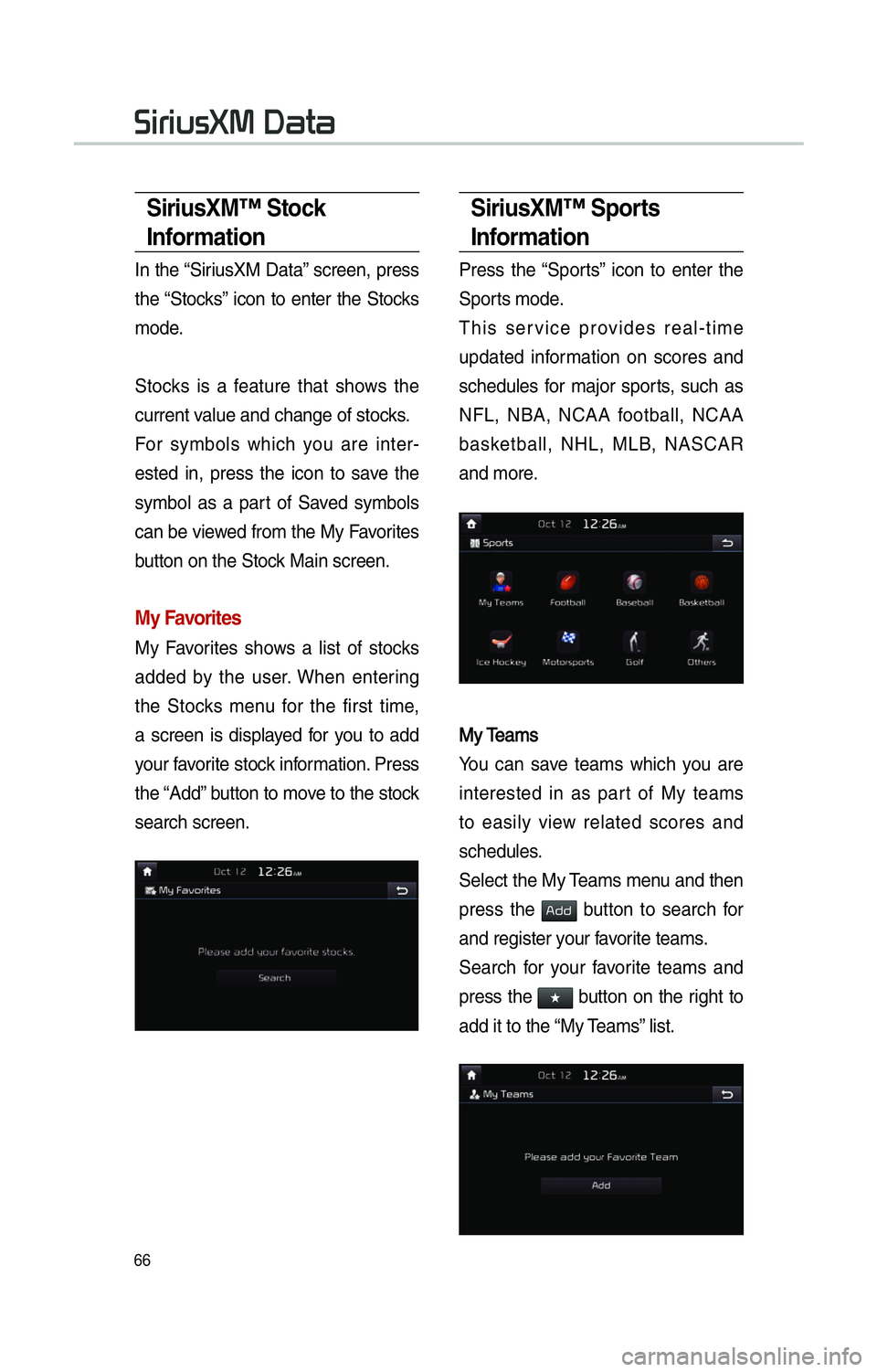
66
SiriusXM™ Stock
Information
In the “SiriusXM Data” screen, press
the “Stocks” icon to enter the Stocks
mode.
Stocks is a feature that shows the
current value and change of stocks.
For symbols which you are inter-
ested in, press the icon to save the
symbol as a part of Saved symbols
can be viewed from the My Favorites
button on the Stock Main screen.
My Favorites
My Favorites shows a list of stocks
added by the user. When entering
the Stocks menu for the first time,
a screen is displayed for you to add
your favorite stock information. Press
the “Add” button to move to the stock
search screen.
SiriusXM™ Sports
Information
Press the “Sports” icon to enter the
Sports mode.
This service provides real-time
updated information on scores and
schedules for major sports, such as
NFL, NBA, NCAA football, NCAA
basketball, NHL, MLB, NASCAR
and more.
My TeamsMy Teams
You can save teams which you are
interested in as part of My teams
to easily view related scores and
schedules.
Select the My Teams menu and then
press the
002400470047 button to search for
and register your favorite teams.
Search for your favorite teams and
press the
052F button on the right to
add it to the “My Teams” list.
0036004C0055004C00580056003B003000030027004400570044