Page 19 of 76

16
FeaturesDescription
Play Live
It will change to listening live broadcast mode.
Skip
Backward Repeats the previously broadcasted program.
!Ÿ
Holding for less than 2 seconds: Moves to the previous segment.
!Ÿ
Holding for less than 0.8 seconds : Moves to the previous segment
!Ÿ
Holding for longer than 0.8 seconds: Moves to the previous 5 seconds
Play Pause Pauses/plays the currently broadcasting program.
Skip ForwardMoves to the next segment.
ListDisplays SiriusXM™ Radio Categories/Channel Lists
MenuWhat’s on My Preset?
The program schedule saved in my preset. (For more details,
see Section 2.5. Viewing Menu.)
!Ÿ
Featured Favorite
Theme channels recommended by SiriusXM™. (For more
details, see Section 2.5. Viewing Menu.)
!Ÿ
Preset Scan
Plays preset frequencies for 5 seconds each.
SEEK/
TRACK When key is pressed shortly.(under 0.8 seconds) Plays
the previ-
ous/next channelWhen key is pressed and held.(over 0.8 seconds) Continuously changes
the channel until the key is released and plays the current channel
TUNE Changes the channel
00290030001200240030
Page 20 of 76
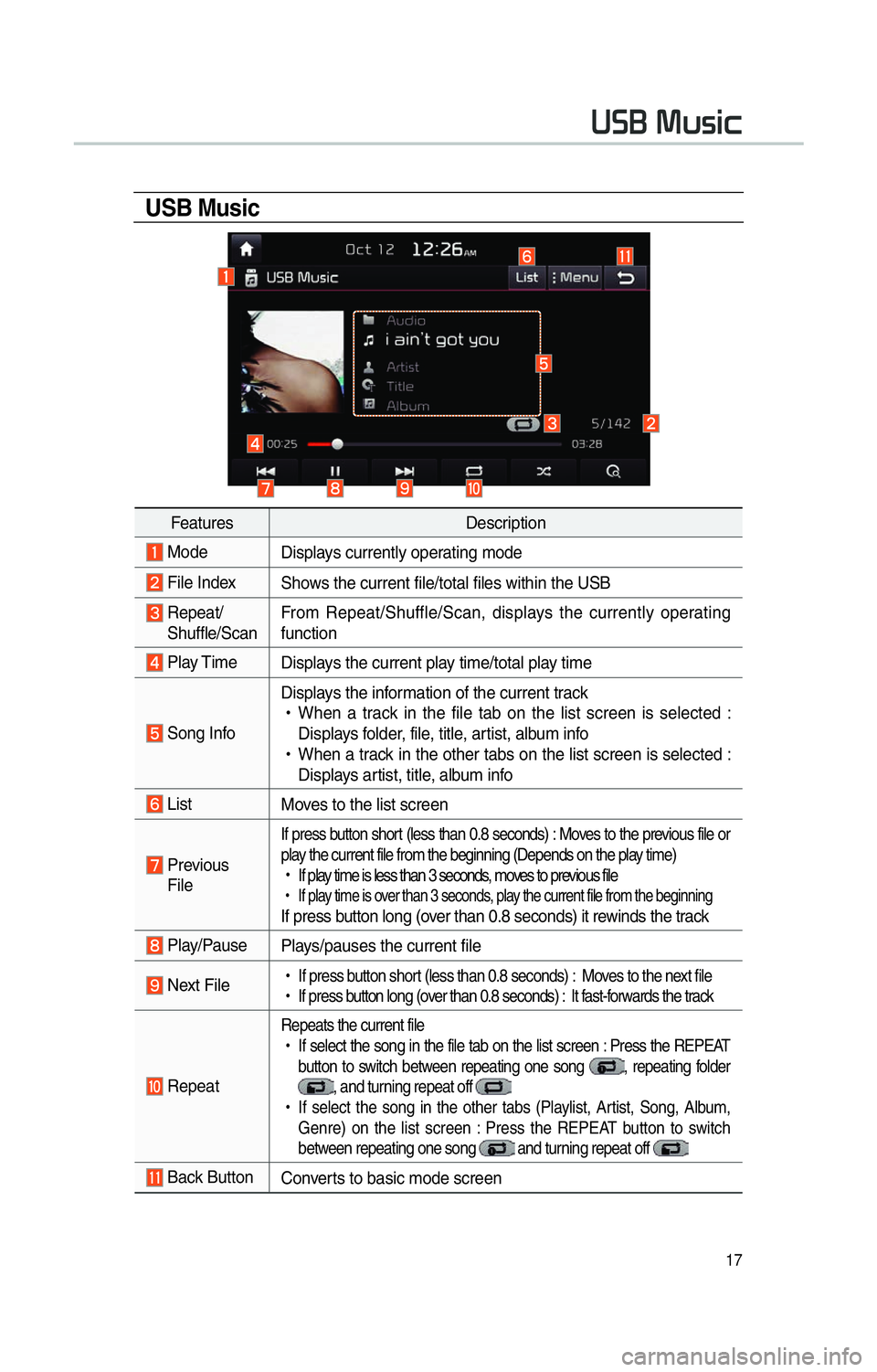
17
0038003600250003003000580056004C0046
USB Music
FeaturesDescription
Mode
Displays currently operating mode
File IndexShows the current file/total files within the USB
Repeat/
Shuffle/Scan From Repeat/Shuffle/Scan, displays the currently operating
function
Play Time
Displays the current play time/total play time
Song InfoDisplays the information of the current track
!Ÿ
When a track in the file tab on the list screen is selected :
Displays folder, file, title, artist, album info
!Ÿ
When a track in the other tabs on the list screen is selected :
Displays artist, title, album info
List Moves to the list screen
Previous
File
If press button short (less than 0.8 seconds) : Moves to the previous file or
play the current file from the beginning (Depends on the play time)
!Ÿ
If play time is less than 3 seconds, moves to previous file
!Ÿ
If play time is over than 3 seconds, play the current file from the beginningIf press button long (over than 0.8 seconds) it rewinds the track
Play/Pause Plays/pauses the current file
Next File
!Ÿ
If press button short (less than 0.8 seconds) : Moves to the next file
!Ÿ
If press button long (over than 0.8 seconds) : It fast-forwards the track
Repeat
Repeats the current file
!Ÿ
If select the song in the file tab on the list screen : Press the REPEAT
button to switch between repeating one song
, repeating folder , and turning repeat off
!Ÿ
If select the song in the other tabs (Playlist, Artist, Song, Album,
Genre) on the list screen : Press the REPEAT button to switch
between repeating one song
and turning repeat off
Back Button Converts to basic mode screen
Page 21 of 76

18
FeaturesDescription
ShufflePlays files in random order
!Ÿ
If select the song in the file tab on the list screen : Press the
SHUFFLE button to switch between Shuffle Folder , Shuffle All , and turning shuffle off
!Ÿ
If select the song in the other tabs (Playlist, Artist, Song, Album, Genre)
on the list screen : Press the SHUFFLE button to switch between Shuffle
Category
and turning shuffle off
Scan Scans the beginning parts of USB files (approx. 10seconds per file)
!Ÿ
If select the song in the file tab on the list screen : Press the SCAN button to switch
between Scan Folder , Scan All , and turning scan off
!Ÿ
If select the song in the other tabs (Playlist, Artist, Song, Album, Genre)
on the list screen : Press the SCAN button to switch between Scan cate-
gory
and turning scan off
Menu
!Ÿ
Add to Playlist : Add the current track to the Playlist Pla ylist is placed on the
left tab in the list
!Ÿ
Save to My Music: You can save the current track to My Music. You can play saved
track from My Music without USB. Access to My Music in the Media mode.
SEEK/
TRACK If press button short (less than 0.8 seconds) moves to previous/next file
or play the current track from the beginning
!Ÿ
If play time is less than 3 seconds, moves to previous/next file
!Ÿ
If play time is over than 3 seconds, play the current file from the beginning
If press button long (over than 0.8 seconds) it will rewind/fast-forward the track
TUNE Turn the
00370038003100280003
knob to search a desired track. If the desired track is
displayed, press the
00370038003100280003
knob to play the track.
0038003600250003003000580056004C0046
Page 22 of 76
19
0038003600250003002C00500044004A0048
USB Image
FeaturesDescription
Mode
Displays currently operating mode
Folder Name Displays folder name where image is located
File Index Shows the current file/total files within the USB
Slideshow images as slideshow in 5, 10, 20, 30 second intervals
Rotate Rotate image in clockwise direction
Save Imageimage as frame screen displayed when the system power is
turned off
Info
Shows the file name, resolution and file type of current image
Adjust Image
Size Enlarge/reduce (zoom-in/zoom-out) image size
List
Moves to the list screen
Previous/
Next Image,
Enlarge/
Reduce Image
!Ÿ
Swipe image left or right to see previous/next image
!Ÿ
Maximum Image : Touch the screen twice quickly
!Ÿ
Minimum Image : Touch the maximum screen twice quickly
Page 23 of 76

20
iPod
FeaturesDescription
Mode
Displays currently operating mode
Song IndexShows the current song/total songs
Repeat/ShuffleFrom Repeat/Shuffle, displays the currently operating function
Play Time Displays the current play time/total play time
Song InfoDisplays the artist/song title/album info
ListMoves to the list screen
Previous FileIf press button short (less than 0.8 seconds) : Moves to the pre-
vious file or play the current file from the beginning (Depends on
the play time)
!Ÿ
If play time is less than 3 seconds, moves to previous file
!Ÿ
If play time is over than 3 seconds, play the current file from the
beginning
If press button long (over than 0.8 seconds) it rewinds the track.
Play/Pause Plays/pauses the current file
Next File
!Ÿ
If press button short(less than 0.8 seconds), Moves to the next file
!Ÿ
If press button long(over than 0.8 seconds), it does fast-forward
the track.
Repeat Repeats the current file
Press the REPEAT button to switch between repeating 1 track ,
and turning repeat off
Shuffle Plays files in random order
When pressing shuffle button, it changes to shuffle category
→ deactivate shuffle then repeat
!Ÿ
Shuffle Category : Shuffle song in the current category
Back Button
Move to home/previous mode screen
004C003300520047
Page 26 of 76
23
Bluetooth Audio
i Information
• 002400550057004C005600570003004C005100490052 and 0037 may not supported by mobile phone
0025004F005800480057005200520057004B0003002400580047004C0052
FeaturesDescription
Mode
Displays currently operating mode
Phone Name Displays name of connected phone
Artist InfoName of current artist
TitleName of current song
Previous
File
!Ÿ
If play time is less than 3 seconds, moves to the previous file
!Ÿ
If play time is over than 3 seconds, plays the current file from
the beginning
This function may differ depending on the model of mobile phone
Play/Pause
Plays/Pauses Bluetooth Audio
Next FileMoves to the next file
ConnectionsMoves to the Bluetooth Settings screen. You can pair a new
device or change/delete paired device(s)
SEEK/TRACK
Plays the previous/next file
TUNE 00370038003100280003
is not supported.
Page 27 of 76

24
0030005C0003003000580056004C0046
My Music
FeaturesDescription
Mode
Displays currently operating mode
File IndexShows the current file/total files
Repeat/Shuffle/
Scan From Repeat/Shuffle/Scan, displays the currently operating func-
tion
Play Time
Displays the current play time/total play time
Song InfoDisplays track/artist/title/album info
!Ÿ
If select the song in the file tab on the list screen : Displays File,
ar
tist, title, album info
!Ÿ
If select the song in the other tabs on the list screen :
Displays
artist, title, album info
List Moves to the list screen
Previous FileIf press button short (less than 0.8 seconds) : Moves to the pre-
vious file or play the current file from the beginning (Depends on
the play time)
!Ÿ
If play time is less than 3 seconds, moves to previous file
!Ÿ
If play time is over than 3 seconds, play the current file from
the beginning
If press button long (over than 0.8 seconds) it rewinds the track
Play/Pause Plays/pauses the current file
Next File
!Ÿ
If press button short (less than 0.8 seconds) : Moves to the next file
!Ÿ
If press button long (over than 0.8 seconds) it will fast-forward the file
Repeat Repeats the current file
!Ÿ
If select the song in the file tab on the list screen : Press the
REPEAT button to switch between repeating one song
and turning repeat off
.
!Ÿ
If select the song in the other tabs (Playlist, Artist, Song,
Album, Genre) on the list screen : Press the REPEAT button
to switch between repeating category
and repeating one
song and repeating category
Page 36 of 76
33
Skipping Prompt
Messages
When you hear the prompt mes-
sage, lightly touch the voice recog-
nition icon on the steering wheel
remote control to skip the message
and go directly to standby mode to
say your command.
This results in faster operation when
you feel the message is too long or
you already know the command to
use.