Page 293 of 508
![KIA Sorento 2014 3.G Owners Manual Features of your vehicle202
4 Time of received/dialed calls and
call time information are not saved.ContactsPress the key Select
[Contacts]
The list of saved phone book entries
is displayed. Up to KIA Sorento 2014 3.G Owners Manual Features of your vehicle202
4 Time of received/dialed calls and
call time information are not saved.ContactsPress the key Select
[Contacts]
The list of saved phone book entries
is displayed. Up to](/manual-img/2/2957/w960_2957-292.png)
Features of your vehicle202
4 Time of received/dialed calls and
call time information are not saved.ContactsPress the key Select
[Contacts]
The list of saved phone book entries
is displayed. Up to 1,000 contacts saved in your
Bluetooth
®
phone can be down-
loaded into the car contacts.
Contacts that have been down-
loaded to the car cannot be edited
or deleted on the phone.
Mobile phone contacts are man- aged separately for each paired
Bluetooth
®device(max 1 devices x
5,000 contacts each). Previously
downloaded data is maintained
even if the Bluetooth
®device has
been disconnected. (However, the
contacts and call history saved to
the phone will be deleted if a paired
phone is deleted.)
It is possible to download contacts even during Bluetooth streaming
audio.
When downloading contacts, the icon will be displayed within the sta-
tus bar. It is not possible to commence
download when the contacts down-
load feature has been turned off
within the
Bluetooth
®
device. In
addition, some devices may require
device authorization upon attempt-
ing to download contacts. If down-
loading does not normally occur,
check the
Bluetooth
®device set-
tings or the screen state.
The download feature may not be supported in some mobile phones.
Check to see that the Bluetooth
®
device supports the download fea-
ture. For more information of sup-
ported
Bluetooth
®
devices and
function support, visit.
PHONE
XM(FL) CAN(ENG) 4b(AUDIO).qxp 1/23/2013 3:43 PM Page 202
Page 294 of 508
![KIA Sorento 2014 3.G Owners Manual 4 203
Features of your vehicle
Bluetooth
®
Wireless
Technology Setting
Pairing a New DevicePress the key Select
[Phone] Select [Pair Phone]Bluetooth
®
Wireless Technology
devices can be paired with KIA Sorento 2014 3.G Owners Manual 4 203
Features of your vehicle
Bluetooth
®
Wireless
Technology Setting
Pairing a New DevicePress the key Select
[Phone] Select [Pair Phone]Bluetooth
®
Wireless Technology
devices can be paired with](/manual-img/2/2957/w960_2957-293.png)
4 203
Features of your vehicle
Bluetooth
®
Wireless
Technology Setting
Pairing a New DevicePress the key Select
[Phone] Select [Pair Phone]Bluetooth
®
Wireless Technology
devices can be paired with the audio
system.
For more information, refer to the
“Pairing through Phone Setup” sec-
tion within Bluetooth
®
Wireless
Technology.
Viewing Paired Phone ListPress the key Select
[Phone] Select [Phone List]
This feature is used to view mobile
phones that have been paired with
the audio system. Upon selecting a
paired phone, the setup menu is dis-
played.
For more information, refer to the
“Setting
Bluetooth
®
Wireless
Technology Connection” section with-
in
Bluetooth
®Wireless Technology. 1) Connect/Disconnect Phone :
Connect/ disconnects currently
selected phone
2) Change Priority : Sets currentlyselected phone to highest connec-
tion priority3) Delete : Deletes the currently selected phone
4) Return : Moves to the previous screen
SETUP
SETUP
XM(FL) CAN(ENG) 4b(AUDIO).qxp 1/23/2013 3:43 PM Page 203
Page 295 of 508
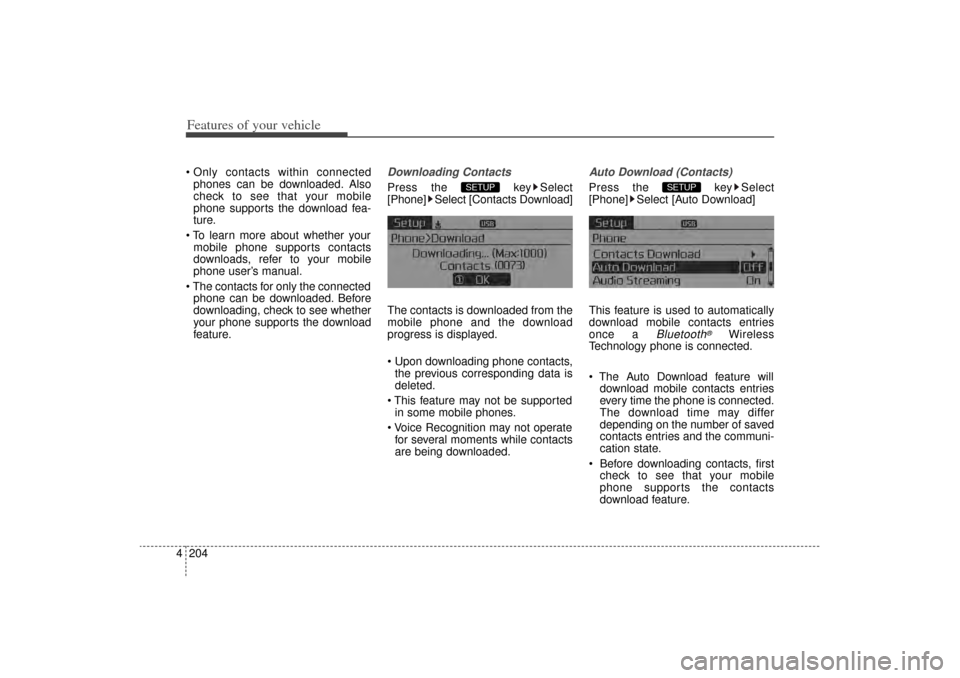
Features of your vehicle204
4 Only contacts within connected
phones can be downloaded. Also
check to see that your mobile
phone supports the download fea-
ture.
To learn more about whether your mobile phone supports contacts
downloads, refer to your mobile
phone user’s manual.
The contacts for only the connected phone can be downloaded. Before
downloading, check to see whether
your phone supports the download
feature.
Downloading ContactsPress the key Select
[Phone] Select [Contacts Download]
The contacts is downloaded from the
mobile phone and the download
progress is displayed.
Upon downloading phone contacts,the previous corresponding data is
deleted.
This feature may not be supported in some mobile phones.
Voice Recognition may not operate for several moments while contacts
are being downloaded.
Auto Download (Contacts)Press the key Select
[Phone] Select [Auto Download]
This feature is used to automatically
download mobile contacts entries
once a
Bluetooth
®
Wireless
Technology phone is connected.
The Auto Download feature will download mobile contacts entries
every time the phone is connected.
The download time may differ
depending on the number of saved
contacts entries and the communi-
cation state.
Before downloading contacts, first check to see that your mobile
phone supports the contacts
download feature.
SETUP
SETUP
XM(FL) CAN(ENG) 4b(AUDIO).qxp 1/23/2013 3:43 PM Page 204
Page 296 of 508
4 205
Features of your vehicle
Audio StreamingPress the key Select
[Phone] Select [Audio Streaming]
When Audio Streaming is turned on,
you can play music files saved in yourBluetooth
®
Wireless Technology
device from the car.
Outgoing VolumePress the key Select
[Phone] Select [Outgoing Volume]
Use TUNE know to adjust the out-
going volume level.
Even while on a call, the volume can be changed by using the key.
Turning Bluetooth System OffPress the key Select
[Phone] Select [Bluetooth System
Off]
Once
Bluetooth
®
Wireless
Technology is turned off, Bluetooth
®
Wireless Technology related features
will not be supported within the audio
system.
To turn
Bluetooth
®
Wireless
Technology back on, go to [Phone] and select “Yes”.
SETUP
SETUP
SEEK
TRACK
SETUP
SETUP
XM(FL) CAN(ENG) 4b(AUDIO).qxp 1/23/2013 3:43 PM Page 205
Page 299 of 508
Features of your vehicle208
4Illustration on using voice commands Starting voice command.
Shortly pressing the key (under 0.8 seconds):
Skipping Voice Recognition Shortly pressing the key (under 0.8 seconds): End voice command.
Shortly pressing the key (under 0.8 seconds):
while guidance message is being stated
More Help
ContactsCancel
More Help
Please say a command after
the beep (BEEP)Please say a...More Help.
You can say Radio, FM, AM, SIRIUS, Media, CD,
USB, Aux, My Music, iPod, Bluetooth Audio, Phone,
Call History or Contacts. Please say a command.
Contacts.
Please say the name of the contact you want
to call.
More Help.
You can say Radio, FM, AM, SIRIUS, Media, CD,
USB, Aux, My Music, iPod, Bluetooth Audio, Phone,
Call History or Contacts. Please say a command.
(BEEP)
(BEEP)Beep Beep.. (end beep)
Shortly pressing the
key (under 0.8 seconds)
Beep~
XM(FL) CAN(ENG) 4b(AUDIO).qxp 1/23/2013 3:43 PM Page 208
Page 300 of 508
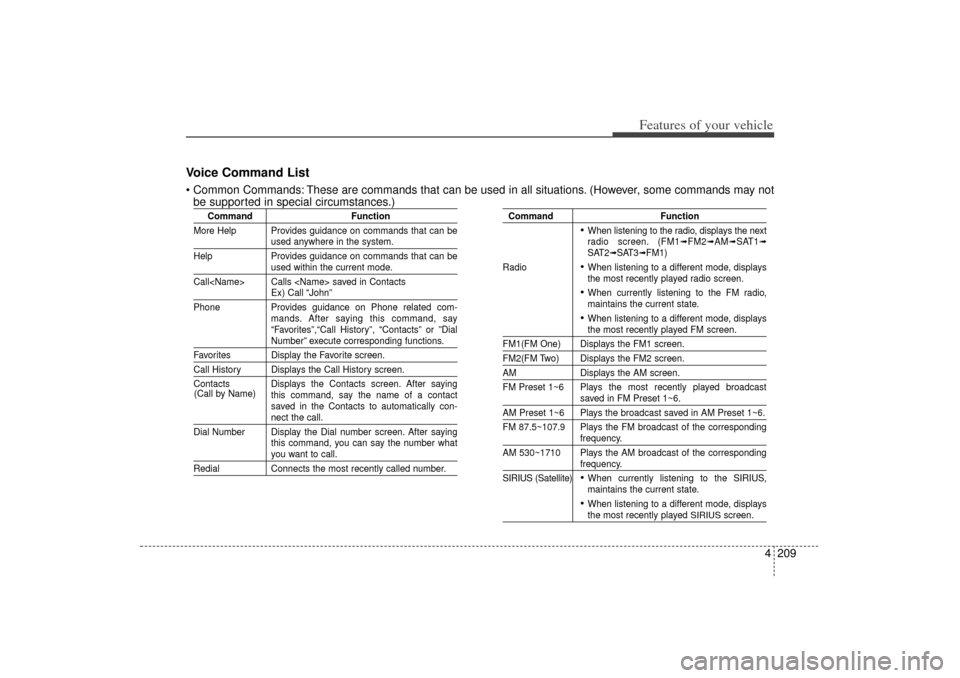
4 209
Features of your vehicle
Voice Command List Common Commands: These are commands that can be used in all situations. (However, some commands may notbe supported in special circumstances.)
Command Function
More Help Provides guidance on commands that can be
used anywhere in the system.
Help Provides guidance on commands that can beused within the current mode.
Call Calls saved in ContactsEx) Call “John”
Phone Provides guidance on Phone related com- mands. After saying this command, say
“Favorites”,“Call History”, “Contacts” or ”DialNumber” execute corresponding functions.
Favorites Display the Favorite screen.Call History Displays the Call History screen.
Contacts Displays the Contacts screen. After sayingthis command, say the name of a contact
saved in the Contacts to automatically con-
nect the call.
Dial Number Display the Dial number screen. After saying this command, you can say the number whatyou want to call.
RedialConnects the most recently called number.
Command Function
When listening to the radio, displays the next
radio screen. (FM1
➟FM2
➟AM
➟SAT1
➟
SAT2
➟SAT3
➟FM1)
Radio
When listening to a different mode, displays
the most recently played radio screen. When currently listening to the FM radio,
maintains the current state. When listening to a different mode, displaysthe most recently played FM screen.
FM1(FM One) Displays the FM1 screen.FM2(FM Two) Displays the FM2 screen.AM Displays the AM screen.
FM Preset 1~6 Plays the most recently played broadcast
saved in FM Preset 1~6.
AM Preset 1~6 Plays the broadcast saved in AM Preset 1~6.
FM 87.5~107.9 Plays the FM broadcast of the corresponding
frequency.
AM 530~1710 Plays the AM broadcast of the correspondingfrequency.
SIRIUS (Satellite) When currently listening to the SIRIUS,
maintains the current state. When listening to a different mode, displaysthe most recently played
SIRIUS
screen.
(Call by Name)
XM(FL) CAN(ENG) 4b(AUDIO).qxp 1/23/2013 3:43 PM Page 209
Page 305 of 508
Bluetooth
®
Wireless Technology Audio Commands:
Commands that can be used while playing Phone
Music.
Command Function
PlayPlays the currently paused song.PausePauses the current song.
4 214Features of your vehicle
XM(FL) CAN(ENG) 4b(AUDIO).qxp 1/23/2013 3:43 PM Page 214