2014 KIA Sorento reset
[x] Cancel search: resetPage 261 of 508
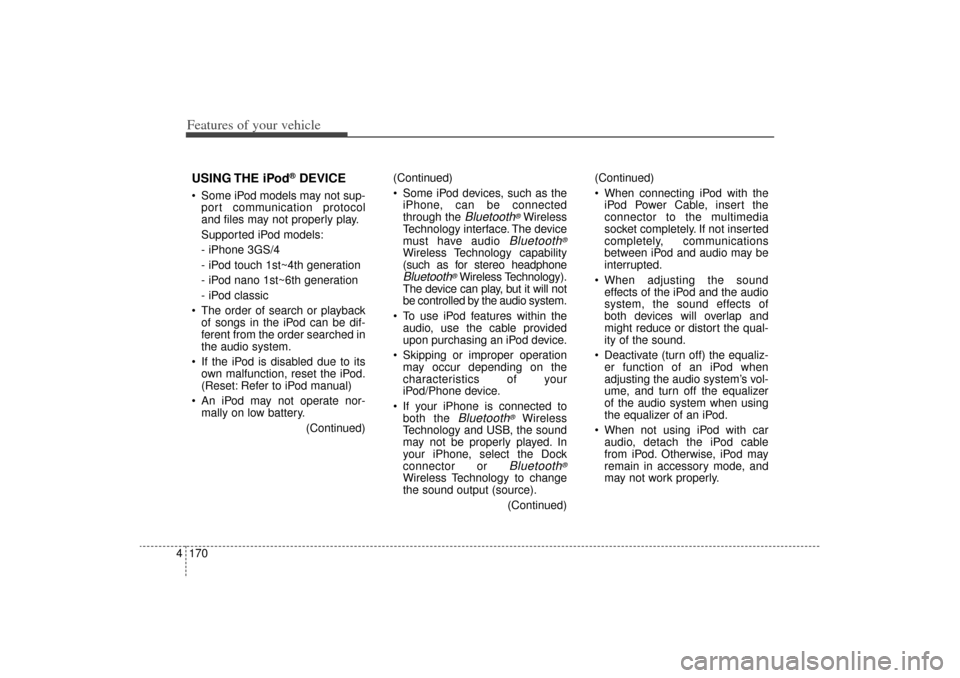
Features of your vehicle170
4USING THE iPod
®DEVICE
Some iPod models may not sup-
port communication protocol
and files may not properly play.
Supported iPod models:
- iPhone 3GS/4
- iPod touch 1st~4th generation
- iPod nano 1st~6th generation
- iPod classic
The order of search or playback of songs in the iPod can be dif-
ferent from the order searched in
the audio system.
If the iPod is disabled due to its own malfunction, reset the iPod.
(Reset: Refer to iPod manual)
An iPod may not operate nor- mally on low battery.
(Continued)(Continued)
Some iPod devices, such as the
iPhone, can be connected
through the
Bluetooth
®Wireless
Technology interface. The device
must have audio
Bluetooth
®
Wireless Technology capability
(such as for stereo headphoneBluetooth
®Wireless Technology).
The device can play, but it will not
be controlled by the audio system.
To use iPod features within the audio, use the cable provided
upon purchasing an iPod device.
Skipping or improper operation may occur depending on the
characteristics of your
iPod/Phone device.
If your iPhone is connected to both the Bluetooth
®
Wireless
Technology and USB, the sound
may not be properly played. In
your iPhone, select the Dock
connector or
Bluetooth
®
Wireless Technology to change
the sound output (source).
(Continued)(Continued)
When connecting iPod with the
iPod Power Cable, insert the
connector to the multimedia
socket completely. If not inserted
completely, communications
between iPod and audio may be
interrupted.
When adjusting the sound effects of the iPod and the audio
system, the sound effects of
both devices will overlap and
might reduce or distort the qual-
ity of the sound.
Deactivate (turn off) the equaliz- er function of an iPod when
adjusting the audio system’s vol-
ume, and turn off the equalizer
of the audio system when using
the equalizer of an iPod.
When not using iPod with car audio, detach the iPod cable
from iPod. Otherwise, iPod may
remain in accessory mode, and
may not work properly.
XM(FL) CAN(ENG) 4b(AUDIO).qxp 1/23/2013 3:42 PM Page 170
Page 267 of 508
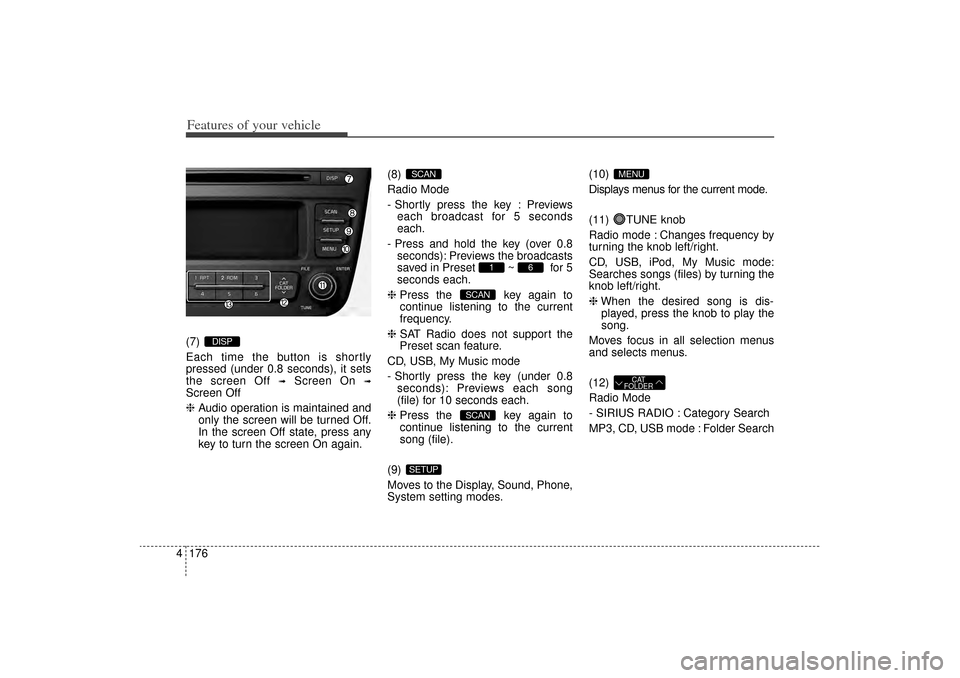
Features of your vehicle176
4(7)
Each time the button is shortly
pressed (under 0.8 seconds), it sets
the screen Off
➟
Screen On
➟
Screen Off
❈ Audio operation is maintained and
only the screen will be turned Off.
In the screen Off state, press any
key to turn the screen On again. (8)
Radio Mode
- Shortly press the key : Previews
each broadcast for 5 seconds
each.
- Press and hold the key (over 0.8 seconds): Previews the broadcasts
saved in Preset ~ for 5
seconds each.
❈ Press the key again to
continue listening to the current
frequency.
❈ SAT Radio does not support the
Preset scan feature.
CD, USB, My Music mode
- Shortly press the key (under 0.8 seconds): Previews each song
(file) for 10 seconds each.
❈ Press the key again to
continue listening to the current
song (file).
(9)
Moves to the Display, Sound, Phone,
System setting modes. (10)
Displays menus for the current mode.
(11) TUNE knob
Radio mode : Changes frequency by
turning the knob left/right.
CD, USB, iPod, My Music mode:
Searches songs (files) by turning the
knob left/right.
❈
When the desired song is dis-
played, press the knob to play the
song.
Moves focus in all selection menus
and selects menus.
(12)
Radio Mode
- SIRIUS RADIO : Category Search
MP3, CD, USB mode : Folder Search
CAT
FOLDER
MENU
SETUP
SCANSCAN
6
1
SCAN
DISP
XM(FL) CAN(ENG) 4b(AUDIO).qxp 1/23/2013 3:42 PM Page 176
Page 268 of 508
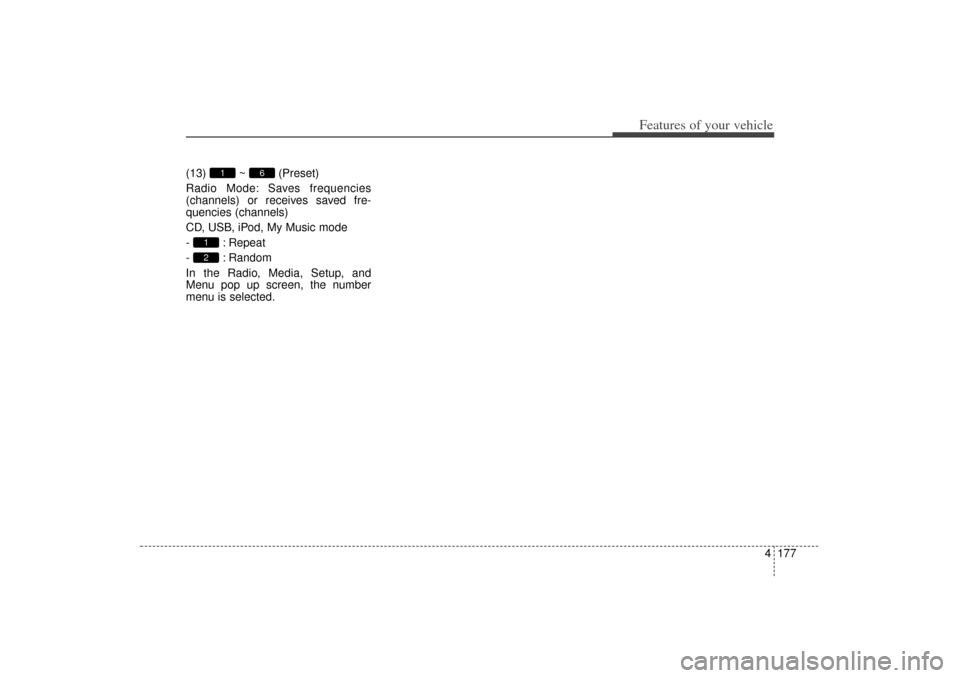
4 177
Features of your vehicle
(13) ~ (Preset)
Radio Mode: Saves frequencies
(channels) or receives saved fre-
quencies (channels)
CD, USB, iPod, My Music mode
- : Repeat
- : Random
In the Radio, Media, Setup, and
Menu pop up screen, the number
menu is selected.
21
6
1
XM(FL) CAN(ENG) 4b(AUDIO).qxp 1/23/2013 3:42 PM Page 177
Page 272 of 508
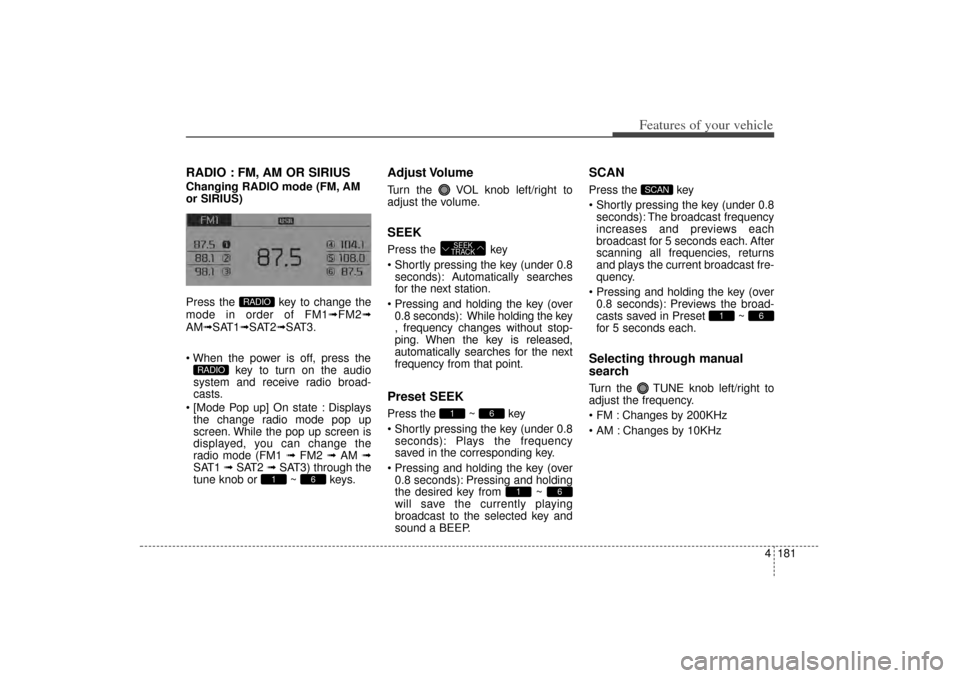
4 181
Features of your vehicle
RADIO : FM, AM OR SIRIUSChanging RADIO mode (FM, AM
or SIRIUS)
Press the key to change the
mode in order of FM1➟FM2➟
AM➟SAT1➟SAT2➟SAT3.
When the power is off, press the key to turn on the audio
system and receive radio broad-
casts.
[Mode Pop up] On state : Displays the change radio mode pop up
screen. While the pop up screen is
displayed, you can change the
radio mode (FM1 ➟ FM2 ➟ AM ➟
SAT1 ➟ SAT2 ➟ SAT3) through the
tune knob or ~ keys.
Adjust VolumeTurn the VOL knob left/right to
adjust the volume.SEEKPress the key
Shortly pressing the key (under 0.8 seconds): A utomatically searches
for the next station.
Pressing and holding the key (over 0.8 seconds): While holding the key
, frequency changes without stop-
ping. When the key is released,
automatically searches for the next
frequency from that point.Preset SEEKPress the ~ key
Shortly pressing the key (under 0.8 seconds): Plays the frequency
saved in the corresponding key.
Pressing and holding the key (over 0.8 seconds): Pressing and holding
the desired key from ~
will save the currently playing
broadcast to the selected key and
sound a BEEP.
SCANPress the key
Shortly pressing the key (under 0.8seconds): The broadcast frequency
increases and previews each
broadcast for 5 seconds each. After
scanning all frequencies, returns
and plays the current broadcast fre-
quency.
Pressing and holding the key (over 0.8 seconds): Previews the broad-
casts saved in Preset ~
for 5 seconds each.Selecting through manual
searchTurn the TUNE knob left/right to
adjust the frequency.
FM : Changes by 200KHz
AM : Changes by 10KHz
6
1
SCAN
6
1
6
1 SEEK
TRACK
6
1
RADIO
RADIO
XM(FL) CAN(ENG) 4b(AUDIO).qxp 1/23/2013 3:42 PM Page 181
Page 276 of 508
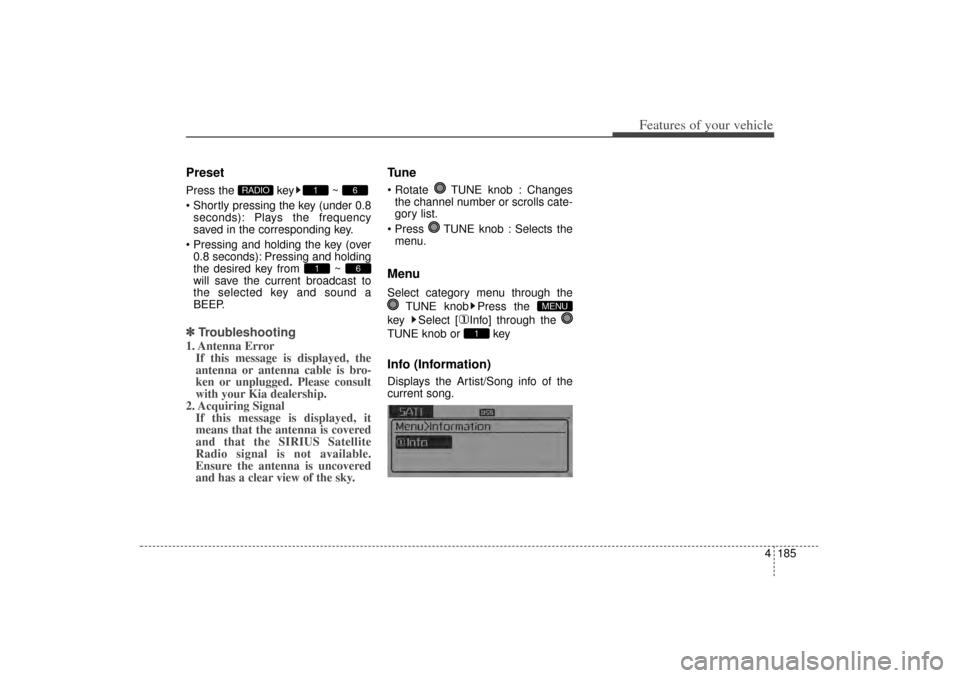
4 185
Features of your vehicle
PresetPress the key ~
Shortly pressing the key (under 0.8seconds): Plays the frequency
saved in the corresponding key.
Pressing and holding the key (over 0.8 seconds): Pressing and holding
the desired key from ~
will save the current broadcast to
the selected key and sound a
BEEP.✽ ✽ Troubleshooting1. Antenna Error
If this message is displayed, the
antenna or antenna cable is bro-
ken or unplugged. Please consult
with your Kia dealership.
2. Acquiring Signal If this message is displayed, it
means that the antenna is covered
and that the SIRIUS Satellite
Radio signal is not available.
Ensure the antenna is uncovered
and has a clear view of the sky.
Tune Rotate TUNE knob : Changes
the channel number or scrolls cate-
gory list.
Press TUNE knob : Selects the menu.MenuSelect category menu through the
TUNE knob Press the
key Select [ Info] through the
TUNE knob or keyInfo (Information)Displays the Artist/Song info of the
current song.
1
MENU
6
1
6
1
RADIO
XM(FL) CAN(ENG) 4b(AUDIO).qxp 1/23/2013 3:42 PM Page 185
Page 288 of 508
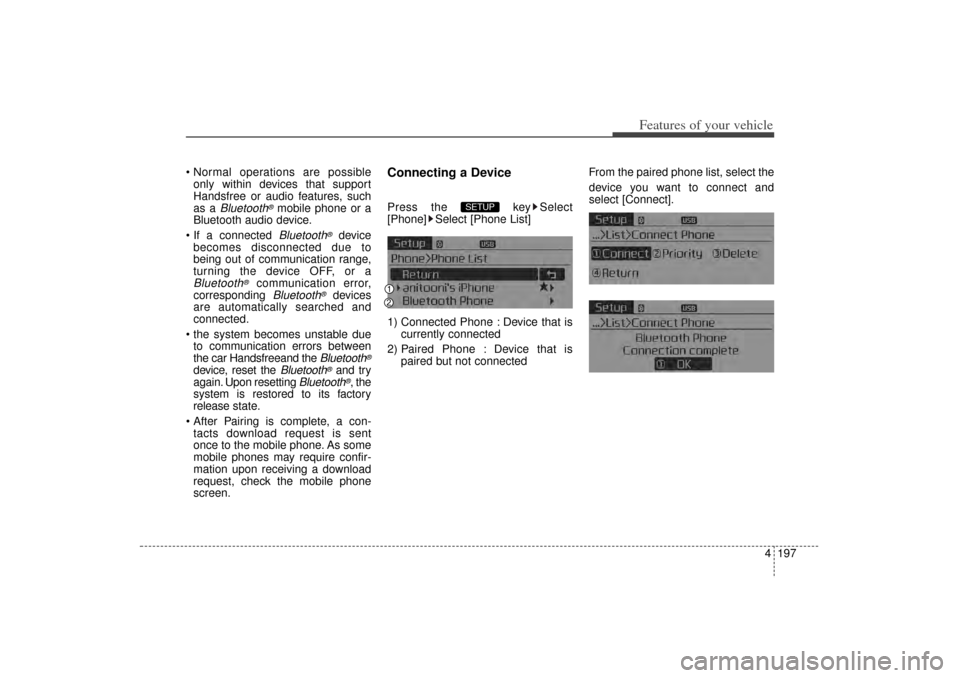
4 197
Features of your vehicle
Normal operations are possibleonly within devices that support
Handsfree or audio features, such
as a
Bluetooth
®mobile phone or a
Bluetooth audio device.
If a connected Bluetooth
®
device
becomes disconnected due to
being out of communication range,
turning the device OFF, or a
Bluetooth
®
communication error,
corresponding
Bluetooth
®
devices
are automatically searched and
connected.
the system becomes unstable due to communication errors between
the car Handsfreeand the
Bluetooth
®
device, reset the
Bluetooth
®and try
again. Upon resetting
Bluetooth
®, the
system is restored to its factory
release state.
After Pairing is complete, a con- tacts download request is sent
once to the mobile phone. As some
mobile phones may require confir-
mation upon receiving a download
request, check the mobile phone
screen.
Connecting a DevicePress the key Select
[Phone] Select [Phone List]
1) Connected Phone : Device that is currently connected
2) Paired Phone : Device that is paired but not connected From the paired phone list, select the
device you want to connect and
select [Connect].
SETUP
XM(FL) CAN(ENG) 4b(AUDIO).qxp 1/23/2013 3:43 PM Page 197
Page 300 of 508
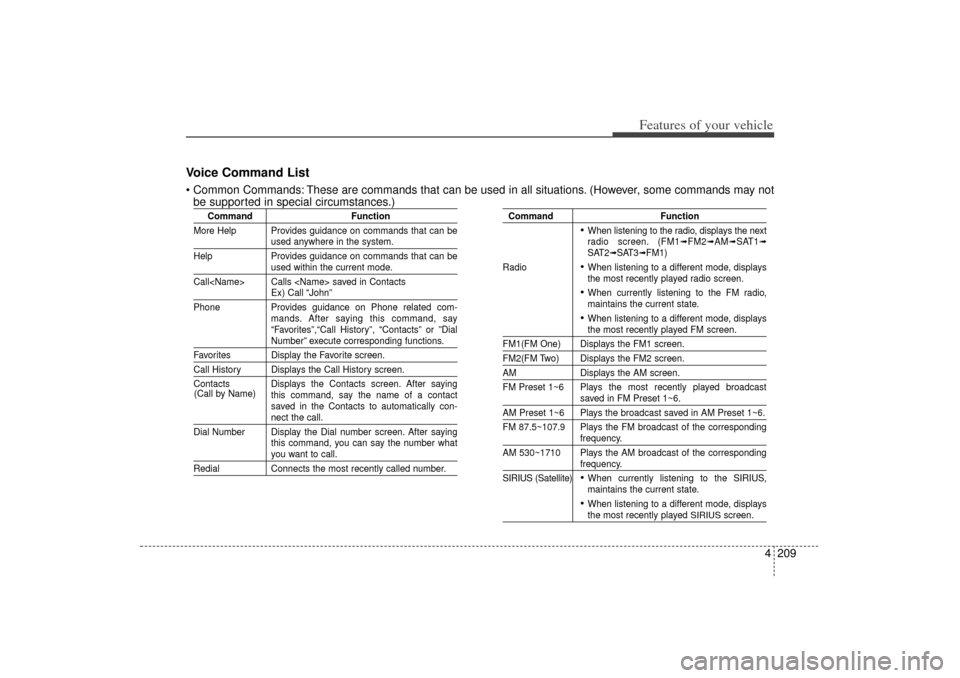
4 209
Features of your vehicle
Voice Command List Common Commands: These are commands that can be used in all situations. (However, some commands may notbe supported in special circumstances.)
Command Function
More Help Provides guidance on commands that can be
used anywhere in the system.
Help Provides guidance on commands that can beused within the current mode.
Call
Phone Provides guidance on Phone related com- mands. After saying this command, say
“Favorites”,“Call History”, “Contacts” or ”DialNumber” execute corresponding functions.
Favorites Display the Favorite screen.Call History Displays the Call History screen.
Contacts Displays the Contacts screen. After sayingthis command, say the name of a contact
saved in the Contacts to automatically con-
nect the call.
Dial Number Display the Dial number screen. After saying this command, you can say the number whatyou want to call.
RedialConnects the most recently called number.
Command Function
When listening to the radio, displays the next
radio screen. (FM1
➟FM2
➟AM
➟SAT1
➟
SAT2
➟SAT3
➟FM1)
Radio
When listening to a different mode, displays
the most recently played radio screen. When currently listening to the FM radio,
maintains the current state. When listening to a different mode, displaysthe most recently played FM screen.
FM1(FM One) Displays the FM1 screen.FM2(FM Two) Displays the FM2 screen.AM Displays the AM screen.
FM Preset 1~6 Plays the most recently played broadcast
saved in FM Preset 1~6.
AM Preset 1~6 Plays the broadcast saved in AM Preset 1~6.
FM 87.5~107.9 Plays the FM broadcast of the corresponding
frequency.
AM 530~1710 Plays the AM broadcast of the correspondingfrequency.
SIRIUS (Satellite) When currently listening to the SIRIUS,
maintains the current state. When listening to a different mode, displaysthe most recently played
SIRIUS
screen.
(Call by Name)
XM(FL) CAN(ENG) 4b(AUDIO).qxp 1/23/2013 3:43 PM Page 209
Page 302 of 508
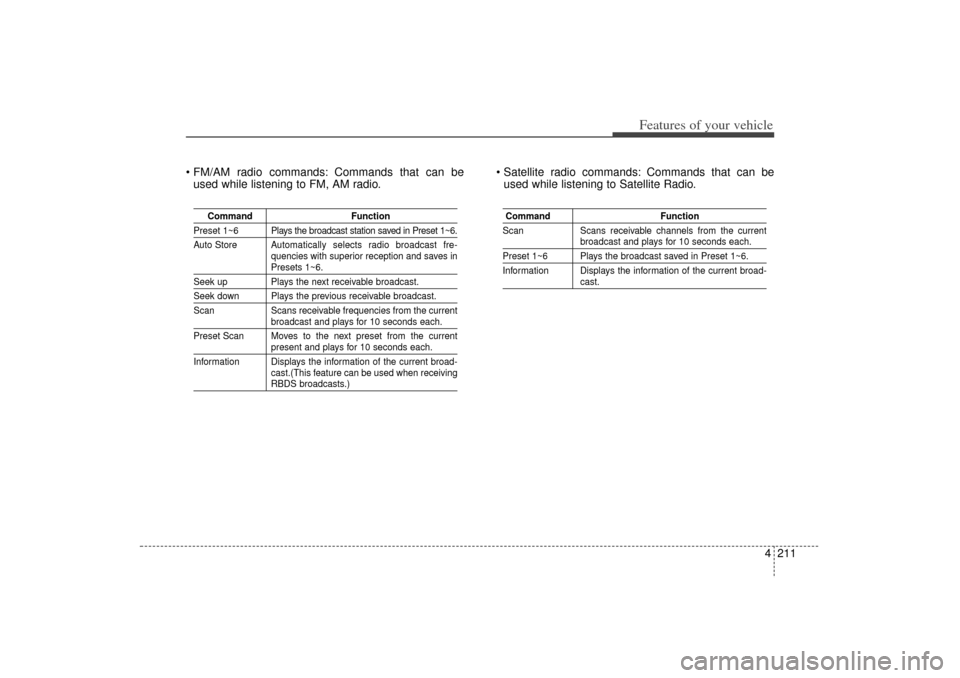
4 211
Features of your vehicle
FM/AM radio commands: Commands that can beused while listening to FM, AM radio. Satellite radio commands: Commands that can be
used while listening to Satellite Radio.
Command Function
Preset 1~6 Plays the broadcast station saved in Preset 1~6.
Auto Store A utomatically selects radio broadcast fre-
quencies with superior reception and saves in
Presets 1~6.
Seek up Plays the next receivable broadcast.Seek down Plays the previous receivable broadcast.
Scan Scans receivable frequencies from the current
broadcast and plays for 10 seconds each.
Preset Scan Moves to the next preset from the currentpresent and plays for 10 seconds each.
Information Displays the information of the current broad- cast.(This feature can be used when receivingRBDS broadcasts.)
Command Function
Scan Scans receivable channels from the current
broadcast and plays for 10 seconds each.
Preset 1~6 Plays the broadcast saved in Preset 1~6.
Information Displays the information of the current broad-
cast.
XM(FL) CAN(ENG) 4b(AUDIO).qxp 1/23/2013 3:43 PM Page 211