2014 KIA SORENTO navigation system
[x] Cancel search: navigation systemPage 116 of 236
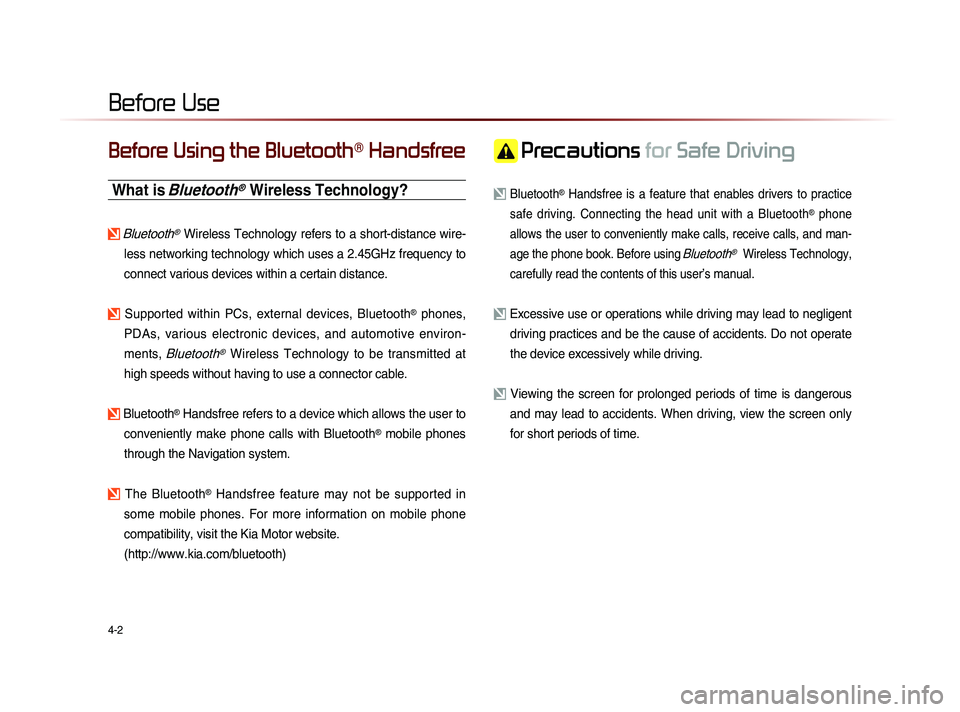
4-2
Before Using the Bluetooth® Handsfree
What is Bluetooth® Wireless Technology?
Bluetooth® Wireless Technology refers to a short-distance wire-
less networking technology which uses a 2.45GHz frequency to
connect various devices within a certain distance.
Supported within PCs, external devices, Bluetooth® phones,
PDAs, various electronic devices, and automotive environ-
ments,
Bluetooth® Wireless Technology to be transmitted at
high speeds without having to use a connector cable.
Bluetooth® Handsfree refers to a device which allows the user to
conveniently make phone calls with Bluetooth
® mobile phones
through the Navigation system.
The Bluetooth® Handsfree feature may not be supported in
some mobile phones. For more information on mobile phone
compatibility, visit the Kia Motor website.
(http://www.kia.com/bluetooth)
Precautions for Safe Driving
Bluetooth® Handsfree is a feature that enables drivers to practice
safe driving. Connecting the head unit with a Bluetooth
® phone
allows the user to conveniently make calls, receive calls, and man-
age the phone book. Before using
Bluetooth® Wireless Technology,
carefully read the contents of this user’s manual.
Excessive use or operations while driving may lead to negligent driving practices and be the cause of accidents. Do not operate
the device excessively while driving.
Viewing the screen for prolonged periods of time is dangerous and may lead to accidents. When driving, view the screen only
for short periods of time.
Before Use
Page 117 of 236
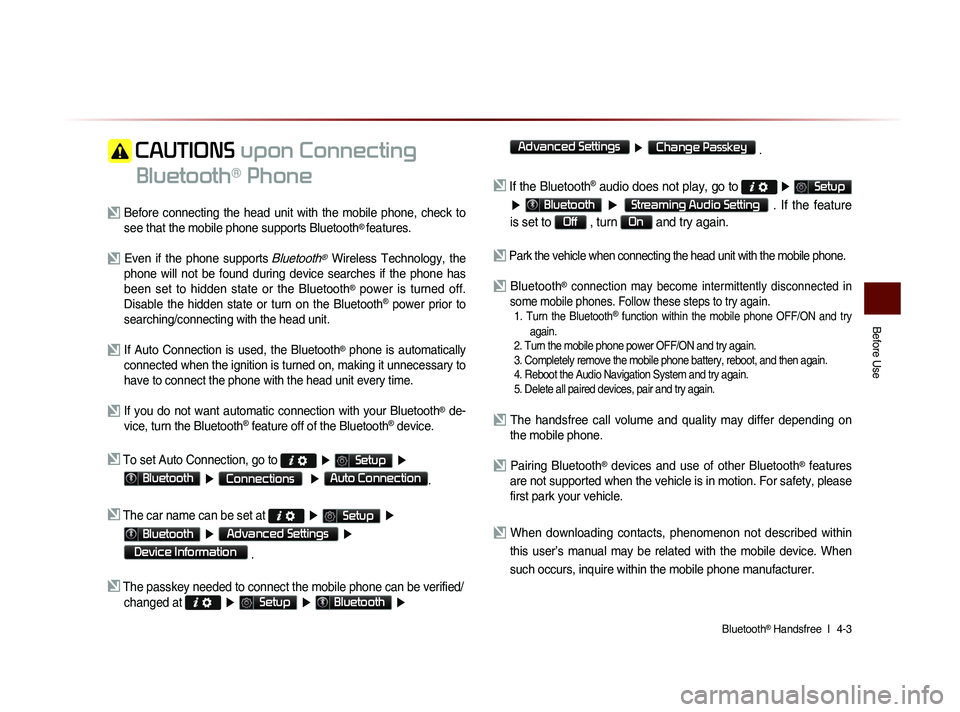
Bluetooth® Handsfree l
4-3
Before Use
CAUTIONS upon Connecting
Bluetooth
® Phone
Before connecting the head unit with the mobile phone, check to see that the mobile phone supports Bluetooth® features.
Even if the phone supports Bluetooth® Wireless Technology, the
phone will not be found during device searches if the phone has
been set to hidden state or the Bluetooth
® power is turned off.
Disable the hidden state or turn on the Bluetooth® power prior to
searching/connecting with the head unit.
If Auto Connection is used, the Bluetooth® phone is automatically
connected when the ignition is turned on, making it unnecessary to
have to connect the phone with the head unit every time.
If you do not want automatic connection with your Bluetooth® de-
vice, turn the Bluetooth® feature off of the Bluetooth® device.
To set Auto Connection, go to ▶ Setup ▶
Bluetooth ▶ Connections ▶ Auto Connection.
The car name can be set at ▶ Setup ▶
Bluetooth ▶ Advanced Settings ▶
Device Information
.
The passkey needed to connect the mobile phone can be verified/
changed at
▶ Setup ▶ Bluetooth ▶
Advanced Settings
▶ Change Passkey .
If the Bluetooth® audio does not play, go to ▶ Setup
▶ Bluetooth ▶ Streaming Audio Setting . If the feature
is set to
Off , turn On and try again.
Park the vehicle when connecting the head unit with the mobile phone.
Bluetooth® connection may become intermittently disconnected in
some mobile phones. Follow these steps to try again.
1. Turn the Bluetooth® function within the mobile phone OFF/ON and try
again.
2. Turn the mobile phone power OFF/ON and try again.
3. Completely remove the mobile phone battery, reboot, and then again.
4. Reboot the Audio Navigation System and try again.
5. Delete all paired devices, pair and try again.
The handsfree call volume and quality may differ depending on the mobile phone.
Pairing Bluetooth® devices and use of other Bluetooth® features
are not supported when the vehicle is in motion. For safety, please
first park your vehicle.
When downloading contacts, phenomenon not described within
this user’s manual may be related with the mobile device. When
such occurs, inquire within the mobile phone manufacturer.
Page 144 of 236
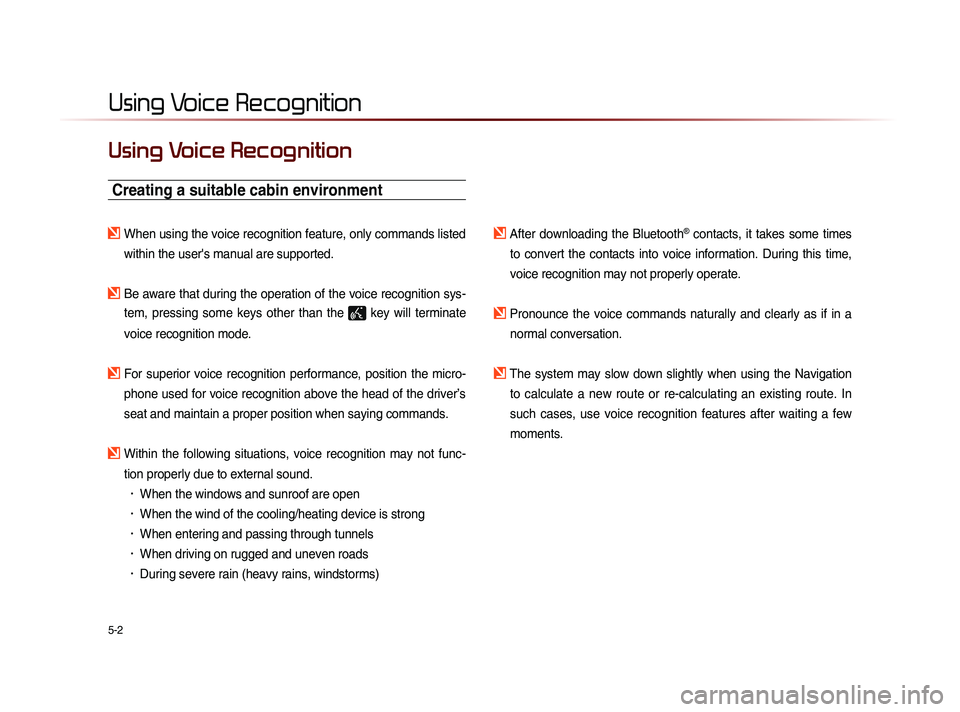
5-2
Using Voice Recognition
Using Voice Recognition
Creating a suitable cabin environment
When using the voice recognition feature, only commands listed within the user's manual are supported.
Be aware that during the operation of the voice recognition sys-tem, pressing some keys other than the
key will terminate
voice recognition mode.
For superior voice recognition performance, position the micro- phone used for voice recognition above the head of the driver’s
seat and maintain a proper position when saying commands.
Within the following situations, voice recognition may not func-tion properly due to external sound.
• When the windows and sunroof are open
• When the wind of the cooling/heating device is strong
• When entering and passing through tunnels
• When driving on rugged and uneven roads
• During severe rain (heavy rains, windstorms)
After downloading the Bluetooth® contacts, it takes some times
to convert the contacts into voice information. During this time,
voice recognition may not properly operate.
Pronounce the voice commands naturally and clearly as if in a normal conversation.
The system may slow down slightly when using the Navigation to calculate a new route or re-calculating an existing route. In
such cases, use voice recognition features after waiting a few
moments.
Page 149 of 236
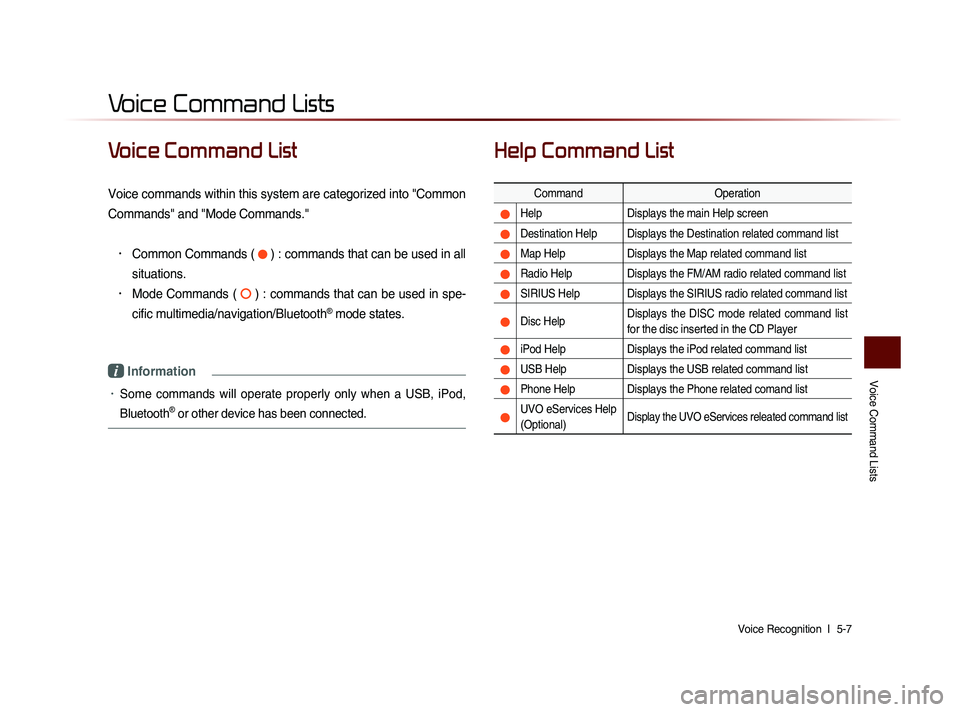
Voice Command Lists
Voice Recognition l
5-7
Voice Command List
Voice commands within this system are categorized into "Common
Commands" and "Mode Commands."
• Common Commands ( ) : commands that can be used in all
situations.
• Mode Commands ( ) : commands that can be used in spe-
cific multimedia/navigation/Bluetooth
® mode states.
i Information
• Some commands will operate properly only when a USB, iPod,
Bluetooth
® or other device has been connected.
Help Command List
Command Operation
Help Displays the main Help screen
Destination Help Displays the Destination related command list
Map Help Displays the Map related command list
Radio Help Displays the FM/AM radio related command list
SIRIUS Help Displays the SIRIUS radio related command list
Disc Help Displays the DISC mode related command list
for the disc inserted in the CD Player
iPod Help
Displays the iPod related command list
USB HelpDisplays the USB related command list
Phone Help Displays the Phone related comand list
UVO eServices Help
(Optional)Display the UVO eServices releated command list
Voice Command Lists
Page 162 of 236
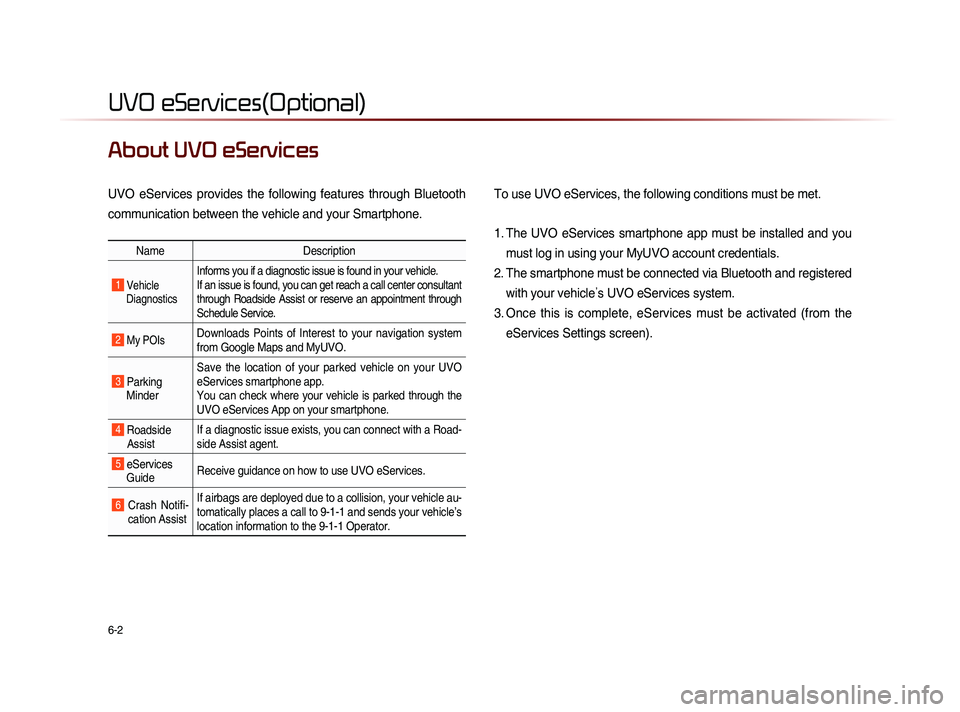
6-2
UVO eServices(Optional)
About UVO eServices
UVO eServices provides the following features through Bluetooth
communication between the vehicle and your Smartphone. To use UVO eServices, the following conditions must be met.
1. The UVO eServices smartphone app must be installed and you
must log in using your MyUVO account credentials.
2. The smartphone must be connected via Bluetooth and registered with your vehicle ’s UVO eServices system.
3. Once this is complete, eServices must be activated (from the eServices Settings screen).
Name Description
1 Vehicle
Diagnostics
Informs you if a diagnostic issue is found in your vehicle.
If an issue is found, you can get reach a call center consultant
through Roadside Assist or reserve an appointment through
Schedule Service.
2 My POIsDownloads Points of Interest to your navigation system
from Google Maps and MyUVO.
3 Parking Minder Save the location of your parked vehicle on your UVO
eServices smartphone app.
You can check where your vehicle is parked through the
UVO eServices App on your smartphone.
4 Roadside
Assist If a diagnostic issue exists, you can connect with a Road-
side Assist agent.
5 eServices
Guide Receive guidance on how to use UVO eServices.
6 Crash Notifi-
cation Assist If airbags are deployed due to a collision, your vehicle au-
tomatically places a call to 9-1-1 and sends your vehicle’s
location information to the 9-1-1 Operator.
Page 170 of 236

6-10
UVO eServices(Optional)
My POIs
Sending Points of Interest to
Your Navigation System
Press the key.
Press Info/UVO icon on the touch
screen.
Press the My POIs icon on the touch
screen.
Press Update button on the touch screen.
UVO eServices system will attempt to
download the POIs from MyUVO via your
smartphone.
Page 172 of 236

6-12
UVO eServices(Optional)
Once the parking location has been sent,
you can view your vehicle’s location from
the UVO eServices app on your smart-
phone.
NOTICE
• When the parking location is being sent,
do not drive the vehicle or turn off the igni-
tion Ensure that you have logged in to the
UVO eServices app, and your phone is
connected to Navigation System through
Bluetooth connection.
Roadside Assist
Roadside Assist
If a diagnostics issue is found, you can
connect with a Roadside Assist agent.
The Roadside Assist feature can be used
only when your phone is connected via
Bluetooth.
Press the
key, then press
Info/UVO icon on the touch screen.
Page 176 of 236
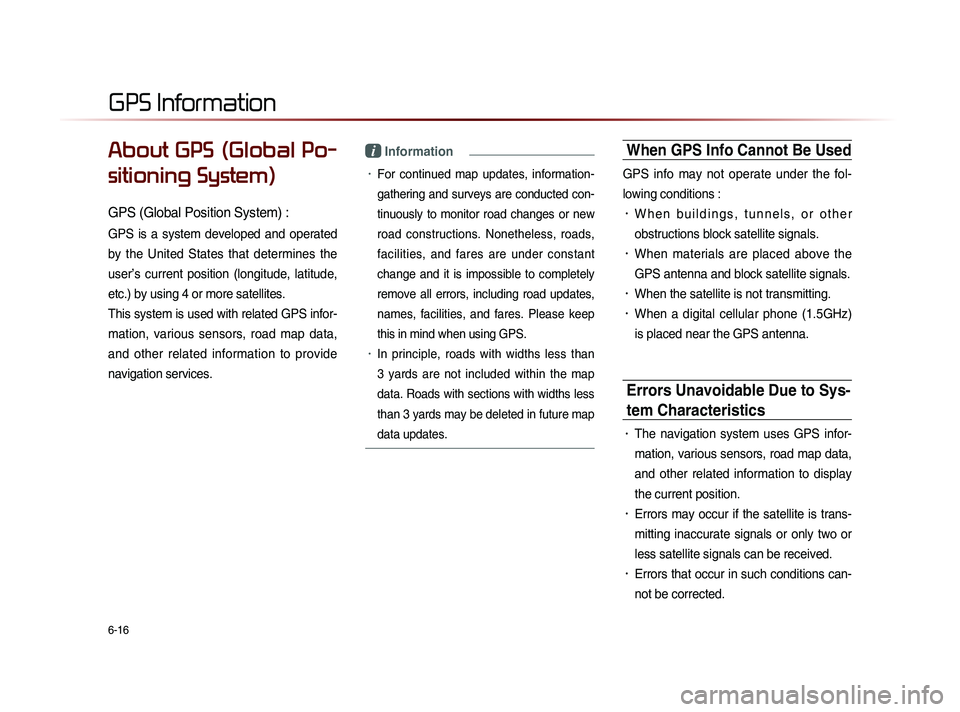
6-16
About GPS (Global Po-
sitioning System)
GPS (Global Position System) :
GPS is a system developed and operated
by the United States that determines the
user’s current position (longitude, latitude,
etc.) by using 4 or more satellites.
This system is used with related GPS infor-
mation, various sensors, road map data,
and other related information to provide
navigation services.
i Information
• For continued map updates, information-
gathering and surveys are conducted con-
tinuously to monitor road changes or new
road constructions. Nonetheless, roads,
facilities, and fares are under constant
change and it is impossible to completely
remove all errors, including road updates,
names, facilities, and fares. Please keep
this in mind when using GPS.
• In principle, roads with widths less than
3 yards are not included within the map
data. Roads with sections with widths less
than 3 yards may be deleted in future map
data updates.
When GPS Info Cannot Be Used
GPS info may not operate under the fol-
lowing conditions :
• W h e n b u i l d i n g s , t u n n e l s , o r o t h e r
obstructions block satellite signals.
• When materials are placed above the
GPS antenna and block satellite signals.
• When the satellite is not transmitting.
• When a digital cellular phone (1.5GHz)
is placed near the GPS antenna.
Errors Unavoidable Due to Sys-
tem Characteristics
• The navigation system uses GPS infor-
mation, various sensors, road map data,
and other related information to display
the current position.
• Errors may occur if the satellite is trans-
mitting inaccurate signals or only two or
less satellite signals can be received.
• Errors that occur in such conditions can-
not be corrected.
GPS Information