Page 126 of 236
4-12
Using Bluetooth® Wireless Technology
Answering a Call
Incoming call notice ▶ Press the
Accept button or the
key on the
steering wheel remote controller.
When there is an incoming call, the bell will
sound and the phone number of the other
party will be displayed on the incoming call
pop-up, as shown here.
i Information
• When the incoming call pop-up is dis-
played, most audio and SETUP mode
functions will not operate. Only the call
volume and Navigation screens can be
operated.
• The telephone number may not be dis-
played
in some mobile phones.
Rejecting a Call
I n c o m i n g c a l l n o t i c e ▶ P r e s s t h e
Reject button or the
key on the
steering wheel remote controller.
i Information
• The reject call function may not be sup-
ported in some mobile phones.
Page 127 of 236
Using
Bluetooth
® Wireless Technology
Bluetooth® Handsfree l
4-13
Operating Menus
during a Call
Switching Call to Bluetooth® Phone
During handsfree call ▶ Press the
Private button or press and hold
the
key (over 0.8 seconds) on the
steering wheel remote controller.
The call will be switched from the hands-
free to the Bluetooth
® mobile phone.
i Information
• The Private function may not be sup-
ported in some mobile phones.
Switching Call to the Handsfree
During call on mobile phone ▶ Press
the
Use Handsfree button or press
and hold the
key (over 0.8
seconds) on the steering wheel remote
controller.
The call will be switched from the Bluetooth®
mobile phone to the car handsfree.
Page 128 of 236
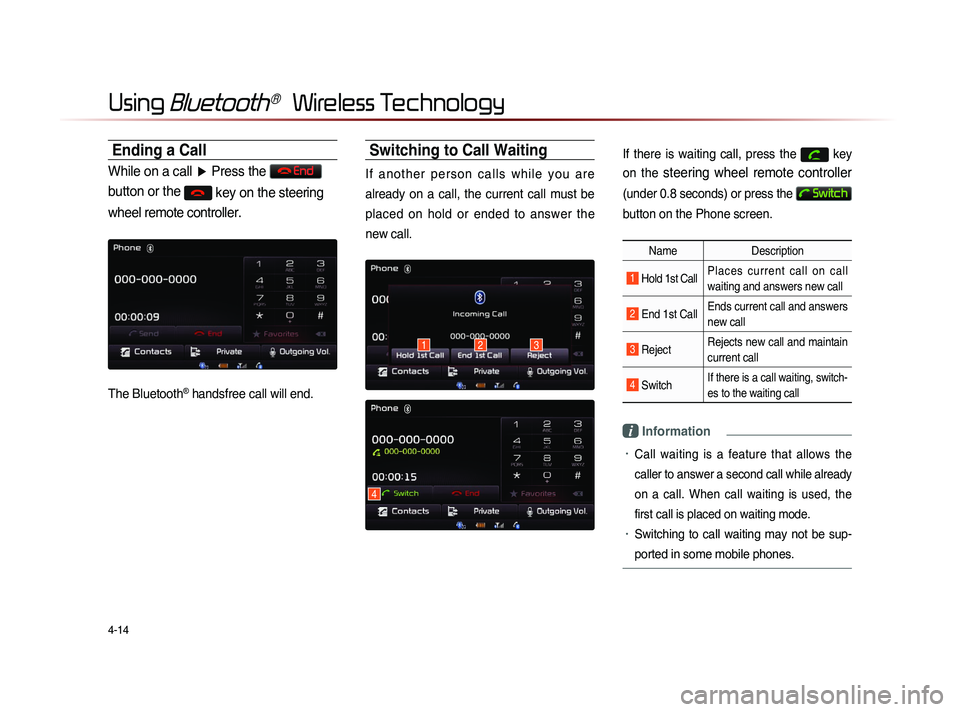
4-14
Using Bluetooth® Wireless Technology
Ending a Call
While on a call ▶ Press the End
button or the
key on the steering
wheel remote controller.
The Bluetooth® handsfree call will end.
Switching to Call Waiting
I f a n o t h e r p e r s o n c a l l s w h i l e y o u a r e
already on a call, the current call must be
placed on hold or ended to answer the
new call.
If there is waiting call, press the key
on the
steering wheel remote controller
(under 0.8 seconds) or press the
Switch
button on the Phone screen.
Name Description
1 Hold 1st Call Places current call on call
waiting and answers new call
2 End 1st CallEnds current call and answers
new call
3 Reject Rejects new call and maintain
current call
4 Switch If there is a call waiting, switch-
es to the waiting call
i Information
• Call waiting is a feature that allows the
caller to answer a second call while already
on a call. When call waiting is used, the
first call is placed on waiting mode.
• Switching to call waiting may not be sup-
ported in some mobile phones.
132
4
Page 129 of 236
Using
Bluetooth
® Wireless Technology
Bluetooth® Handsfree l
4-15
Setting Mic Volume
While on a call ▶ Press the Outgoing Vol.
▶ Set Outgoing Volume ▶ Press
OK
.
If you press the Mute button, the out-
going volume is muted and blocked to the
other party.
i Information
• The volume heard by the other party may
differ depending on the mobile phone. If
call volume heard by the other party is too
low or too high, adjust the volume setting.
Adjusting the Ring/Call Volume
While on a call ▶ Use the VOL knob
on the head unit or the VOL +
, VOL
-
keys on the steering wheel remote
controller to adjust the ring/call volume.
Page 130 of 236
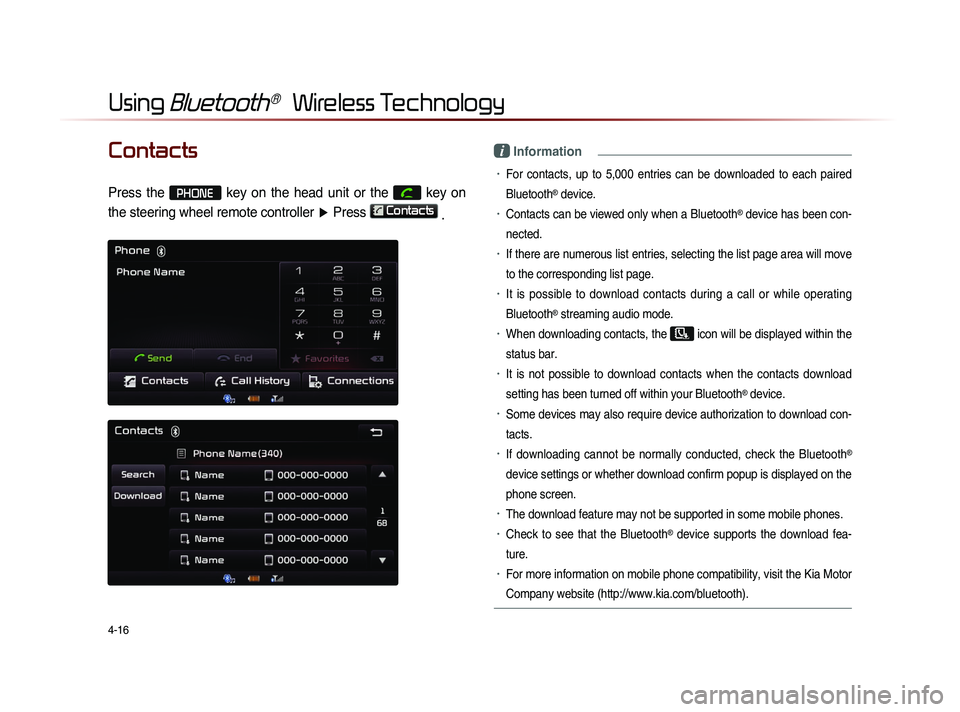
4-16
Using Bluetooth® Wireless Technology
Contacts
Press the PHONE key on the head unit or the
key on
the steering wheel remote controller ▶ Press
Contacts
.
i Information
• For contacts, up to 5,000 entries can be downloaded to each paired
Bluetooth
® device.
• Contacts can be viewed only when a Bluetooth® device has been con-
nected.
• If there are numerous list entries, selecting the list page area will move
to the corresponding list page.
• It is possible to download contacts during a call or while operating
Bluetooth
® streaming audio mode.
• When downloading contacts, the icon will be displayed within the
status bar.
• It is not possible to download contacts when the contacts download
setting has been turned off within your Bluetooth
® device.
• Some devices may also require device authorization to download con-
tacts.
• If downloading cannot be normally conducted, check the Bluetooth®
device settings or whether download confirm popup is displayed on the
phone screen.
• The download feature may not be supported in some mobile phones.
• Check to see that the Bluetooth® device supports the download fea-
ture.
• For more information on mobile phone compatibility, visit the Kia Motor
Company website (http://www.kia.com/bluetooth).
Page 145 of 236
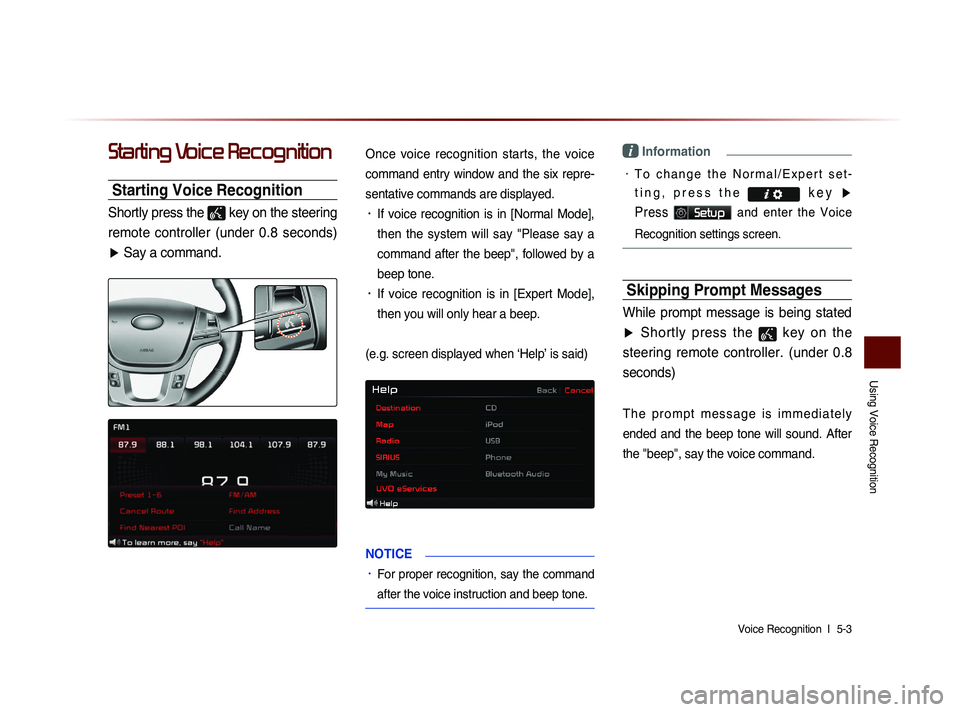
Using Voice Recognition
Voice Recognition l
5-3
Starting Voice Recognition
Starting Voice Recognition
Shortly press the
key on the steering
remote controller (under 0.8 seconds) ▶ Say a command.
Once voice recognition starts, the voice
command entry window and the six repre-
sentative commands are displayed.
• If voice recognition is in [Normal Mode],
then the system will say "Please say a
command after the beep", followed by a
beep tone.
• If voice recognition is in [Expert Mode],
then you will only hear a beep.
(e.g. screen displayed when ‘Help’ is said)
NOTICE
• For proper recognition, say the command
after the voice instruction and beep tone.
i Information
• T o c h a n g e t h e N o r m a l / E x p e r t s e t -
t i n g , p r e s s t h e k e y
▶
Press
Setup and enter the Voice
Recognition settings screen.
Skipping Prompt Messages
While prompt message is being stated
▶ Shortly press the
key on the
steering remote controller. (under 0.8 seconds)
T h e p r o m p t m e s s a g e i s i m m e d i a t e l y
ended and the beep tone will sound. After
the
"beep", say the voice command.
Page 146 of 236
5-4
Using Voice Recognition
Re-starting Voice Recognition
While system waits ▶ Shortly press the
key on the steering remote controller.
(under 0.8 seconds)
The command wait state will end and the
beep tone will sound. After the "beep", say
the voice command.
Ending Voice Recognition
While Voice Recognition is operating
▶ Press and hold the
key on the
steering remote controller. (over 0.8
seconds)
While using voice recognition, pressing a
steering wheel remote control or a different
key will end voice recognition.
i Information
• In a state where the system is waiting for
a voice command, say "cancel" or "exit"
to end voice recognition.
• You can also press and hold the key
on the steering remote controller to end
voice recognition.
Page 147 of 236
Using Voice Recognition
Voice Recognition l
5-5
Using Voice Recognition
Press the key on the steering remote
controller(under 0.8 seconds). The voice
command entry window and the six
representative commands are displayed.
i Information
• If voice recognition is set to Expert', then
the 'Please say a command after the
beep' prompt will not be provided. Only
the 'beep' will sound.
• If voice recognition is set to Expert', then
the six representative commands are not
shown on the screen.
• After the Beep', the icon will change
to the
icon to indicate that a command
can now be stated.
Adjusting Voice
Recognition Volume
While Voice Recognition is operating ▶
Turn the
VOL knob left/right to adjust
the voice recognition prompt volume.