2014 KIA SORENTO pairing phone
[x] Cancel search: pairing phonePage 132 of 236
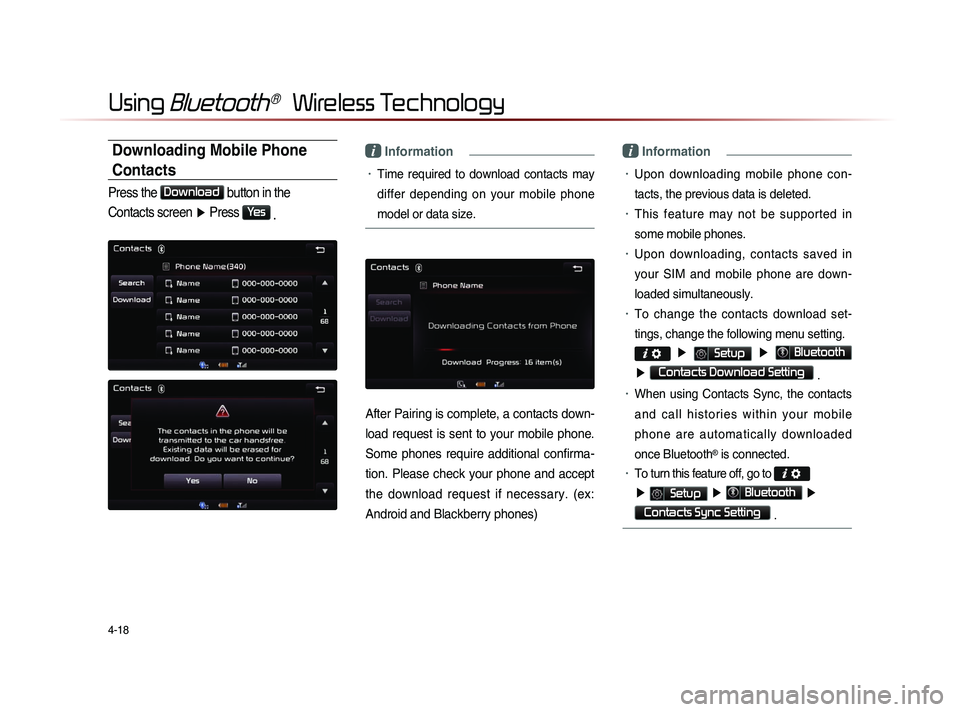
4-18
Using Bluetooth® Wireless Technology
Downloading Mobile Phone
Contacts
Press the Download
button in the
Contacts screen ▶ Press
Yes
.
i Information
• Time required to download contacts may
differ depending on your mobile phone
model or data size.
After Pairing is complete, a contacts down-
load request is sent to your mobile phone.
Some phones require additional confirma-
tion. Please check your phone and accept
the download request if necessary. (ex:
Android and Blackberry phones)
i Information
• Upon downloading mobile phone con-
tacts, the previous data is deleted.
• This feature may not be supported in
some mobile phones.
• Upon downloading, contacts saved in
your SIM and mobile phone are down-
loaded simultaneously.
• To change the contacts download set-
tings, change the following menu setting.
▶ Setup ▶ Bluetooth
▶ Contacts Download Setting .
• When using Contacts Sync, the contacts
a n d c a l l h i s t o r i e s w i t h i n y o u r m o b i l e
phone are automatically downloaded
once Bluetooth
® is connected.
• To turn this feature off, go to
▶ Setup ▶ Bluetooth ▶
Contacts Sync Setting .
Page 137 of 236
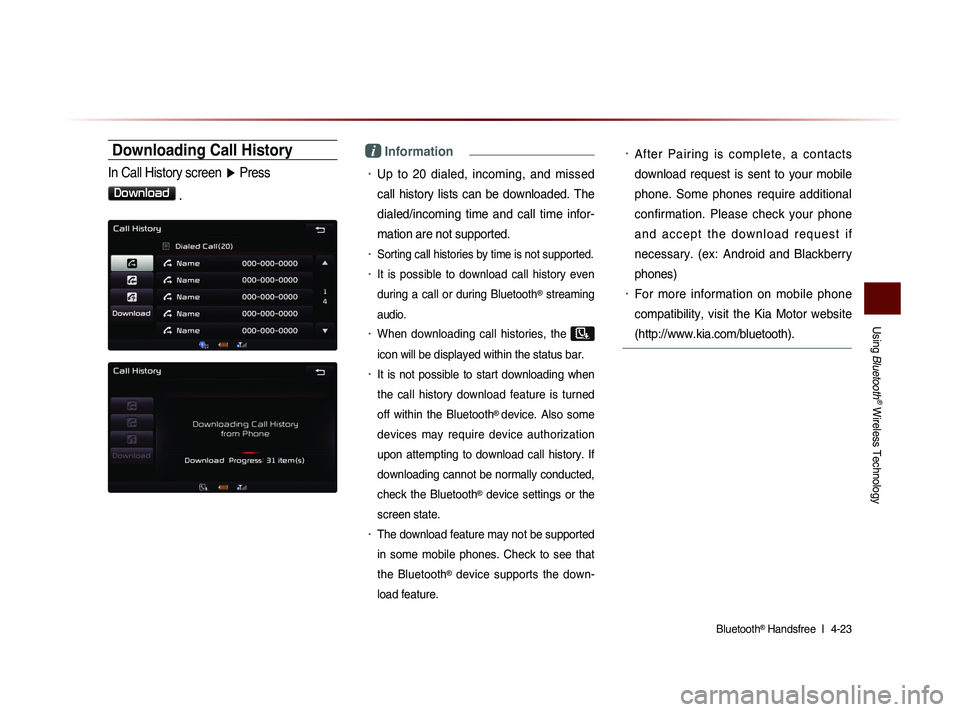
Using
Bluetooth
® Wireless Technology
Bluetooth® Handsfree l
4-23
Downloading Call History
In Call History screen ▶ Press
Download
.
i Information
• Up to 20 dialed, incoming, and missed
call history lists can be downloaded. The
dialed/incoming time and call time infor-
mation are not supported.
• Sorting call histories by time is not supported.
• It is possible to download call history even
during a call or during Bluetooth
® streaming
audio.
• When downloading call histories, the
icon will be displayed within the status bar.
• It is not possible to start downloading when
the call history download feature is turned
off within the Bluetooth
® device. Also some
devices may require device authorization
upon attempting to download call history. If
downloading cannot be normally conducted,
check the Bluetooth
® device settings or the
screen state.
• The download feature may not be supported
in some mobile phones. Check to see that
the Bluetooth
® device supports the down-
load feature.
• After Pairing is complete, a contacts
download request is sent to your mobile
phone. Some phones require additional
confirmation. Please check your phone
a n d a c c e p t t h e d o w n l o a d r e q u e s t i f
necessary. (ex: Android and Blackberry
phones)
• For more information on mobile phone
compatibility, visit the Kia Motor website
(http://www.kia.com/bluetooth).
Page 140 of 236
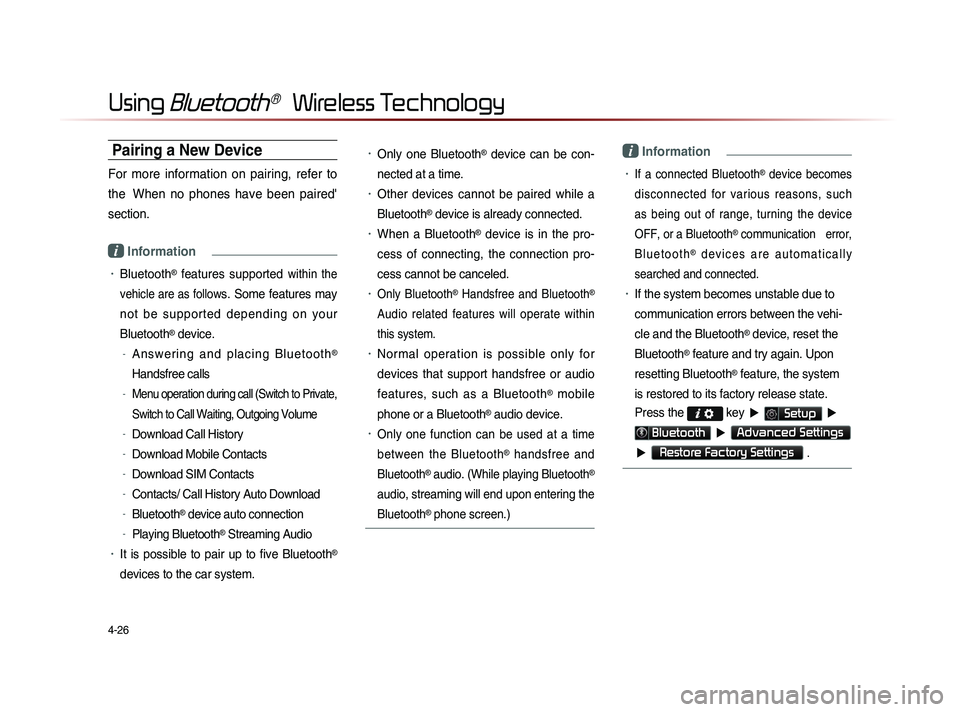
4-26
Using Bluetooth® Wireless Technology
Pairing a New Device
For more information on pairing, refer to
the When no phones have been paired'
section.
i Information
• Bluetooth® features supported within the
vehicle are as follow
s. Some features may
not be supported depending on your
Bluetooth
® device.
-A n s w e r i n g a n d p l a c i n g B l u e t o o t h®
Handsfree calls
-Menu operation during call (Switch to Private,
Switch to Call Waiting, Outgoing Volume
-Download Call History
-Download Mobile Contacts
-Download SIM Contacts
-Contacts/ Call History Auto Download
-Bluetooth® device auto connection
-Playing Bluetooth® Streaming Audio
• It is possible to pair up to five Bluetooth®
devices to the car system.
• Only one Bluetooth® device can be con-
nected at a time.
• Other devices cannot be paired while a
Bluetooth
® device is already connected.
• When a Bluetooth® device is in the pro-
ces
s of connecting, the connection pro
-
ces
s cannot be canceled.
• Only Bluetooth® Handsfree and Bluetooth®
Audio related features will operate within
this system.
• Normal operation is possible only for
devices that support handsfree or audio
features, such as a Bluetooth
® mobile
phone or a Bluetooth
® audio device.
• Only one function can be used at a time
between the Bluetooth
® handsfree and
Bluetooth
® audio. (While playing Bluetooth®
audio, streaming will end upon entering the
Bluetooth
® phone screen.)
i Information
• If a connected Bluetooth® device becomes
disconnected for various reasons, such
as being out of range, turning the device
OFF, or a Bluetooth
® communication error,
B l u e t o o t h
® d e v i c e s a r e a u t o m a t i c a l l y
searched and connected.
• If the system becomes unstable due to
communication errors between the vehi-
cle and the Bluetooth
® device, reset the
Bluetooth
® feature and try again. Upon
resetting Bluetooth
® feature, the system
is restored to its factory release state.
Press the
key ▶ Setup ▶
Bluetooth ▶ Advanced Settings
▶
Restore Factory Settings .
Page 164 of 236

6-4
UVO eServices(Optional)
Pair a device from
Bluetooth-enabled phone
1. Turn on the Bluetooth feature on your
smartphone’s Bluetooth settings screen.
2.
Wa
it for “KIA MOTORS” to appear on
your smartphone’s Bluetooth settings
screen. Note: “KIA MOTORS” may differ
depending on your vehicle.
3.
Se
lect “KIA MOTORS” from your phone
and enter the passkey shown on the
touch screen.
The default passkey is "0000".
NOTICE
• Press the Help button on the touch
screen to view the help section related
to pairing and connecting Bluetooth
®
devices, and using handsfree related fea-
tures.
• H e l p s e c t i o n c a n a l s o b e v i e w e d
b y p r e s s i n g t h e
k e y o n t h e
UVO eServices system, then pressing
Info button, followed by Help
button and Bluetooth button on the
touch screen.
Activating UVO eServices
Press the key.
Press Setup icon
Page 193 of 236
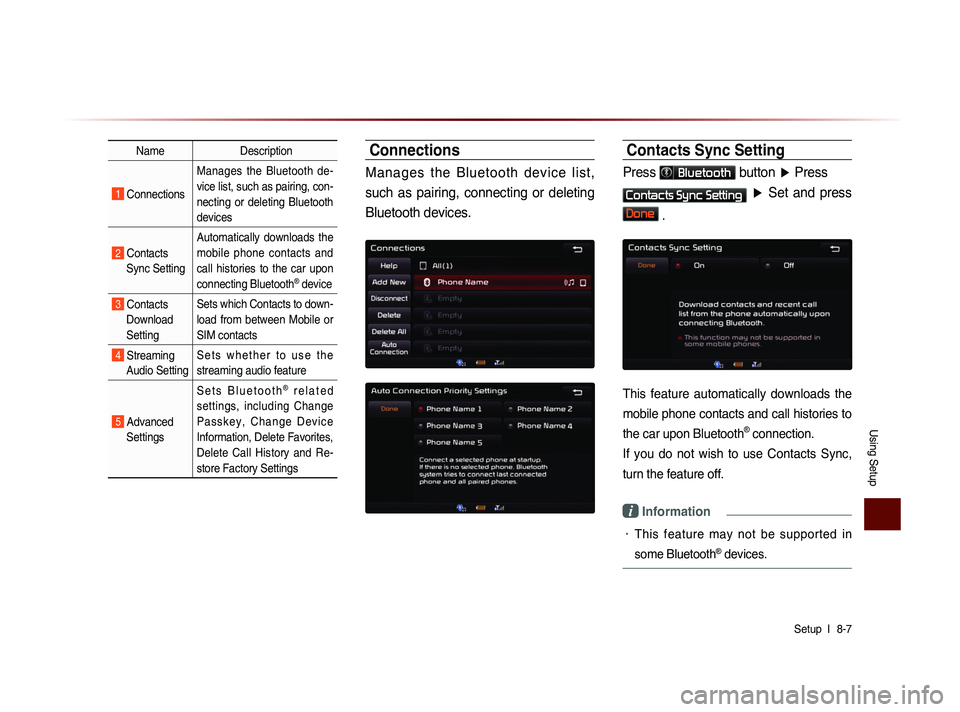
Using Setup
Setup l
8-7
Name Description
1 Connections Manages the Bluetooth de-
vice list, such as pairing, con-
necting or deleting Bluetooth
devices
2 Contacts
Sync Setting Automatically downloads the
mobile phone contacts and
call histories to the car upon
connecting Bluetooth
® device
3 Contacts
Download
Setting Sets which Contacts to down-
load from between Mobile or
SIM contacts
4 Streaming
Audio Setting S e t s w h e t h e r t o u s e t h e
streaming audio feature
5 Advanced
Settings S e t s B l u e t o o t h
® r e l a t e d
settings, including Change
P a s s k e y , C h a n g e D e v i c e
Information, Delete Favorites,
Delete Call History and Re-
store Factory Settings
Connections
Manages the Bluetooth device list,
such as pairing, connecting or deleting
Bluetooth devices.
Contacts Sync Setting
Press Bluetooth button ▶ Press
Contacts Sync Setting ▶ Set and press
Done .
This feature automatically downloads the
mobile phone contacts and call histories to
the car upon Bluetooth
® connection.
If you do not wish to use Contacts Sync,
turn the feature off.
i Information
• This feature may not be supported in
some Bluetooth
® devices.
Page 218 of 236

9-8
Appendix
FAQ
About Pairing Mobile Phones
Q I cannot pair my mobile phone. What is the cause?
A Check to see that the mobile phone supports Bluetooth
® func-
tion. If your phone is a Bluetooth
® phone, then check to see
whether the Bluetooth
® setting within your phone been is set to
‘Hidden’. If the device is set to hidden, please un-hide the device
(set to unhidden state).
Q What is the difference between pairing a mobile phone and con-
necting a mobile phone?
A Pairing occurs through authenticating the head unit and mobile
phone. Mobile phones paired to the head unit can be connected
and disconnected until the paired mobile phone is deleted from
the system. Bluetooth
® Handsfree features, such as making/
answering calls or managing contacts, are supported only in
mobile phones connected with the head unit. Q
What is a Passkey?
A A passkey is the password used to authenticate the connection
between the head unit and mobile phone. The passkey only
needs to be entered once when pairing the mobile phone for the
first time.
Th
e initial passkey is 0000. The passkey can be changed
by pressing
key ▶
Setup ▶
Bluetooth ▶
Advanced Settings ▶
Change Passkey .
Page 220 of 236

9-10
Index
0~9
2D Landmarks....................................................3-32
A
About Bluetooth® Wireless Technology/
Head Unit Use Environment
.......................9-9
About Disc .............................................................2-14
About GPS................................................................3-6
About GPS (Global Positioning System).....6-16
About HD RadioTM Technology.................2-7
About Making/Answering Phone Calls.....9-9
About Map Database........................................3-4
About Map Icons..................................................3-4
About Map Scale.................................................3-4
About Map Updates...........................................3-4
About Rear Detection Camera..................7-7
About sPairing Mobile Phones..................9-8
About the Map........................................................3-4
About USB..............................................................2-31
About UVO eServices ....................................6-2
About Voice Guidance.....................................3-5
Activating UVO eServices............................6-4
Add Waypoint......................................................3-22
Adding a My Place...........................................3-12
Adding as a Favorite.......................................4-19
Address.....................................................................3-16
Adjusting Brightness.........................................8-5
Adjusting Image Size ...................................2-43
Adjusting Navigation Volume...................3-10
Adjusting the Ring/Call Volume.............4-15
Adjusting Voice Recognition Volume...5-5
Advanced...................................................................8-4
Advanced Settings.............................................8-8
Answering a Call................................................4-12
Appendix....................................................................9-2
Audio System Command List....................5-8
AUX Mode..............................................................2-50
Avoid Area..............................................................3-29
Avoid Streets........................................................3-28
B
Basic Mode Screen (Bluetooth® Audio Mode).2-51
Basic Mode Screen (Bluetooth® Handsfree)...4-4
Basic Mode Screen (CD Mode).............2-19
Basic Mode Screen (Climate Mode).....7-3
Basic Mode Screen(HD RadioTM recep- tion OFF)
.....................................................................2-2
Basic Mode Screen (HD RadioTM recep-
tion ON)
........................................................................2-3
Basic Mode Screen (iPod Mode).........2-46
Basic Mode Screen (MP3 CD Mode).....2-23
Basic Mode Screen (My Music Mode)...2-54
Basic Mode Screen (SIRIUS Mode)..2-10
Basic Mode Screen (USB Mode).........2-34
Basic Mode Screen (Using Setup)........8-2
Basic Operation.....................................................7-4
Battery Warning Message..........................1-12
Before Playing a USB MP3.......................2-31
Before Playing an MP3 Disc.....................2-17
Before Thinking the Product Has
Malfunctioned
.........................................................9-5
Before Thinking There is a Product
Defect
............................................................................9-4
Before Use(Bluetooth® Handsfree).......4-2
Before Use(Navigation)..................................3-2
Before Using the Bluetooth® Handsfree..4-2
Before using UVO eServices.....................6-3
Bluetooth....................................................................8-6
Bluetooth® Audio Mode.................................2-51
Page 223 of 236

Index l
9-13
Index
My Places (Using Setup) ...........................8-15
My Places (Navigation).................................3-16
My POIs....................................................................6-10
N
Navigation...............................................................8-11
Navigation Command List..........................5-14
O
Operating Climate Mode.................................7-2
Operating HD RadioTM Mode.....................2-8
Operating Menus during a Call...............4-13
Operating sequence of the Rear Camera......7-7
Operating the Navigation...............................3-3
Others.........................................................................5-13
P
Pair a device from Bluetooth-enabled
phone
............................................................................6-4
Pairing a New Device....................................4-26
Pairing from the Bluetooth® Device.......4-5
Parking Minder....................................................6-11
Phone Command List....................................5-13
Phone Number ...................................................3-18
Picture Frame......................................................8-22
Playing a CD.........................................................2-20
Playing Bluetooth® Audio...........................2-52
Playing iPod...........................................................2-47
Playing MP3..........................................................2-26
Playing My Music..............................................2-55
Playing USB Music..........................................2-38
POI Category List..............................................5-16
POI Display............................................................3-10
Point of Interest (POI) Search.................3-14
Precautions for Safe Driving (Bluetooth®
Handsfree)
................................................................4-2
Precautions for Safe Driving (Navigation)..3-2
Precautions upon Handling Discs........2-14
Preliminary Guidance Mode....................3-23
Preset Scan (FM/AM Mode).......................2-6
Preset Scan (SIRIUS Mode)....................2-13
Previous Destination, Previous Searches,
and Previous Start Point
..............................3-15
Product Specification........................................9-2
Q
Quick Menu............................................................3-14
R
Rear Camera...........................................................7-7
Rejecting a Call...................................................4-12
Repeat (CD Mode)...........................................2-21
Repeat (iPod Mode).......................................2-49
Repeat (MP3 CD Mode)..............................2-28
Repeat (My Music Mode)...........................2-56
Repeat (USB Music Mode).......................2-40
Resetting the System.....................................1-12
Re-starting Voice Recognition...................5-4
Returning to Current Location
(MP3 CD Mode)
................................................2-30
Returning to Current Location
(My Music Mode)
.............................................2-58
Roadside Assist..................................................6-12
Roadside Assist (Vehicle Diagnostics).....6-8
Rotating Image...................................................2-42
Route Calculation..............................................3-21
Route Guidance.................................................3-23
Route Info...............................................................3-27