2014 KIA SORENTO USB
[x] Cancel search: USBPage 5 of 236

Table of Contents l 3
Supported Disc Formats................................2-15
Disc/Content Format Compatibility
..........2-15
Before Playing an MP3 Disc
........................2-17
CD Mode
Basic Mode Screen..........................................2-19
Starting Mode.......................................................2-20
Playing a CD........................................................2-20
Fast-forwarding or Rewinding CDTracks....2-20
Searching CD Tracks......................................2-21
Using the Menu Buttons...............................2-21
Repeat.....................................................................2-21
Shuffle
......................................................................2-21
Scan
..........................................................................2-22
Info On/Info Off
....................................................2-22
MP3 CD Mode
Basic Mode Screen .......................................2-23
List Menu Screen .............................................2-25
Starting Mode ......................................................2-26
Playing MP3.........................................................2-26
Selecting MP3 files
...........................................2-27
Using the Menu Buttons...............................2-28
Copy..........................................................................2-28
Repeat
.....................................................................2-28
Shuffle
......................................................................2-28
Scan
..........................................................................2-28
Info On/Info Off
....................................................2-29
Using Menus within the List Screen...2-29
Moving between Lists ....................................2-29
Moving between Folders
...............................2-30
Returning to Current Location
...................2-30
USB Mode
About USB..............................................................2-31
Before Playing a USB MP3..........................2-31
USB MP3 Information and Precautions.....2-33
Basic Mode Screen .......................................2-34
USB Music Mode...............................................2-34
USB Image Mode
..............................................2-36
Menu List Screen...............................................2-37
Starting USB Music Mode ........................2-38
Playing USB Music...........................................2-38
Searching USB Music Files
.........................2-39
Using the Menu Buttons..............................2-39
Copy..........................................................................2-39
Repeat.....................................................................2-40
Shuffle
......................................................................2-40
Scan
..........................................................................2-40
Info On/Info Off
....................................................2-41
Starting USB Image Mode.........................2-41
Searching USB Image Files........................2-41
Using the Menu Buttons..............................2-42
Slideshow Interval.............................................2-42
Rotating Image
....................................................2-42
Adjusting Image Size
.....................................2-43
Saving Image
.......................................................2-43
Viewing Info
..........................................................2-43
iPod Mode
Using iPod Devices.........................................2-44
Steps upon Initial Connection.....................2-45
Supported iPod Devices
................................2-45
Basic Mode Screen.........................................2-46
Starting Mode.......................................................2-47
Playing iPod..........................................................2-47
Searching iPod
..................................................2-47
Selecting iPod File............................................2-48
Searching iPod Files
........................................2-49
Page 8 of 236

6
Favorites..................................................................4-20
Calling Favorites................................................4-20
Selecting/Deleting Favorites
........................4-20
Searching Contacts
..........................................4-21
Call History............................................................4-22
Entering Call History Screen.......................4-22
Call History Screen Configuration
............4-22
Downloading Call History
..............................4-23
Viewing Call History Information
...............4-24
Setting Bluetooth® Connection...............4-25
Connections Menu............................................4-25
Connecting a Device
........................................4-25
Pairing a New Device
......................................4-26
Disconnecting a Device
..................................4-27
Deleting a Device
..............................................4-25
Setting Auto Connection
................................4-28
Using Voice Recognition
Using Voice Recognition...............................5-2
Creating a suitable cabin environment....5-2
Starting Voice Recognition...........................5-3
Starting Voice Recognition.............................5-3
Skipping Prompt Messages
...........................5-3
Re-starting Voice Recognition
......................5-4
Ending Voice Recognition............................5-4
Using Voice Recognition...............................5-5
Adjusting Voice Recognition Volume...5-5
Illustration on Using Voice Recognition
(Setting Home as the Destination)
.........5-6
Voice Command Lists
Voice Command List ........................................5-7
Help Command List............................................5-7
Audio System Command List....................5-8
FM/AM Radio.........................................................5-8
SIRIUS Radio
........................................................5-9
CD(Audio Type)
..................................................5-10
CD(MP3 Type)
....................................................5-10
USB Music
.............................................................5-11
USB Image
............................................................5-11
iPod
...........................................................................5-12
My Music
................................................................5-12
Others
......................................................................5-13
Phone Command List....................................5-13
UVO eServices Command List............. 5-13
Navigation Command List..........................5-14
Destination............................................................5-14
Map
...........................................................................5-15
POI Category List..............................................5-16
UVO eServices (Optional)
About UVO eServices ....................................6-2
Before using UVO eServices.........................6-3
Connecting Bluetooth........................................6-3
Pair a device from Bluetooth-enabled
phone
.............................................................................6-4
Activating UVO eServices...............................6-4
Vehicle Diagnostics............................................6-6
Conducting Vehicle Diagnostics..................6-6
Schedule Service
.................................................6-7
Roadside Assist
....................................................6-8
Scheduled Diagnostics
.....................................6-9
Conducting Auto Diagnostics
........................6-9
My POIs....................................................................6-10
5 Voice Recognition
6 Information
Table of Contents
Page 16 of 236
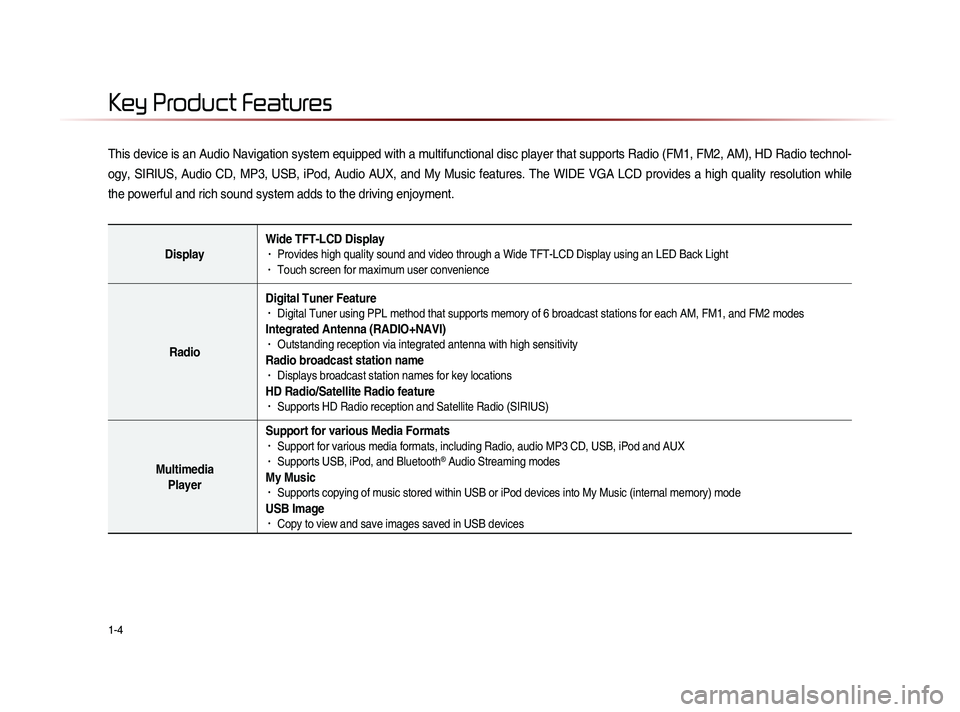
1-4
This device is an Audio Navigation system equipped with a multifunctional disc player that supports Radio (FM1, FM2, AM), HD Radio technol-
ogy, SIRIUS, Audio CD, MP3, USB, iPod, Audio AUX, and My Music features. The WIDE VGA LCD provides a high quality resolution while
the powerful and rich sound system adds to the driving enjoyment.
DisplayWide TFT-LCD Display• Provides high quality sound and video through a Wide TFT-LCD Display using an LED Back Light• Touch screen for maximum user convenience
RadioDigital Tuner Feature
• Digital Tuner using PPL method that supports memory of 6 broadcast stations for each AM, FM1, and FM2 modes
Integrated Antenna (RADIO+NAVI)• Outstanding reception via integrated antenna with high sensitivity
Radio broadcast station name• Displays broadcast station names for key locations
HD Radio/Satellite Radio feature• Supports HD Radio reception and Satellite Radio (SIRIUS)
Multimedia
Player Support for various Media Formats
• Support for various media formats, including Radio, audio MP3 CD, USB, iPod and AUX• Supports USB, iPod, and Bluetooth® Audio Streaming modes
My Music • Supports copying of music stored within USB or iPod devices into My Music (internal memory) mode
USB Image• Copy to view and save images saved in USB devices
Key Product Features
Page 18 of 236

1-6
Head Unit
NameDescription
1 PWR key
VOL Knob
• When power is off, press to turn power on• When power is on, press and hold (over 0.8 seconds) to
turn power off
• When power is on, press shortly (under 0.8 seconds) to
turn Audio off
• Turn left/right to control volume
2 FM/AM
• Converts to FM/AM mode • Each time the key is pressed, the mode is changed in
order of FM1 →
FM2 →
AM →
FM1
3 SAT Converts to SIRIUS mode
• Each time the key is pressed, the mode is changed in
order of SIRIUS1 →
SIRIUS2 →
SIRIUS3 →
SIRIUS1
4
When key is pressed shortly. (under 0.8 seconds)• In FM/AM mode, plays previous/next frequency• In SIRIUS mode, plays the previous/next channel• In CD/MP3/USB/iPod/My Music modes, changes the track,
file or chapter
When key is pressed and held. (over 0.8 seconds)• In FM/AM mode, continuously changes the frequency until
the key is released and plays the current frequency
• In SIRIUS mode, continuously changes the channel until
the key is released and plays the current channel
• In CD/MP3/USB/iPod/My Music modes, rewinds or fast-
forwards the track or file
5 PHONE Takes user to home phone screen
Component Names and Functions
1
234
5
Page 19 of 236

Component Names and Functions
Basic l
1-7
Name Description
6 MEDIA
• Displays CD, MP3, USB, iPod, AUX, Bluetooth® Audio
Streaming, My Music modes
• If the media is not connected or a disc is not inserted,
corresponding modes will be disabled
7 MAP
VOICEDisplays the map for the current position
8 DEST Displays the Destination setup menu
9 ROUTE
Displays Route menu screen
10 Displays the Setup mode
11 TUNE
key
• In FM/AM mode, changes the frequency • In SIRIUS mode, changes the channel • In CD, MP3, USB, iPod, My Music modes, changes the track,
file or chapter
12 Press to insert or eject disc
13 RESET Resets the system
14 SD Card insert slot
78
910
11
12
14
13
6
Page 20 of 236
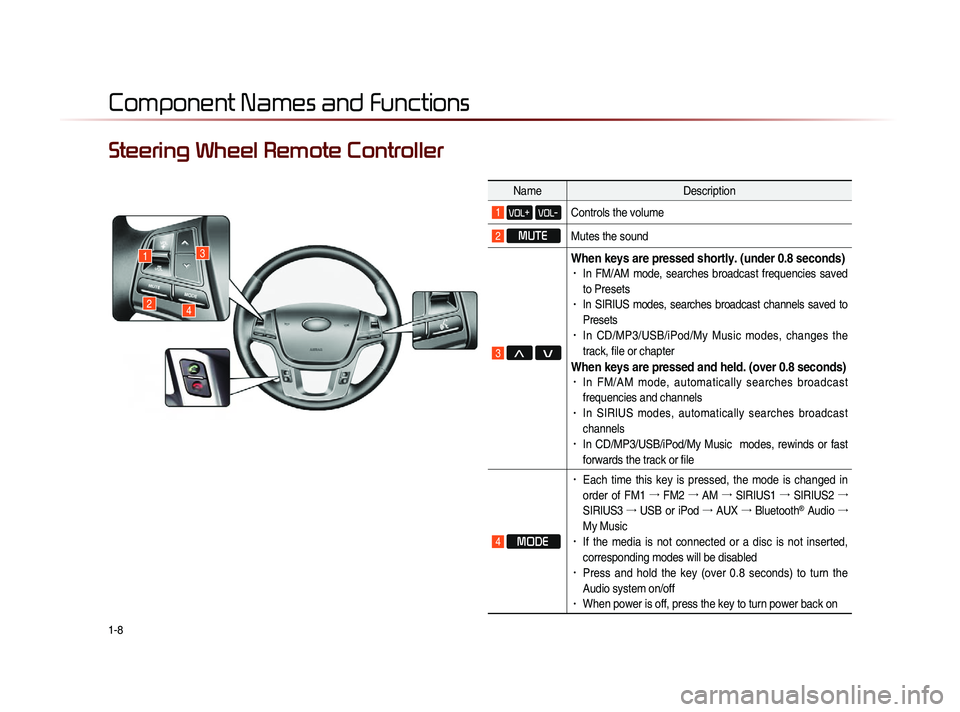
1-8
Component Names and Functions
Steering Wheel Remote Controller
NameDescription
1 VOL+ VOL-Controls the volume
2 MUTE
Mutes the sound
3 Λ V
When keys are pressed shortly. (under 0.8 seconds)• In FM/AM mode, searches broadcast frequencies saved
to Presets
• In SIRIUS modes, searches broadcast channels saved to
Presets
• In CD/MP3/USB/iPod/My Music modes, changes the
track, file or chapter
When keys are pressed and held. (over 0.8 seconds)• In FM/AM mode, automatically searches broadcast
frequencies and channels
• In SIRIUS modes, automatically searches broadcast
channels
• In CD/MP3/USB/iPod/My Music modes, rewinds or fast
forwards the track or file
4 MODE
• Each time this key is pressed, the mode is changed in
order of FM1 →
FM2 →
AM →
SIRIUS1 →
SIRIUS2 →
SIRIUS3 →
USB or iPod →
AUX →
Bluetooth
® Audio →
My Music
• If the media is not connected or a disc is not inserted,
corresponding modes will be disabled
• Press and hold the key (over 0.8 seconds) to turn the
Audio system on/off
• When power is off, press the key to turn power back on
1
24
3
Page 25 of 236

CAR AVN SYSTEM
• FM/AM Mode
• HD RadioTM Mode
• SIRIUS Mode
• About DISC
• CD Mode
• MP3 CD Mode
• USB Mode
• iPod Mode
• AUX Mode
• Bluetooth® Audio Mode
• My Music Mode
Audio2
Page 55 of 236
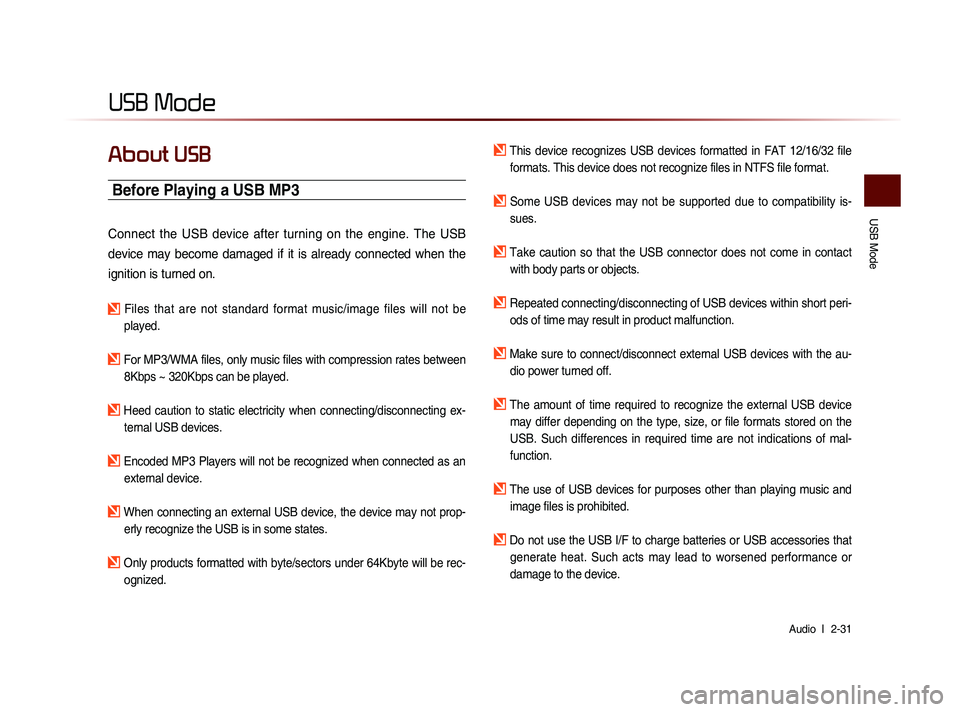
USB Mode
Audio l
2-31
USB Mode
About USB
Before Playing a USB MP3
Connect the USB device after turning on the engine. The USB
device may become damaged if it is already connected when the
ignition is turned on.
Files that are not standard format music/image files will not be
played.
For MP3/WMA files, only music files with compression rates between 8Kbps ~ 320Kbps can be played.
Heed caution to static electricity when connecting/disconnecting ex-ternal USB devices.
Encoded MP3 Players will not be recognized when connected as an external device.
When connecting an external USB device, the device may not prop-erly recognize the USB is in some states.
Only products formatted with byte/sectors under 64Kbyte will be rec-ognized.
This device recognizes USB devices formatted in FAT 12/16/32 file formats. This device does not recognize files in NTFS file format.
Some USB devices may not be supported due to compatibility is-sues.
Take caution so that the USB connector does not come in contact with body parts or objects.
Repeated connecting/disconnecting of USB devices within short peri- ods of time may result in product malfunction.
Make sure to connect/disconnect external USB devices with the au-dio power turned off.
The amount of time required to recognize the external USB device may differ depending on the type, size, or file formats stored on the
USB. Such differences in required time are not indications of mal-
function.
The use of USB devices for purposes other than playing music and image files is prohibited.
Do not use the USB I/F to charge batteries or USB accessories that generate heat. Such acts may lead to worsened performance or
damage to the device.