2014 KIA OPTIMA HYBRID radio
[x] Cancel search: radioPage 2 of 35

Congratulations on the Purchase of your new UVO system!
Your new UVO system allows you to enjoy various audio and multimedia fea\
tures through
the main audio system.
For the latest information about this product or other Kia products and accessories, visit
http://www.Kia.com
Please read this manual to get the full benefit of the system.
These operating instructions are designed to help ensure that you can operate the UVO
system in a convenient way.
We recommend that this manual be kept in the car so that it will be easi\
er for you to find
information in case of an emergency.
If you cannot find the information you need in this manual or in the "Tr\
oubleshooting" section,
your local authorized retailer will be pleased to help you with the syst\
em or operations.
Kia motors recommends the use of only parts and accessories that have been \
tested and
approved by Kia motors in terms of function, safety and suitability.
iPodⓇ
iPodⓇ, iPhoneⓇ and iTunesⓇ are registered trademark of Apple, Inc.
BluetoothⓇ
The BluetoothⓇ word mark and logos are registered trademarks owned by
BluetoothⓇ SIG, Inc. and any use of such marks by Kia is under license.
A BluetoothⓇ enabled cell phone is required to use BluetoothⓇ wireless technology.
Microsoft is a registered trademark of Microsoft Corporation in the Unit\
ed States
and/or other countries.
zuneⓇ
zuneⓇ is a registered trademark of Microsoft Corporation in the United States and
or other countries.
Sirius
TM, XM and all related marks and logos are trademarks of Sirius XM Radio I\
nc.
Copyright(c) 2011 Kia motors. All Rights Reserved.
Warning:
The making of unauthorized copies of copy-protected material, including \
computer
programs, files, broadcasts and sound recordings, may be an infringement of copyrights and
constitute a criminal offense. This equipment should not be used for suc\
h purposes.
Page 3 of 35

Table Of contents
Controls and Features .....................................................2
Sound Settings
.....................................................................6
Display Settings
...................................................................7
Listening to the FM/AM radio
......................................8
Listening to the SIRIUS
TM radio ..................................9
Listening to an Audio CD
..............................................10
Listening to an MP3 CD
..................................................11
Listening to USB music
...................................................13
Listening to music from your BluetoothⓇ wireless
technology enabled device .................................................15
Listening to JUKEBOX
...........................................................16
Pairing a BluetoothⓇ wireless technology enabled
device for the first time...................................................18
Answering an incoming call
........................................19
Placing a call
........................................................................20
SMS
...........................................................................................22
Operating Voice Command
........................................23
Voice Command List
.......................................................24
Page 4 of 35

2
1 DISC EJECT
Ejects the inserted disc.
2 FM/AM
Turns on FM/AM mode. Each press
of the
FM/AM key will change the
band in the order of FM →
AM →
FM.
3 SAT
Turns on SIRIUS™ mode.
4 MEDIA
Turns on MEDIA mode. Each press
of the
MEDIA key will change the
mode in the order of CD →
USB/
iPod
®/ zune® →
JUKEBOX →
AUX
→ BT Audio → PANDORA →
CD.
5 POWER/VOLUME
Push : Turns Power On/Off.
Dial : Turns Volume Up/Down.
6 ∨
SEEK/TRACK ∧
Short (under 0.8 seconds)
In
FM/AM mode, automatically
searches and plays the previous or
next frequency.
In
SIRIUS™ mode, automatically
searches and plays the previous or
next channel.
I
n MEDIA mode (CD, MP3, USB,
iPod
®, zune®, BT AUDIO), plays the
previous or next track, song, or file.
In PANDORA Radio, PANDORA
Radio skip (Seek up).
In
JUKEBOX mode, plays the
previous or next track.
Long (over 0.8 seconds)
In
FM/AM mode, quickly moves
through the frequencies when the
button is pressed and held. Once
released, automatically searches
Control Panel
1
2
3
4
5
67
8
9
10
11
13
12
0001Controls and Features
Page 5 of 35
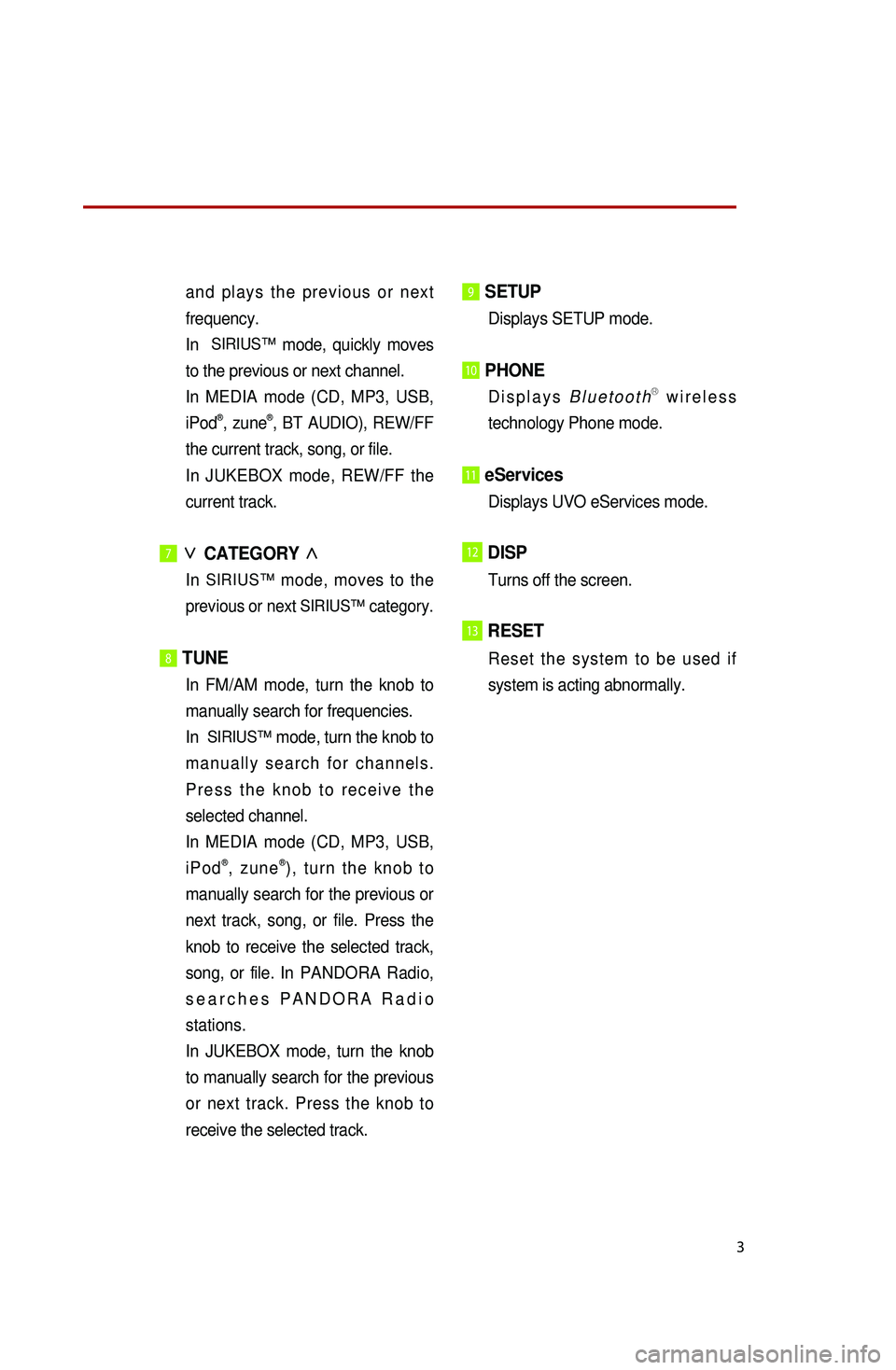
3
and plays the previous or next
frequency.
In
SIRIUS™ mode, quickly moves
to the previous or next channel.
I
n MEDIA mode (CD, MP3, USB,
iPod
®, zune®, BT AUDIO), REW/FF
the current track, song, or file.
In
JUKEBOX mode, REW/FF the
current track.
7∨
CATEGORY ∧
In SIRIUS™ mode, moves to the
previous or next SIRIUS™ category.
8 TUNE
In FM/AM mode, turn the knob to
manually search for frequencies.
In
SIRIUS™ mode, turn the knob to
manually search for channels.
Press the knob to receive the
selected channel.
I
n MEDIA mode (CD, MP3, USB,
iPod
®, zune®), turn the knob to
manually search for the previous or
next track, song, or file. Press the
knob to receive the selected track,
song, or file. In PANDORA Radio,
searches PANDORA Radio
stations.
In JUKEBOX mode, turn the knob
to manually search for the previous
or next track. Press the knob to
receive the selected track.
9 SETUP
Displays SETUP mode.
10 PHONE
Displays BluetoothⓇ wireless
technology Phone mode.
11 eServices
Displays UVO eServices mode.
12DISP
Turns off the screen.
13RESET
Reset the system to be used if
system is acting abnormally.
Page 6 of 35
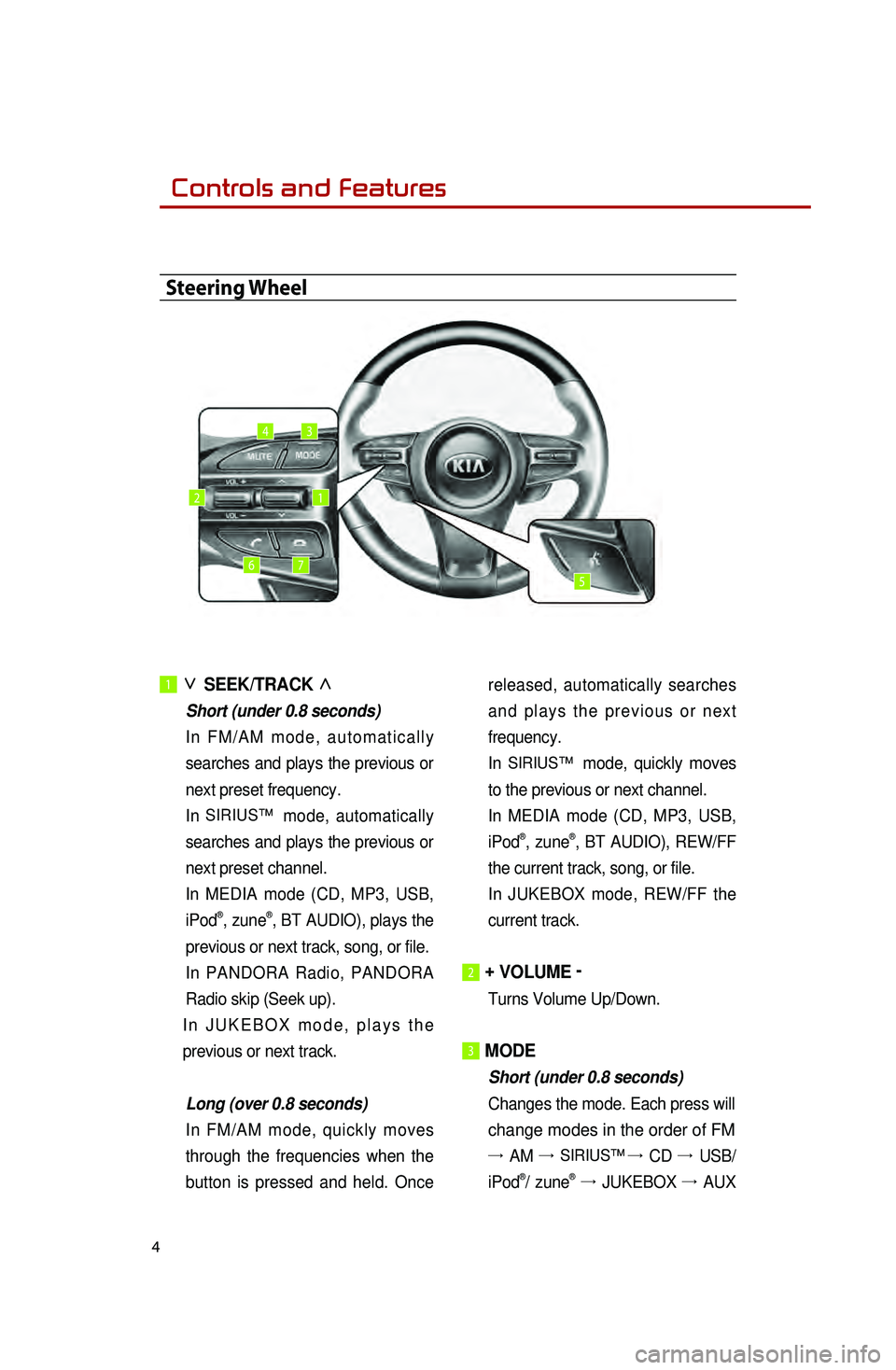
4
1 ∨
SEEK/TRACK ∧
Short (under 0.8 seconds)
In
FM/AM mode, automatically
searches and plays the previous or
next preset frequency.
In
SIRIUS™ mode, automatically
searches and plays the previous or
next preset channel.
I
n MEDIA mode (CD, MP3, USB,
iPod
®, zune®, BT AUDIO), plays the
previous or next track, song, or file.
In PANDORA Radio, PANDORA
Radio skip (Seek up).
In
JUKEBOX mode, plays the
previous or next track.
Long (over 0.8 seconds)
In FM/AM mode, quickly moves
through the frequencies when the
button is pressed and held. Once released, automatically searches
and plays the previous or next
frequency.
In
SIRIUS™ mode, quickly moves
to the previous or next channel.
I
n MEDIA mode (CD, MP3, USB,
iPod
®, zune®, BT AUDIO), REW/FF
the current track, song, or file.
In
JUKEBOX mode, REW/FF the
current track.
2 + VOLUME -
Turns Volume Up/Down.
3 MODE
Short (under 0.8 seconds)
Changes the mode. Each press will
change modes in the order of FM
→ AM → SIRIUS™ →
CD →
USB/
iPod®/ zune® →
JUKEBOX →
AUX
Steering Wheel
12
34
567
0001Controls and Features
Page 10 of 35
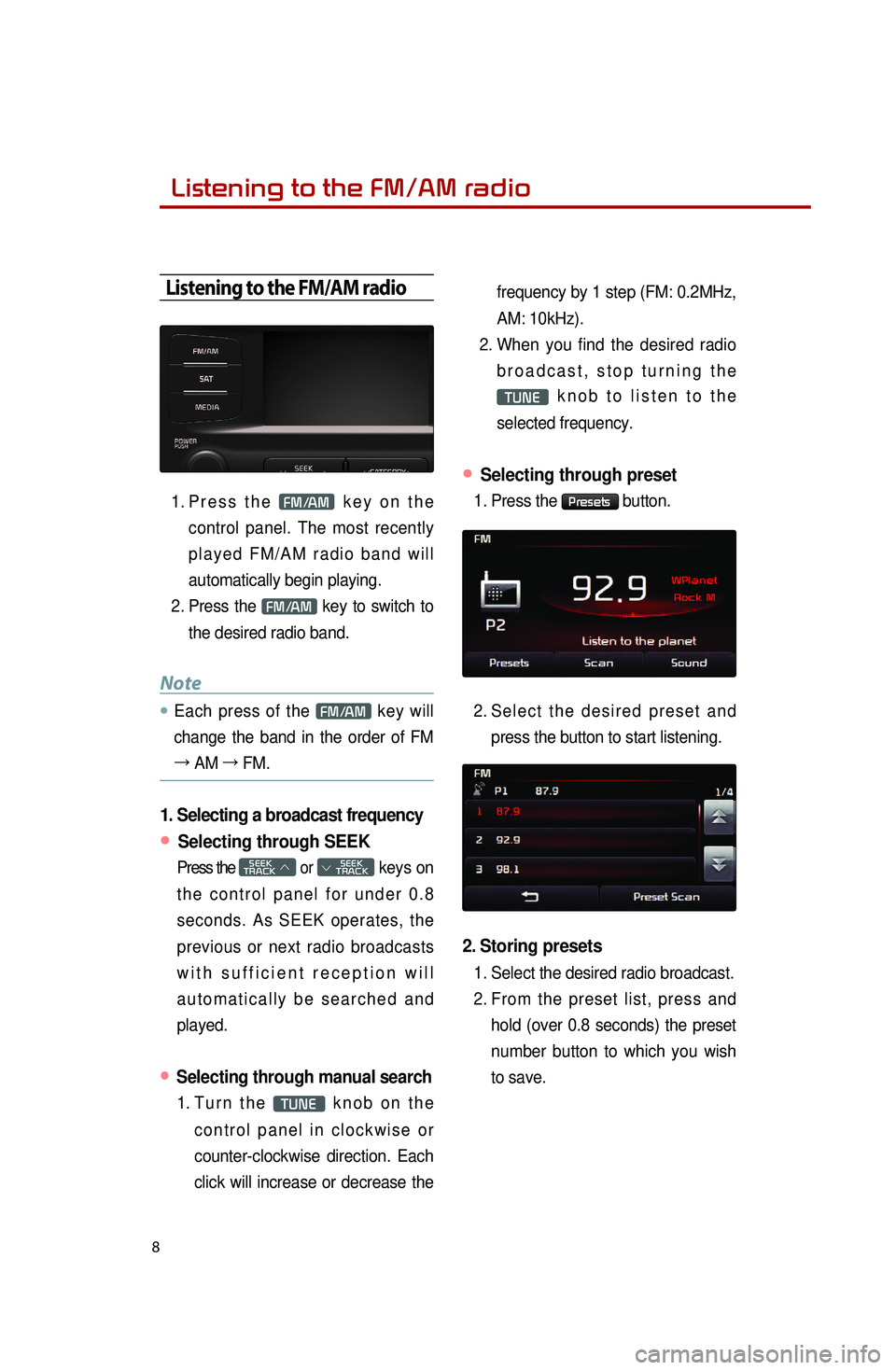
8
Listening to the FM/AM radio
Listening to the FM/AM radio
1. Press the FM/AM key on the
control panel. The most recently
played FM/AM radio band will
automatically begin playing.
2.
Press the
FM/AM key to switch to
the desired radio band.
Note
● Each press of the FM/AM key will
change the band in the order of FM
→ AM →
FM.
1. Selecting a broadcast frequency
● Selecting through SEEK
Press the SEEK
TRACK ∧ or
SEEK
∨ TRACK keys on
the control panel for under 0.8
seconds. As SEEK operates, the
previous or next radio broadcasts
with sufficient reception will
automatically be searched and
played.
● Selecting through manual search
1. Turn the TUNE knob on the
control panel in clockwise or
counter-clockwise direction. Each
click will increase or decrease the frequency by 1 step (FM: 0.2MHz,
AM: 10kHz).
2.
When
you find the desired radio
broadcast, stop turning the
TUNE knob to listen to the
selected frequency.
● Selecting through preset
1. Press the Presets button.
2.
S
elect the desired preset and
press the button to start listening.
2. Storing presets
1. Select the desired radio broadcast.
2.
F
rom the preset list, press and
hold (over 0.8 seconds) the preset
number button to which you wish
to save.
0001
Page 11 of 35
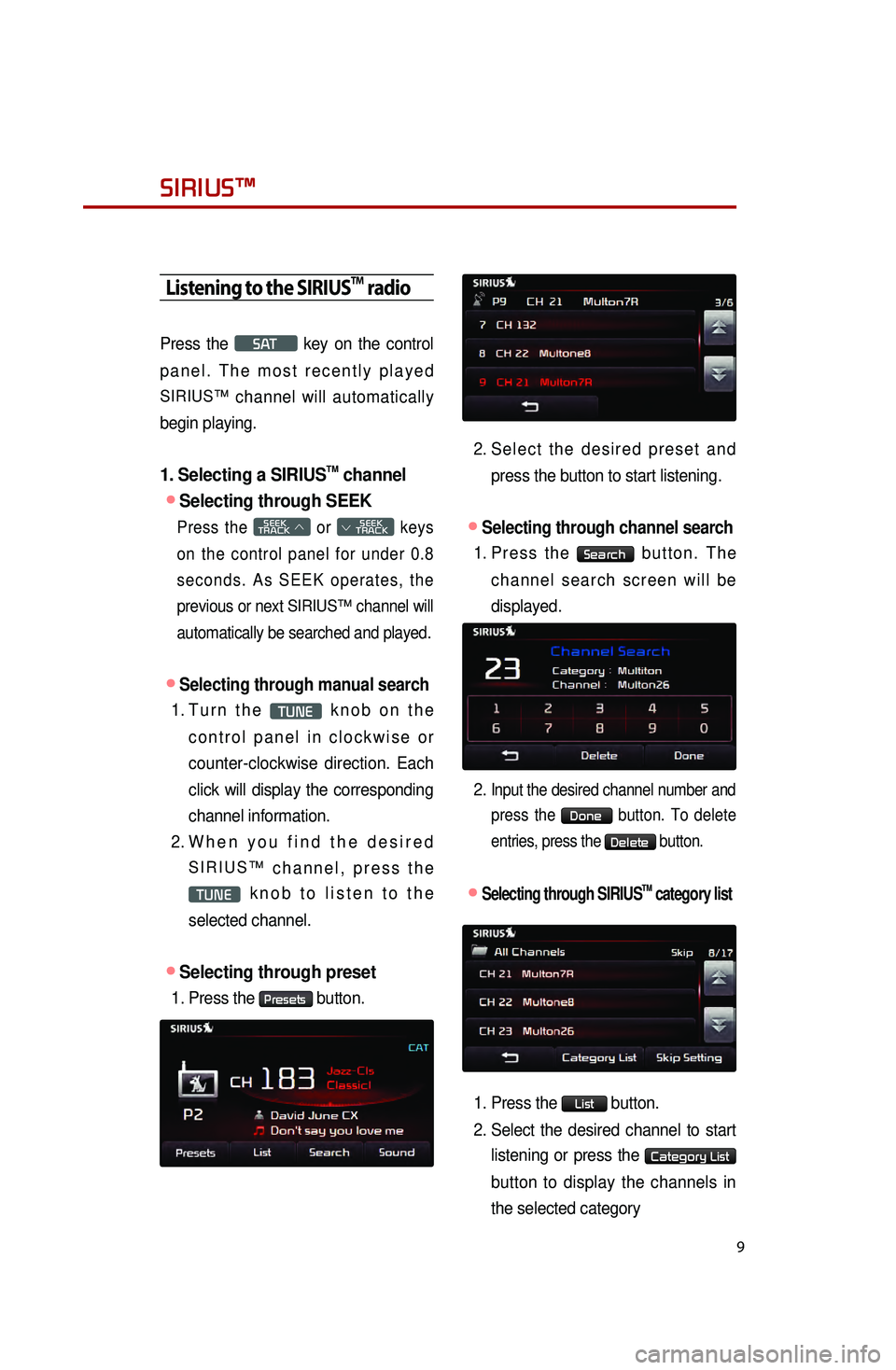
9
Listening to the SIRIUSTM radio
Press the S AT key on the control
panel. The most recently played
SIRIUS™ channel will automatically
begin playing.
1. Selecting a SIRIUSTM channel
●Selecting through SEEK
Press the SEEK
TRACK ∧ or
SEEK
∨ TRACK keys
on the control panel for under 0.8
seconds. As SEEK operates, the
previous or next
SIRIUS™ channel will
automatically be searched and played.
●Selecting through manual search
1. Turn the TUNE knob on the
control panel in clockwise or
counter-clockwise direction. Each
click will display the corresponding
channel information.
2.
When
you find the desired
SIRIUS™ channel, press the
TUNE knob to listen to the
selected channel.
●Selecting through preset
1. Press the Presets button.
2. Select the desired preset and press the button to start listening.
●Selecting through channel search
1. Press the Search button. The
channel search screen will be
displayed.
2.
Input the desired channel number and press the
Done button. To delete
entries, press the
Delete button.
●.Selecting through SIRIUSTM category list
1. Press the List button.
2.
Select
the desired channel to start
listening or press the
Category List
button to display the channels in
the selected category
SIRIUS™
Page 26 of 35
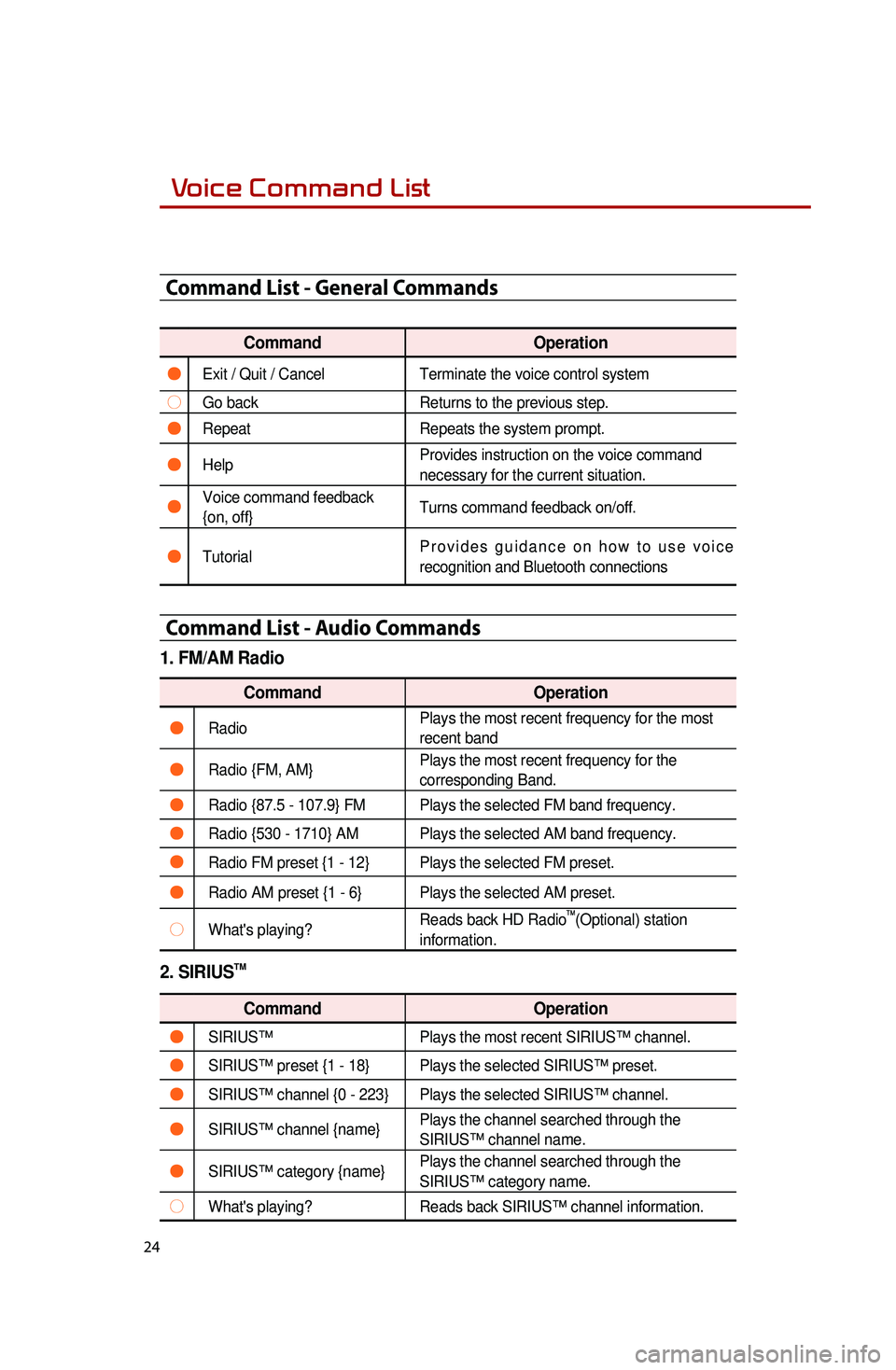
24
Voice Command List
Command List - General Commands
CommandOperation
●Exit / Quit / CancelTerminate the voice control system
○Go backReturns to the previous step.
●RepeatRepeats the system prompt.
●Help Provides instruction on the voice command
necessary for the current situation.
●Voice command feedback
{on, off}Turns command feedback on/off.
●TutorialProvides guidance on how to use voice
recognition and Bluetooth connections
Command List - Audio Commands
1. FM/AM Radio
Command
Operation
●RadioPlays the most recent frequency for the most
recent band
●Radio {FM, AM}Plays the most recent frequency for the
corresponding Band.
●Radio {87.5 - 107.9} FM Plays the selected FM band frequency.
●Radio {530 - 1710} AM Plays the selected AM band frequency.
●Radio FM preset {1 - 12} Plays the selected FM preset.
●Radio AM preset {1 - 6} Plays the selected AM preset.
○What's playing?Reads back HD Radio
TM(Optional) station
information.
2. SIRIUSTM
Command Operation
●SIRIUS™Plays the most recent SIRIUS™ channel.
●SIRIUS™ preset {1 - 18} Plays the selected SIRIUS™ preset.
●SIRIUS™ channel {0 - 223} Plays the selected SIRIUS™ channel.
●SIRIUS™ channel {name}Plays the channel searched through the
SIRIUS™ channel name.
●SIRIUS™ category {name}Plays the channel searched through the
SIRIUS™ category name.
○What's playing?
Reads back SIRIUS™ channel information.
0001