2014 KIA OPTIMA warning
[x] Cancel search: warningPage 13 of 46

11
ALWAYS CHECK THE OWNER’S MANUAL FOR COMPLETE OPERATING INFORMATION AND SAFET Y WARNINGS.
*IF EQUIPPED AUTO HOLD*AUTO HOLD temporarily maintains the
vehicle at a standstill even if the brake
pedal is released. AUTO HOLD can be
turned ON/OFF using the AUTO HOLD
switch
B on the driver’s panel. Before
AUTO HOLD will operate, the driver’s door,
engine hood and trunk must be closed and
the driver’s seat belt must be fastened.
The AUTO HOLD indicator has four states:
White: Standby - With vehicle at a
standstill, and AUTO HOLD switch
B turned
ON, the indicator will illuminate white.
While driving the vehicle (vehicle is not at
a standstill), the AUTO HOLD indicator will
remain white.
Green: Engaged - When coming to a
complete stop by depressing the brake
pedal, the AUTO HOLD indicator changes
from white to green.
OFF (not illuminated): The indicator will
turn OFF when the AUTO HOLD switch
B
is manually turned OFF or when the EPB is
manually turned ON.
Ye l l o w : Malfunction - When the indicator
is illuminated yellow, there may be a system
malfunction. Take your vehicle to a local Kia
dealer.
Refer to pages 3-4 for location of instrument
cluster indicators.
Electronic Stability Control (ESC) The ESC system is designed to help stabilize the vehicle
during cornering maneuvers. It is a good idea to keep
the ESC turned ON for daily driving whenever possible.
Press ESC button
D to turn ESC OFF/ON.
REMINDER: ESC is active by default at vehicle start-up.
REMINDER: The ESC Indicator Light
in the instrument cluster will
illuminate whenever the ESC is in operation.
Instrument Panel DimmerWith parking/headlights ON, toggle switch
C up or down to adjust display
brightness of the instrument panel illumination.
REMINDER: Door Mood Lamp is a fixed brightness and cannot be adjusted (not to be
confused with Advanced Mood Lighting Speaker).
REMINDER: The Instrument Panel Dimmer does not adjust brightness on the Navigation
System screen, use Navigation setup to adjust brightness on the Navigation SystemHill-Start Assist Control (HAC)HAC helps prevent the vehicle from rolling backward when accelerating
from a stop while on a steep incline.
The HAC automatically activates whether the ESC is OFF or ON but does
NOT activate when the ESC has malfunctioned.REMINDER: The HAC does not operate when the gear shift is in the P (Park) or the N
(Neutral) position.
C
D
• When HAC is active (e.g., accelerating from a stop on an incline), you may
notice that the brakes will momentarily remain engaged after you depress the
accelerator.
• HAC provides a 2 second delay before the vehicle may start rolling backwards
QUICK TIPS
(located on lef t of
Steering Wheel)
DRIVER’S PANEL
Page 15 of 46

13
ALWAYS CHECK THE OWNER’S MANUAL FOR COMPLETE OPERATING INFORMATION AND SAFET Y WARNINGS.
*IF EQUIPPED
Auto Door Lock/Unlock will engage when gear shift is
moved in to or out of the P (Park) position. Refer to page 8,
User Setting mode, on how to turn Auto Door Lock/Unlock
OFF/ON
QUICK TIPS
A Pull/Press to operate Driver’s and Front Passenger’s
Windows Auto Up/Down*B Press to Unlock/Lock All DoorsC Press to disable Rear Passenger Windows
A
B
D
CE
Power Windows, Window Lock
& Central Door Lock*REMINDER: When pressed
C, window controls for the Rear Passenger
Windows are disabled, including from the driver’s controls. REMINDER: To lock position of mirrors, toggle switch to the neutral
(c e n t e r) p o s i t i o n .
Power Folding Mirrors*D Toggle left or right to select mirror. Then
press arrows to adjust mirror position.
To both fold and unfold the outside rearview mirror, press
the folding mirror button
E as pictured.
Power/Heated Outside Mirrors*Mirror heaters controlled with Rear Defroster.Automatic Door Lock/Unlock*When the gear shift is moved into or out of P(PARK), all
doors will Lock/Unlock.
DRIVER’S PANEL
Page 17 of 46

15
ALWAYS CHECK THE OWNER’S MANUAL FOR COMPLETE OPERATING INFORMATION AND SAFET Y WARNINGS.
*IF EQUIPPED
If the wiper switch is in AUTO mode when the ignition is ON, the
wiper will operate once to perform a self-check of the system.
Set the wiper to OFF position when the wiper is not in use.
QUICK TIPS
Windshield Wipers & Washers
Rotate lever to adjust
Intermittent Wipe Speed.
MIST: Single wipe
INT: Intermittent wipe
LO: Slow wipe
HI: Fast wipe OFF: Wiper off Move lever Up/Down to
change Wiper modes.
MISTOFFINTLOHI
FRONT
Pull to spray and wipe.Faste r
Slower
STEERING WHEEL CONTROLS
Page 18 of 46

OPTIMA
FEATURES & FUNCTIONS GUIDE
16
*IF EQUIPPED
LCD Display Controls and Modes* Press Mode button
A to scroll through different LCD Modes:
CRUISECANCEL OK
RESSET
A
(LCD Display Control buttons located
on Steering Wheel)
Ty p e B
Trip Computer Mode: Displays driving
information for tripmeter, fuel economy, etc.
Master Warning / Service Modes: Informs
on upcoming service intervals , and warning
messages related to TPMS and others
User Settings Mode: Change settings of the
doors, lamps and other features
LCD modes:
STEERING WHEEL CONTROLS
Page 19 of 46

17
ALWAYS CHECK THE OWNER’S MANUAL FOR COMPLETE OPERATING INFORMATION AND SAFET Y WARNINGS.
*IF EQUIPPED Heated Steering Wheel Button*Press button
A to turn ON/OFF steering wheel
heater, while the Engine Start/Stop Button is in
the ON position. Steering wheel heater will turn
off automatically in 30 minutes, or when button
is pressed again to deactivate.
If ignition is turned OFF, then ON again, within 30
minutes of steering wheel heater being turned on,
system will automatically be set ON again.
QUICK TIPS
A
D
C
B
To adjust the Steering Wheel, push down the lock-release
lever
B and adjust to desired angle
C and distance
D.
When finished, pull up the lock-release lever
B to lock
Steering Wheel in place.
Tilt/Telescopic Steering Wheel*REMINDER: The telescopic range of motion is approximately 1. 5 inches.
STEERING WHEEL CONTROLS
Page 21 of 46
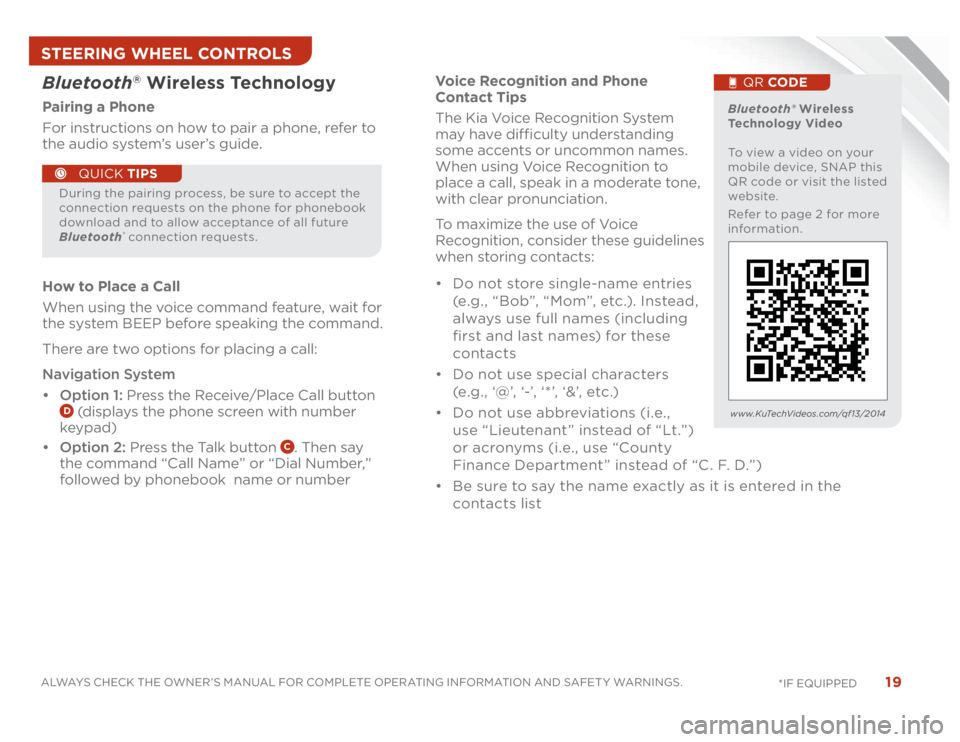
19
ALWAYS CHECK THE OWNER’S MANUAL FOR COMPLETE OPERATING INFORMATION AND SAFET Y WARNINGS.
*IF EQUIPPED
Voice Recognition and Phone
Contact Tips
The Kia Voice Recognition System
may have difficulty understanding
some accents or uncommon names.
When using Voice Recognition to
place a call, speak in a moderate tone,
with clear pronunciation.
To maximize the use of Voice
Recognition, consider these guidelines
when storing contacts:
• Do not store single-name entries
(e.g., “Bob”, “Mom”, etc.). Instead,
always use full names (including
first and last names) for these
contacts
• Do not use special characters
(e .g . , ‘@’, ‘-’, ‘ * ’, ‘&’, etc .)
• Do not use abbreviations (i.e.,
use “Lieutenant ” instead of “Lt.”)
or acronyms (i.e., use “County
Finance Department” instead of “C. F. D.”)
• Be sure to say the name exactly as it is entered in the
contacts list
Bluetooth
® Wireless Technology
Pairing a Phone
For instructions on how to pair a phone, refer to
the audio system’s user’s guide.
How to Place a Call
When using the voice command feature, wait for
the system BEEP before speaking the command.
There are two options for placing a call:
Navigation System
• Option 1: Press the Receive/Place Call button
D (displays the phone screen with number
keypad)
• Option 2: Press the Talk button
C. Then say
the command “Call Name” or “Dial Number,”
followed by phonebook name or number
During the pairing process, be sure to accept the
connection requests on the phone for phonebook
download and to allow acceptance of all future
Bluetooth
® connection requests.
QUICK TIPS
Bluetooth® Wireless
Technology Video
To view a video on your
mobile device, SNAP this
QR code or visit the listed
website.
Refer to page 2 for more
information.
QR CODE
www.KuTechVideos.com/qf13/2014
STEERING WHEEL CONTROLS
Page 23 of 46
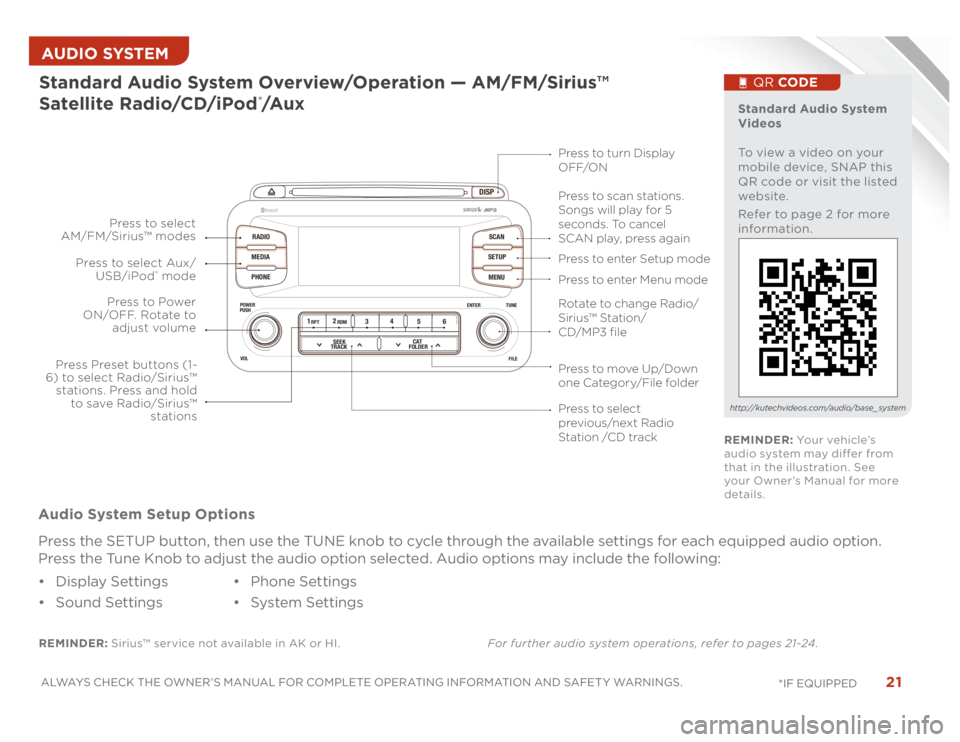
21
ALWAYS CHECK THE OWNER’S MANUAL FOR COMPLETE OPERATING INFORMATION AND SAFET Y WARNINGS.
*IF EQUIPPED AUDIO SYSTEM
DISP
RADIO
MEDIA
PHONESCAN
SETUP
MENU
ENTER TUNE
FILE POWER
PUSH
VOL
Bluetooth
®
12
34
56RPT RDM
SEEK
TRACKCAT
FOLDER
REMINDER: Sirius™ service not available in AK or HI.For further audio system operations, refer to pages 21-24 .Standard Audio System Overview/Operation — AM/FM/Sirius™
Satellite Radio/CD/iPod
®/A u x
Audio System Setup Options
Press the SETUP button, then use the TUNE knob to cycle through the available settings for each equipped audio option.
Press the Tune Knob to adjust the audio option selected. Audio options may include the following:
• Display Settings
• Sound Settings• Phone Settings
• System Settings
Standard Audio System
Videos
To view a video on your
mobile device, SNAP this
QR code or visit the listed
website.
Refer to page 2 for more
information.
QR CODE
http://kutechvideos.com/audio/base_ system
Press to move Up/Down
one Category/File folderPress to scan stations.
Songs will play for 5
seconds. To cancel
SCAN play, press again
Press to enter Setup mode
Press to enter Menu mode Press to turn Display
OFF/ON
Rotate to change Radio/
Sirius™ Station/
CD/MP3 filePress to select
previous/next Radio
Station /CD track Press to Power
ON/OFF. Rotate to
adjust volume
Press Preset buttons (1-
6) to select Radio/Sirius™
stations. Press and hold
to save Radio/Sirius™
stations Press to select Aux/
USB/iPod
® mode Press to select
AM/FM/Sirius™ modes
REMINDER: Yo u r v e h i c l e ’s
audio system may differ from
that in the illustration. See
your Owner’s Manual for more
details.
Page 25 of 46
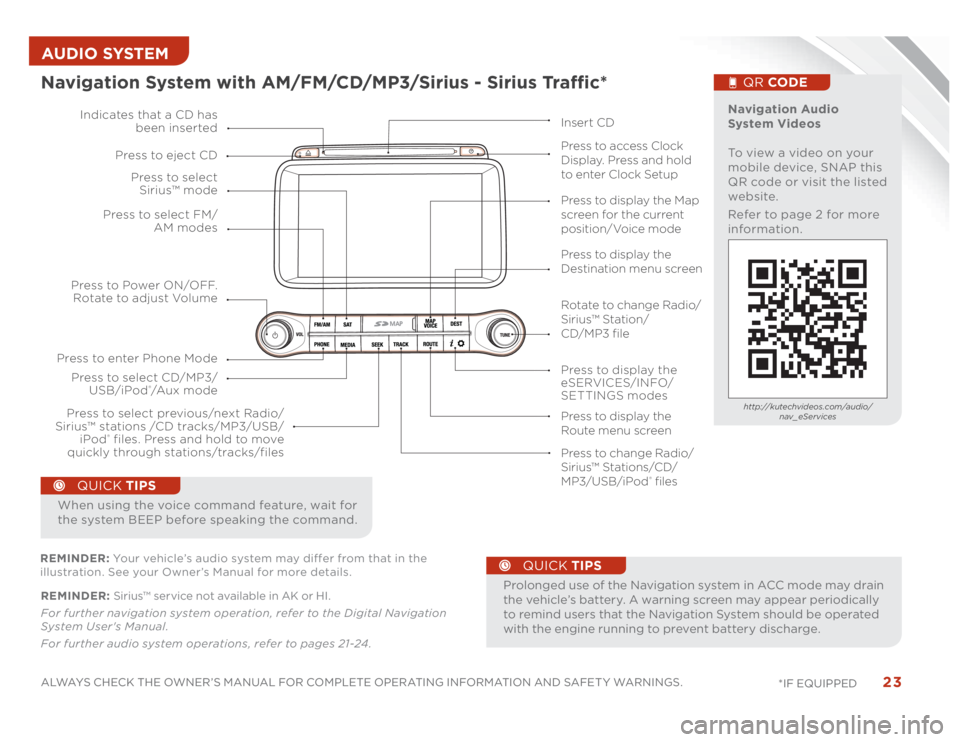
23
ALWAYS CHECK THE OWNER’S MANUAL FOR COMPLETE OPERATING INFORMATION AND SAFET Y WARNINGS.
*IF EQUIPPED AUDIO SYSTEM REMINDER: Sirius™ service not available in AK or HI.
For further navigation system operation, refer to the Digital Navigation
System User's Manual.
For further audio system operations, refer to pages 21-24 .
•
ProlongeduseoftheNavigationsysteminACCmodemaydrain
the vehicle’s battery. A warning screen may appear periodically
to remind users that the Navigation System should be operated
with the engine running to prevent battery discharge.
QUICK TIPS
When using the voice command feature, wait for
the system BEEP before speaking the command.
QUICK TIPS
Navigation System with AM/FM/CD/MP3/Sirius - Sirius Traffic*
MAP
Press to Power ON/OFF.
Rotate to adjust Volume
Press to enter Phone ModePress to select FM/
AM modes Press to select
Sirius™ mode
Press to display the
eSERVICES/INFO/
SETTINGS modes Press to select CD/MP3/
USB/iPod
®/A u x m o d e Indicates that a CD has
been inserted
Press to change Radio/
Sirius™ Stations/CD/
MP3/USB/iPod
® files Press to display the Map
screen for the current
position/Voice mode
Press to display the
Destination menu screen
Press to display the
Route menu screen Press to eject CD
Press to access Clock
Display. Press and hold
to enter Clock Setup
Press to select previous/next Radio/
Sirius™ stations /CD tracks/MP3/USB/
iPod
® files. Press and hold to move
quickly through stations/tracks/files
Insert CD
Navigation Audio
System Videos
To view a video on your
mobile device, SNAP this
QR code or visit the listed
website.
Refer to page 2 for more
information.
QR CODEhttp://kutechvideos.com/audio/
nav_eServices
REMINDER: Your vehicle’s audio system may differ from that in the
illustration. See your Owner’s Manual for more details.
Rotate to change Radio/
Sirius™ Station/
CD/MP3 file