2014 KIA OPTIMA navigation system
[x] Cancel search: navigation systemPage 3 of 46

VIDEOS & QR CODES ...........................
02
INSTRUMENT CLUSTER
Instrument Cluster Overview . . . . . . . . . . . . . . . . . . . . . . .
03
Indicators & Warning Lights.........................
04
Tire Pressure Monitoring System (TPMS) . . . . . . . . . . . .
05
Trip Computer / Tripmeter*.........................
06
Instant Fuel Consumption Mode*....................
06
Fuel Efficiency......................................
06
Drive Mode Integrated Control System* .............
07
Active ECO System* ................................
07
Service Mode.......................................
08
User Settings.......................................
08
DRIVER’S PANEL
Blind Spot Detection System*.......................
09
Electric Parking Brake (EPB)*.......................
10
AUTO HOLD*.......................................
11
Instrument Panel Dimmer*..........................
11
Electronic Stability Control (ESC)* ..................
11
Hill-Start Assist Control (HAC)......................
11
Hood Release Lever and Latch......................
12
Fuel Door and Trunk Release........................
12
Engine Start/Stop Button*..........................
12
Power Windows, Window Lock
& Central Door Lock* ...............................
13
Automatic Door Lock/Unlock.......................
13
Power/Heated Outside Mirrors*.....................
13
Power Folding Mirrors* .............................
13
STEERING WHEEL CONTROLS
Headlights & High Beams...........................
14
Turn Signals & Fog Lights* ..........................
14
Windshield Wipers & Washers ......................
15
LCD Display Control and Modes*....................
16
Heated Steering Wheel Button*.....................
17
Tilt/Telescopic Steering Wheel*.....................
17
Bluetooth
® Wireless Technology* ...................
18
Audio Controls* ....................................
20
Cruise Control* ....................................
20
AUDIO SYSTEM
Standard Audio System* Overview..................
21
Standard Audio System* Operation .................
22
Navigation System*.................................
23
UVO System*.......................................
24
CENTER PANEL
Aux/USB/iPod
® Port* ..............................
25
Power Outlets* .....................................
25
Digital Clock .......................................
25
Automatic Climate Control* ........................
26
Manual Climate Control* ............................
27
Automatic Gear Shif t with
Sportmatic Shifting
®* ...............................
28
Paddle Shifters* ....................................
28
SEATING
Driver Position Memory System* ....................
29
Power Adjustable Driver’s Seat*.....................
29
Seat Warmers/Ventilated Seats*....................
30
6-Way Manual Adjustable Driver’s Seat..............
30
Front Seat Headrest Adjustment....................
31
OTHER KEY FEATURES
Smart Key*.........................................
32
Remote Keyless Entry / Folding Key*................
33
Double-Turn Lock/Unlock All* ......................
33
Fuel Cap / Malfunction Indicator
(Check Engine Light) ...............................
33
HomeLink
® with Auto-Dimming
Rearview Mirror* ...................................
34
Map/Room Lamps..................................
35
Sunvisor............................................
35
Panoramic Sunroof Operation*......................
36
Rear-Camera Display* ..............................
36
Back-Up Warning System
(Rear Parking Assist System)*.......................
37
Trunk Release Button...............................
37
Tire Mobility Kit*....................................
38
SAFETY
Occupant Detection System (ODS) /
PASSENGER AIR BAG OFF Indicator................
39
Child Safety Locks..................................
39
Safety Belts ........................................40
Safety Belt Retractor Inertial Locks .................
40
LEGAL DISCLAIMERS
(See Back Inside Cover Page)
MAINTENANCE
(See Back Cover)
ESSENTIAL FEATURESOPTIMA
FEATURES & FUNCTIONS GUIDE
Air Conditioning / Climate Control . . . .
26
Active ECO System* . . . . . . . . . . . . .
07
Audio System – Standard* . . . . . . . . .
21
Audio System – UVO System* . . . . . . .
24
Audio System – Navigation System*. . . .
23
Aux/USB/iPod
®* Port* & Power Outlets* .
25
Bluetooth
® Wireless Technology* . . . . .
18
Cruise Control* . . . . . . . . . . . . . . . .
20
Digital Clock . . . . . . . . . . . . . . . . .
25
PASSENGER AIR BAG OFF Indicator . . .
39
Tire Mobility Kit . . . . . . . . . . . . . . .
38
Tire Pressure Monitoring System (TPMS) .
05
Windshield Wipers & Washers . . . . . . .
15
*IF EQUIPPED
Driving while drowsy or distracted is dangerous
and should be avoided. Drivers should remain
attentive to driving and exercise caution when
using vehicle systems while driving.
Page 13 of 46

11
ALWAYS CHECK THE OWNER’S MANUAL FOR COMPLETE OPERATING INFORMATION AND SAFET Y WARNINGS.
*IF EQUIPPED AUTO HOLD*AUTO HOLD temporarily maintains the
vehicle at a standstill even if the brake
pedal is released. AUTO HOLD can be
turned ON/OFF using the AUTO HOLD
switch
B on the driver’s panel. Before
AUTO HOLD will operate, the driver’s door,
engine hood and trunk must be closed and
the driver’s seat belt must be fastened.
The AUTO HOLD indicator has four states:
White: Standby - With vehicle at a
standstill, and AUTO HOLD switch
B turned
ON, the indicator will illuminate white.
While driving the vehicle (vehicle is not at
a standstill), the AUTO HOLD indicator will
remain white.
Green: Engaged - When coming to a
complete stop by depressing the brake
pedal, the AUTO HOLD indicator changes
from white to green.
OFF (not illuminated): The indicator will
turn OFF when the AUTO HOLD switch
B
is manually turned OFF or when the EPB is
manually turned ON.
Ye l l o w : Malfunction - When the indicator
is illuminated yellow, there may be a system
malfunction. Take your vehicle to a local Kia
dealer.
Refer to pages 3-4 for location of instrument
cluster indicators.
Electronic Stability Control (ESC) The ESC system is designed to help stabilize the vehicle
during cornering maneuvers. It is a good idea to keep
the ESC turned ON for daily driving whenever possible.
Press ESC button
D to turn ESC OFF/ON.
REMINDER: ESC is active by default at vehicle start-up.
REMINDER: The ESC Indicator Light
in the instrument cluster will
illuminate whenever the ESC is in operation.
Instrument Panel DimmerWith parking/headlights ON, toggle switch
C up or down to adjust display
brightness of the instrument panel illumination.
REMINDER: Door Mood Lamp is a fixed brightness and cannot be adjusted (not to be
confused with Advanced Mood Lighting Speaker).
REMINDER: The Instrument Panel Dimmer does not adjust brightness on the Navigation
System screen, use Navigation setup to adjust brightness on the Navigation SystemHill-Start Assist Control (HAC)HAC helps prevent the vehicle from rolling backward when accelerating
from a stop while on a steep incline.
The HAC automatically activates whether the ESC is OFF or ON but does
NOT activate when the ESC has malfunctioned.REMINDER: The HAC does not operate when the gear shift is in the P (Park) or the N
(Neutral) position.
C
D
• When HAC is active (e.g., accelerating from a stop on an incline), you may
notice that the brakes will momentarily remain engaged after you depress the
accelerator.
• HAC provides a 2 second delay before the vehicle may start rolling backwards
QUICK TIPS
(located on lef t of
Steering Wheel)
DRIVER’S PANEL
Page 20 of 46

OPTIMA
FEATURES & FUNCTIONS GUIDE
18
*IF EQUIPPED
VOL VOL
MUTEMODE
CRUISECANCEL OK
RESSET
ECO
A
Vo l u m e b u t to n : Press up/down to raise/lower
speaker volumeB
Mute button: Press to mute the microphone
during a callC
Ta l k b u t t o n : Press to activate voice recognition / bring
up menus / place calls with minimal voice command
prompts from the systemD
Receive/Place Call button: Press to receive/transfer
calls.Press to place a call using vocal command prompts
from the system, or to answer an incoming callE
End Call button: Press to end a call or cancel
a function
•
• Phonebook transfer upload time
varies by phone model and with
number of phonebook entries
• Because of differences in phone
quality, service providers and
Bluetooth
® Wireless Technology
chip programming, functionality
may differ from one phone to
another
• Changing language may delete
paired phones
Bluetooth
® Wireless TechnologyC
BD
E
For more information, refer to the Digital Navigation Systems User’s Guide
or the UVO System User’s Manual.
For Bluetooth
® Wireless Technology FAQs, go to www.kia.com,
Owners section.
Refer to your Owner’s Manual for more specific Bluetooth
® Wireless
Technology phone pairing and operation instructions.
A
When using the voice command feature, wait for the system
BEEP before speaking the command.
REMINDER: Your vehicle’s steering wheel buttons may differ from those
in the illustrations. See your Owner’s Manual for more details.
QUICK TIPS
QUICK TIPS
REMINDER: Driving while distracted is dangerous and should be avoided.
Drivers should remain attentive to driving and always exercise caution
when using the steering-wheel-mounted controls while driving.
STEERING WHEEL CONTROLS
Page 21 of 46
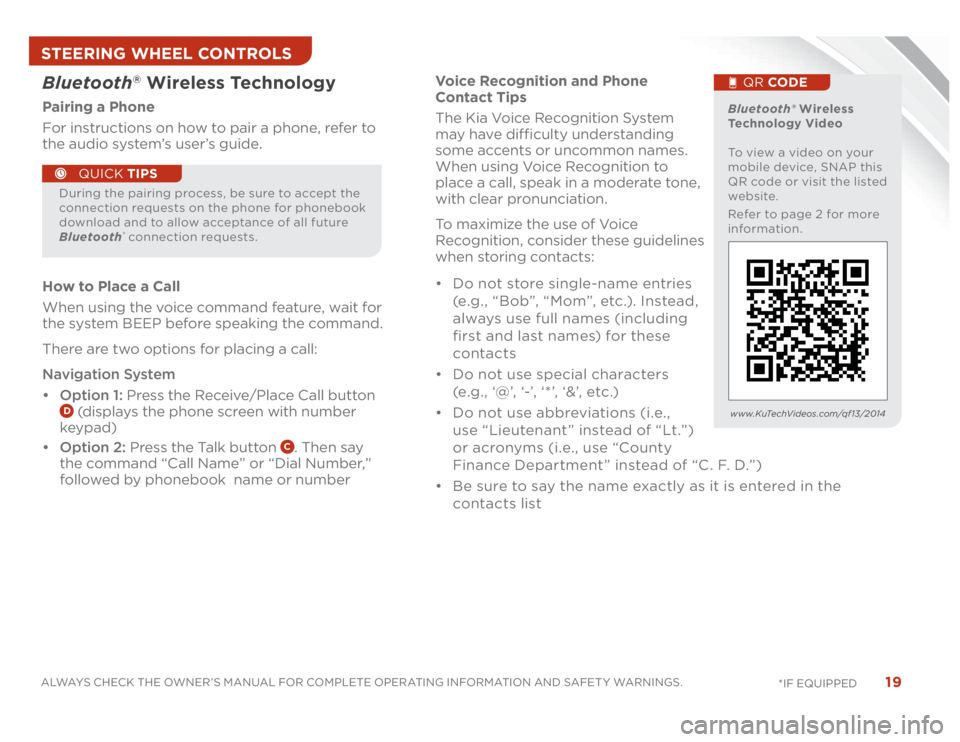
19
ALWAYS CHECK THE OWNER’S MANUAL FOR COMPLETE OPERATING INFORMATION AND SAFET Y WARNINGS.
*IF EQUIPPED
Voice Recognition and Phone
Contact Tips
The Kia Voice Recognition System
may have difficulty understanding
some accents or uncommon names.
When using Voice Recognition to
place a call, speak in a moderate tone,
with clear pronunciation.
To maximize the use of Voice
Recognition, consider these guidelines
when storing contacts:
• Do not store single-name entries
(e.g., “Bob”, “Mom”, etc.). Instead,
always use full names (including
first and last names) for these
contacts
• Do not use special characters
(e .g . , ‘@’, ‘-’, ‘ * ’, ‘&’, etc .)
• Do not use abbreviations (i.e.,
use “Lieutenant ” instead of “Lt.”)
or acronyms (i.e., use “County
Finance Department” instead of “C. F. D.”)
• Be sure to say the name exactly as it is entered in the
contacts list
Bluetooth
® Wireless Technology
Pairing a Phone
For instructions on how to pair a phone, refer to
the audio system’s user’s guide.
How to Place a Call
When using the voice command feature, wait for
the system BEEP before speaking the command.
There are two options for placing a call:
Navigation System
• Option 1: Press the Receive/Place Call button
D (displays the phone screen with number
keypad)
• Option 2: Press the Talk button
C. Then say
the command “Call Name” or “Dial Number,”
followed by phonebook name or number
During the pairing process, be sure to accept the
connection requests on the phone for phonebook
download and to allow acceptance of all future
Bluetooth
® connection requests.
QUICK TIPS
Bluetooth® Wireless
Technology Video
To view a video on your
mobile device, SNAP this
QR code or visit the listed
website.
Refer to page 2 for more
information.
QR CODE
www.KuTechVideos.com/qf13/2014
STEERING WHEEL CONTROLS
Page 25 of 46
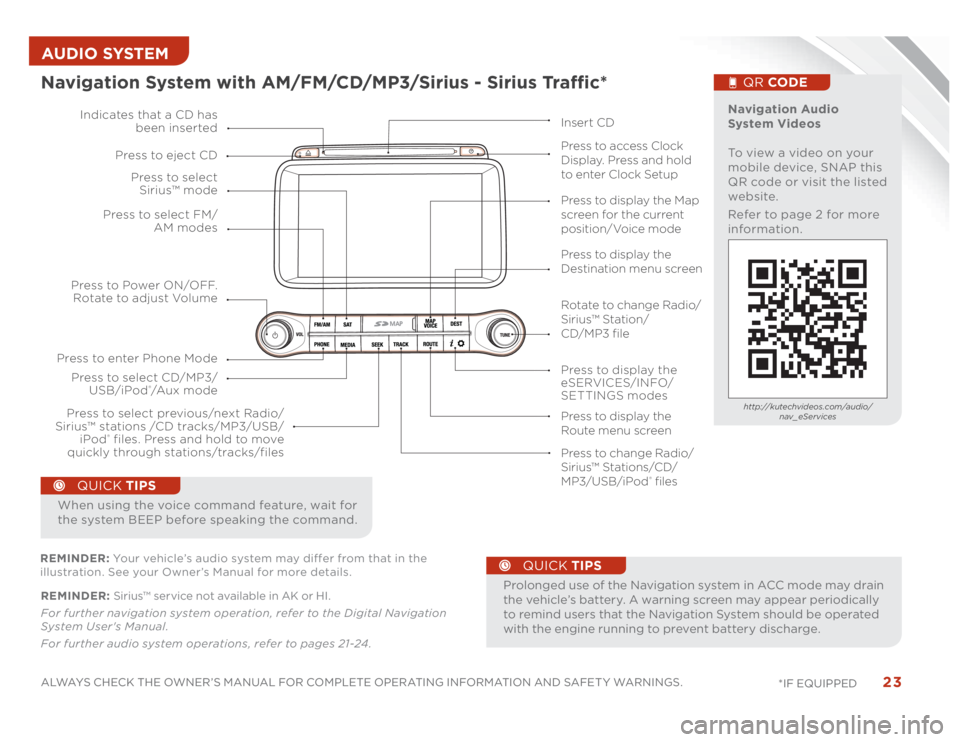
23
ALWAYS CHECK THE OWNER’S MANUAL FOR COMPLETE OPERATING INFORMATION AND SAFET Y WARNINGS.
*IF EQUIPPED AUDIO SYSTEM REMINDER: Sirius™ service not available in AK or HI.
For further navigation system operation, refer to the Digital Navigation
System User's Manual.
For further audio system operations, refer to pages 21-24 .
•
ProlongeduseoftheNavigationsysteminACCmodemaydrain
the vehicle’s battery. A warning screen may appear periodically
to remind users that the Navigation System should be operated
with the engine running to prevent battery discharge.
QUICK TIPS
When using the voice command feature, wait for
the system BEEP before speaking the command.
QUICK TIPS
Navigation System with AM/FM/CD/MP3/Sirius - Sirius Traffic*
MAP
Press to Power ON/OFF.
Rotate to adjust Volume
Press to enter Phone ModePress to select FM/
AM modes Press to select
Sirius™ mode
Press to display the
eSERVICES/INFO/
SETTINGS modes Press to select CD/MP3/
USB/iPod
®/A u x m o d e Indicates that a CD has
been inserted
Press to change Radio/
Sirius™ Stations/CD/
MP3/USB/iPod
® files Press to display the Map
screen for the current
position/Voice mode
Press to display the
Destination menu screen
Press to display the
Route menu screen Press to eject CD
Press to access Clock
Display. Press and hold
to enter Clock Setup
Press to select previous/next Radio/
Sirius™ stations /CD tracks/MP3/USB/
iPod
® files. Press and hold to move
quickly through stations/tracks/files
Insert CD
Navigation Audio
System Videos
To view a video on your
mobile device, SNAP this
QR code or visit the listed
website.
Refer to page 2 for more
information.
QR CODEhttp://kutechvideos.com/audio/
nav_eServices
REMINDER: Your vehicle’s audio system may differ from that in the
illustration. See your Owner’s Manual for more details.
Rotate to change Radio/
Sirius™ Station/
CD/MP3 file
Page 27 of 46
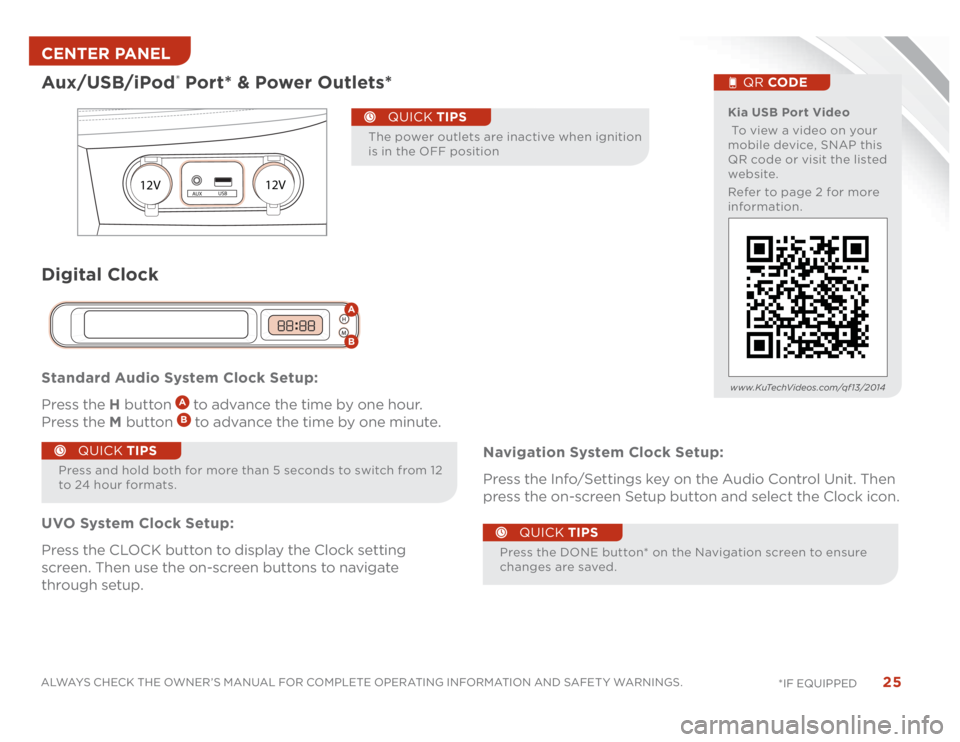
25
ALWAYS CHECK THE OWNER’S MANUAL FOR COMPLETE OPERATING INFORMATION AND SAFET Y WARNINGS.
*IF EQUIPPED Standard Audio System Clock Setup:
Press the H button
A to advance the time by one hour.
Press the M button B to advance the time by one minute.
UVO System Clock Setup:
Press the CLOCK button to display the Clock setting
screen. Then use the on-screen buttons to navigate
through setup.Navigation System Clock Setup:
Press the Info/Settings key on the Audio Control Unit. Then
press the on-screen Setup button and select the Clock icon.
Aux/USB/iPod
® Port* & Power Outlets*
12V12V
AUXUSB
Kia USB Port Video
To view a video on your
mobile device, SNAP this
QR code or visit the listed
website.
Refer to page 2 for more
information.
QR CODE
www.KuTechVideos.com/qf13/2014
Press and hold both for more than 5 seconds to switch from 12
to 24 hour formats.
QUICK TIPS
Press the DONE button* on the Navigation screen to ensure
changes are saved.
Digital Clock
H
MH
MAB
QUICK TIPS
The power outlets are inactive when ignition
is in the OFF position
QUICK TIPS
CENTER PANEL
Page 38 of 46

OPTIMA
FEATURES & FUNCTIONS GUIDE
36
*IF EQUIPPED
•
• To stop the Sunroof/Sunshade at any position, push or pull
the sunroof control lever in any direction
QUICK TIPS
Panoramic Sunroof Operation*The sunroof and sunshade operation is controlled through
a multidirectional switch/lever and the ignition needs to
be in the ON position to operate the sunroof/sunshade.
Slide the Sunshade and Sunroof:• Auto Open: Slide lever
A
backward to the farthest
position and release.
• Auto Close: Slide the lever
A
forward to the
farthest position and release.
Slide the Sunshade:• Open: Slide the lever
A
partially backward to the first detent position.
• Auto Close: Slide the lever
A forward to the farthest
position.
Warning! Check your surroundings for safety
Rear-Camera Display*The Rear-Camera Display system is not a safety device.
It is a supplemental system that displays
the view behind the vehicle through the Navigation* or
UVO* screen while the vehicle is in Reverse.
The Rear- Camera Display activates when the:
• Engine Start/Stop* button is in the ON position
(G re e n L ig ht)
• Gear Shift Lever is in the R (Reverse) position
A
REMINDER:
• The Rear-Camera Display is not a substitute for proper and safe backing-
up procedures. The Rear-Camera Display may not display every object
behind the vehicle. Always drive safely and use caution when backing up
• While camera is active, only the volume controls on the Audio System can
be operated. REMINDER: Sunshade needs to remain OPEN while Sunroof is open and
vehicle is moving.Slide the Sunroof (with sunshade open):• Open: Slide the lever
A backward and release.
• Close: Slide the lever A partially forward to
the first detent position or pull the lever downward.
Tilt the Sunroof:• Raise: Push lever
A upward.
• Lower: Pull lever
A downward.
• Auto Close: Slide the lever
A forward to the
farthest position.
OTHER KEY FEATURES
Page 43 of 46

LEGAL DISCLAIMERSUVO eServices: Warning - Driving while distracted can result in a loss of vehicle control that may lead to an accident, severe personal injury, and death. The driver’s primary responsibility
is in the safe and legal operation of a vehicle, and use of any handheld devices, other equipment, or vehicle systems which take the driver’s eyes, attention and focus away from the safe
operation of a vehicle or which are not permissible by law should never be used during operation of the vehicle.
TPMS: Even with the Tire-Pressure Monitoring System (TPMS), always check your tire pressure on a regular basis.
The Blind Spot Detection System is not a substitute for proper and safe lane changing procedures. Always drive safely and use caution when changing lanes. The Blind Spot Detection
System may not detect every object alongside the vehicle.
Driving while distracted is dangerous and should be avoided. Drivers should remain attentive to driving and always exercise caution when using the steering-wheel-mounted controls
while driving.
Seatbelts: For maximum protection, always wear your seatbelt.
Navigation: GPS maps and directions are for information purposes only, and Kia does not make any warranties about the accuracy of that information. Kia is not responsible for loss or
delay resulting from the use of the navigation system. Caution: Do not enter information into the navigation system while the vehicle is moving. Failure to pay attention to travel condi-
tions and vehicle operation while the vehicle is in motion could result in loss of vehicle control. Operate the system only when it is safe to do so.
At launch, the Apple iPhone
® will be the only UVO eServices compatible device. iPhone
® is a registered trademark of Apple Inc. Apple iOS 6 compatibility expected early 2013. Additional
compatible devices expected late 2013.
iPod
® is a registered trademark of Apple Inc. iPod
® mobile digital device sold separately.
The Bluetooth
® word mark and logos are registered trademarks owned by Bluetooth SIG, Inc. and any use of such marks by Kia is under license. Other trademarks and trade names are
those of their respective owners. A Bluetooth
® enabled cell phone is required to use Bluetooth
® wireless technology.
Sirius service requires a subscription, sold separately, after 3-month trial included with vehicle purchase. If you decide to continue your Sirius service at the end of your trial subscrip-
tion, the plan you choose will automatically renew and bill at the current rates until you call Sirius XM at 1-866-635-2349 to cancel. Subscriptions governed by the Sirius Customer
Agreement; see www.Sirius.com. Sirius U.S. Satellite service is available only to those at least 18 and older in the 48 contiguous United States, D.C., and P.R. (with coverage limitations),
while Sirius Internet Radio is available throughout our satellite service area and also AK and HI. Traffic information not available in all markets. See Sirius.com/traffic for details. ©2012
Sirius Radio Inc. Sirius, XM and all related marks and logos are trademarks of Sirius XM Radio Inc.
Microsoft
® is a registered trademark of Microsoft Corporation in the United States and/or other countries.
HD Radio™ and the HD Radio logo are proprietary trademarks of iBiquity Digital Corporation.
HomeLink® is a registered trademark of Johnson Controls, Inc.
Back-Up Warning System: The Back-Up Warning System is not a substitute for proper and safe backing-up procedures. The Back-Up Warning System may not detect every object
behind the vehicle. Always drive safely and use caution when backing up.
Rear-Camera Display: The Rear-Camera Display is not a substitute for proper and safe backing-up procedures. The Rear-Camera Display may not display every object behind the vehicle.
Always drive safely and use caution when backing up.
Blind Spot Detection System: The Blind Spot Detection System is not a substitute for proper and safe lane changing procedures. Always drive safely and use caution when changing
lanes. The Blind Spot Detection System may not detect every object alongside the vehicle.
Infinity
®: Infinity
® is a trademark of Harman International Industries, Inc.
Safety Features: No system, no matter how advanced, can compensate for all driver error and/or driving conditions. Always drive responsibly.