Page 5 of 76
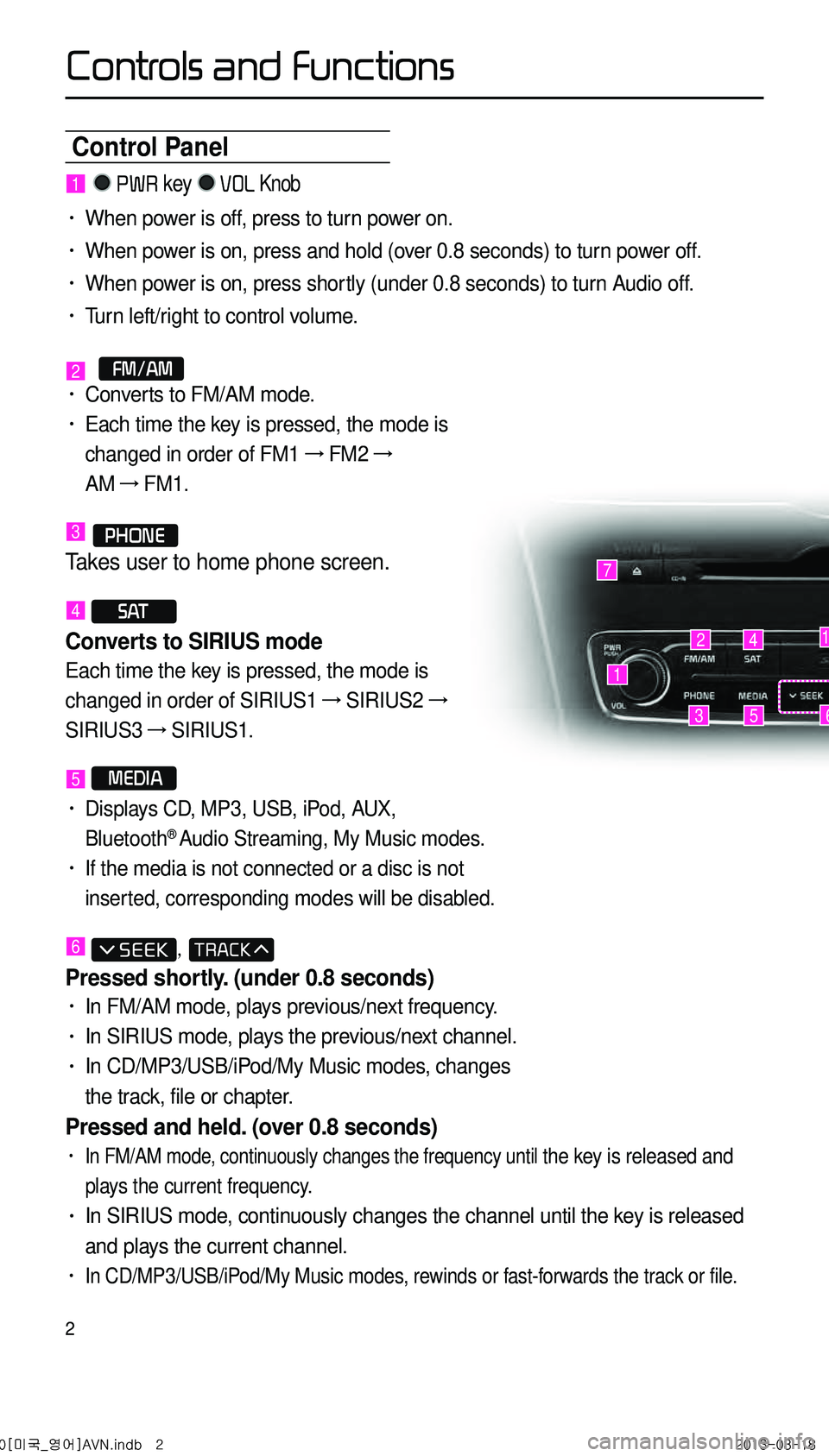
2
Control Panel
1
7
42
35
1
6
1 PWR key VOL Knob
• When power is off, press to turn power on.
• When power is on, press and hold (over 0.8 seconds) to turn power off.
• When power is on, press shortly (under 0.8 seconds) to turn Audio off.
• Turn left/right to control volume.
2 FM/AM• Converts to FM/AM mode.
• Each time the key is pressed, the mode is
changed in order of FM1 →
FM2 →
AM →
FM1.
3 PHONE
Takes user to home phone screen.
4 S AT
Converts to SIRIUS mode
Each time the key is pressed, the mode is
changed in order of SIRIUS1 →
SIRIUS2 →
SIRIUS3 →
SIRIUS1.
5 MEDIA
• Displays CD, MP3, USB, iPod, AUX,
Bluetooth® Audio Streaming, My Music modes.
• If the media is not connected or a disc is not
inserted, corresponding modes will be disabled.
6 ,
Pressed shortly. (under 0.8 seconds)
• In FM/AM mode, plays previous/next frequency.
• In SIRIUS mode, plays the previous/next channel.
• In CD/MP3/USB/iPod/My Music modes, changes
the track, file or chapter.
Pressed and held. (over 0.8 seconds)
• In FM/AM mode, continuously changes the frequency until the key is released and
plays the current frequency.
• In SIRIUS mode, continuously changes the channel until the key is released
and plays the current channel.
• In CD/MP3/USB/iPod/My Music modes, rewinds or fast-forwards the track or file.
0[미국_영어]AVN.indb 22013-03-18
Controls and Functions
Page 7 of 76

4
Steering Wheel Remote Controller
• Activates voice recognition.
When pressed and held. (over 0.8 sec-
onds)
• Ends voice recognition.
6
Pressed shortly. (under 1.2 seconds)
• When pressed in the phone screen,
displays call history screen.
• When pressed in the dial screen,
makes a call.
• When pressed in the incoming call
screen, answers the call.
• When pressed during call waiting,
switches to waiting call (Call Waiting)
Pressed and held. (over 1.2 seconds)
• When pressed in the Bluetooth®
Handsfree wait mode, redials the last
call.
• When pressed during a Bluetooth®
Handsfree call, switches call back to
mobile phone (Private).
• When pressed while calling on the
mobile phone, switches call back to
Bluetooth
® Handsfree (Operates only
when Bluetooth® Handsfree is con
-
nected).
7
• When pressed during a call, ends the
phone call.
• When pressed in the incoming call
screen, rejects the call.
1 VOL+ VOL-
Controls the volume.
2 MUTE
Mutes the sound.
3 Λ V
Pressed shortly. (under 0.8 seconds)
• In FM/AM mode, searches broad -
cast frequencies saved to Presets.
• In SIRIUS modes, searches broad -
cast channels saved to Presets.
• In CD/MP3/USB/iPod/My Music modes,
changes the track, file or chapter.
Pressed and held. (over 0.8 seconds)
• In FM/AM mode, automatically
searches broadcast frequencies
and channels.
• In SIRIUS modes, automatically
searches broadcast channels.
• In CD/MP3/USB/iPod/My Music modes:
rewinds or fast forwards the track of file.
4 MODE
• Each time this key is pressed, the mode
is changed in order of FM1 →
FM2 →
AM
→
SIRIUS1 →
SIRIUS2 →
SIRIUS3 →
USB or iPod →
AUX →
Bluetooth
® Audio
→ My Music.
• If the media is not connected or a disc
is not inserted, corresponding modes
will be disabled.
• Press and hold the key (over 0.8 sec -
onds) to turn the Audio system on/off.
• When power is off, press the key to turn
power back on.
5
When pressed shortly. (under 0.8 sec-
onds)
1
2
3
4
567
0[미국_영어]AVN.indb 42013-03-18
Controls and Functions
Page 19 of 76
16
Starting Mode
Press the MEDIA key ▶ Press
CD
.
Playing a CD
• Press the ▶ button to play the
track.
• Press the ll button to pause the
track.
Fast-forwarding or Rewind-
ing CD Tracks
While playing ▶
Press and hold the
, key. (over 0.8
seconds)
This will rewind or fast-forward the track.
While the , key is
being pressed, the track will rewind or
fast-forward at 20x speed.
Once released, the track will begin
playing at normal speed.
Searching CD Tracks
Turn the key ▶ TUNE knob ▶
Search tracks ▶ Once the desired
track name is displayed, press the
TUNE knob.
When searching tracks, the track number is
displayed in orange. Pressing the
TUNE knob will play the correspond -
ing track.
CD Mode
0[미국_영어]AVN.indb 162013-03-18
Page 29 of 76
26
Selecting iPod File
While playing ▶ Press the <
, > buttons or the ,
key to play the previous/
next file.
Pressing and holding the
, key (over 0.8 seconds)
will rewind or fast-forward the current
song.
Searching iPod Files
Turn the TUNE knob to search
files. Once the desired file name is
displayed, press the
TUNE knob.
When searching files, the file number is
displayed in gray. Pressing the
TUNE
knob will play the corresponding file.
Using the Menu Buttons
Press the Menu button to set the
Repeat, Shuffle, and Info On (Info Off)
menus.
Repeat
Press the Menu button ▶ Press
Repeat .
Shuffle
Press the Menu button ▶ Press
Shuffle .
Info On/Info Off
Press the Menu button ▶ Press
Info On .
The screen display can be set differ -
ently depending on user selection.
When the title, artist, and album info
are displayed, the button
Info Off .
Press Info Off to restore the previ-
ous display setting.
iPod Mode
0[미국_영어]AVN.indb 262013-03-18
Page 36 of 76
33
Adjusting Navigation Volume
Press the > button ▶
Press
▶ Adjust volume.
Press the button. The volume
menu is displayed and allows you to
adjust the navigation voice guidance
volume.
The volume can be adjusted from
0~45 through the
+ / - button.
Press the Mute button to turn off
the sound.
POI Display
Press the > button
▶ Press
POI .
When POI menus are displayed,
pressing one of the 6 POI icon buttons
will display the corresponding POI
icons.
Editing POI Icons
Press POI ▶ Press the Edit POI Icon
button ▶ Press Done .
Press the Edit POI Icon button to
select the desired facility from the vari -
ous facility types.
Up to six favorite facilities can be set.
Press the Default button to reset the
displayed POI icons. Initially, Gas Station,
Parking, Fast Food, Hospital, Auto
Service, and Bank are set as default.
0[미국_영어]AVN.indb 332013-03-18
Navigation
Page 40 of 76
37
Address
Press the DEST key ▶ Press
Address .
This search feature is used to search
destinations by addresses through state,
city, and street.
Enter the name of the Street, City and
State corresponding to the desired
destination. Once search is complete,
press the
Search button to select the
desired location from the list.
My Places
Press the DEST key ▶ Press
My Places .
This search feature is used to search
destinations by selecting previously
saved My Places to set as destina -
tions. My Places can be placed in
groups, and group names can be
edited within Setup.
0[미국_영어]AVN.indb 372013-03-18
Navigation
Page 41 of 76
38
Intersection Search
Press the DEST key ▶ Press
Intersection Search .
This search feature is used to search
destinations by street intersections
throughout the map.
Enter the name of the Street, City and
State corresponding to the desired
destination. Once search is complete,
press the
Search button to select the
desired location from the list.
Emergency
Press the DEST key ▶ Press
Emergency .
This search feature is used to search
for police stations, hospitals, and deal-
erships in emergency situations.
0[미국_영어]AVN.indb 382013-03-18
Navigation
Page 42 of 76
39
Coordinates
Press the DEST key ▶ Press
Coordinates .
This search feature is used to search
destinations by entering coordinates.
Two coordinate entry formats are sup -
ported. Select the desired format upon
starting search.
Phone Number Search
Press the DEST key ▶ Press
Phone Number .
This search feature is used to search
the locations of POIs by entering the
phone number of the desired POI
destination.
• Area codes must be entered to
complete the search.
Exit/Entrance
Press the DEST key ▶ Press
EXIT .
This search feature is used to search
destinations by entering the Exits and
Entrances of corresponding express -
ways.
Enter the name of the Freeway cor -
responding to the desired destination.
Once search is complete, press the
Search button to select the desired
location from the list.
0[미국_영어]AVN.indb 392013-03-18
Navigation