2014 JEEP WRANGLER USB port
[x] Cancel search: USB portPage 3 of 148

INTRODUCTION/WELCOME
WELCOME FROM CHRYSLER
GROUP LLC.................. 3
CONTROLS AT A GLANCE
DRIVER COCKPIT .............. 6
INSTRUMENT CLUSTER .......... 8
GETTING STARTED
KEYFOB ................... 10
REMOTE START.............. 11
VEHICLE SECURITY ALARM ....... 11
SEATBELT .................. 12
SUPPLEMENTAL RESTRAINT
SYSTEM (SRS) — AIR BAGS ....... 13
CHILD RESTRAINTS ............ 14
HEAD RESTRAINTS ............. 18
FRONT SEATS ................ 19
REAR SEATS ................. 21
TILT STEERING COLUMN ......... 22
HEATEDSEATS ............... 23
OPERATING YOUR VEHICLE
ENGINE BREAK-IN
RECOMMENDATIONS ........... 24
TURN SIGNAL/LIGHTS LEVER ...... 24
WIPER/WASHER LEVER .......... 26
SPEED CONTROL .............. 27
MANUAL CLIMATE CONTROLS ...... 29
AUTOMATIC TEMPERATURE
CONTROLS (ATC) .............. 30
SUNRIDER
®AND SOFT TOP ....... 31
HARD TOP AND FREEDOM TOP®.... 42
DUAL TOP – IF EQUIPPED ........ 45
WIND BUFFETING ............. 45
ELECTRONICS
YOUR VEHICLE'S SOUND SYSTEM . . . 46
Uconnect®130 ............... 48
Uconnect®130 WITH SiriusXM
SATELLITE RADIO .............. 50
Uconnect
®230 ............... 53
Uconnect®430/430N ........... 56
Uconnect®730N .............. 66
SiriusXM SATELLITE RADIO/TRAVEL
LINK ...................... 77
STEERING WHEEL AUDIO
CONTROLS ................. 81
iPod
®/USB/MP3 CONTROL ........ 81
Uconnect®PHONE ............. 82
Uconnect®VOICE COMMAND ....... 85
Bluetooth®STREAMING AUDIO ..... 88ELECTRONIC VEHICLE INFORMATION
CENTER (EVIC)
............... 88
PROGRAMMABLE FEATURES ....... 90
POWER INVERTER ............. 91
POWER OUTLETS ............. 92
OFF-ROAD CAPABILITIES
(4WD OPERATION)
COMMAND-TRAC®/ROCK-TRAC®..... 93
AXLE LOCK (TRU-LOK®) RUBICON
ONLY ...................... 94
ELECTRONIC SWAY BAR DISCONNECT –
RUBICON ONLY ............... 94
UTILITY
TRAILER TOWING WEIGHTS (MAXIMUM
TRAILER WEIGHT RATINGS) ....... 95
RECREATIONAL TOWING (BEHIND
MOTORHOME, ETC.) ............ 97
WHAT TO DO IN EMERGENCIES
ROADSIDE ASSISTANCE ......... 100
INSTRUMENT CLUSTER WARNING
LIGHTS ................... 100
IF YOUR ENGINE OVERHEATS ..... 105
JACKING AND TIRE CHANGING .... 106
JUMP-STARTING ............. 111
EMERGENCY TOW HOOKS ....... 113
SHIFT LEVER OVERRIDE ........ 114
TOWING A DISABLED VEHICLE .... 114
FREEING A STUCK VEHICLE ...... 115
EVENT DATA RECORDER (EDR) .... 116
MAINTAINING YOUR VEHICLE
OPENING THE HOOD.......... 117
ENGINE COMPARTMENT ........ 118
FLUIDS AND CAPACITIES ........ 119
MAINTENANCE SCHEDULE ...... 121
MAINTENANCE RECORD ........ 126
FUSES .................... 127
TIRE PRESSURES ............ 130
WHEEL AND WHEEL TRIM CARE . . . 131
EXTERIOR BULBS ............ 131
CONSUMER ASSISTANCE
CHRYSLER GROUP LLC CUSTOMER
CENTER.................. 132
CHRYSLER CANADA INC. CUSTOMER
CENTER .................. 132
ASSISTANCE FOR THE HEARING
IMPAIRED ................. 132
PUBLICATIONS ORDERING ....... 132
REPORTING SAFETY DEFECTS IN THE
UNITED STATES .............. 133
TABLE OF CONTENTS
Page 49 of 148

6. Steering Wheel Audio Controls (Right) pg. 81
7. Uconnect
®Radio pg. 48
8. Tune/Scroll Knob/Browse/Enter Button
9. Audio Jack
10. USB Port, pg. 81
ELECTRONICS
47
Page 62 of 148
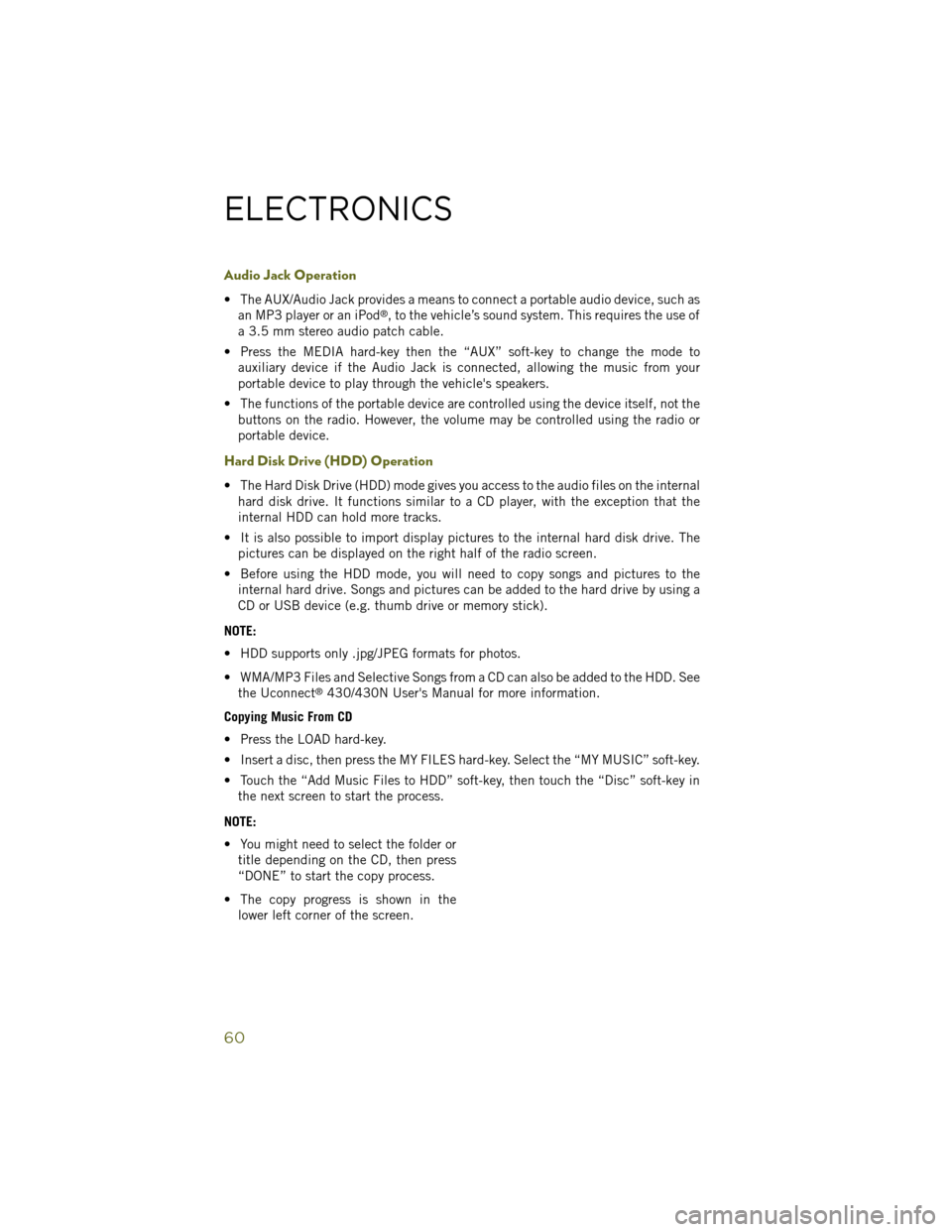
Audio Jack Operation
• The AUX/Audio Jack provides a means to connect a portable audio device, such asan MP3 player or an iPod®, to the vehicle’s sound system. This requires the use of
a 3.5 mm stereo audio patch cable.
• Press the MEDIA hard-key then the “AUX” soft-key to change the mode to auxiliary device if the Audio Jack is connected, allowing the music from your
portable device to play through the vehicle's speakers.
• The functions of the portable device are controlled using the device itself, not the buttons on the radio. However, the volume may be controlled using the radio or
portable device.
Hard Disk Drive (HDD) Operation
• The Hard Disk Drive (HDD) mode gives you access to the audio files on the internalhard disk drive. It functions similar to a CD player, with the exception that the
internal HDD can hold more tracks.
• It is also possible to import display pictures to the internal hard disk drive. The pictures can be displayed on the right half of the radio screen.
• Before using the HDD mode, you will need to copy songs and pictures to the internal hard drive. Songs and pictures can be added to the hard drive by using a
CD or USB device (e.g. thumb drive or memory stick).
NOTE:
• HDD supports only .jpg/JPEG formats for photos.
• WMA/MP3 Files and Selective Songs from a CD can also be added to the HDD. See the Uconnect
®430/430N User's Manual for more information.
Copying Music From CD
• Press the LOAD hard-key.
• Insert a disc, then press the MY FILES hard-key. Select the “MY MUSIC” soft-key.
• Touch the “Add Music Files to HDD” soft-key, then touch the “Disc” soft-key in the next screen to start the process.
NOTE:
• You might need to select the folder or title depending on the CD, then press
“DONE” to start the copy process.
• The copy progress is shown in the lower left corner of the screen.
ELECTRONICS
60
Page 63 of 148
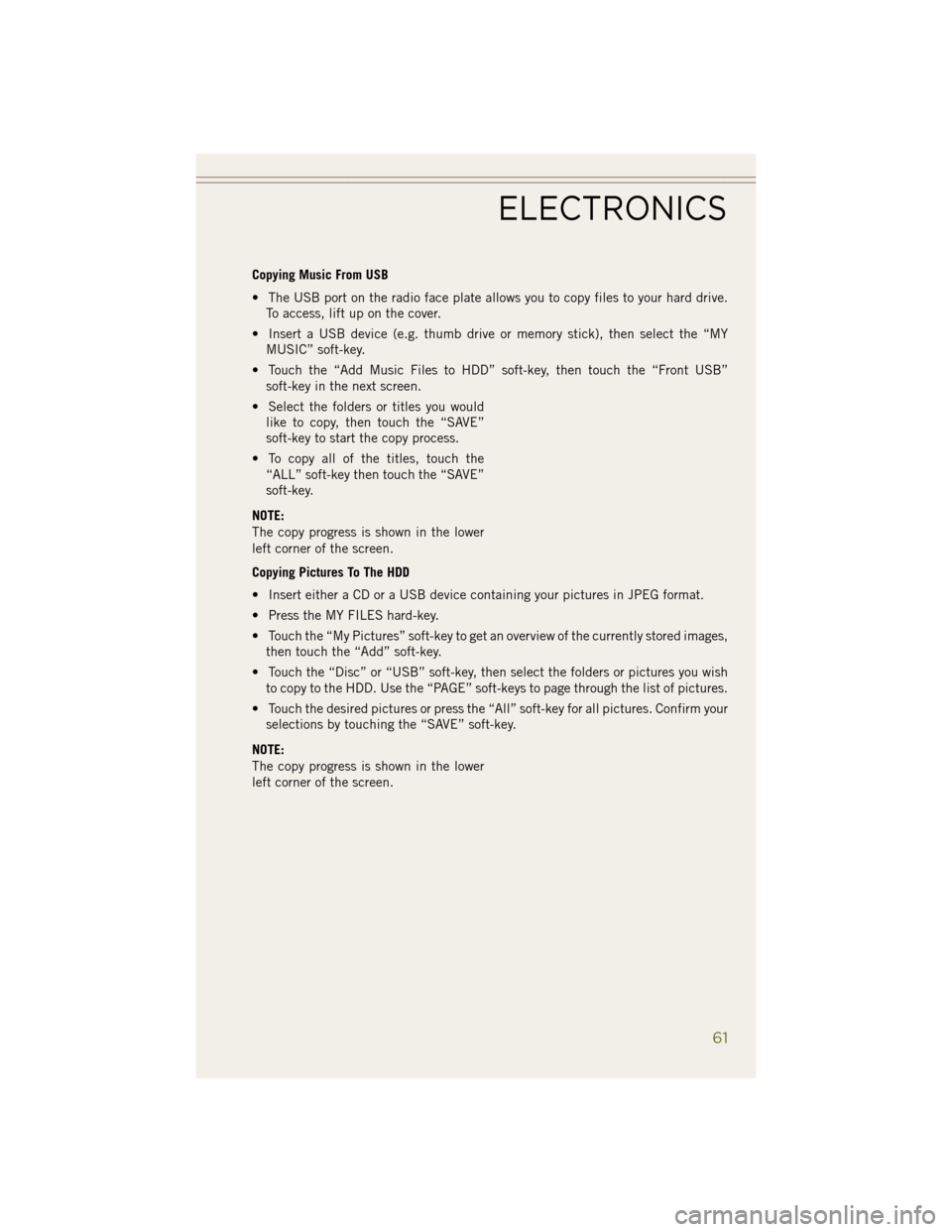
Copying Music From USB
• The USB port on the radio face plate allows you to copy files to your hard drive.To access, lift up on the cover.
• Insert a USB device (e.g. thumb drive or memory stick), then select the “MY MUSIC” soft-key.
• Touch the “Add Music Files to HDD” soft-key, then touch the “Front USB” soft-key in the next screen.
• Select the folders or titles you would like to copy, then touch the “SAVE”
soft-key to start the copy process.
• To copy all of the titles, touch the “ALL” soft-key then touch the “SAVE”
soft-key.
NOTE:
The copy progress is shown in the lower
left corner of the screen.
Copying Pictures To The HDD
• Insert either a CD or a USB device containing your pictures in JPEG format.
• Press the MY FILES hard-key.
• Touch the “My Pictures” soft-key to get an overview of the currently stored images, then touch the “Add” soft-key.
• Touch the “Disc” or “USB” soft-key, then select the folders or pictures you wish to copy to the HDD. Use the “PAGE” soft-keys to page through the list of pictures.
• Touch the desired pictures or press the “All” soft-key for all pictures. Confirm your selections by touching the “SAVE” soft-key.
NOTE:
The copy progress is shown in the lower
left corner of the screen.
ELECTRONICS
61
Page 72 of 148
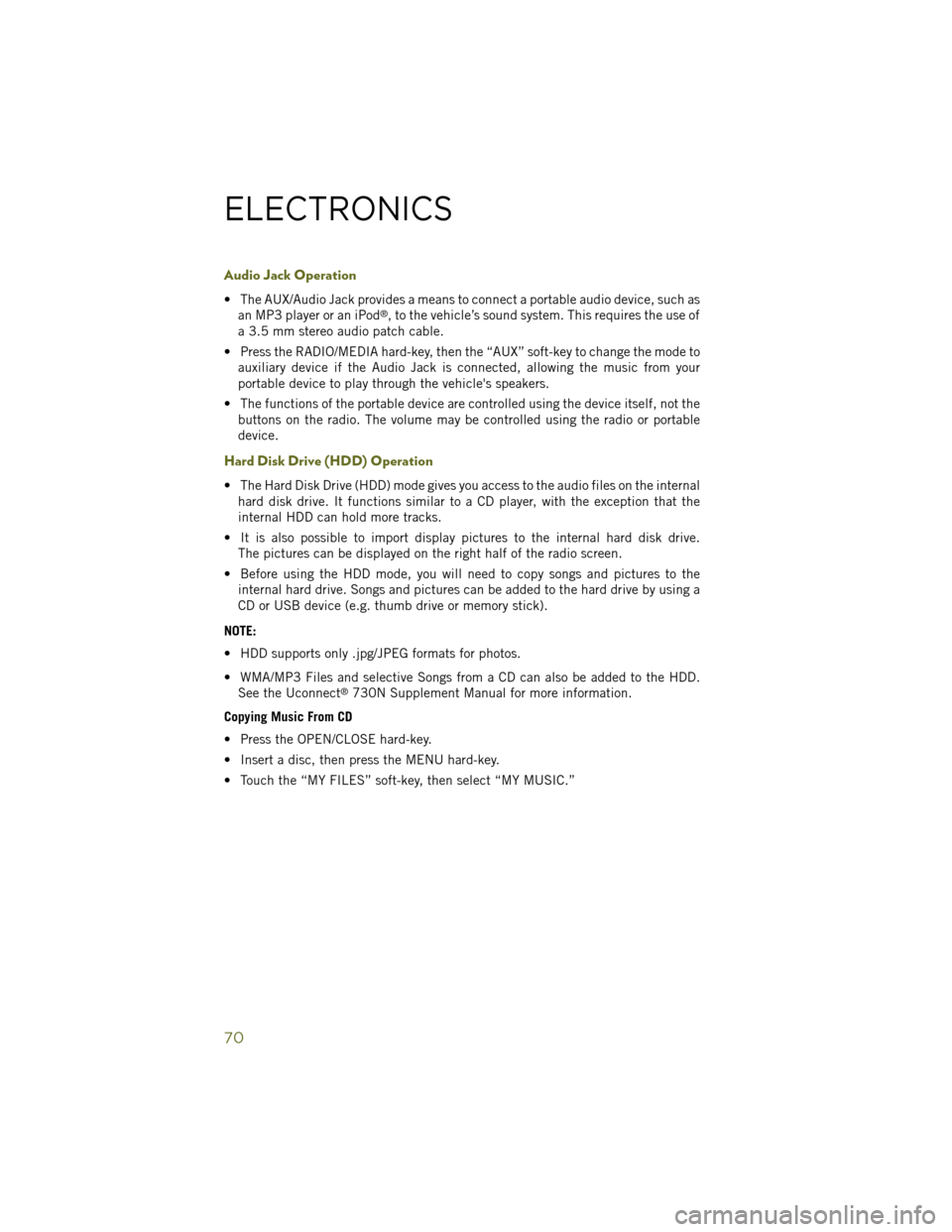
Audio Jack Operation
• The AUX/Audio Jack provides a means to connect a portable audio device, such asan MP3 player or an iPod®, to the vehicle’s sound system. This requires the use of
a 3.5 mm stereo audio patch cable.
• Press the RADIO/MEDIA hard-key, then the “AUX” soft-key to change the mode to auxiliary device if the Audio Jack is connected, allowing the music from your
portable device to play through the vehicle's speakers.
• The functions of the portable device are controlled using the device itself, not the buttons on the radio. The volume may be controlled using the radio or portable
device.
Hard Disk Drive (HDD) Operation
• The Hard Disk Drive (HDD) mode gives you access to the audio files on the internalhard disk drive. It functions similar to a CD player, with the exception that the
internal HDD can hold more tracks.
• It is also possible to import display pictures to the internal hard disk drive. The pictures can be displayed on the right half of the radio screen.
• Before using the HDD mode, you will need to copy songs and pictures to the internal hard drive. Songs and pictures can be added to the hard drive by using a
CD or USB device (e.g. thumb drive or memory stick).
NOTE:
• HDD supports only .jpg/JPEG formats for photos.
• WMA/MP3 Files and selective Songs from a CD can also be added to the HDD. See the Uconnect
®730N Supplement Manual for more information.
Copying Music From CD
• Press the OPEN/CLOSE hard-key.
• Insert a disc, then press the MENU hard-key.
• Touch the “MY FILES” soft-key, then select “MY MUSIC.”
ELECTRONICS
70
Page 73 of 148

• Touch the “Add Music Files to HDD” soft-key, then touch the “From Disc” soft-keyin the next screen to start the process.
NOTE:
• You might need to select the folder or title depending on the CD, then press
“Done” to start the copy process.
• The copy progress is shown in the lower left corner of the screen.
Copying Music From USB
• The USB port on the radio face plate allows you to copy files to your hard drive. To access, lift up on the cover.
• Insert a USB device (e.g. thumb drive or memory stick), then select “MY FILES.”
• Touch the “MY MUSIC” soft-key, then touch the “Add Music Files” to HDD soft-key.
• Touch the “From USB” soft-key, then select the folders or titles you would like to copy, and then touch the “SAVE” soft-key to start the copy process.
NOTE:
The copy progress is shown in the lower
left corner of the screen.
ELECTRONICS
71
Page 74 of 148
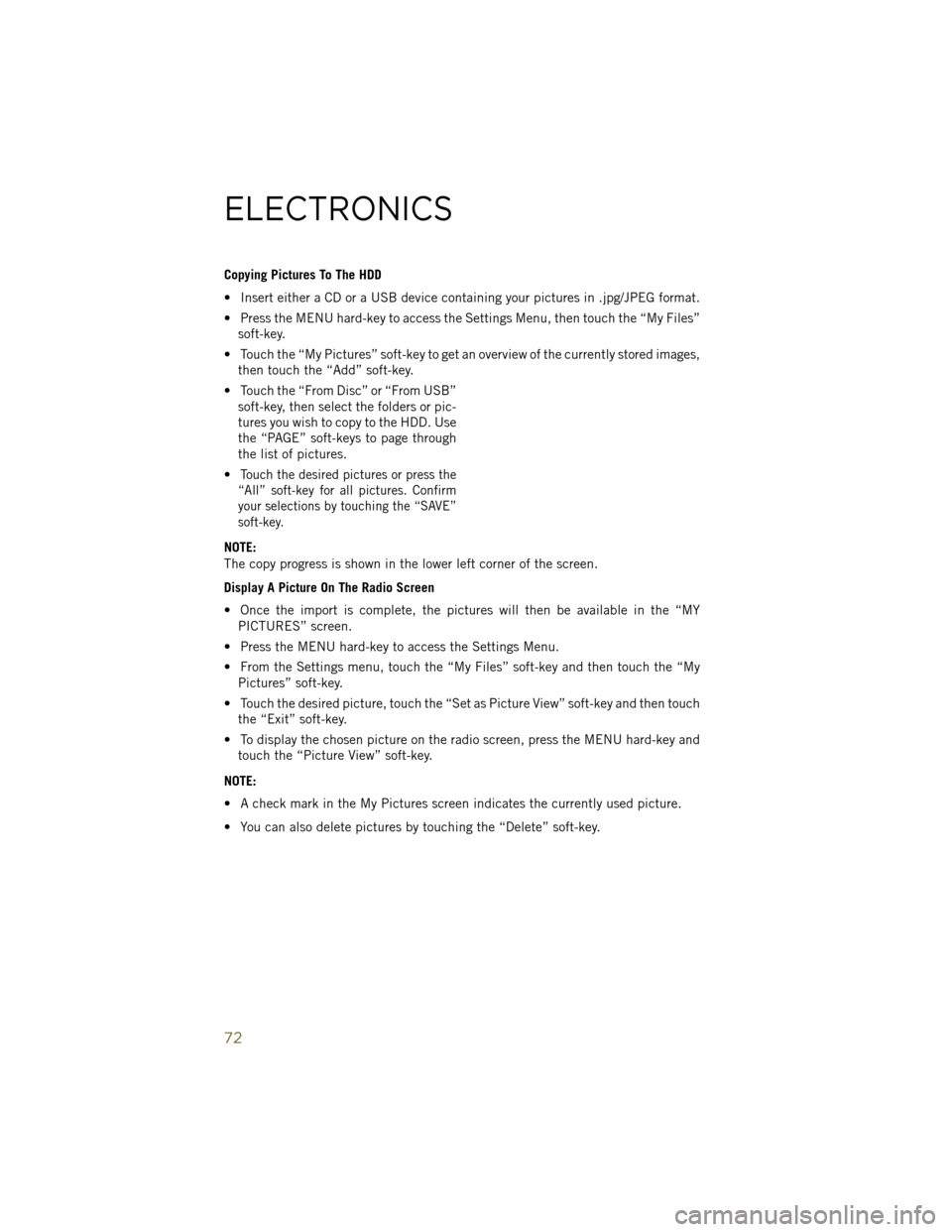
Copying Pictures To The HDD
• Insert either a CD or a USB device containing your pictures in .jpg/JPEG format.
• Press the MENU hard-key to access the Settings Menu, then touch the “My Files”soft-key.
• Touch the “My Pictures” soft-key to get an overview of the currently stored images, then touch the “Add” soft-key.
• Touch the “From Disc” or “From USB” soft-key, then select the folders or pic-
tures you wish to copy to the HDD. Use
the “PAGE” soft-keys to page through
the list of pictures.
•
Touch the desired pictures or press the
“All” soft-key for all pictures. Confirm
your selections by touching the “SAVE”
soft-key.
NOTE:
The copy progress is shown in the lower left corner of the screen.
Display A Picture On The Radio Screen
• Once the import is complete, the pictures will then be available in the “MY PICTURES” screen.
• Press the MENU hard-key to access the Settings Menu.
• From the Settings menu, touch the “My Files” soft-key and then touch the “My Pictures” soft-key.
• Touch the desired picture, touch the “Set as Picture View” soft-key and then touch the “Exit” soft-key.
• To display the chosen picture on the radio screen, press the MENU hard-key and touch the “Picture View” soft-key.
NOTE:
• A check mark in the My Pictures screen indicates the currently used picture.
• You can also delete pictures by touching the “Delete” soft-key.
ELECTRONICS
72
Page 83 of 148

STEERING WHEEL AUDIO CONTROLS
• The steering wheel audio controls arelocated on the rear surface of the steer-
ing wheel.
Right Switch
•Press the switch up or down to increase
or decrease the volume.
•Press the button in the center to change
modes AM/FM/CD/SAT.
Left Switch
• Press the switch up or down to search for the next listenable station or select
the next or previous CD track.
• Press the button in the center to select the next preset station (radio) or to change CDs if equipped with a CD Changer.
iPod®/USB/MP3 CONTROL
• There are many ways to play music from iPod®/MP3 players or USB devices
through your vehicle's sound system.
• The remote USB port, located within the center console, allows you to plug an iPod
®into the vehicle's sound system.
NOTE:
If equipped with the Uconnect
®730N or 731N the USB port on the faceplate allows
the same functions as the remote USB port.
• Non-Touchscreen Radios: To hear audio from devices connected to the USB port,
press the “AUX” button on the radio face plate.
• Touchscreen Radios: To hear audio from devices connected to the USB port, press
the “MEDIA” hard-key, then touch the “AUX” or “iPod
®” soft-key.
• When connected to this feature:
• The iPod
®can be controlled using
the radio buttons to Play, Browse,
and List the iPod
®or external de-
vices contents.
• The iPod
®battery charges when
plugged into the USB port (if sup-
ported by the specific audio device).
• Compatible iPod
®devices may also be controllable using voice commands.
Refer to the Owner's Manual on the DVD for details.
ELECTRONICS
81