Page 140 of 678

•At the next prompt, say “Delete” and follow the
prompts.
• You can also press the
button at any time while
the list is being played, and then choose the phone
you wish to delete.
Things You Should Know About Your
Uconnect® Phone
Uconnect® Phone Tutorial
To hear a brief tutorial of the system features, press the
button and say “Uconnect® Tutorial.”
Voice Training
For users experiencing difficulty with the system recog-
nizing their voice commands or numbers, the Uconnect®
Phone Voice Training feature may be used. To enter this
training mode, follow one of the two following proce-
dures: From outside the Uconnect® Phone mode (e.g., from
radio mode):
•
Press and hold the
button for five seconds until
the session begins, or,
• Press thebutton and say the “Voice Training,”
“System Training,” or “Start Voice Training” com-
mand.
You can either press the Uconnect® Phone button to
restore the factory setting or repeat the words and
phrases when prompted by the Uconnect® Phone. For
best results, the Voice Training session should be com-
pleted when the vehicle is parked with the engine
running, all windows closed, and the blower fan
switched off.
This procedure may be repeated with a new user. The
system will adapt to the last trained voice only.
138 UNDERSTANDING THE FEATURES OF YOUR VEHICLE
Page 145 of 678
Turn SMS Incoming Announcement ON/OFF
Turning the SMS Incoming Announcement OFF will stop
the system from announcing the new incoming mes-
sages.
•Press the
button.
•After the “Ready” prompt and the following beep, say
“Setup, Incoming Message Announcement,” you will
then be given a choice to change it.
Bluetooth® Communication Link
Mobile phones have been found to lose connection to the
Uconnect® Phone. When this happens, the connection
can generally be reestablished by switching the phone
off/on. Your mobile phone is recommended to remain in
Bluetooth® ON mode.
Power-Up
After switching the ignition key from OFF to either the
ON or ACC position, or after a language change, you
must wait at least 15 seconds prior to using the system.
3
UNDERSTANDING THE FEATURES OF YOUR VEHICLE 143
Page 153 of 678

To hear the first available Menu, press the Voice Com-
mand
button and say “Help” or “Main Menu.”
Commands
The Voice Command system understands two types of
commands, Universal commands and Local commands.
Universal commands are available at all times. Local
commands are available if the supported radio mode is
active.
Changing The Volume
1. Start a dialogue by pressing the Voice Command
button.
2. Say a command (e.g., “Help”).
3.
Use the ON/OFF VOLUME rotary knob to adjust the
volume to a comfortable level while the Voice Command
system is speaking. Please note the volume setting for
Voice Command is different than the audio system.
Main Menu
Start a dialogue by pressing the Voice Command
button. You may say “Main Menu” to switch to
the main menu.
In this mode, you can say the following commands:
• “Radio AM” (to switch to the radio AM mode)
• “Radio FM” (to switch to radio FM mode)
• “Sat” (to switch to Satellite radio mode)
• “Disc” (to switch to the disc mode)
• “USB” (to switch to USB mode)
• “Bluetooth Streaming” (to switch to Bluetooth®
Streaming mode)
• “Memo” (to switch to the memo recorder)
• “System Setup” (to switch to system setup)3
UNDERSTANDING THE FEATURES OF YOUR VEHICLE 151
Page 156 of 678
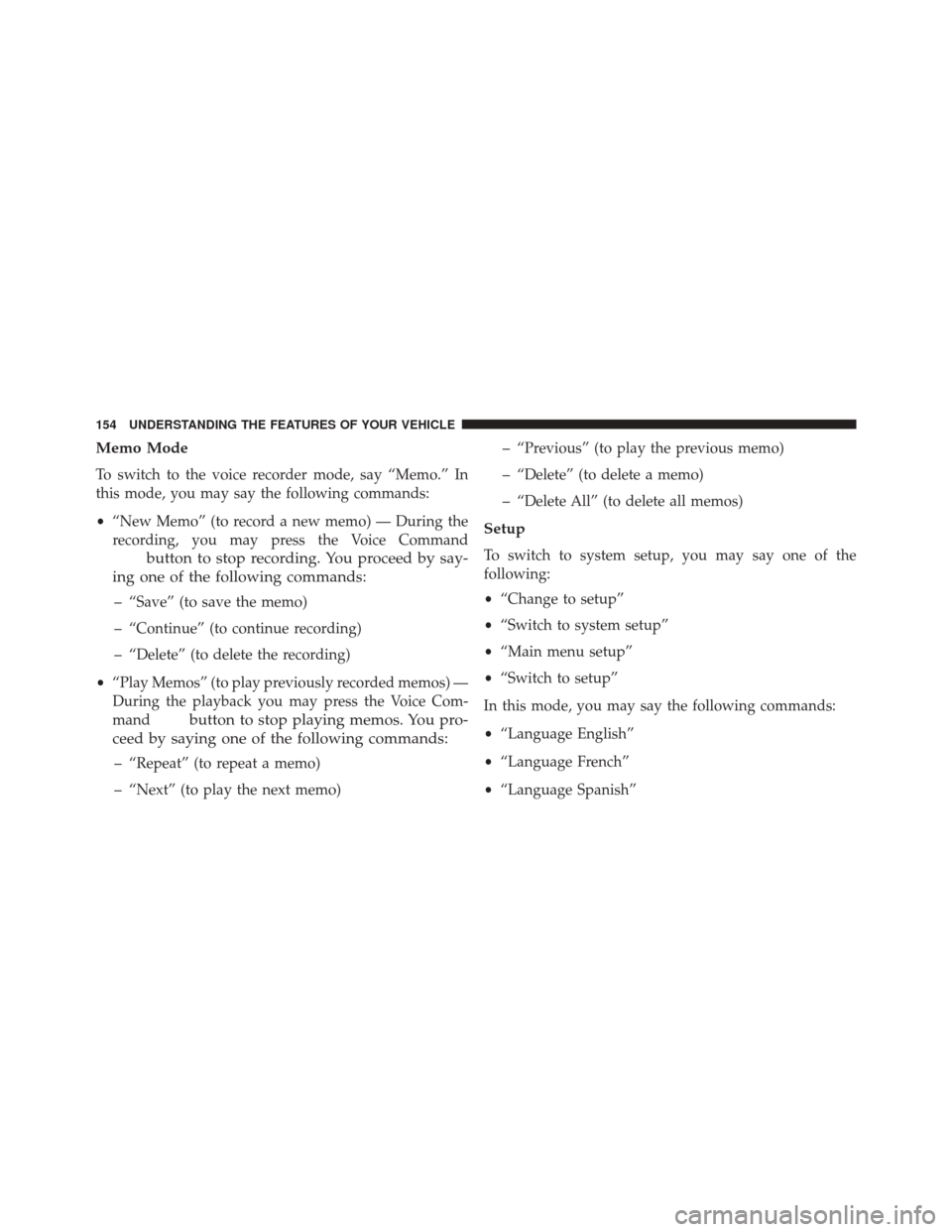
Memo Mode
To switch to the voice recorder mode, say “Memo.” In
this mode, you may say the following commands:
•“New Memo” (to record a new memo) — During the
recording, you may press the Voice Command
button to stop recording. You proceed by say-
ing one of the following commands:
– “Save” (to save the memo)
– “Continue” (to continue recording)
– “Delete” (to delete the recording)
• “Play Memos” (to play previously recorded memos) —
During the playback you may press the Voice Com-
mand
button to stop playing memos. You pro-
ceed by saying one of the following commands:
– “Repeat” (to repeat a memo)
– “Next” (to play the next memo) – “Previous” (to play the previous memo)
– “Delete” (to delete a memo)
– “Delete All” (to delete all memos)
Setup
To switch to system setup, you may say one of the
following:
•
“Change to setup”
• “Switch to system setup”
• “Main menu setup”
• “Switch to setup”
In this mode, you may say the following commands:
• “Language English”
• “Language French”
• “Language Spanish”
154 UNDERSTANDING THE FEATURES OF YOUR VEHICLE
Page 173 of 678
Automatic Headlights — If Equipped
This system automatically turns the headlights on or off
according to ambient light levels. To turn the system on,
turn the end of the multifunction lever to the AUTO
position (third detent). When the system is on, the
Headlight Time Delay feature is also on. This means theheadlights will stay on for up to 90 seconds after you turn
the ignition switch to the LOCK position. To turn the
Automatic System off, turn the end of the multifunction
lever out of the AUTO position.
NOTE:
The engine must be running before the head-
lights will turn on in the Automatic mode.
Headlight Switch
Headlight Switch
3
UNDERSTANDING THE FEATURES OF YOUR VEHICLE 171
Page 177 of 678
control in the multifunction lever. These lights are also
controlled automatically by the Illuminated Entry Sys-
tem.A courtesy light is also found in the rear of the center
console. You can turn this light on and off from the
dimmer control in the multifunction lever. This light is
also controlled automatically by the Illuminated Entry
System.
Cargo Lamp
The courtesy and dome lights will turn on when the front
doors are opened, by rotating the control for the dimmer
switch on the multifunction lever fully upward, or if
equipped, when the UNLOCK button is pressed on the
Remote Keyless Entry (RKE) transmitter.
The sports bar reading lights (available on four-door
models) can be turned on by pressing the switches,
located on either side of the lens. Press a switch a second
time to turn the light off.
Courtesy/Reading Light Switches
3
UNDERSTANDING THE FEATURES OF YOUR VEHICLE 175
Page 178 of 678
The rear cargo light may be turned on by pressing the
lens. Press the lens a second time to turn the light off.When a door is open and the interior lights are on,
rotating the dimmer control to the extreme bottom posi-
tion will cause all the interior lights to turn off. This is
also known as the “Party” mode because it allows the
doors to stay open for extended periods of time without
discharging the vehicle’s battery.
Sports Bar Reading LightRear Cargo Light
176 UNDERSTANDING THE FEATURES OF YOUR VEHICLE
Page 198 of 678

5. Unzip the zipper on the sport bar cover to expose thepivot brackets. Remove the brackets using a #T30
Torx® head driver. Recover and re-zip the sports bar
cover. Store the pivot brackets and screws in a safe
place.
6. Reinstall the hard top. Refer to “Freedom Top™ Three- Piece Modular Hard Top — Front/Rear Panel Instal-
lation” in this section.
Installing The Soft Top — Two-Door Models
NOTE: The following procedures are for first time set up
only. For future soft top procedures, refer to “Soft Top” in
this section.
1. Locate and remove the following items prior to hard top removal:
• Right and left door frames
• Door frame attachment knobs (four for two-door
models, six for four-door models) •
Right and left quarter windows
• Rear window
2. Remove the hard top. Refer to “Freedom Top™ Three- Piece Modular Hard Top — Front/Rear Panel Re-
moval” in this section.
3. Install the door frames. Refer to “Door Frame” in this section.
4. If the soft top has been removed, follow these steps to reinstall the soft top. If the soft top is on the vehicle,
proceed to step #5.
a. If the pivot brackets have been removed, unzip the sport bar covers and attach the pivot brackets to the
sports bar with the four screws that were removed
using a #T30 Torx® head driver. Re-cover and
re-zip the sport bar covers.
196 UNDERSTANDING THE FEATURES OF YOUR VEHICLE