2014 JEEP PATRIOT bluetooth
[x] Cancel search: bluetoothPage 3 of 126

INTRODUCTION/WELCOME
WELCOME FROM CHRYSLER
GROUP LLC.................. 2
CONTROLS AT A GLANCE
DRIVER COCKPIT .............. 6
INSTRUMENT CLUSTER .......... 8
GETTING STARTED
KEYFOB ................... 10
REMOTE START............... 11
VEHICLE SECURITY ALARM ....... 12
SEATBELT .................. 13
SUPPLEMENTAL RESTRAINT SYSTEM
(SRS) — AIR BAGS ............ 14
CHILD RESTRAINTS ............ 15
FRONT SEATS ................ 18
REAR SEATS ................ 21
HEATEDSEATS ............... 22
TILT STEERING COLUMN ......... 23
OPERATING YOUR VEHICLE
ENGINE BREAK-IN
RECOMMENDATIONS........... 24
TURN SIGNAL/LIGHTS LEVER ...... 25
WIPER/WASHER LEVER .......... 26
ELECTRONIC SPEED CONTROL ..... 27
CONTINUOUSLY VARIABLE AUTOMATIC
TRANSMISSION (CVT) ........... 29
SIX-SPEED AUTOMATIC
TRANSMISSION ............... 29
MANUAL CLIMATE CONTROLS ...... 30
AUTOMATIC TEMPERATURE CONTROLS
(ATC) ..................... 31
POWER SUNROOF ............. 32
WIND BUFFETING ............. 33
ELECTRONICS
YOUR VEHICLE'S SOUND SYSTEM . . . 34
Uconnect®130 ............... 36
Uconnect®130 WITH SiriusXM
SATELLITE RADIO .............. 39
Uconnect
®230 ............... 43
Uconnect®430/430N ........... 47
SiriusXM SATELLITE RADIO/TRAVEL
LINK ...................... 57
STEERING WHEEL AUDIO CONTROLS.. 61
iPod®/USB/MP3 CONTROL ........ 62
Uconnect®PHONE ............. 63
Uconnect®VOICE COMMAND ....... 65
Bluetooth®STREAMING AUDIO ..... 68
ELECTRONIC VEHICLE INFORMATION
CENTER (EVIC) ............... 68
PROGRAMMABLE FEATURES ....... 69
UNIVERSAL GARAGE DOOR OPENER (HomeLink
®) ................. 71
POWER INVERTER ............. 74
POWER OUTLET .............. 75
OFF-ROAD CAPABILITIES
FOUR-WHEEL DRIVE OPERATION . . . 76
UTILITY
TRAILER TOWING WEIGHTS (MAXIMUM
TRAILER WEIGHT RATINGS) ....... 78
RECREATIONAL TOWING (BEHIND
MOTORHOME, ETC.) ............ 79
WHAT TO DO IN EMERGENCIES
ROADSIDE ASSISTANCE .......... 80
INSTRUMENT CLUSTER WARNING
LIGHTS .................... 80
IF YOUR ENGINE OVERHEATS ...... 85
AUTOMATIC TRANSMISSION
OVERHEATING ............... 86
JACKING AND TIRE CHANGING ..... 87
JUMP-STARTING PROCEDURES ..... 94
SHIFT LEVER OVERRIDE ......... 97
TOWING A DISABLED VEHICLE ..... 98
FREEING A STUCK VEHICLE ....... 99
EVENT DATA RECORDER (EDR) .... 100
MAINTAINING YOUR VEHICLE
OPENING THE HOOD.......... 101
ENGINE COMPARTMENT ........ 102
FLUIDS AND CAPACITIES ........ 104
MAINTENANCE SCHEDULE ...... 105
FUSES .................... 110
TIRE PRESSURES ............. 112
WHEEL AND WHEEL TRIM CARE . . . 113
EXTERIOR BULBS ............ 113
CUSTOMER ASSISTANCE
CHRYSLER GROUP LLC CUSTOMER
CENTER.................. 114
CHRYSLER CANADA INC. CUSTOMER
CENTER .................. 114
ASSISTANCE FOR THE HEARING
IMPAIRED ................. 114
PUBLICATIONS ORDERING ....... 114
REPORTING SAFETY DEFECTS IN THE
UNITEDSTATES .............. 115
MOPAR® ACCESSORIES
AUTHENTIC ACCESSORIES BY
MOPAR®.................. 116
FAQ(HowTo?)
FREQUENTLY ASKED QUESTIONS . . . 117
INDEX................... 119
TABLE OF CONTENTS
Page 65 of 126
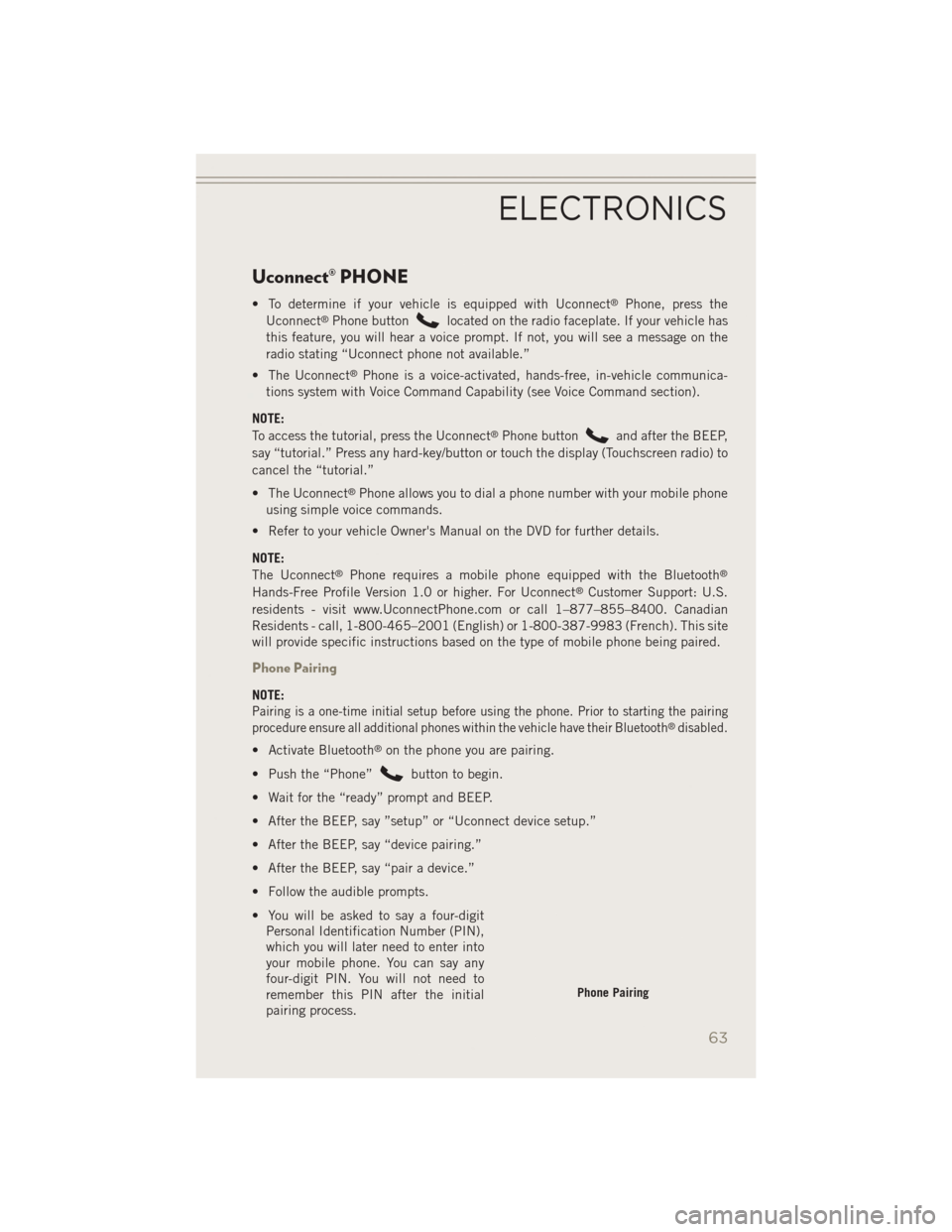
Uconnect® PHONE
• To determine if your vehicle is equipped with Uconnect®Phone, press the
Uconnect®Phone buttonlocated on the radio faceplate. If your vehicle has
this feature, you will hear a voice prompt. If not, you will see a message on the
radio stating “Uconnect phone not available.”
• The Uconnect
®Phone is a voice-activated, hands-free, in-vehicle communica-
tions system with Voice Command Capability (see Voice Command section).
NOTE:
To access the tutorial, press the Uconnect
®Phone buttonand after the BEEP,
say “tutorial.” Press any hard-key/button or touch the display (Touchscreen radio) to
cancel the “tutorial.”
• The Uconnect
®Phone allows you to dial a phone number with your mobile phone
using simple voice commands.
• Refer to your vehicle Owner's Manual on the DVD for further details.
NOTE:
The Uconnect
®Phone requires a mobile phone equipped with the Bluetooth®
Hands-Free Profile Version 1.0 or higher. For Uconnect®Customer Support: U.S.
residents - visit www.UconnectPhone.com or call 1–877–855–8400. Canadian
Residents - call, 1-800-465–2001 (English) or 1-800-387-9983 (French). This site
will provide specific instructions based on the type of mobile phone being paired.
Phone Pairing
NOTE:
Pairing is a one-time initial setup before using the phone. Prior to starting the pairing
procedure ensure all additional phones within the vehicle have their Bluetooth®disabled.
• Activate Bluetooth®on the phone you are pairing.
• Push the “Phone”
button to begin.
• Wait for the “ready” prompt and BEEP.
• After the BEEP, say ”setup” or “Uconnect device setup.”
• After the BEEP, say “device pairing.”
• After the BEEP, say “pair a device.”
• Follow the audible prompts.
• You will be asked to say a four-digit Personal Identification Number (PIN),
which you will later need to enter into
your mobile phone. You can say any
four-digit PIN. You will not need to
remember this PIN after the initial
pairing process.
Phone Pairing
ELECTRONICS
63
Page 66 of 126
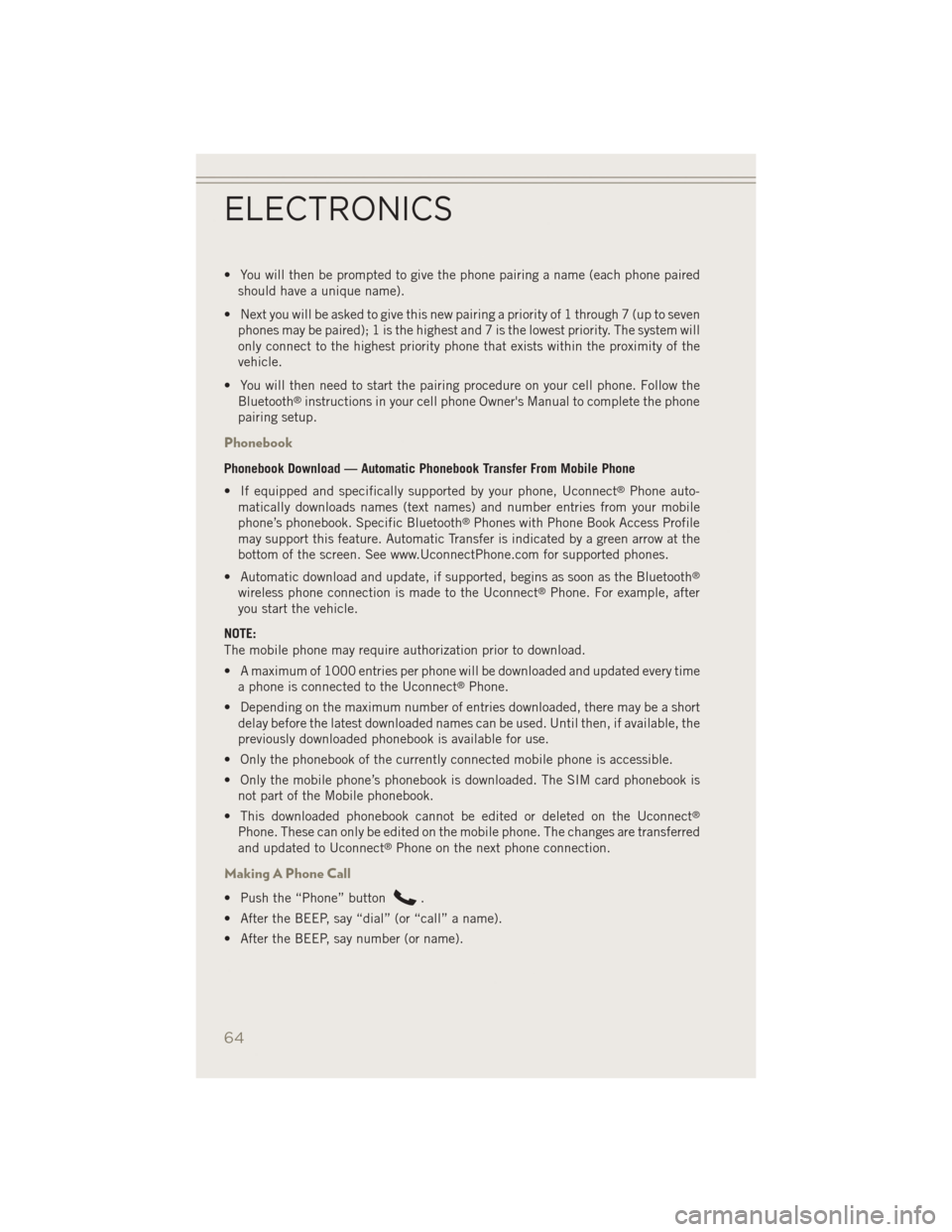
• You will then be prompted to give the phone pairing a name (each phone pairedshould have a unique name).
• Next you will be asked to give this new pairing a priority of 1 through 7 (up to seven phones may be paired); 1 is the highest and 7 is the lowest priority. The system will
only connect to the highest priority phone that exists within the proximity of the
vehicle.
• You will then need to start the pairing procedure on your cell phone. Follow the Bluetooth
®instructions in your cell phone Owner's Manual to complete the phone
pairing setup.
Phonebook
Phonebook Download — Automatic Phonebook Transfer From Mobile Phone
• If equipped and specifically supported by your phone, Uconnect
®Phone auto-
matically downloads names (text names) and number entries from your mobile
phone’s phonebook. Specific Bluetooth
®Phones with Phone Book Access Profile
may support this feature. Automatic Transfer is indicated by a green arrow at the
bottom of the screen. See www.UconnectPhone.com for supported phones.
• Automatic download and update, if supported, begins as soon as the Bluetooth
®
wireless phone connection is made to the Uconnect®Phone. For example, after
you start the vehicle.
NOTE:
The mobile phone may require authorization prior to download.
• A maximum of 1000 entries per phone will be downloaded and updated every time a phone is connected to the Uconnect
®Phone.
• Depending on the maximum number of entries downloaded, there may be a short delay before the latest downloaded names can be used. Until then, if available, the
previously downloaded phonebook is available for use.
• Only the phonebook of the currently connected mobile phone is accessible.
• Only the mobile phone’s phonebook is downloaded. The SIM card phonebook is not part of the Mobile phonebook.
• This downloaded phonebook cannot be edited or deleted on the Uconnect
®
Phone. These can only be edited on the mobile phone. The changes are transferred
and updated to Uconnect®Phone on the next phone connection.
Making A Phone Call
• Push the “Phone” button.
• After the BEEP, say “dial” (or “call” a name).
• After the BEEP, say number (or name).
ELECTRONICS
64
Page 68 of 126
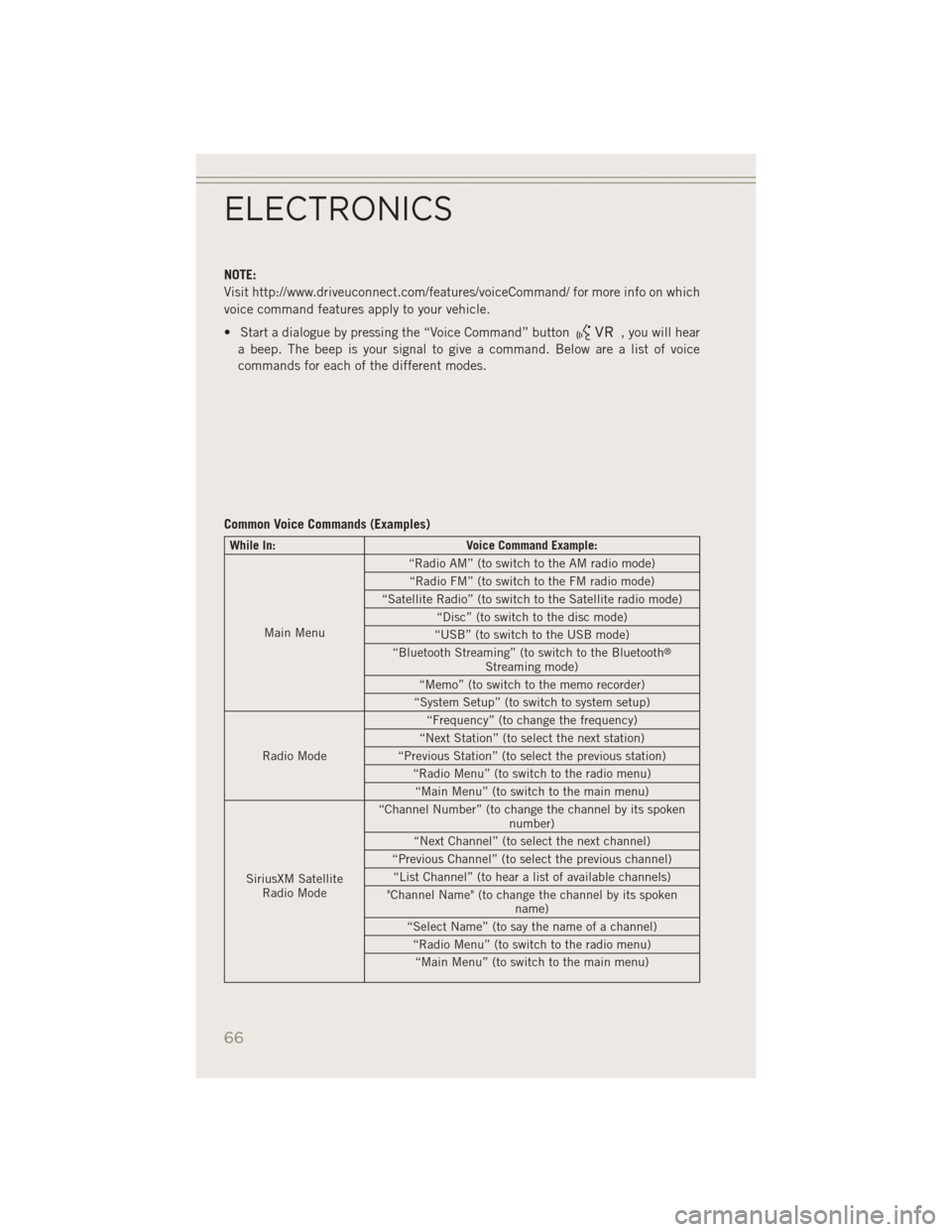
NOTE:
Visit http://www.driveuconnect.com/features/voiceCommand/ for more info on which
voice command features apply to your vehicle.
• Start a dialogue by pressing the “Voice Command” button
, you will hear
a beep. The beep is your signal to give a command. Below are a list of voice
commands for each of the different modes.
Common Voice Commands (Examples)
While In: Voice Command Example:
Main Menu “Radio AM” (to switch to the AM radio mode)
“Radio FM” (to switch to the FM radio mode)
“Satellite Radio” (to switch to the Satellite radio mode) “Disc” (to switch to the disc mode)
“USB” (to switch to the USB mode)
“Bluetooth Streaming” (to switch to the Bluetooth
®
Streaming mode)
“Memo” (to switch to the memo recorder)
“System Setup” (to switch to system setup)
Radio Mode “Frequency” (to change the frequency)
“Next Station” (to select the next station)
“Previous Station” (to select the previous station) “Radio Menu” (to switch to the radio menu)“Main Menu” (to switch to the main menu)
SiriusXM Satellite Radio Mode “Channel Number” (to change the channel by its spoken
number)
“Next Channel” (to select the next channel)
“Previous Channel” (to select the previous channel) “List Channel” (to hear a list of available channels)
"Channel Name" (to change the channel by its spoken name)
“Select Name” (to say the name of a channel) “Radio Menu” (to switch to the radio menu)“Main Menu” (to switch to the main menu)
ELECTRONICS
66
Page 69 of 126
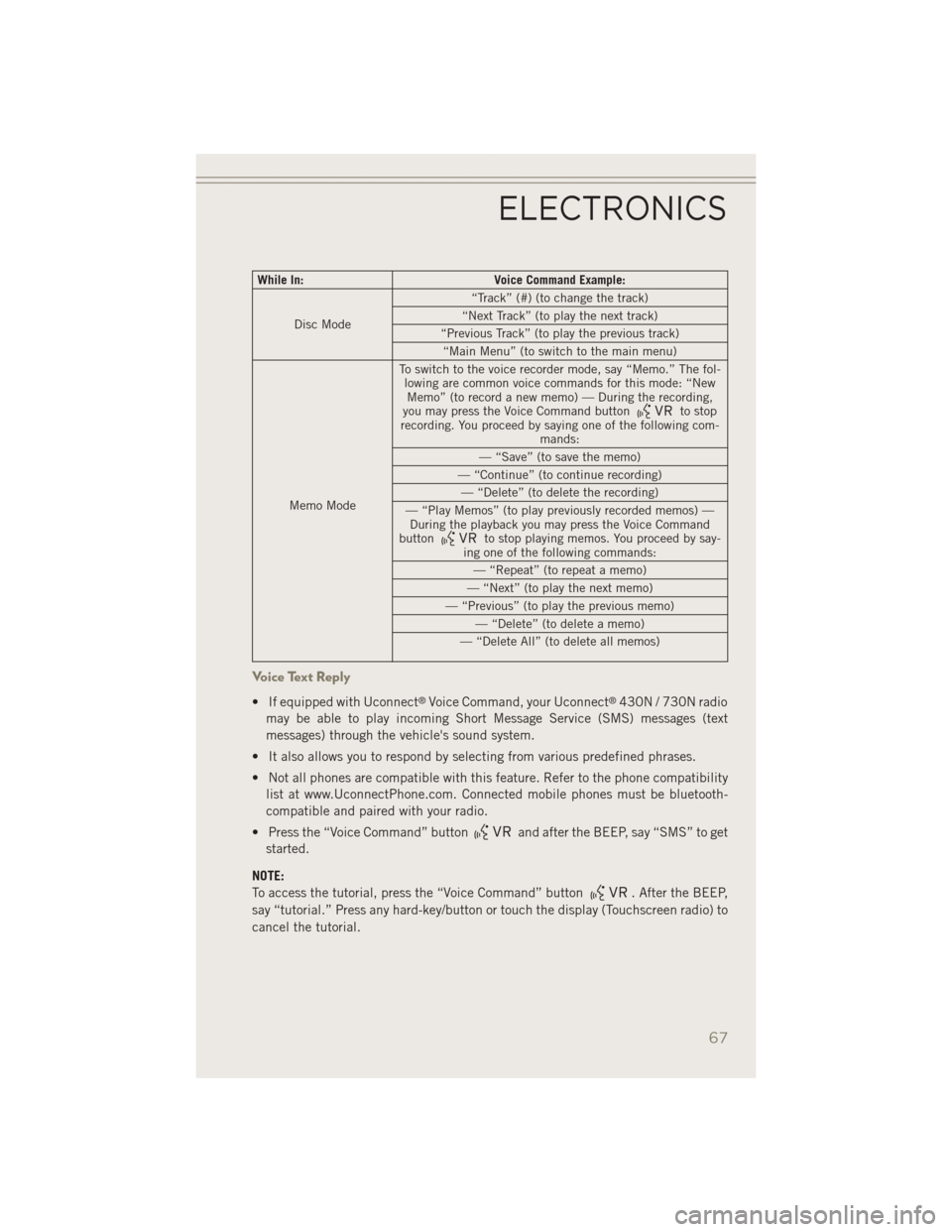
While In:Voice Command Example:
Disc Mode “Track” (#) (to change the track)
“Next Track” (to play the next track)
“Previous Track” (to play the previous track) “Main Menu” (to switch to the main menu)
Memo Mode To switch to the voice recorder mode, say “Memo.” The fol-
lowing are common voice commands for this mode: “NewMemo” (to record a new memo) — During the recording,
you may press the Voice Command button
to stop
recording. You proceed by saying one of the following com- mands:
— “Save” (to save the memo)
— “Continue” (to continue recording) — “Delete” (to delete the recording)
— “Play Memos” (to play previously recorded memos) — During the playback you may press the Voice Command
button
to stop playing memos. You proceed by say-
ing one of the following commands:
— “Repeat” (to repeat a memo)
— “Next” (to play the next memo)
— “Previous” (to play the previous memo) — “Delete” (to delete a memo)
— “Delete All” (to delete all memos)
Voice Text Reply
• If equipped with Uconnect®Voice Command, your Uconnect®430N / 730N radio
may be able to play incoming Short Message Service (SMS) messages (text
messages) through the vehicle's sound system.
• It also allows you to respond by selecting from various predefined phrases.
• Not all phones are compatible with this feature. Refer to the phone compatibility list at www.UconnectPhone.com. Connected mobile phones must be bluetooth-
compatible and paired with your radio.
• Press the “Voice Command” button
and after the BEEP, say “SMS” to get
started.
NOTE:
To access the tutorial, press the “Voice Command” button
. After the BEEP,
say “tutorial.” Press any hard-key/button or touch the display (Touchscreen radio) to
cancel the tutorial.
ELECTRONICS
67
Page 70 of 126
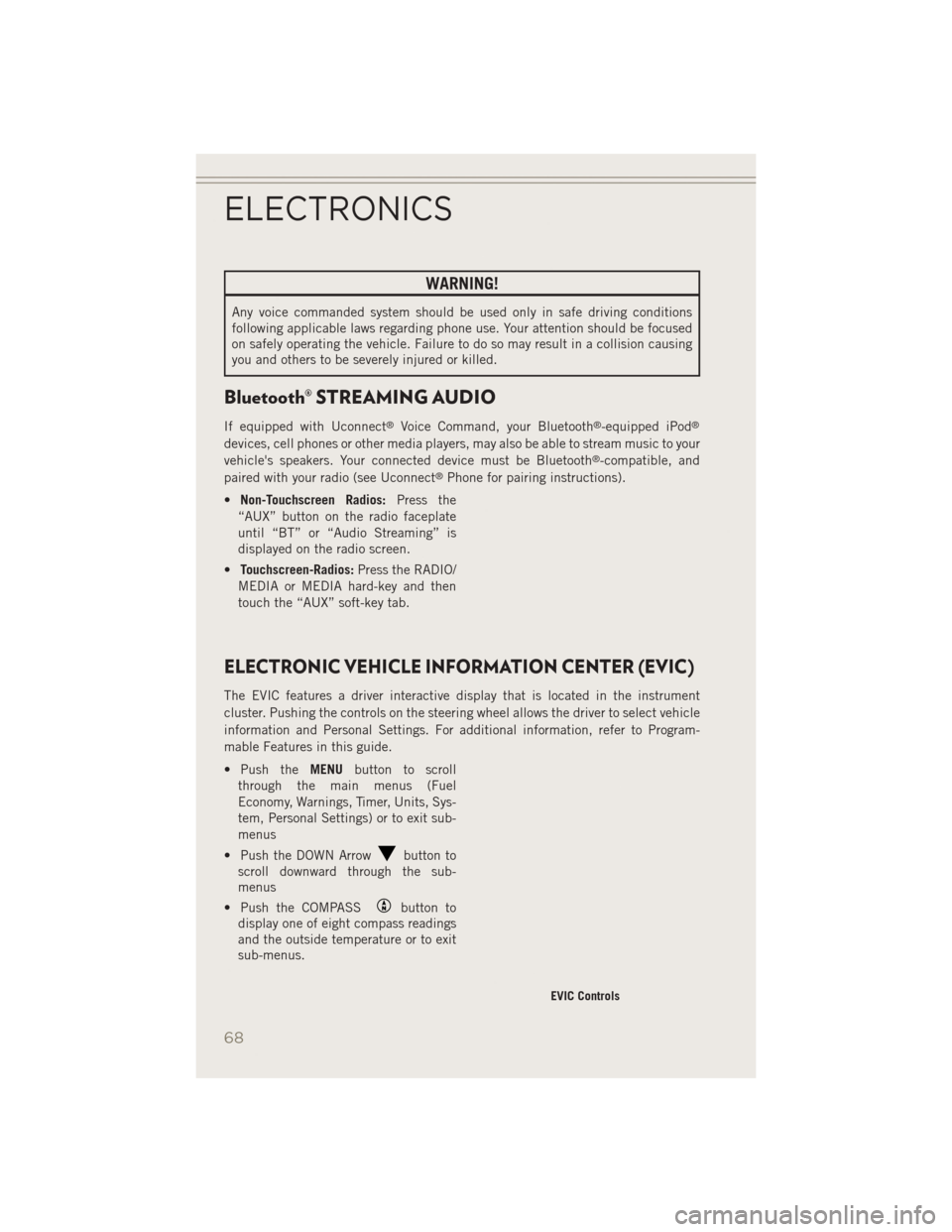
WARNING!
Any voice commanded system should be used only in safe driving conditions
following applicable laws regarding phone use. Your attention should be focused
on safely operating the vehicle. Failure to do so may result in a collision causing
you and others to be severely injured or killed.
Bluetooth® STREAMING AUDIO
If equipped with Uconnect®Voice Command, your Bluetooth®-equipped iPod®
devices, cell phones or other media players, may also be able to stream music to your
vehicle's speakers. Your connected device must be Bluetooth®-compatible, and
paired with your radio (see Uconnect®Phone for pairing instructions).
• Non-Touchscreen Radios: Press the
“AUX” button on the radio faceplate
until “BT” or “Audio Streaming” is
displayed on the radio screen.
• Touchscreen-Radios: Press the RADIO/
MEDIA or MEDIA hard-key and then
touch the “AUX” soft-key tab.
ELECTRONIC VEHICLE INFORMATION CENTER (EVIC)
The EVIC features a driver interactive display that is located in the instrument
cluster. Pushing the controls on the steering wheel allows the driver to select vehicle
information and Personal Settings. For additional information, refer to Program-
mable Features in this guide.
• Push the MENUbutton to scroll
through the main menus (Fuel
Economy, Warnings, Timer, Units, Sys-
tem, Personal Settings) or to exit sub-
menus
• Push the DOWN Arrow
button to
scroll downward through the sub-
menus
• Push the COMPASS
button to
display one of eight compass readings
and the outside temperature or to exit
sub-menus.
EVIC Controls
ELECTRONICS
68
Page 119 of 126

FREQUENTLY ASKED QUESTIONS
GETTING STARTED
How do I install my LATCH Equipped Child Seat? pg. 15
How do my heated seats operate? pg. 22
ELECTRONICS
Which radio is in my vehicle?
• Uconnect
®130 pg. 36
• Uconnect
®130 with Satellite Radio pg. 39
• Uconnect
®230 pg. 43
• Uconnect
®430/430N pg. 47
How do I activate the Audio Jack?
• Uconnect
®130 pg. 46
• Uconnect
®130 with Satellite Radio pg. 46
• Uconnect
®230 pg. 46
• Uconnect
®430/430N pg. 51
How do I set the clock on my radio?
• Uconnect
®130 pg. 44
• Uconnect
®130 with Satellite Radio pg. 44
• Uconnect
®230 pg. 44
• Uconnect
®430/430N pg. 48
How do I use the Navigation feature? pg. 54
How do I pair my cell phone via Bluetooth
®with the Uconnect®Hands-Free Voice
Activation System? pg. 63
How do I configure my Universal Garage Door Opener (HomeLink
®)? pg. 71
UTILITY
How do I know how much I can tow with my Jeep Patriot? pg. 78
FAQ (How To?)
117
Page 122 of 126

Electronic Vehicle InformationCenter(EVIC) ............69
Average Fuel Consumption ....68
Distance Traveled .........68
Electronic Vehicle Information
Center(EVIC) ............68
ExitMenu ..............68
Language (Selecting The
Language) ..............69
Travel Time .............68
Trip Functions ...........68
Units (Set Units) ..........69
Emergency, In Case of Jacking ...............87
Jump Starting ...........94
Overheating ............85
Towing ...............80
Engine Break-In Recommendations . . .24
Compartment ...........102
Jump Starting ...........94
OilSelection ...........104
Overheating ............85
Event Data Recorder .........100
Exterior Lights .............113
Flash-To-Pass ..............25
FlatTire.................87
Fluid Capacities ............104
Fluids .................104
FogLights .............25,26
FoldingFrontPassengerSeat.....20
FoldingRearSeat ...........21
Four Wheel Drive Operation ......76
Freeing A Stuck Vehicle ........99
Front Heated Seats ...........22
Front Wipers Mist .................26
Fuel Filler Cap (Gas Cap) ........85
Specifications ..........104
Garage Door Opener (HomeLink
®) . .71
Gas Cap (Fuel Filler Cap) .......85
GPS Navigation (Uconnect
®gps) . . .56
Hard Drive (HDD) ............51
Headlights ................25 Dimmer Switch
..........25
HighBeam .............26
Heated Mirrors ...........30,31
Heated Seats ..............22
High Beam/Low Beam Select (Dimmer) Switch ........25,26
HomeLink
®(Garage Door Opener) . .71
Hood Release .............101
Instrument Cluster Indicators ..............9
Instrument Cluster Warning Lights . . .8
Interior and Instrument Lights . . .6, 7
Intermittent Wipers (Delay Wipers) . .26
Introduction ...............2
Inverter Outlet (115V) .........74
Inverter, Power .............74
iPod
®/USB/MP3 Control ........62
Bluetooth®Streaming Audio . . .68
Jacking Instructions ..........88
Jack Location ..............87
Jack Operation ...........87,88
Jump Starting ..............94
KeyFob.................10 Arm The Alarm ...........12
Disarm The Alarm .........12
Lock The Doors ...........10
Panic Alarm ............10
Remote Start ............11
Unlock The Doors .........10
Key Fob Programmable Features . . .69
LaneChangeandTurnSignals....26
Lane Change Assist ..........26
LATCH (Lower Anchors and Tether for CHildren) ..........15,16
Lights Engine Temperature Warning . . .82
Headlights .............25
Park .................25
Tire Pressure Monitoring (TPMS)..80
Transmission Warning .......84
TurnSignal ..........25,26
Warning (Instrument Cluster
Description) .............8
INDEX
120