2014 JEEP GRAND CHEROKEE navigation
[x] Cancel search: navigationPage 103 of 220

NAVIGATION
• Touch the “Nav” soft-key in the menu bar to access the Navigation system.
Changing The Navigation Voice Prompt Volume
1. Touch the “Settings” soft-key.
2. In the Settings menu, touch the “Guidance” soft-key.
3. In the Guidance menu, adjust the Nav Volume by touching the + or – Nav Volume
Adjustment soft-keys.
Finding Points Of Interest (POI)
• From the main Navigation menu, touch the “Where To?” soft-key, then touch the
“Points” of Interest soft-key.
• Select a Category and then a subcategory, if necessary.
• Select your destination and touch the “Yes” soft-key.
Navigation Main
ELECTRONICS
101
Page 104 of 220
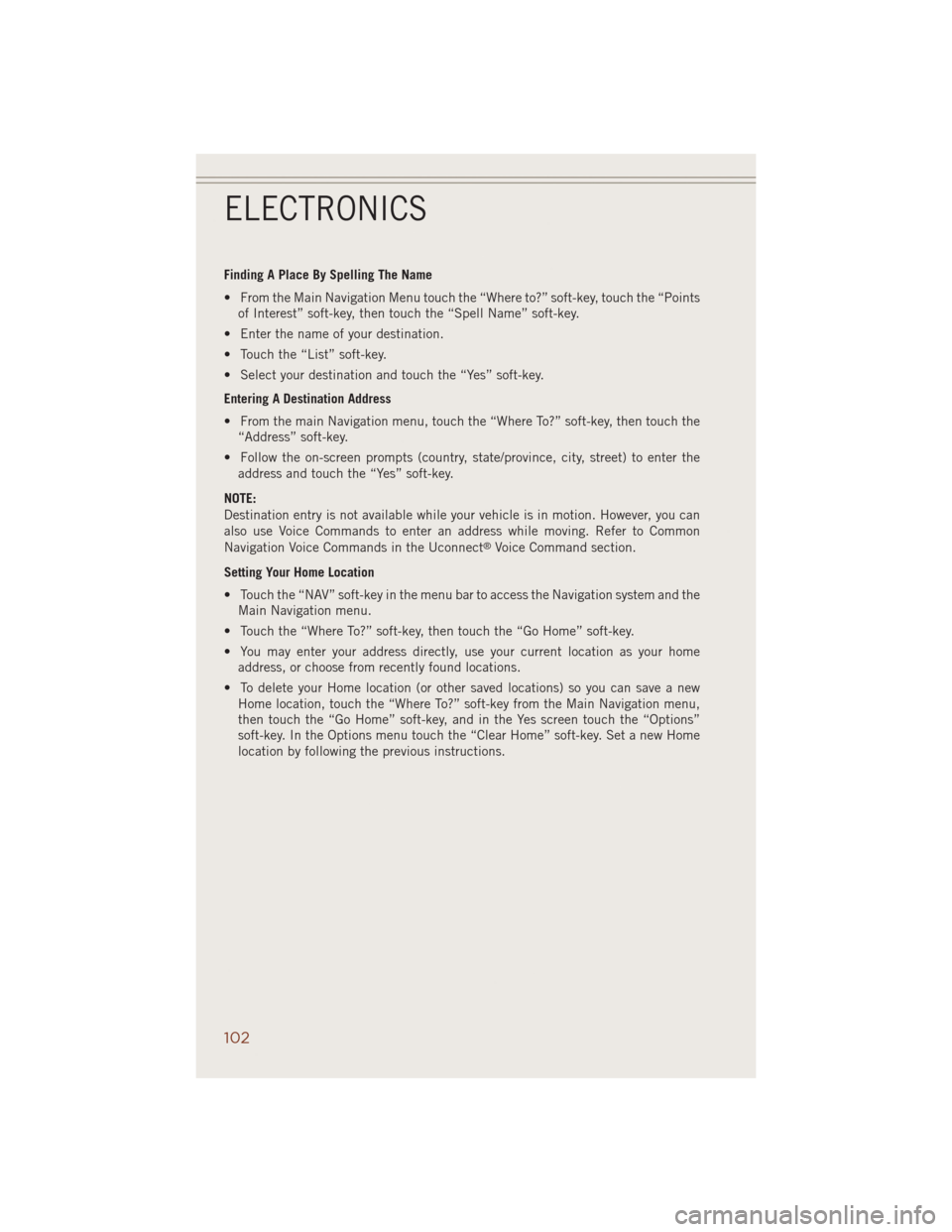
Finding A Place By Spelling The Name
• From the Main Navigation Menu touch the “Where to?” soft-key, touch the “Points
of Interest” soft-key, then touch the “Spell Name” soft-key.
• Enter the name of your destination.
• Touch the “List” soft-key.
• Select your destination and touch the “Yes” soft-key.
Entering A Destination Address
• From the main Navigation menu, touch the “Where To?” soft-key, then touch the
“Address” soft-key.
• Follow the on-screen prompts (country, state/province, city, street) to enter the
address and touch the “Yes” soft-key.
NOTE:
Destination entry is not available while your vehicle is in motion. However, you can
also use Voice Commands to enter an address while moving. Refer to Common
Navigation Voice Commands in the Uconnect
®Voice Command section.
Setting Your Home Location
• Touch the “NAV” soft-key in the menu bar to access the Navigation system and the
Main Navigation menu.
• Touch the “Where To?” soft-key, then touch the “Go Home” soft-key.
• You may enter your address directly, use your current location as your home
address, or choose from recently found locations.
• To delete your Home location (or other saved locations) so you can save a new
Home location, touch the “Where To?” soft-key from the Main Navigation menu,
then touch the “Go Home” soft-key, and in the Yes screen touch the “Options”
soft-key. In the Options menu touch the “Clear Home” soft-key. Set a new Home
location by following the previous instructions.
ELECTRONICS
102
Page 105 of 220
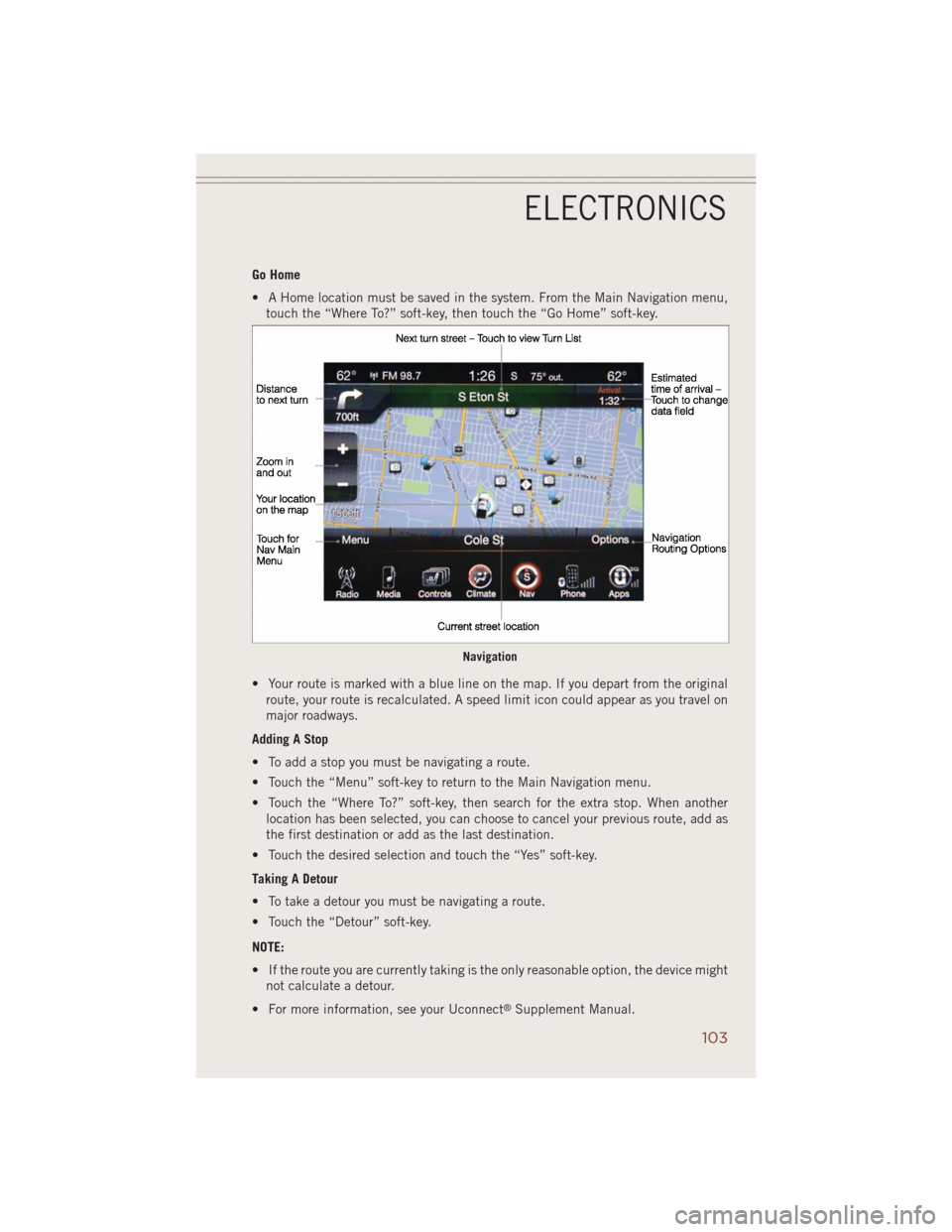
Go Home
• A Home location must be saved in the system. From the Main Navigation menu,
touch the “Where To?” soft-key, then touch the “Go Home” soft-key.
• Your route is marked with a blue line on the map. If you depart from the original
route, your route is recalculated. A speed limit icon could appear as you travel on
major roadways.
Adding A Stop
• To add a stop you must be navigating a route.
• Touch the “Menu” soft-key to return to the Main Navigation menu.
• Touch the “Where To?” soft-key, then search for the extra stop. When another
location has been selected, you can choose to cancel your previous route, add as
the first destination or add as the last destination.
• Touch the desired selection and touch the “Yes” soft-key.
Taking A Detour
• To take a detour you must be navigating a route.
• Touch the “Detour” soft-key.
NOTE:
• If the route you are currently taking is the only reasonable option, the device might
not calculate a detour.
• For more information, see your Uconnect
®Supplement Manual.
Navigation
ELECTRONICS
103
Page 106 of 220
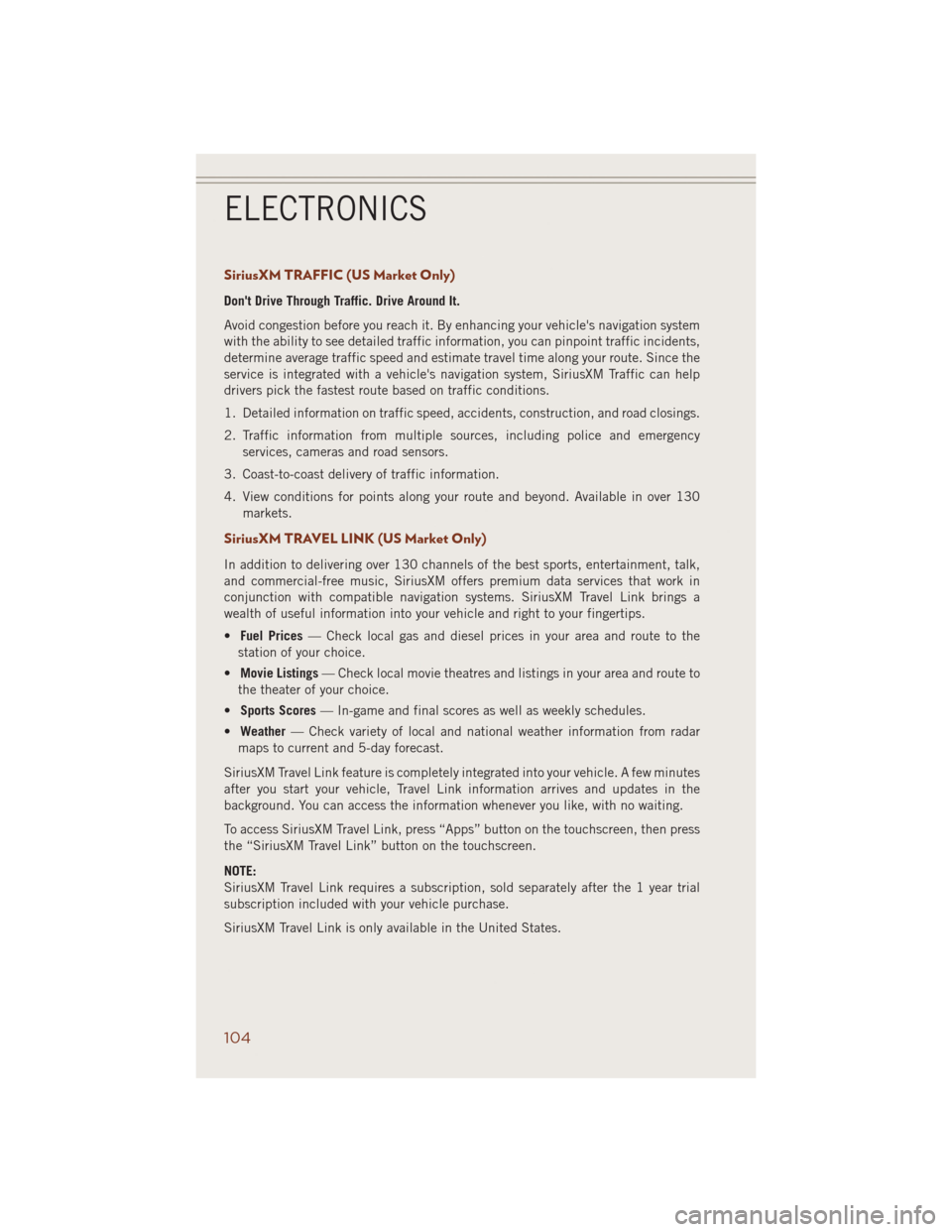
SiriusXM TRAFFIC (US Market Only)
Don't Drive Through Traffic. Drive Around It.
Avoid congestion before you reach it. By enhancing your vehicle's navigation system
with the ability to see detailed traffic information, you can pinpoint traffic incidents,
determine average traffic speed and estimate travel time along your route. Since the
service is integrated with a vehicle's navigation system, SiriusXM Traffic can help
drivers pick the fastest route based on traffic conditions.
1. Detailed information on traffic speed, accidents, construction, and road closings.
2. Traffic information from multiple sources, including police and emergency
services, cameras and road sensors.
3. Coast-to-coast delivery of traffic information.
4. View conditions for points along your route and beyond. Available in over 130
markets.
SiriusXM TRAVEL LINK (US Market Only)
In addition to delivering over 130 channels of the best sports, entertainment, talk,
and commercial-free music, SiriusXM offers premium data services that work in
conjunction with compatible navigation systems. SiriusXM Travel Link brings a
wealth of useful information into your vehicle and right to your fingertips.
•Fuel Prices— Check local gas and diesel prices in your area and route to the
station of your choice.
•Movie Listings— Check local movie theatres and listings in your area and route to
the theater of your choice.
•Sports Scores— In-game and final scores as well as weekly schedules.
•Weather— Check variety of local and national weather information from radar
maps to current and 5-day forecast.
SiriusXM Travel Link feature is completely integrated into your vehicle. A few minutes
after you start your vehicle, Travel Link information arrives and updates in the
background. You can access the information whenever you like, with no waiting.
To access SiriusXM Travel Link, press “Apps” button on the touchscreen, then press
the “SiriusXM Travel Link” button on the touchscreen.
NOTE:
SiriusXM Travel Link requires a subscription, sold separately after the 1 year trial
subscription included with your vehicle purchase.
SiriusXM Travel Link is only available in the United States.
ELECTRONICS
104
Page 112 of 220
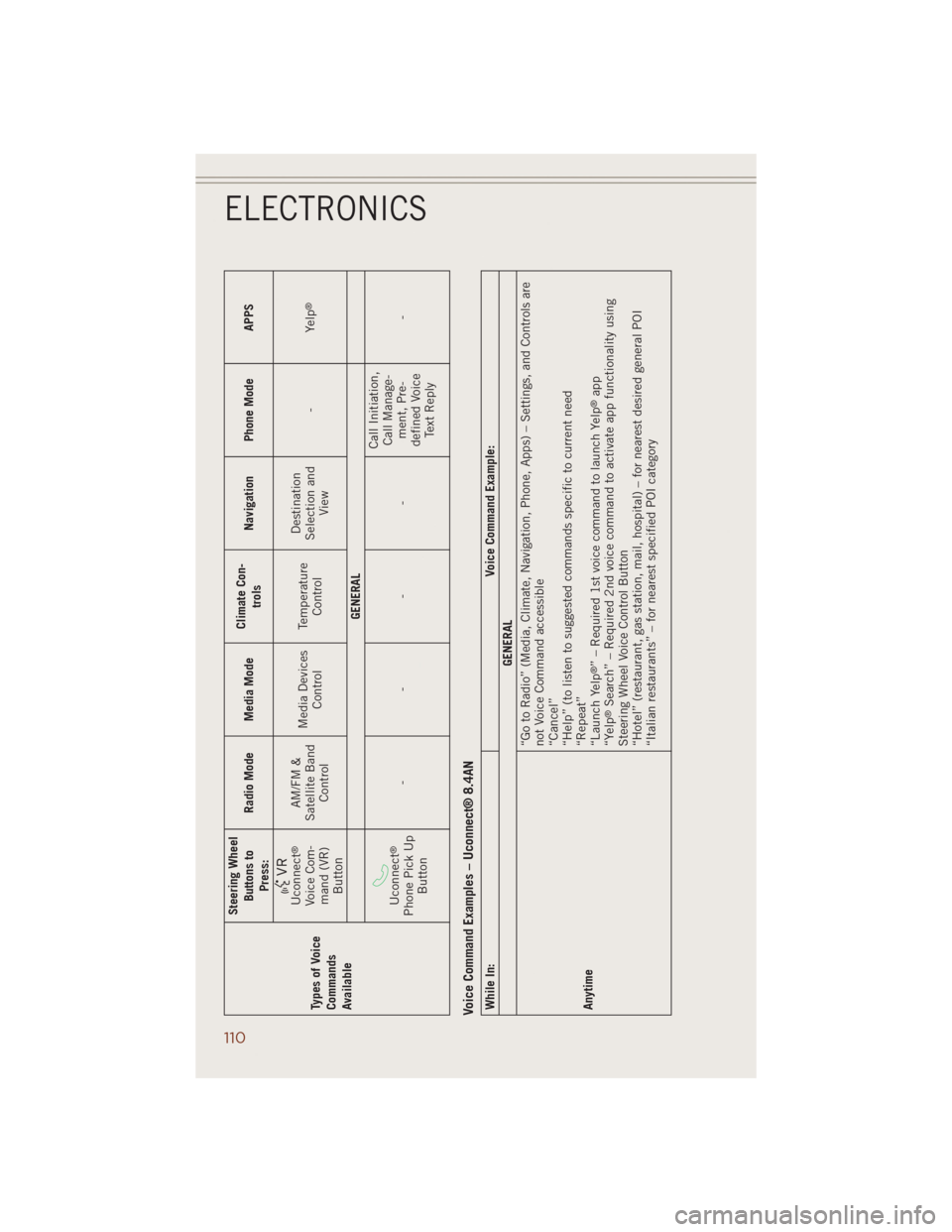
Types of Voice
Commands
AvailableSteering Wheel
Buttons to
Press:Radio Mode Media ModeClimate Con-
trolsNavigation Phone Mode APPS
Uconnect
®
Voice Com-
mand (VR)
ButtonAM/FM &
Satellite Band
ControlMedia Devices
ControlTemperature
ControlDestination
Selection and
View-Yelp
®
GENERAL
Uconnect
®
Phone Pick Up
Button----Call Initiation,
Call Manage-
ment, Pre-
defined Voice
Text Reply-
Voice Command Examples – Uconnect® 8.4ANWhile In: Voice Command Example:
GENERAL
Anytime“Go to Radio” (Media, Climate, Navigation, Phone, Apps) – Settings, and Controls are
not Voice Command accessible
“Cancel”
“Help” (to listen to suggested commands specific to current need
“Repeat”
“Launch Yelp
®” – Required 1st voice command to launch Yelp
®app
“Yelp
®Search” – Required 2nd voice command to activate app functionality using
Steering Wheel Voice Control Button
“Hotel” (restaurant, gas station, mail, hospital) – for nearest desired general POI
“Italian restaurants” – for nearest specified POI category
ELECTRONICS
110
Page 113 of 220
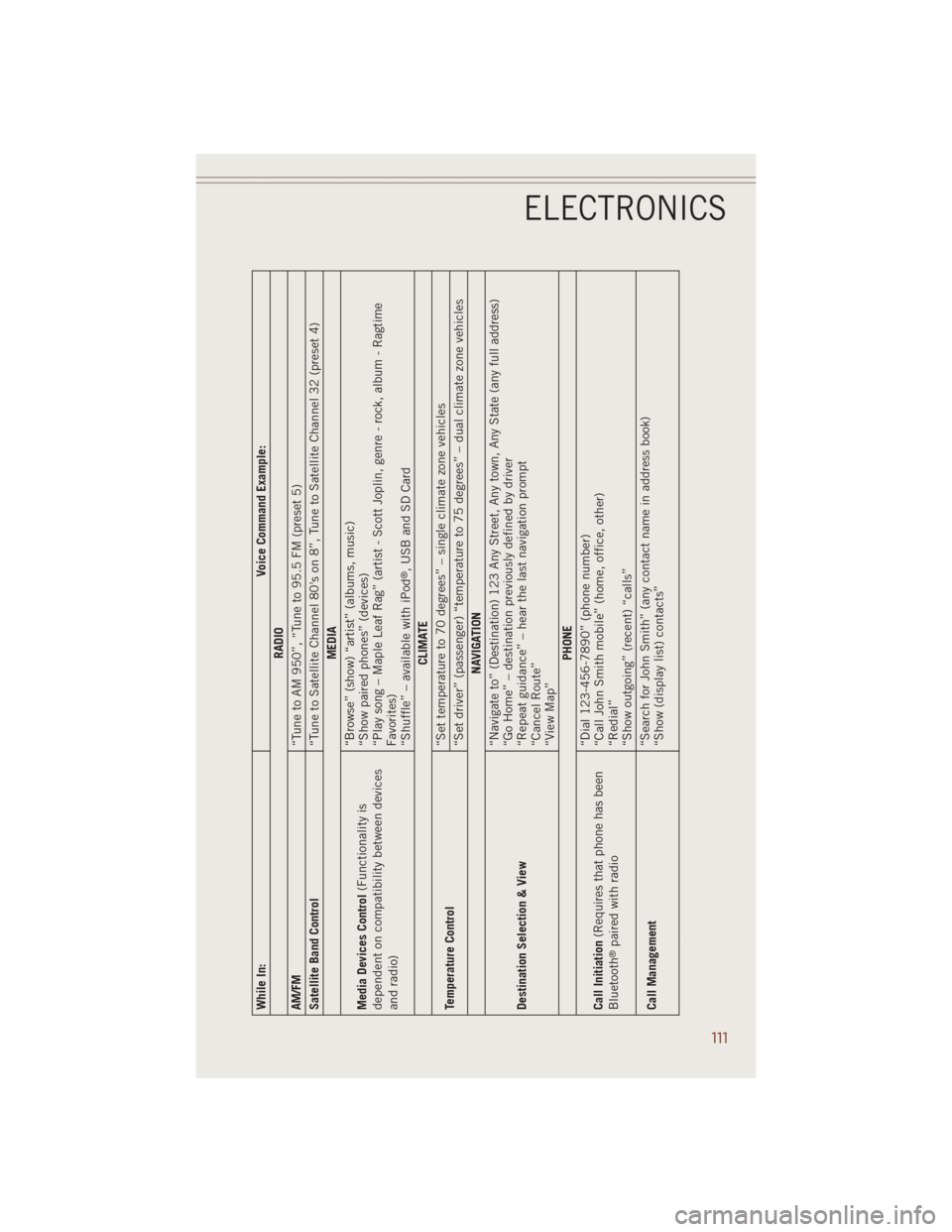
While In: Voice Command Example:
RADIO
AM/FM
“Tune to AM 950”, “Tune to 95.5 FM (preset 5)
Satellite Band Control
“Tune to Satellite Channel 80's on 8”, Tune to Satellite Channel 32 (preset 4)
MEDIA
Media Devices Control(Functionality is
dependent on compatibility between devices
and radio)“Browse” (show) “artist” (albums, music)
“Show paired phones” (devices)
“Play song – Maple Leaf Rag” (artist - Scott Joplin, genre - rock, album - Ragtime
Favorites)
“Shuffle” – available with iPod
®, USB and SD Card
CLIMATE
Temperature Control“Set temperature to 70 degrees” – single climate zone vehicles
“Set driver” (passenger) “temperature to 75 degrees” – dual climate zone vehicles
NAVIGATION
Destination Selection & View“Navigate to” (Destination) 123 Any Street, Any town, Any State (any full address)
“Go Home” – destination previously defined by driver
“Repeat guidance” – hear the last navigation prompt
“Cancel Route”
“View Map”
PHONE
Call Initiation(Requires that phone has been
Bluetooth
®paired with radio“Dial 123-456-7890” (phone number)
“Call John Smith mobile” (home, office, other)
“Redial”
“Show outgoing” (recent) “calls”
Call Management“Search for John Smith” (any contact name in address book)
“Show (display list) contacts”
ELECTRONICS
111
Page 211 of 220

FREQUENTLY ASKED QUESTIONS
GETTING STARTED
How do I install my LATCH Equipped Child Seat? pg. 17
How do I program my Front Seat Memory? pg. 22
OPERATING YOUR VEHICLE
How does the Electronic Speed Control operate? pg. 32
ELECTRONICS
Which radio is in my vehicle?
• Uconnect
®5.0 pg. 65
• Uconnect
®8.4 pg. 73
• Uconnect
®8.4AN pg. 93
How do I activate the Audio Jack?
• Uconnect
®5.0 pg. 68
• Uconnect
®8.4A pg. 99
• Uconnect
®8.4AN pg. 99
How do I set the clock on my radio?
• Uconnect
®5.0 pg. 65
• Uconnect
®8.4A pg. 73
• Uconnect
®8.4AN pg. 93
How do I use the Navigation feature? pg. 101
How do I pair my cell phone via Bluetooth
®with the Uconnect®Hands-Free Voice
Activation System?
• Uconnect
®8.4A pg. 105
• Uconnect
®8.4AN pg. 105
How do I use my USB port to listen to audio through my touchscreen radio? pg. 99
OFF-ROAD CAPABILITIES
How do I shift into different four-wheel drive selections? pg. 122
UTILITY
How do I know how much I can tow with my Jeep Grand Cherokee? pg. 128
FAQ’s
209
Page 215 of 220

Instrument Cluster
Indicators..............9
Instrument Cluster Warning
Lights..............8,150
Interior and Instrument Lights.....7
Intermittent Wipers (Delay Wipers) . .31
Introduction...............3
Inverter Outlet (115V)........119
Inverter, Power............119
Jacking Instructions.........160
Jack Location.............159
Jack Operation.........158, 160
Jump Starting.............165
KeyFob.................10
Arm The Alarm...........15
Disarm The Alarm.........15
Keyless Entry............10
Lock The Doors...........10
Panic Alarm............10
Remote Keyless Entry (RKE) . . .10
RemoteStart ............10
UnlockTheDoors .........10
Unlock The Liftgate........10
Keyless Enter-N-Go...........10
Lock/Unlock ..........12,13
Keyless Enter-N-Go™
KeyFob ...............11
Lock The Vehicle’s Doors.....12
Remote Control........11,13
Unlock From The Passenger
Side .................11
Unlock Liftgate........10,13
Keyless Enter-N-Go™™
Keyless Enter-N-Go™™......11
Passive Entry..........10,11
Unlock From The Driver's Side . .11
Lane Change Assist..........30
LATCH (Lower Anchors and Tether for
CHildren)...............18
Liftgate.................10
Passive Entry............10
UnlockWithKeyFob .......10
Liftgate, Power.............10
LightBulbs ..............205Lights
Engine Temperature Warning . .155
Fog ................156
Headlights.............29
High Beam Indicator......156
Hill Descent Control Indicator. .157
Seat Belt Reminder.......151
Security Alarm..........156
Warning (Instrument Cluster Descrip-
tion) .................8
Locks
Liftgate, Tailgate..........10
Lower Anchors and Tether for CHildren
(LATCH)...............18
Maintenance Record . .188, 193, 200
Maintenance Sched-
ule........184, 189, 191, 194
Malfunction Indicator Light (Check
Engine)...............153
Message Center
Water in Fuel...........143
Navigation............81,101
New Vehicle Break-In Period . .28, 142
Oil, Engine
Capacity..........177, 181
Outlet
Power...............120
Overheating, Engine.........158
PaddleShiftMode...........39
Panic Alarm...............10
ParkSense®System, Front And Rear..42
ParkSense®System, Rear.......42
Placard, Tire and Loading
Information.............204
Power
Distribution Center (Fuses) . . .201
Glass Sunroof...........44
Inverter..............119
LiftGate ..............10
Outlet (Auxiliary Electrical
Outlet)..............120
Seats ................21
Steering .177, 178, 180, 181, 182
INDEX
213