Page 361 of 615
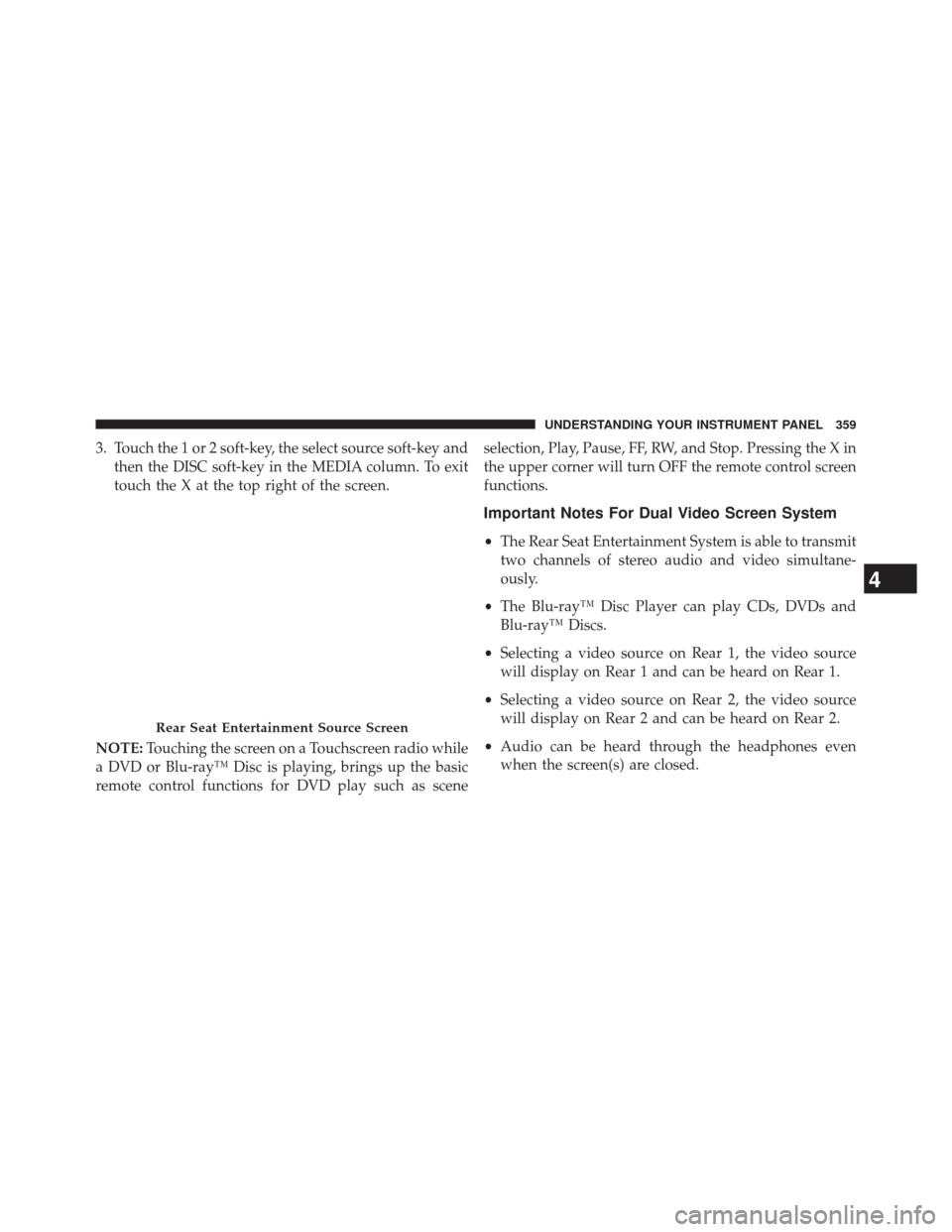
3. Touch the 1 or 2 soft-key, the select source soft-key andthen the DISC soft-key in the MEDIA column. To exit
touch the X at the top right of the screen.
NOTE: Touching the screen on a Touchscreen radio while
a DVD or Blu-ray™ Disc is playing, brings up the basic
remote control functions for DVD play such as scene selection, Play, Pause, FF, RW, and Stop. Pressing the X in
the upper corner will turn OFF the remote control screen
functions.
Important Notes For Dual Video Screen System
•
The Rear Seat Entertainment System is able to transmit
two channels of stereo audio and video simultane-
ously.
• The Blu-ray™ Disc Player can play CDs, DVDs and
Blu-ray™ Discs.
• Selecting a video source on Rear 1, the video source
will display on Rear 1 and can be heard on Rear 1.
• Selecting a video source on Rear 2, the video source
will display on Rear 2 and can be heard on Rear 2.
• Audio can be heard through the headphones even
when the screen(s) are closed.
Rear Seat Entertainment Source Screen
4
UNDERSTANDING YOUR INSTRUMENT PANEL 359
Page 362 of 615
Blu-ray™ Disc Player Remote Control —
If EquippedControls And Indicators
1. Power — Turns the screen and wireless headphone
transmitter for the selected Channel on or off. To hear
audio while the screen is closed, press the Power
button to turn the headphone transmitter on.
2. Channel Selector Indicators — When a button is pressed, the currently affected channel or channel
button is illuminated momentarily.
3. SOURCE — Press to enter Source Selection screen.
4. Channel/Screen Selector Switch — Indicates which channel is being controlled by the remote control.
When the selector switch is in the Rear 1 position, the
remote controls the functionality of headphone Chan-
nel 1 (left screen). When the selector switch is in the
Rear 2 position, the remote controls the functionality
of headphone Channel 2 (right screen).
Blu-ray™ Player Remote Control
360 UNDERSTANDING YOUR INSTRUMENT PANEL
Page 368 of 615
Display Settings
When watching a video source (Blu-ray™ Disc or DVD
Video with the disc in Play mode, Aux Video, etc.),
pressing the remote control’s SETUP button activates theDisplay Settings menu. These settings control the appear-
ance of the video on the screen. The factory default
settings are already set for optimum viewing, so there is
no need to change these settings under normal circum-
stances.
To change the settings, press the remote control’s navi-
gation buttons (�,
�) to select an item, then press the
remote control’s navigation buttons (�, �) to change the
value for the currently selected item. To reset all values
back to the original settings, select the Default Settings
menu option and press the remote control’s ENTER/OK
button.
Disc Features control the remote Blu-ray™ Disc player’s
settings of DVD being watched in the remote player.
Video Screen Display Settings
366 UNDERSTANDING YOUR INSTRUMENT PANEL
Page 369 of 615

Listening To Audio With The Screen Closed
To listen to only audio portion of the channel with the
screen closed:
•Set the audio to the desired source and channel.
• Close the video screen.
• To change the current audio mode, press the remote
control’s SOURCE button. This will automatically se-
lect the next available audio mode without using the
Mode/Source Select menu.
• When the screen is reopened, the video screen will
automatically turn back on and show the appropriate
display menu or media.
If the screen is closed and there is no audio heard, verify
that the headphones are turned on (the ON indicator is
illuminated) and the headphone selector switch is on the desired channel. If the headphones are turned on,
press the remote control’s power button to turn audio on.
If audio is still not heard, check that fully charged
batteries are installed in the headphones.
Disc Formats
The Blu-ray™ Disc player is capable of the playing the
following types of discs (12 mm or 8 mm diameter):
•
BD: BDMV (Profile 1.1), BDAV (Profile 1.1),
• DVD: DVD-Video, DVD-Audio, AVCREC, AVCHD,
DVD-VR
• CD: CD-DA, VCD, CD-TEXT
• DVD/CD: MP3, WMA, AAC, DivX (versions3–6)
profile 3.0
4
UNDERSTANDING YOUR INSTRUMENT PANEL 367
Page 370 of 615
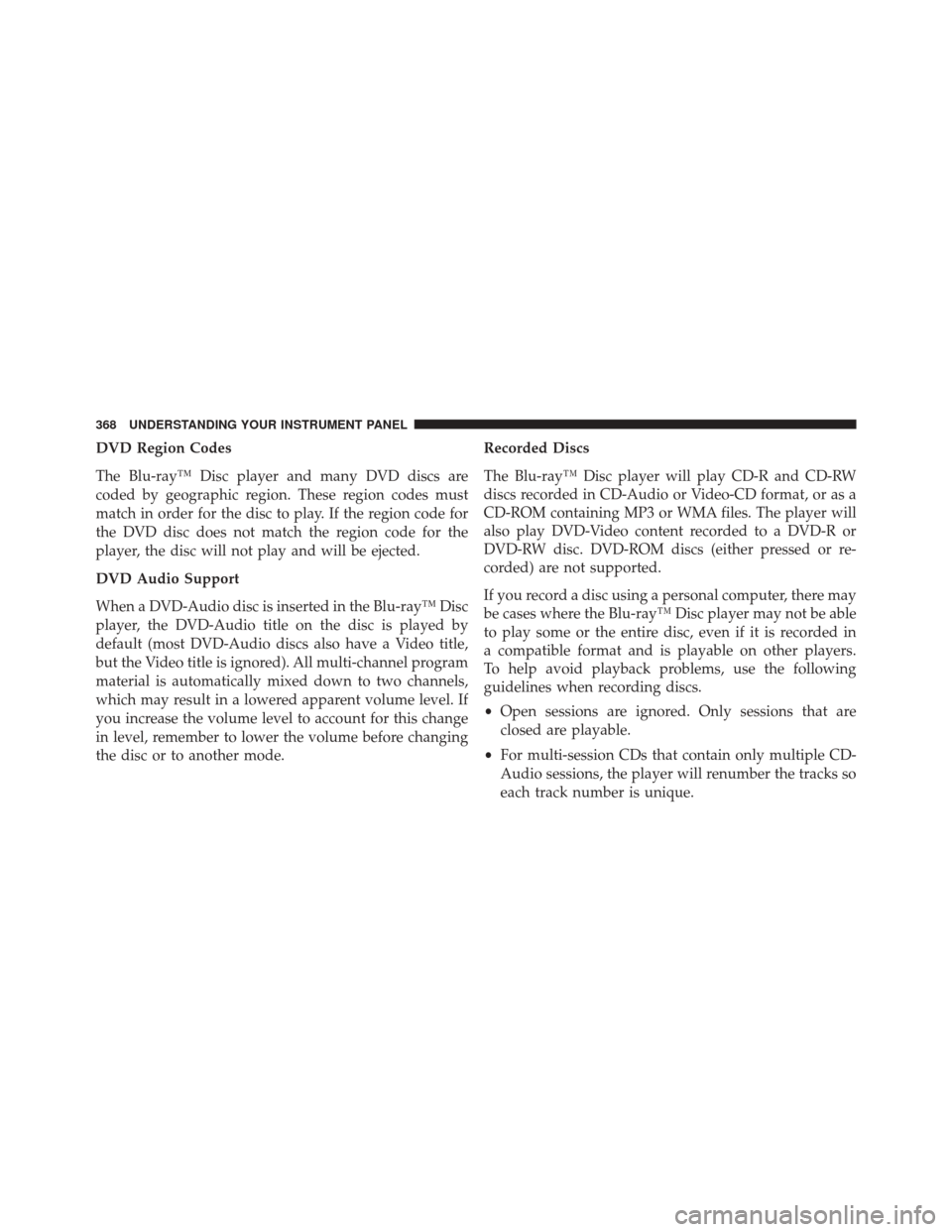
DVD Region Codes
The Blu-ray™ Disc player and many DVD discs are
coded by geographic region. These region codes must
match in order for the disc to play. If the region code for
the DVD disc does not match the region code for the
player, the disc will not play and will be ejected.
DVD Audio Support
When a DVD-Audio disc is inserted in the Blu-ray™ Disc
player, the DVD-Audio title on the disc is played by
default (most DVD-Audio discs also have a Video title,
but the Video title is ignored). All multi-channel program
material is automatically mixed down to two channels,
which may result in a lowered apparent volume level. If
you increase the volume level to account for this change
in level, remember to lower the volume before changing
the disc or to another mode.Recorded Discs
The Blu-ray™ Disc player will play CD-R and CD-RW
discs recorded in CD-Audio or Video-CD format, or as a
CD-ROM containing MP3 or WMA files. The player will
also play DVD-Video content recorded to a DVD-R or
DVD-RW disc. DVD-ROM discs (either pressed or re-
corded) are not supported.
If you record a disc using a personal computer, there may
be cases where the Blu-ray™ Disc player may not be able
to play some or the entire disc, even if it is recorded in
a compatible format and is playable on other players.
To help avoid playback problems, use the following
guidelines when recording discs.
•
Open sessions are ignored. Only sessions that are
closed are playable.
• For multi-session CDs that contain only multiple CD-
Audio sessions, the player will renumber the tracks so
each track number is unique.
368 UNDERSTANDING YOUR INSTRUMENT PANEL
Page 371 of 615
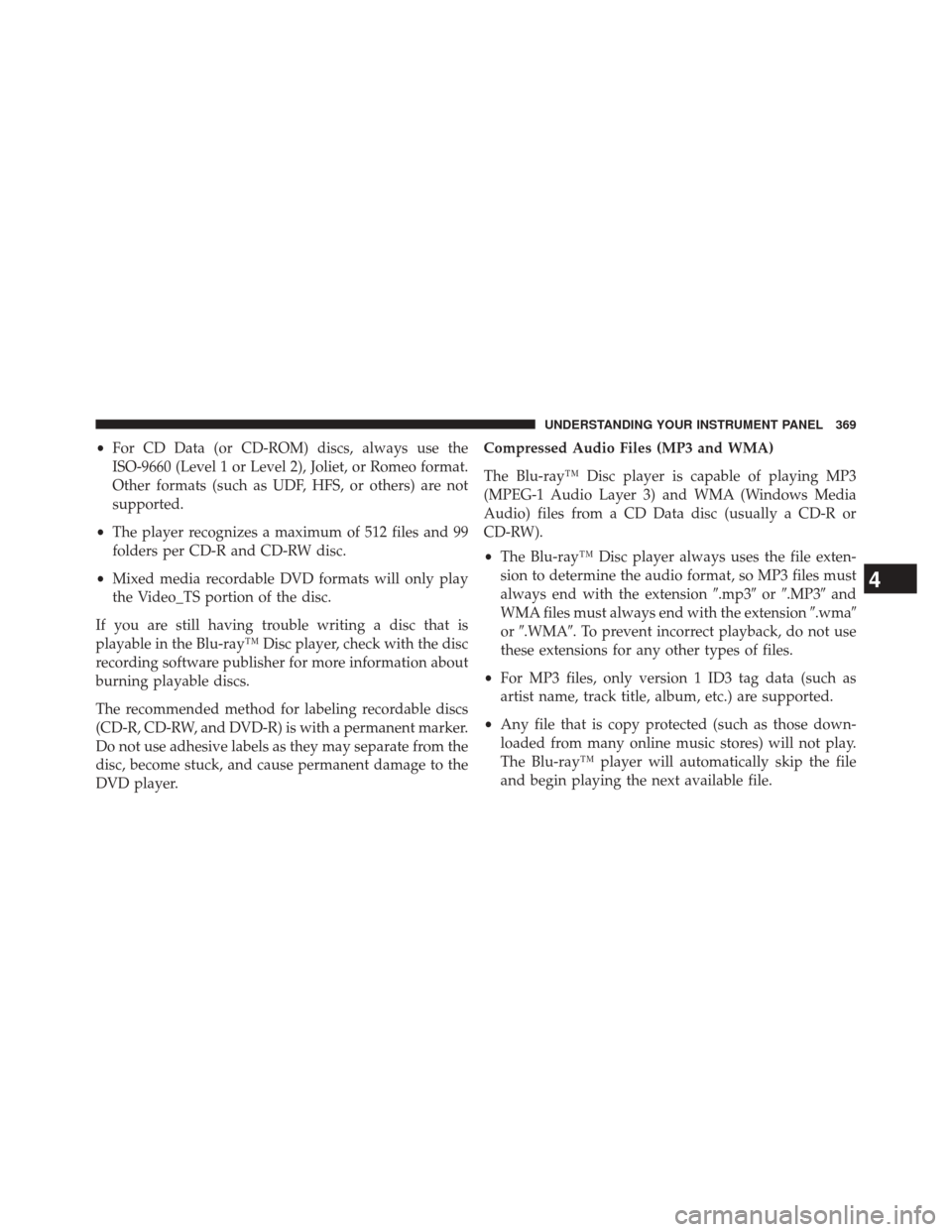
•For CD Data (or CD-ROM) discs, always use the
ISO-9660 (Level 1 or Level 2), Joliet, or Romeo format.
Other formats (such as UDF, HFS, or others) are not
supported.
• The player recognizes a maximum of 512 files and 99
folders per CD-R and CD-RW disc.
• Mixed media recordable DVD formats will only play
the Video_TS portion of the disc.
If you are still having trouble writing a disc that is
playable in the Blu-ray™ Disc player, check with the disc
recording software publisher for more information about
burning playable discs.
The recommended method for labeling recordable discs
(CD-R, CD-RW, and DVD-R) is with a permanent marker.
Do not use adhesive labels as they may separate from the
disc, become stuck, and cause permanent damage to the
DVD player. Compressed Audio Files (MP3 and WMA)
The Blu-ray™ Disc player is capable of playing MP3
(MPEG-1 Audio Layer 3) and WMA (Windows Media
Audio) files from a CD Data disc (usually a CD-R or
CD-RW).
•
The Blu-ray™ Disc player always uses the file exten-
sion to determine the audio format, so MP3 files must
always end with the extension �.mp3�or�.MP3� and
WMA files must always end with the extension �.wma�
or �.WMA�. To prevent incorrect playback, do not use
these extensions for any other types of files.
• For MP3 files, only version 1 ID3 tag data (such as
artist name, track title, album, etc.) are supported.
• Any file that is copy protected (such as those down-
loaded from many online music stores) will not play.
The Blu-ray™ player will automatically skip the file
and begin playing the next available file.
4
UNDERSTANDING YOUR INSTRUMENT PANEL 369
Page 372 of 615
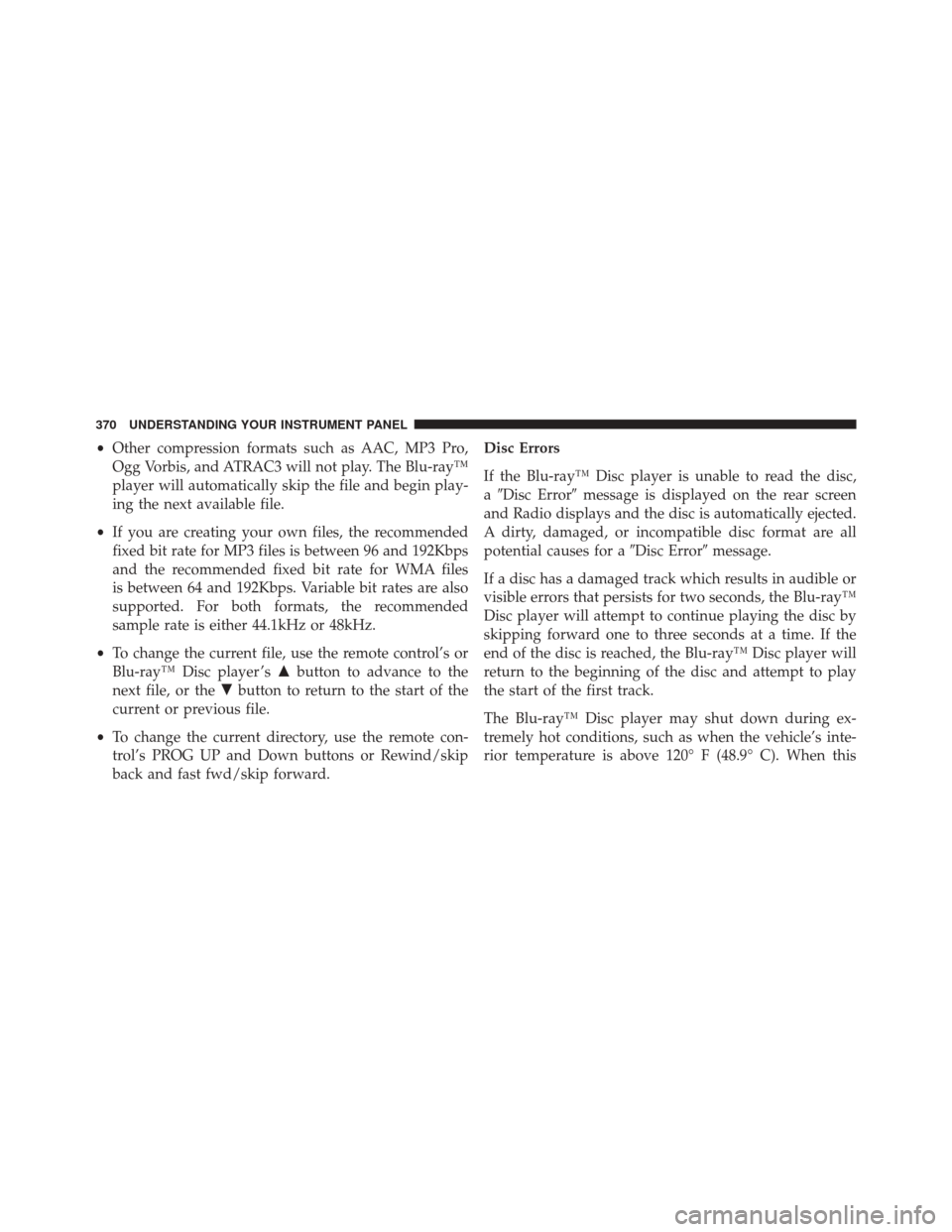
•Other compression formats such as AAC, MP3 Pro,
Ogg Vorbis, and ATRAC3 will not play. The Blu-ray™
player will automatically skip the file and begin play-
ing the next available file.
• If you are creating your own files, the recommended
fixed bit rate for MP3 files is between 96 and 192Kbps
and the recommended fixed bit rate for WMA files
is between 64 and 192Kbps. Variable bit rates are also
supported. For both formats, the recommended
sample rate is either 44.1kHz or 48kHz.
• To change the current file, use the remote control’s or
Blu-ray™ Disc player ’s �button to advance to the
next file, or the �button to return to the start of the
current or previous file.
• To change the current directory, use the remote con-
trol’s PROG UP and Down buttons or Rewind/skip
back and fast fwd/skip forward. Disc Errors
If the Blu-ray™ Disc player is unable to read the disc,
a
�Disc Error� message is displayed on the rear screen
and Radio displays and the disc is automatically ejected.
A dirty, damaged, or incompatible disc format are all
potential causes for a �Disc Error�message.
If a disc has a damaged track which results in audible or
visible errors that persists for two seconds, the Blu-ray™
Disc player will attempt to continue playing the disc by
skipping forward one to three seconds at a time. If the
end of the disc is reached, the Blu-ray™ Disc player will
return to the beginning of the disc and attempt to play
the start of the first track.
The Blu-ray™ Disc player may shut down during ex-
tremely hot conditions, such as when the vehicle’s inte-
rior temperature is above 120° F (48.9° C). When this
370 UNDERSTANDING YOUR INSTRUMENT PANEL
Page 373 of 615
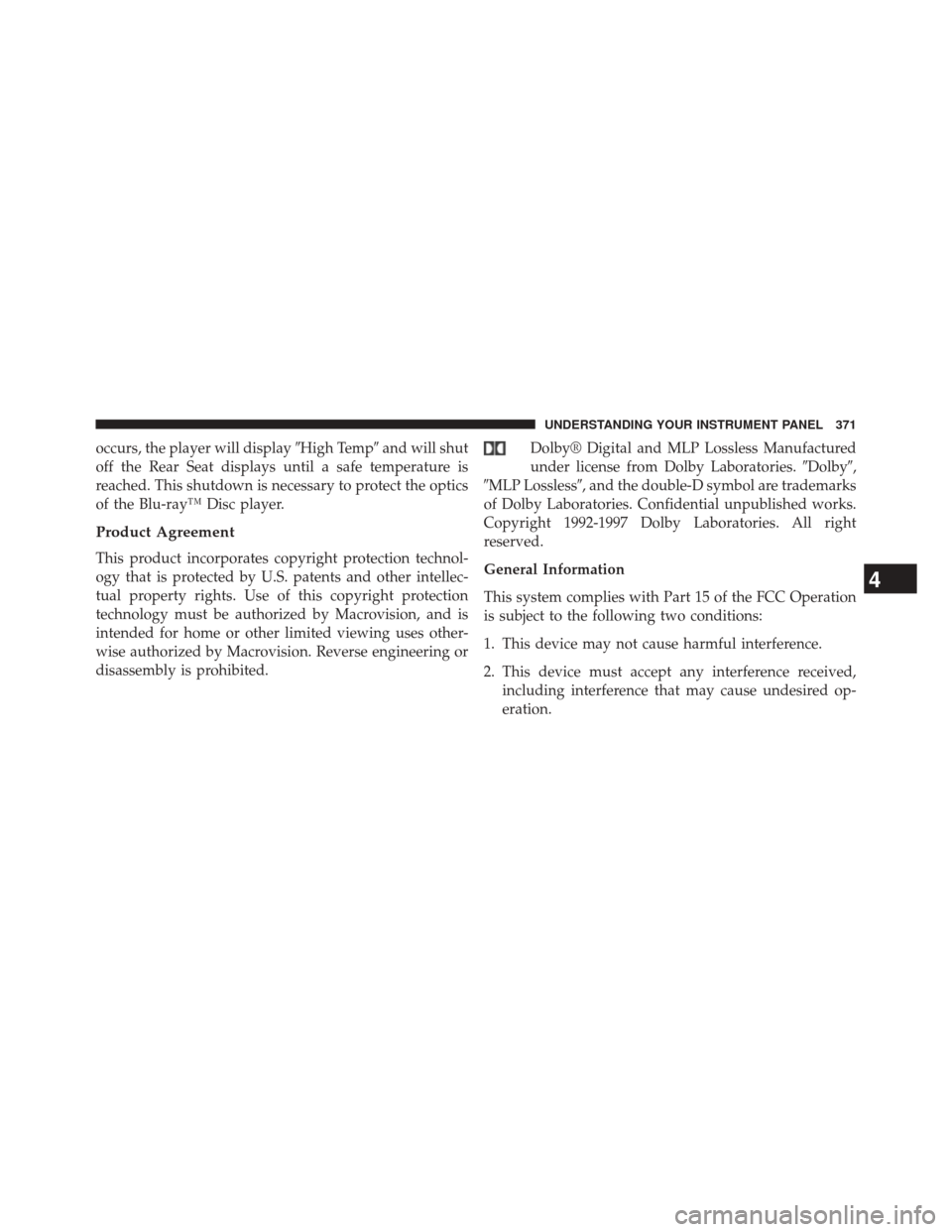
occurs, the player will display�High Temp�and will shut
off the Rear Seat displays until a safe temperature is
reached. This shutdown is necessary to protect the optics
of the Blu-ray™ Disc player.
Product Agreement
This product incorporates copyright protection technol-
ogy that is protected by U.S. patents and other intellec-
tual property rights. Use of this copyright protection
technology must be authorized by Macrovision, and is
intended for home or other limited viewing uses other-
wise authorized by Macrovision. Reverse engineering or
disassembly is prohibited. Dolby® Digital and MLP Lossless Manufactured
under license from Dolby Laboratories.
�Dolby�,
�MLP Lossless�, and the double-D symbol are trademarks
of Dolby Laboratories. Confidential unpublished works.
Copyright 1992-1997 Dolby Laboratories. All right
reserved.
General Information
This system complies with Part 15 of the FCC Operation
is subject to the following two conditions:
1. This device may not cause harmful interference.
2. This device must accept any interference received, including interference that may cause undesired op-
eration.
4
UNDERSTANDING YOUR INSTRUMENT PANEL 371