2014 JEEP COMPASS audio
[x] Cancel search: audioPage 62 of 124
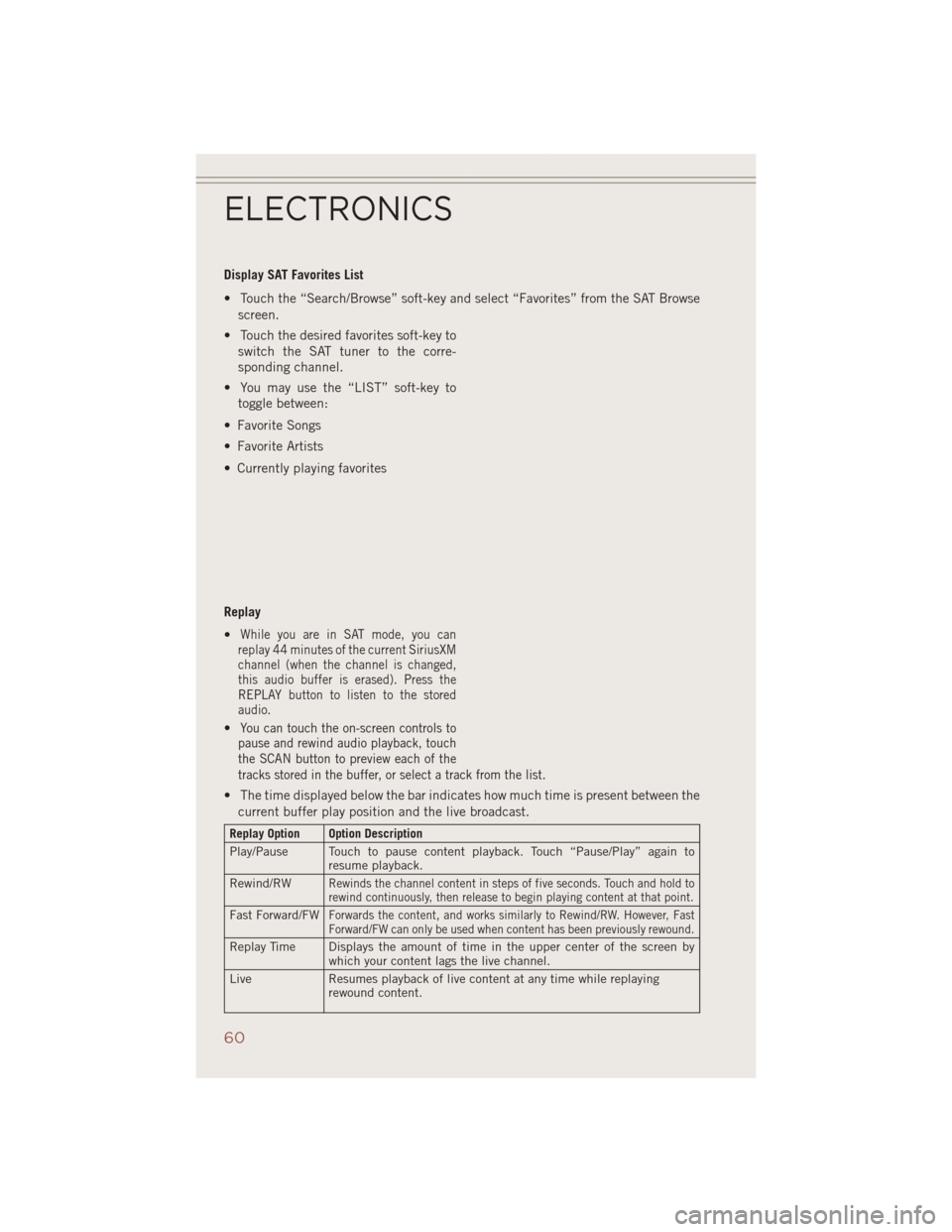
Display SAT Favorites List
• Touch the “Search/Browse” soft-key and select “Favorites” from the SAT Browsescreen.
• Touch the desired favorites soft-key to switch the SAT tuner to the corre-
sponding channel.
• You may use the “LIST” soft-key to toggle between:
• Favorite Songs
• Favorite Artists
• Currently playing favorites
Replay
•
While you are in SAT mode, you can
replay 44 minutes of the current SiriusXM
channel (when the channel is changed,
this audio buffer is erased). Press the
REPLAY button to listen to the stored
audio.
•You can touch the on-screen controls to
pause and rewind audio playback, touch
the SCAN button to preview each of the
tracks stored in the buffer, or select a track from the list.
• The time displayed below the bar indicates how much time is present between the
current buffer play position and the live broadcast.
Replay Option Option Description
Play/Pause Touch to pause content playback. Touch “Pause/Play” again to resume playback.
Rewind/RW
Rewinds the channel content in steps of five seconds. Touch and hold to
rewind continuously, then release to begin playing content at that point.
Fast Forward/FWForwards the content, and works similarly to Rewind/RW. However, Fast
Forward/FW can only be used when content has been previously rewound.
Replay Time Displays the amount of time in the upper center of the screen by which your content lags the live channel.
Live Resumes playback of live content at any time while replaying
rewound content.
ELECTRONICS
60
Page 64 of 124
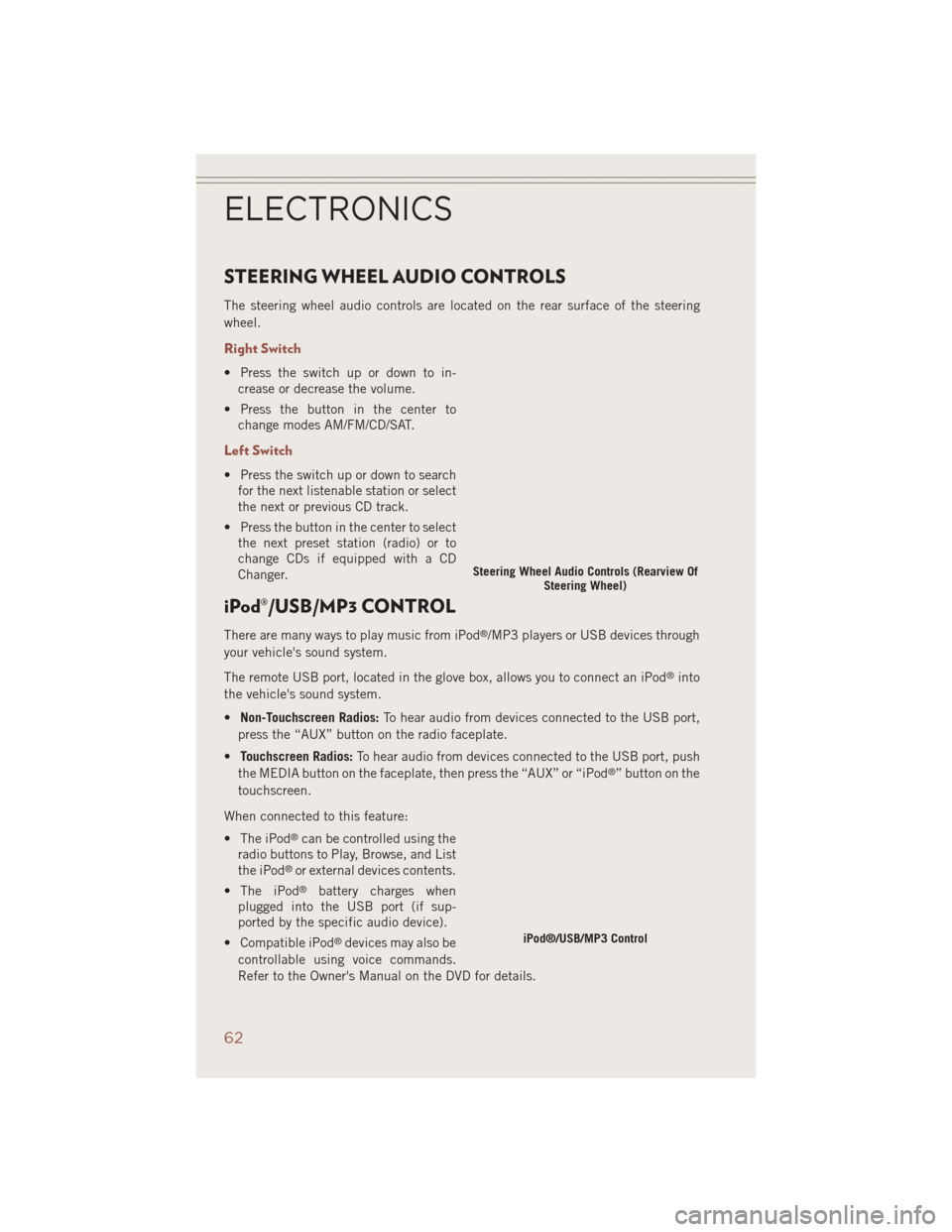
STEERING WHEEL AUDIO CONTROLS
The steering wheel audio controls are located on the rear surface of the steering
wheel.
Right Switch
• Press the switch up or down to in-crease or decrease the volume.
• Press the button in the center to change modes AM/FM/CD/SAT.
Left Switch
• Press the switch up or down to searchfor the next listenable station or select
the next or previous CD track.
• Press the button in the center to select the next preset station (radio) or to
change CDs if equipped with a CD
Changer.
iPod®/USB/MP3 CONTROL
There are many ways to play music from iPod®/MP3 players or USB devices through
your vehicle's sound system.
The remote USB port, located in the glove box, allows you to connect an iPod
®into
the vehicle's sound system.
• Non-Touchscreen Radios: To hear audio from devices connected to the USB port,
press the “AUX” button on the radio faceplate.
• Touchscreen Radios: To hear audio from devices connected to the USB port, push
the MEDIA button on the faceplate, then press the “AUX” or “iPod
®” button on the
touchscreen.
When connected to this feature:
• The iPod
®can be controlled using the
radio buttons to Play, Browse, and List
the iPod
®or external devices contents.
• The iPod
®battery charges when
plugged into the USB port (if sup-
ported by the specific audio device).
• Compatible iPod
®devices may also be
controllable using voice commands.
Refer to the Owner's Manual on the DVD for details.
Steering Wheel Audio Controls (Rearview Of Steering Wheel)
iPod®/USB/MP3 Control
ELECTRONICS
62
Page 65 of 124
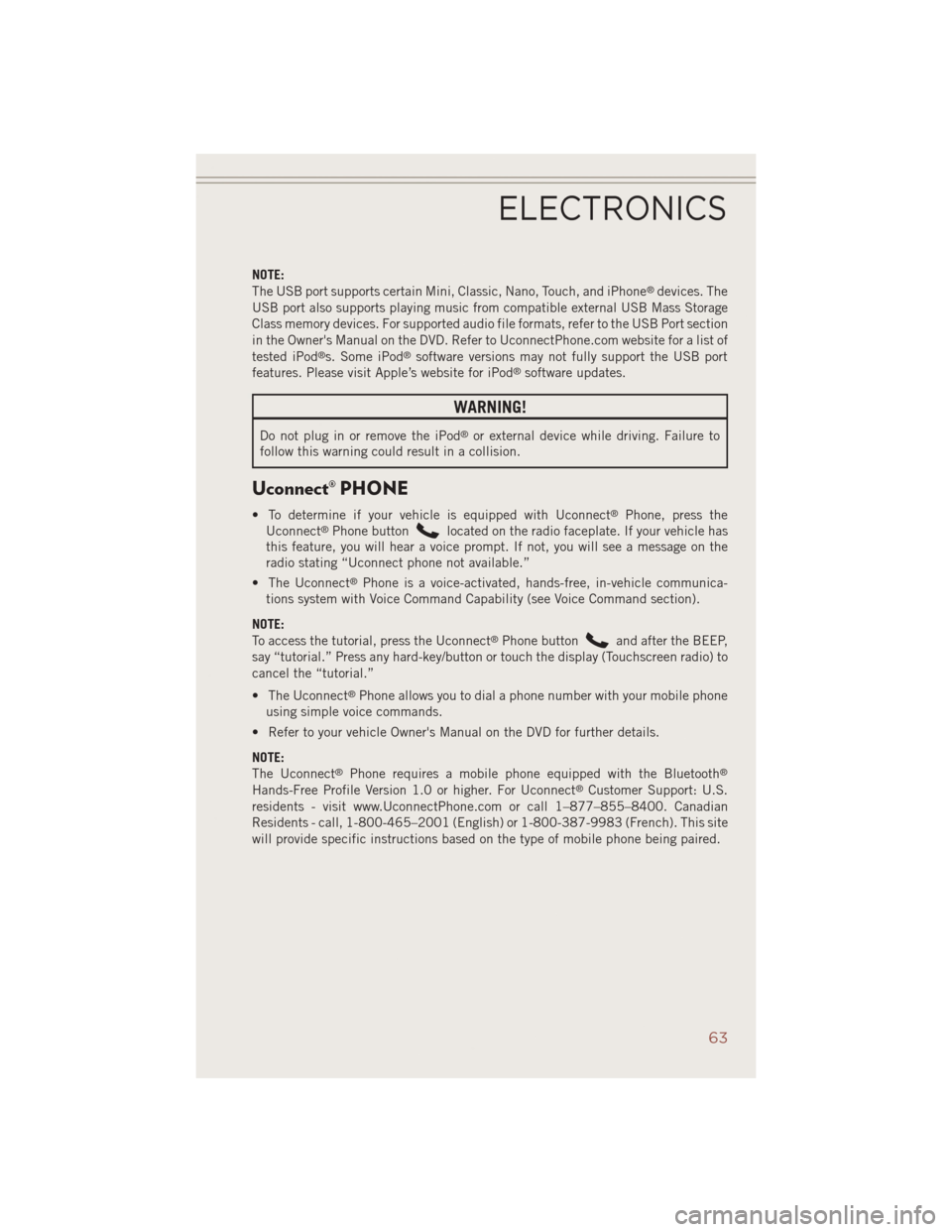
NOTE:
The USB port supports certain Mini, Classic, Nano, Touch, and iPhone®devices. The
USB port also supports playing music from compatible external USB Mass Storage
Class memory devices. For supported audio file formats, refer to the USB Port section
in the Owner's Manual on the DVD. Refer to UconnectPhone.com website for a list of
tested iPod
®s. Some iPod®software versions may not fully support the USB port
features. Please visit Apple’s website for iPod®software updates.
WARNING!
Do not plug in or remove the iPod®or external device while driving. Failure to
follow this warning could result in a collision.
Uconnect® PHONE
• To determine if your vehicle is equipped with Uconnect®Phone, press the
Uconnect®Phone buttonlocated on the radio faceplate. If your vehicle has
this feature, you will hear a voice prompt. If not, you will see a message on the
radio stating “Uconnect phone not available.”
• The Uconnect
®Phone is a voice-activated, hands-free, in-vehicle communica-
tions system with Voice Command Capability (see Voice Command section).
NOTE:
To access the tutorial, press the Uconnect
®Phone buttonand after the BEEP,
say “tutorial.” Press any hard-key/button or touch the display (Touchscreen radio) to
cancel the “tutorial.”
• The Uconnect
®Phone allows you to dial a phone number with your mobile phone
using simple voice commands.
• Refer to your vehicle Owner's Manual on the DVD for further details.
NOTE:
The Uconnect
®Phone requires a mobile phone equipped with the Bluetooth®
Hands-Free Profile Version 1.0 or higher. For Uconnect®Customer Support: U.S.
residents - visit www.UconnectPhone.com or call 1–877–855–8400. Canadian
Residents - call, 1-800-465–2001 (English) or 1-800-387-9983 (French). This site
will provide specific instructions based on the type of mobile phone being paired.
ELECTRONICS
63
Page 68 of 124
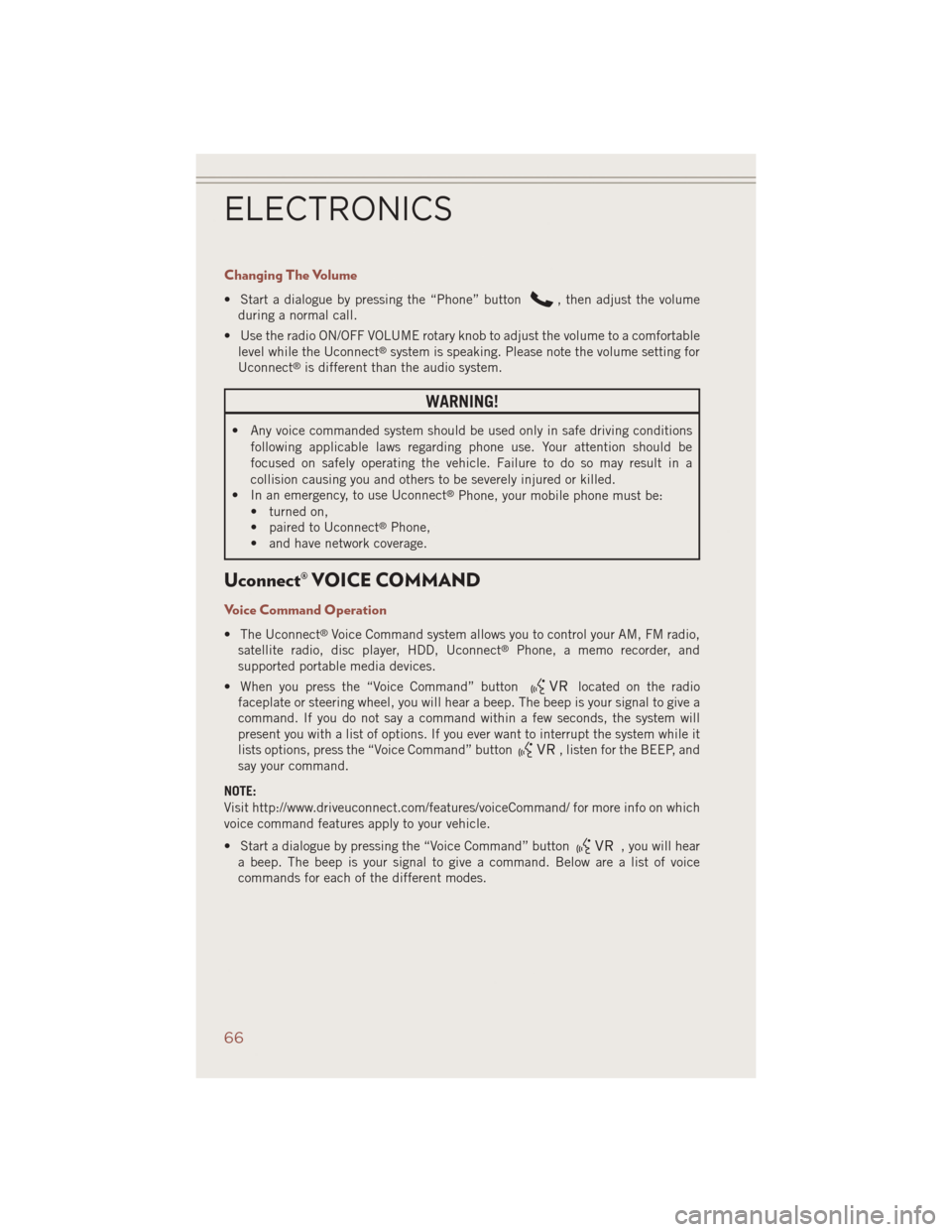
Changing The Volume
• Start a dialogue by pressing the “Phone” button, then adjust the volume
during a normal call.
• Use the radio ON/OFF VOLUME rotary knob to adjust the volume to a comfortable level while the Uconnect
®system is speaking. Please note the volume setting for
Uconnect®is different than the audio system.
WARNING!
• Any voice commanded system should be used only in safe driving conditions
following applicable laws regarding phone use. Your attention should be
focused on safely operating the vehicle. Failure to do so may result in a
collision causing you and others to be severely injured or killed.
• In an emergency, to use Uconnect
®Phone, your mobile phone must be:
• turned on,
• paired to Uconnect
®Phone,
• and have network coverage.
Uconnect® VOICE COMMAND
Voice Command Operation
• The Uconnect®Voice Command system allows you to control your AM, FM radio,
satellite radio, disc player, HDD, Uconnect®Phone, a memo recorder, and
supported portable media devices.
• When you press the “Voice Command” button
located on the radio
faceplate or steering wheel, you will hear a beep. The beep is your signal to give a
command. If you do not say a command within a few seconds, the system will
present you with a list of options. If you ever want to interrupt the system while it
lists options, press the “Voice Command” button
, listen for the BEEP, and
say your command.
NOTE:
Visit http://www.driveuconnect.com/features/voiceCommand/ for more info on which
voice command features apply to your vehicle.
• Start a dialogue by pressing the “Voice Command” button
, you will hear
a beep. The beep is your signal to give a command. Below are a list of voice
commands for each of the different modes.
ELECTRONICS
66
Page 71 of 124
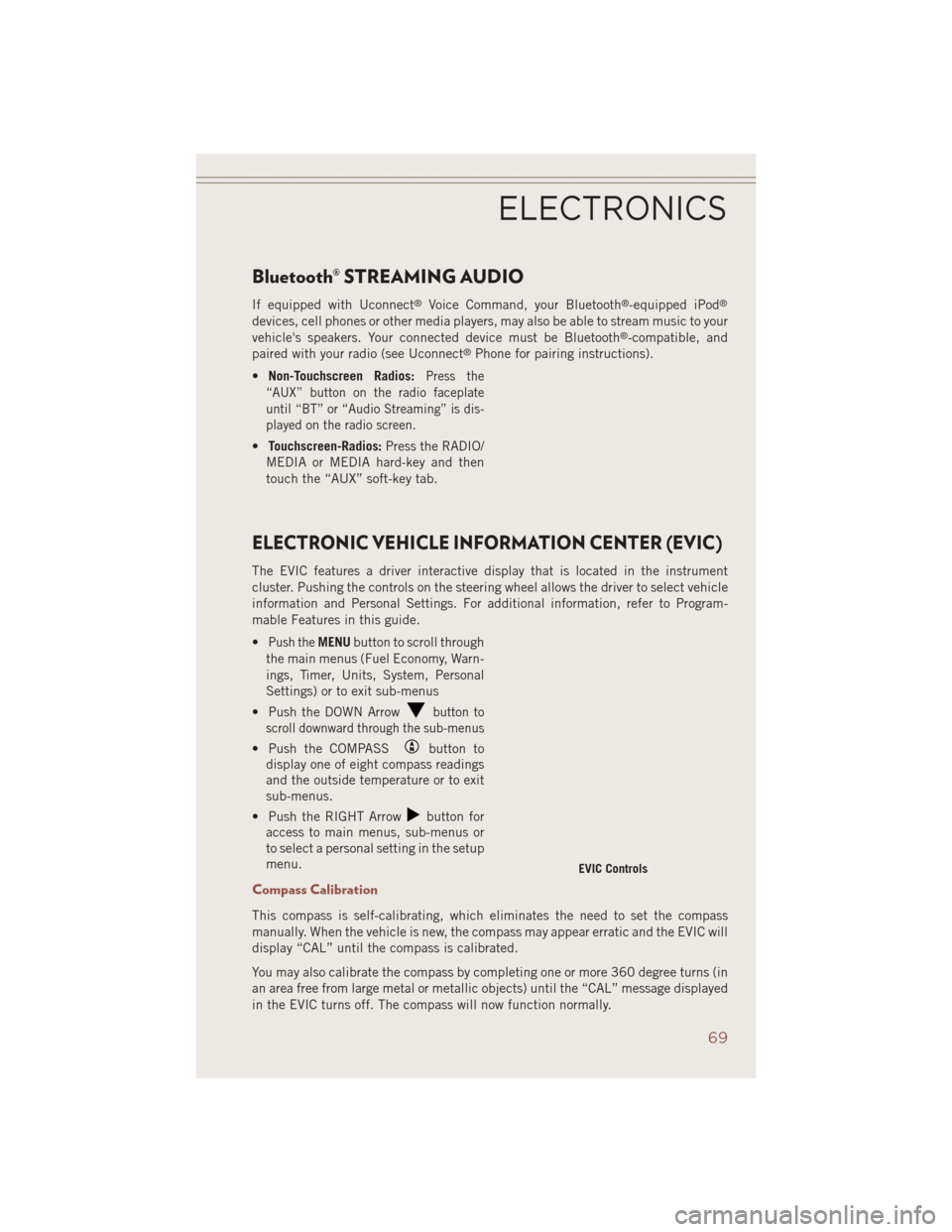
Bluetooth® STREAMING AUDIO
If equipped with Uconnect®Voice Command, your Bluetooth®-equipped iPod®
devices, cell phones or other media players, may also be able to stream music to your
vehicle's speakers. Your connected device must be Bluetooth®-compatible, and
paired with your radio (see Uconnect®Phone for pairing instructions).
• Non-Touchscreen Radios:
Press the
“AUX” button on the radio faceplate
until “BT” or “Audio Streaming” is dis-
played on the radio screen.
• Touchscreen-Radios: Press the RADIO/
MEDIA or MEDIA hard-key and then
touch the “AUX” soft-key tab.
ELECTRONIC VEHICLE INFORMATION CENTER (EVIC)
The EVIC features a driver interactive display that is located in the instrument
cluster. Pushing the controls on the steering wheel allows the driver to select vehicle
information and Personal Settings. For additional information, refer to Program-
mable Features in this guide.
•
Push theMENU button to scroll through
the main menus (Fuel Economy, Warn-
ings, Timer, Units, System, Personal
Settings) or to exit sub-menus
• Push the DOWN Arrow
button to
scroll downward through the sub-menus
• Push the COMPASSbutton to
display one of eight compass readings
and the outside temperature or to exit
sub-menus.
• Push the RIGHT Arrow
button for
access to main menus, sub-menus or
to select a personal setting in the setup
menu.
Compass Calibration
This compass is self-calibrating, which eliminates the need to set the compass
manually. When the vehicle is new, the compass may appear erratic and the EVIC will
display “CAL” until the compass is calibrated.
You may also calibrate the compass by completing one or more 360 degree turns (in
an area free from large metal or metallic objects) until the “CAL” message displayed
in the EVIC turns off. The compass will now function normally.
EVIC Controls
ELECTRONICS
69
Page 116 of 124

AUTHENTIC ACCESSORIES BY MOPAR®
In choosing Authentic Accessories you gain far more than expressive style, premium
protection, or extreme entertainment, you also benefit from enhancing your vehicle
with accessories that have been thoroughly tested and factory-approved.
The following highlights just some of the many Authentic Jeep Accessories by
MOPAR
®featuring a fit, finish, and functionality specifically for your Jeep Compass.
CHROME:
• Mirror Covers• Fuel Filler Door• Door Handles
EXTERIOR:
• Sunroof Air Deflector • Front Air Deflector • Molded Splash Guards
• Hitch Receiver • Vehicle Cover• 18” Chrome-Clad
Aluminum Wheels
• Roadside Safety Kit • Camping Tent
• 18” Black Painted Cast
Aluminum Wheels • Winter Wheel
INTERIOR:
• Carpet Floor Mats • Door Sill Guards • Bright Pedal Kit
• Slush Mats • Ambient Light Kit • Heated Seats
• Cargo Tray • Shift Knob• Katzkin Leather Interiors
• Cargo Tote • Seat Covers• Cargo Nets
ELECTRONICS:
• iPod
®Adapter • Media Center upgrades
• Remote Start • Electronic Vehicle
Tracking System (EVTS)
• Mopar
®Connect
Web (WiFi) • Uconnect®Phone
CARRIERS:
• Hitch-mount Bike Carrier • Bike Carrier • Roof Box Cargo Carrier
• Ski and Snowboard Carrier • Water Sports Carrier • Canoe Carrier
• Roof Top Cargo Carrier • Sport Utility Bars • Roof Basket
For the full line of Authentic Jeep Accessories by Mopar®, visit your local Jeep
dealership or online at mopar.com.
• iPod
®is a registered trademark of Apple, Inc.
• Kicker
®is a registered trademark of Stillwater Designs and Audio, Inc.
MOPAR® ACCESSORIES
114
Page 117 of 124
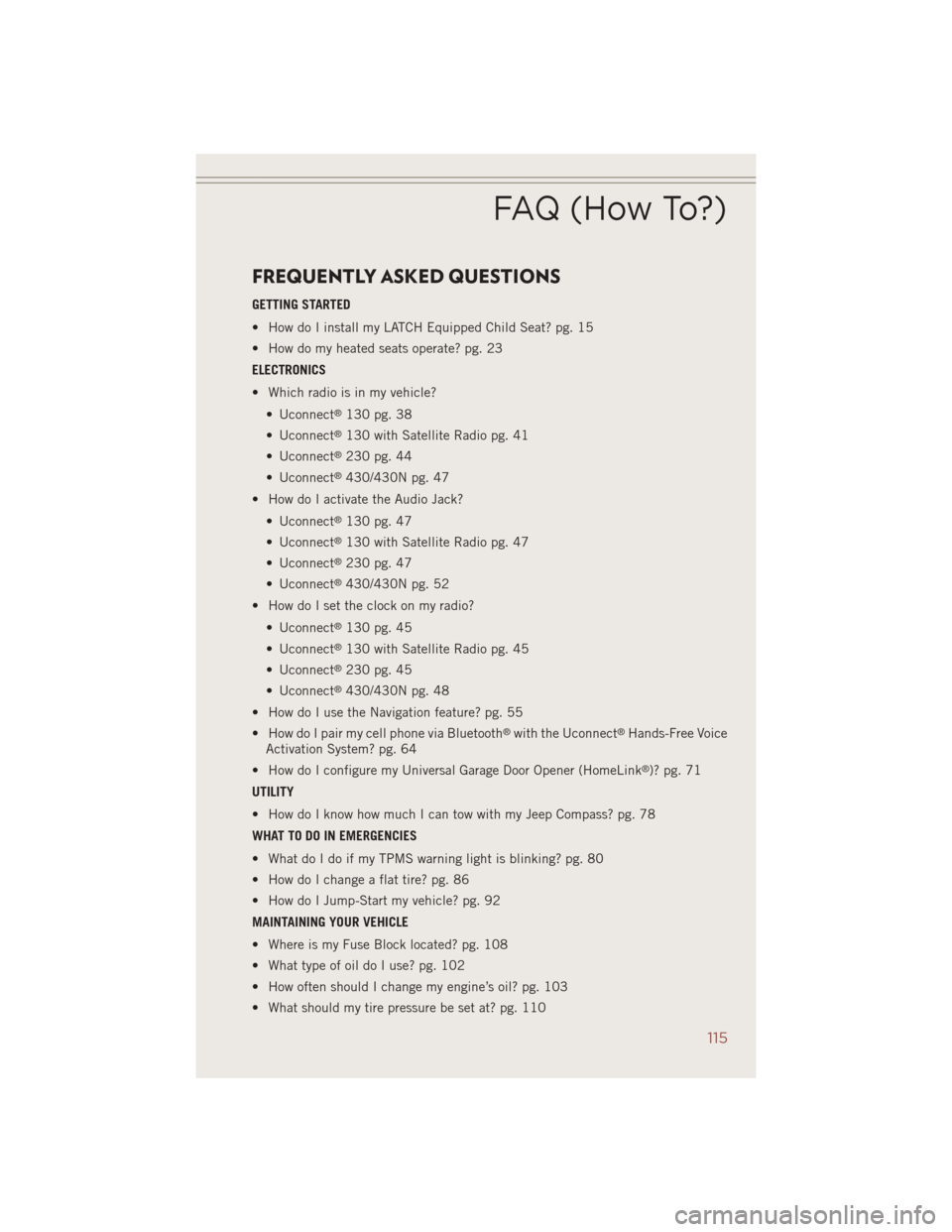
FREQUENTLY ASKED QUESTIONS
GETTING STARTED
• How do I install my LATCH Equipped Child Seat? pg. 15
• How do my heated seats operate? pg. 23
ELECTRONICS
• Which radio is in my vehicle?• Uconnect
®130 pg. 38
• Uconnect
®130 with Satellite Radio pg. 41
• Uconnect
®230 pg. 44
• Uconnect
®430/430N pg. 47
• How do I activate the Audio Jack?
• Uconnect
®130 pg. 47
• Uconnect
®130 with Satellite Radio pg. 47
• Uconnect
®230 pg. 47
• Uconnect
®430/430N pg. 52
• How do I set the clock on my radio?
• Uconnect
®130 pg. 45
• Uconnect
®130 with Satellite Radio pg. 45
• Uconnect
®230 pg. 45
• Uconnect
®430/430N pg. 48
• How do I use the Navigation feature? pg. 55
• How do I pair my cell phone via Bluetooth
®with the Uconnect®Hands-Free Voice
Activation System? pg. 64
• How do I configure my Universal Garage Door Opener (HomeLink
®)? pg. 71
UTILITY
• How do I know how much I can tow with my Jeep Compass? pg. 78
WHAT TO DO IN EMERGENCIES
• What do I do if my TPMS warning light is blinking? pg. 80
• How do I change a flat tire? pg. 86
• How do I Jump-Start my vehicle? pg. 92
MAINTAINING YOUR VEHICLE
• Where is my Fuse Block located? pg. 108
• What type of oil do I use? pg. 102
• How often should I change my engine’s oil? pg. 103
• What should my tire pressure be set at? pg. 110
FAQ (How To?)
115
Page 118 of 124

Air BagAdvanceFrontAirBag ......14
AirBags ...............14
AirBagWarningLight .......14
Driver Knee Air Bag ........14
FrontAirBag ............14
Rollover ...............14
SideImpacts ............14
AirbagLight...............83
Air Conditioning ............32
Air Recirculation ..........31,32
Alarm Arm The System ..........12
Disarm The System ........13
Vehicle Security Alarm ......12
Alarm, Panic ..............10
Alarm (Security Alarm) .........12
Anti-Lock Warning Light ........83
Assistance Towing ...........80
Audio Jack ........40,43,47,52
Audio Settings ........39,42,45
Audio Systems (Radio) .........38
Automatic Temperature Control (ATC) ............32
Automatic Transmission ........30
FluidType ............102
Overheating ............85
AxleFluid...............102
Battery ..................92
BrakeFluid ..............102
Break-In Recommendations, New Vehicle ................25
Bulb Replacement ..........111
Calibration, Compass .........69
CD (Compact Disc) Player .........40,43,46,51
Change Oil Indicator ..........84
Changing A Flat Tire ..........86
Charging System Light .........82
Child Restraints CarSeat ...............15
Child Restraints ..........15
Child Seat Installation ....16,17
Installing Child Restraints Using
The Vehicle Seat Belt .......17
LATCH Positions ..........15 Locating The LATCH
Anchorages
.............15
Lower Anchors And Tethers
ForChildren .......15,16,17
Using The Top Tether
Anchorage ...........16,17
ChildSeat................16
Climate Control .............31
Clock Setting .......39,42,45,48
Cluster Warning/Indicator Lights Anti-Lock Brake (ABS) Light . . .83
Charging System Light ......82
Electronic Stability Control (ESC)
Activation/Malfunction Indicator
Light ................80
Electronic Throttle Control (ETC)
Indicator Light ...........83
Malfunction Indicator
Light(MIL) .............82
Oil Pressure Warning Light ....83
Tire Pressure Monitoring System
(TPMS) Light ............80
Compass Calibration ..........69
Cooling System Coolant Capacity .........102
Cruise Control (Speed Control) ....28
CruiseLight...............28
Customer Assistance .........112
Defects, Reporting ..........113
Dimmer Control .............26
Dimmer Switch, Headlight ......26
Disabled Vehicle Towing ........80
Disarming, Security System ......
1
3
Discharged Battery ...........92
Electronics Your Vehicle's Sound System .36, 37
Electronic Speed Control (Cruise Control) ...........28
Electronic Stability Control (ESC) . .80
Electronic Throttle Control Warning Light ............83
Electronic Vehicle Information Center(EVIC) ............70
Average Fuel Consumption ....69
Distance Traveled .........69
INDEX
116