2014 JAGUAR XF ESP
[x] Cancel search: ESPPage 14 of 16
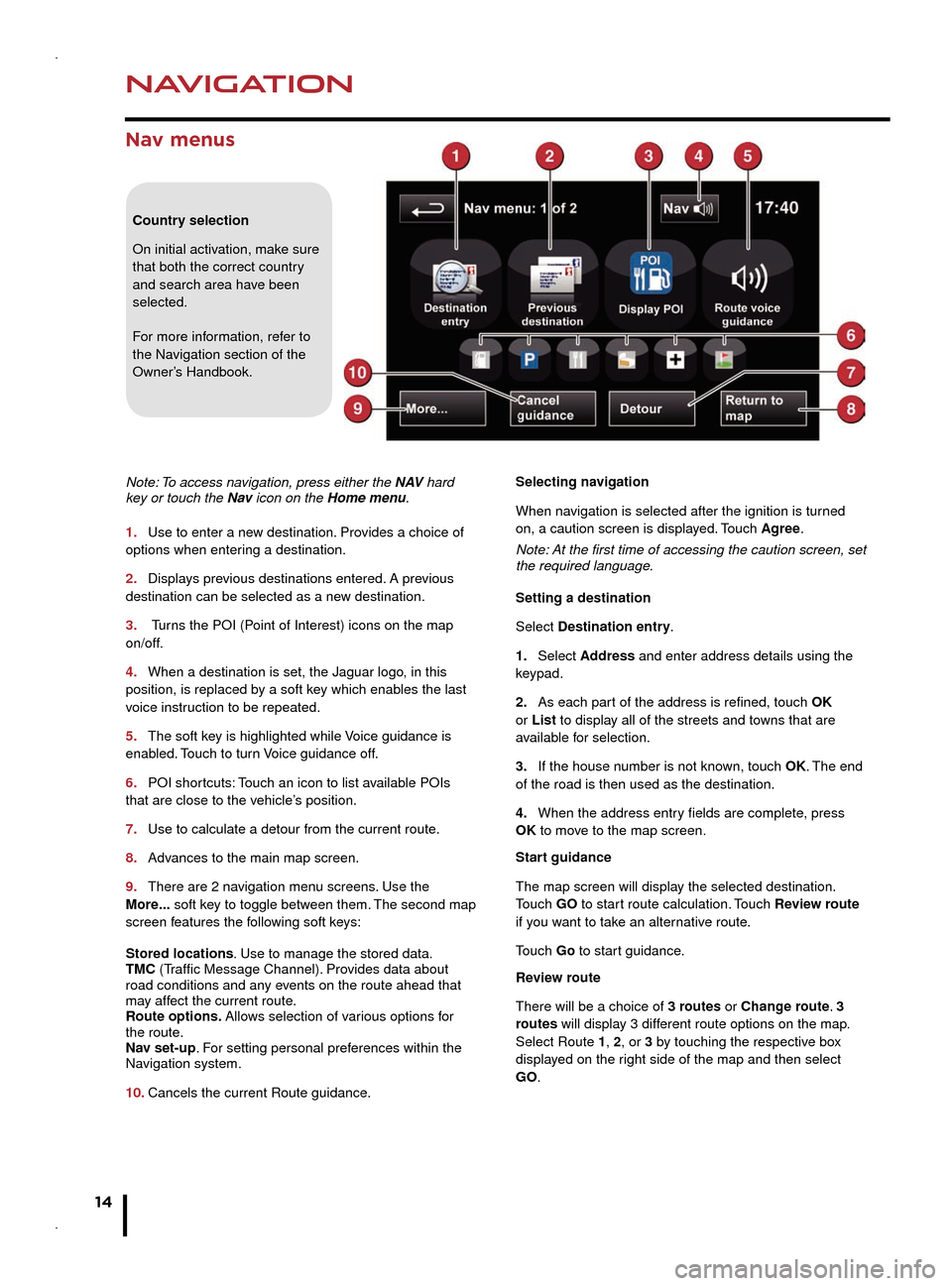
NAVIGATION
14
TELEPHONE
Nav menus
Country selection
On initial activation, make sure
that both the correct country
and search area have been
selected.
For more information, refer to
the Navigation section of the
Owner’s Handbook.
Note: To access navigation, press either the N AV hard
key or touch the Nav icon on the Home menu.
1.
Use to enter a new destination. Pro
vides a choice of
options when entering a destination.
2.
Displays previous destinations entered.
A previous
destination can be selected as a new destination.
3.
Tur
ns the POI (Point of Interest) icons on the map
on/off.
4.
When a destination is set, the Jaguar logo, in this
position, is replaced b
y a soft key which enables the last
voice instruction to be repeated.
5.
The soft key is highlighted while
Voice guidance is
enabled. Touch to turn Voice guidance off.
6.
POI shortcuts:
Touch an icon to list available POIs
that are close to the vehicle’s position.
7.
Use to calculate a detour from the current route.
8.
Advances to the main map screen.
9.
There are 2 navigation menu screens
. Use the
More... soft key to toggle between them. The second map
screen features the following soft keys:
Stored locations. Use to manage the stored data.
TMC (Traffic Message Channel). Provides data about
road conditions and any events on the route ahead that
may affect the current route.
Route options. Allows selection of various options for
the route.
Nav set-up. For setting personal preferences within the
Navigation system.
10.
Cancels the current Route guidance. Selecting navigation
When na
vigation is selected after the ignition is turned
on, a caution screen is displayed. Touch Agree.
Note: At the first time of accessing the caution screen, set
the required language.
Setting a destination
Select Destination entry.
1.
Select Address
and enter address details using the
keypad.
2.
As each part of the address is refined, touch OK
or List to display all of the streets and towns that are
available for selection.
3.
If the house number is not known, touch
OK. The end
of the road is then used as the destination.
4.
When the address entry fields are complete, press
OK
to move to the map screen.
Start guidance
The map screen will display the selected destination.
Touch GO to start route calculation. Touch Review route
if you want to take an alternative route.
Touch Go to start guidance.
Review route
There will be a choice of 3 routes or Change route. 3
routes will display 3 different route options on the map.
Select Route 1, 2, or 3 by touching the respective box
displayed on the right side of the map and then select
GO.
Bluetooth® wireless technology
devices
See page 2, item 3.
Connection must be made with the ignition on or the
engine running.
Use the following procedure in conjunction with your
phone manufacturer’s instructions.
Pairing and connecting using a phone
Note: The process of pairing and connecting a phone
to the vehicle will vary depending on the type of phone
used.
1. Switch the ignition on and make sure that the Touch
screen is active.
2. From the Home menu, select Phone.
3. If no phone is connected, select Search new,
otherwise select Change phone and then select Search
new.
4. Select the Device to vehicle option.
Note: The vehicle’s Bluetooth wireless technology
system is discoverable for only 3 minutes.
5. Using your phone, search for Bluetooth wireless
technology devices. On some phones, this is referred
to as a new paired device. See your phone’s operating
instructions for further information.
6. When the vehicle’s system is discovered, begin the
pairing process and follow the on-screen instructions.
7. When requested, enter a PIN of your choice into your
phone and the vehicle’s system. Select OK.
8. When your phone is paired and connected, a
confirmation message will be displayed.
Note: Some phones require the pairing to be set as
‘authorised’ or ‘trusted’, in order to automatically connect.
Please refer to your phone’s operating instructions for
further information.
Downloading phonebook entries
When a phone with phonebook download capability
is paired and docked, its phonebook directory can be
automatically downloaded to the vehicle’s system.
See PHONEBOOK in the Owner’s Handbook for more
information.
Bluetooth Connectivity
Compatible Bluetooth wireless technology
devices can communicate with the vehicle’s in-built
telephone system. For the latest compatibility
information, refer to www.jaguar.com and route to
the Ownership area.
Page 15 of 16
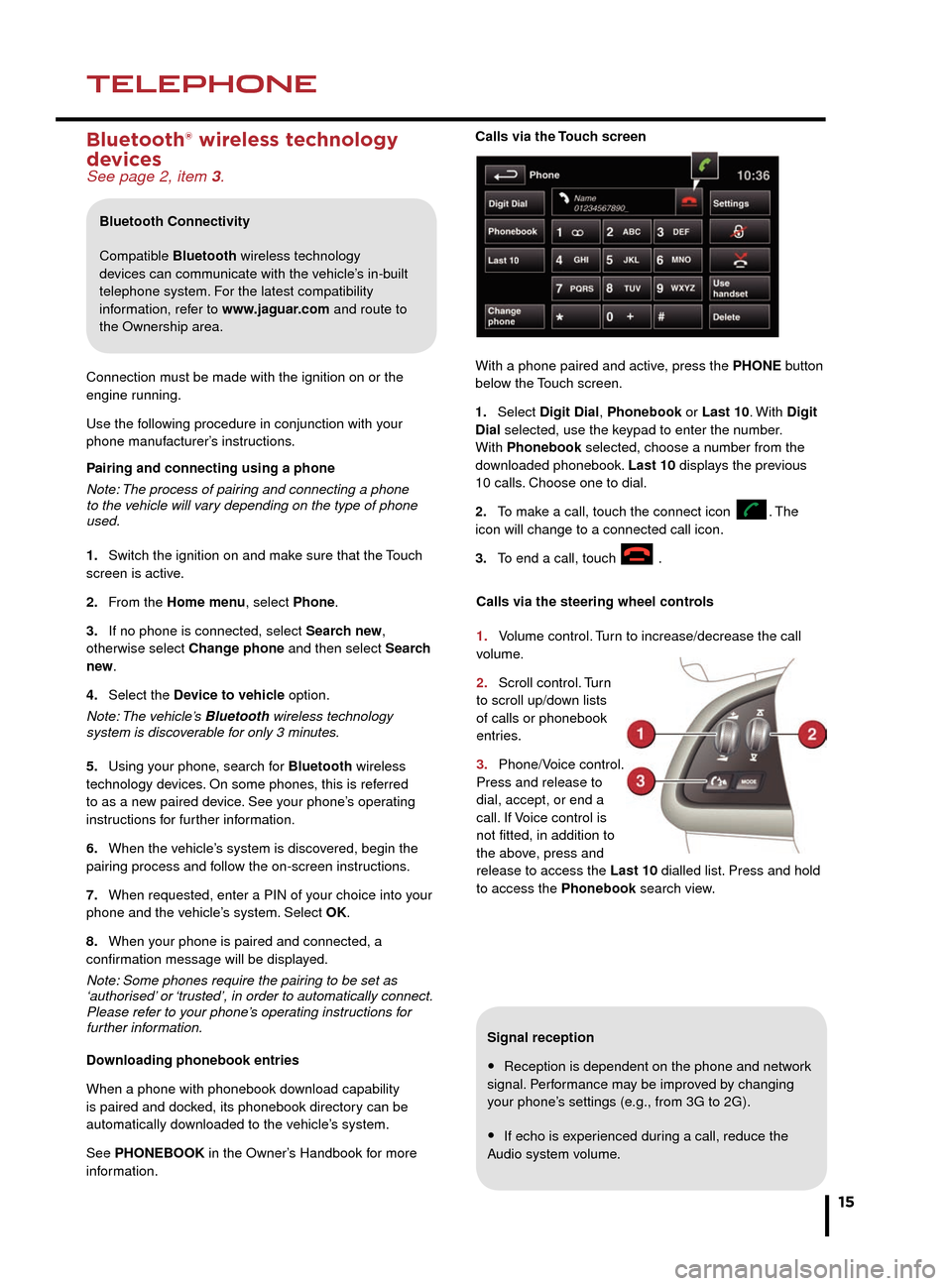
NAVIGATIONTELEPHONE
15
Signal reception
• Reception is dependent on the phone and network
signal. Performance may be improved by changing
your phone’s settings (e.g., from 3G to 2G).
• If echo is experienced during a call, reduce the
Audio system volume.
Calls via the Touch screen
With a phone paired and active, press the PHONE button
below the Touch screen.
1.
Select Digit Dial,
Phonebook or Last 10. With
Digit
Dial selected, use the keypad to enter the number.
With Phonebook selected, choose a number from the
downloaded phonebook. Last 10 displays the previous
10 calls. Choose one to dial.
2.
To make a call, touch the connect icon .
The
icon will change to a connected call icon.
3.
To end
a call, touch
.
Selecting navigation
When navigation is selected after the ignition is turned
on, a caution screen is displayed. Touch Agree.
Note: At the first time of accessing the caution screen, set
the required language.
Setting a destination
Select Destination entry.
1. Select Address and enter address details using the
keypad.
2. As each part of the address is refined, touch OK
or List to display all of the streets and towns that are
available for selection.
3. If the house number is not known, touch OK. The end
of the road is then used as the destination.
4. When the address entry fields are complete, press
OK to move to the map screen.
Start guidance
The map screen will display the selected destination.
Touch GO to start route calculation. Touch Review route
if you want to take an alternative route.
Touch Go to start guidance.
Review route
There will be a choice of 3 routes or Change route. 3
routes will display 3 different route options on the map.
Select Route 1, 2, or 3 by touching the respective box
displayed on the right side of the map and then select
GO.
Bluetooth® wireless technology
devices
See page 2, item 3.
Connection must be made with the ignition on or the
engine running.
Use the following procedure in conjunction with your
phone manufacturer’s instructions.
Pairing and connecting using a phone
Note: The process of pairing and connecting a phone
to the vehicle will vary depending on the type of phone
used.
1.
Switch the ignition on and make sure that the T
ouch
screen is active.
2.
From the Home men
u, select Phone.
3.
If no phone is connected, select Searc
h new,
otherwise select Change phone and then select Search
new .
4.
Select the Device to vehic
le option.
Note: The vehicle’s Bluetooth wireless technology
system is discoverable for only 3 minutes.
5.
Using your phone, search f
or Bluetooth wireless
technology devices. On some phones, this is referred
to as a new paired device. See your phone’s operating
instructions for further information.
6.
When the vehicle’s system is disco
vered, begin the
pairing process and follow the on-screen instructions.
7.
When requested, enter a PIN of your choice into your
phone and the v
ehicle’s system. Select OK.
8.
When your phone is paired and connected, a
confirmation message will be displa
yed.
Note: Some phones require the pairing to be set as
‘authorised’ or ‘trusted’, in order to automatically connect.
Please refer to your phone’s operating instructions for
further information.
Downloading phonebook entries
When a phone with phonebook download capability
is paired and docked, its phonebook directory can be
automatically downloaded to the vehicle’s system.
See PHONEBOOK in the Owner’s Handbook for more
information.
Bluetooth Connectivity
Compatible Bluetooth wireless technology
devices can communicate with the vehicle’s in-built
telephone system. For the latest compatibility
information, refer to www.jaguar.com and route to
the Ownership area.
Calls via the steering wheel controls
1.
Volume control.
Turn to increase/decrease the call
volume.
2.
Scroll control. T
urn
to scroll up/down lists
of calls or phonebook
entries.
3.
Phone/Voice control.
Press and release to
dial, accept, or end a
call.
If Voice control is
not fitted, in addition to
the above, press and
release to access the Last 10 dialled list. Press and hold
to access the Phonebook search view.
Page 16 of 16
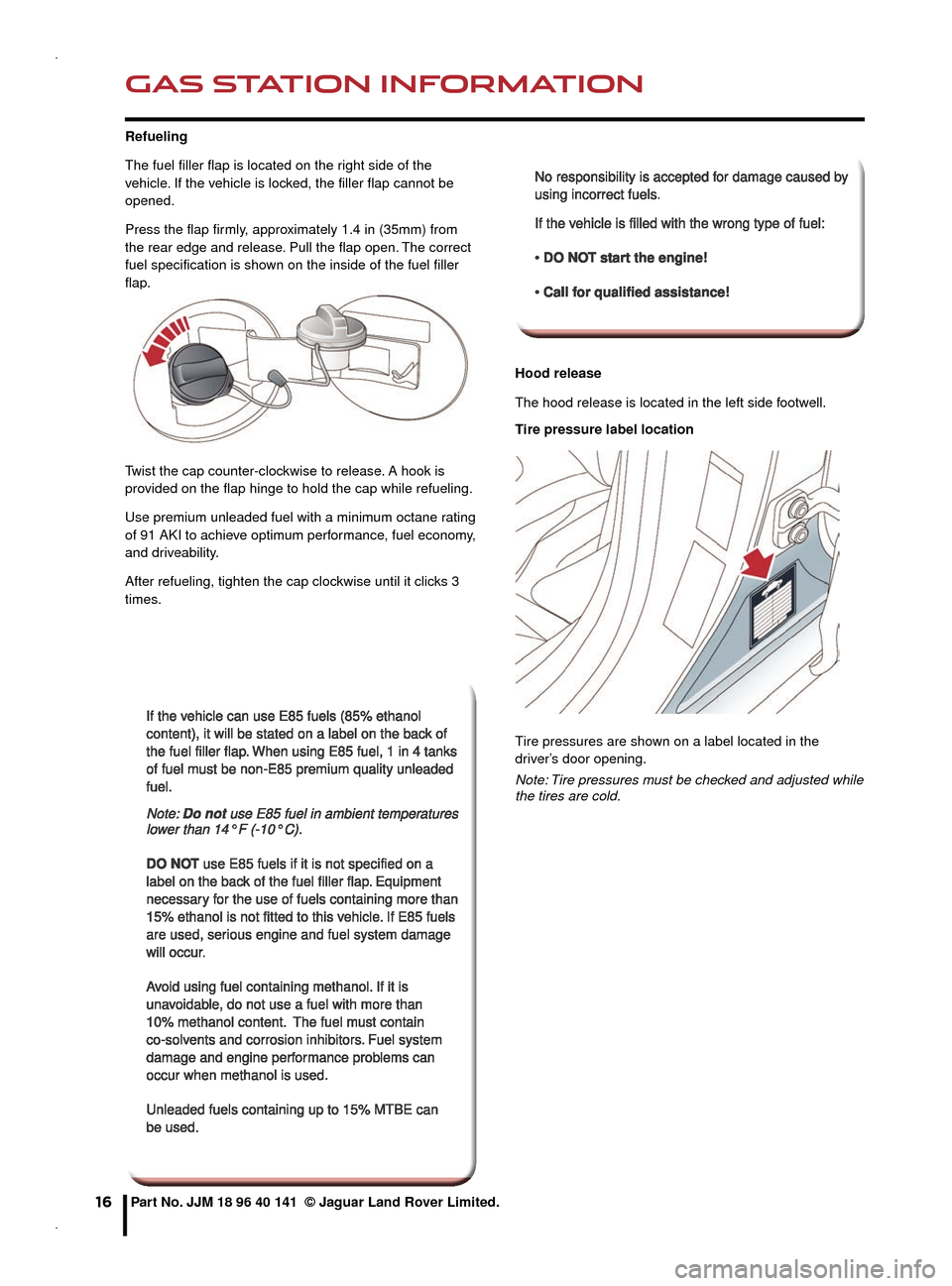
GAS STATION INFORMATION
16
Refueling
The fuel filler flap is located on the right side of the vehicle. If the vehicle is locked, the filler flap cannot be opened.
Press the flap firmly, approximately 1.4 in (35mm) from the rear edge and release. Pull the flap open. The correct fuel specification is shown on the inside of the fuel filler flap.
Twist the cap counter-clockwise to release. A hook is provided on the flap hinge to hold the cap while refueling.
Use premium unleaded fuel with a minimum octane rating of 91 AKI to achieve optimum performance, fuel economy, and driveability.
After refueling, tighten the cap clockwise until it clicks 3 times.
Hood release
The hood release is located in the left side footwell.
Tire pressure label location
Tire pressures are shown on a label located in the driver’s door opening.
Note: Tire pressures must be checked and adjusted while the tires are cold.
Part No. JJM 18 96 40 141 © Jaguar Land Rover Limited.
If the vehicle can use E85 fuels (85% ethanol If the vehicle can use E85 fuels (85% ethanol content), it will be stated on a label on the back of content), it will be stated on a label on the back of the fuel filler flap. When using E85 fuel, 1 in 4 tanks the fuel filler flap. When using E85 fuel, 1 in 4 tanks of fuel must be non-E85 premium quality unleaded of fuel must be non-E85 premium quality unleaded fuel.fuel.
Note: Note: Do notDo not use E85 fuel in ambient temperatures use E85 fuel in ambient temperatures Do notDo not use E85 fuel in ambient temperatures Do notDo notlower than 14° F (-10° C).lower than 14° F (-10° C).
DO NOTDO NOT use E85 fuels if it is not specified on a use E85 fuels if it is not specified on a label on the back of the fuel filler flap. Equipment label on the back of the fuel filler flap. Equipment necessary for the use of fuels containing more than necessary for the use of fuels containing more than 15% ethanol is not fitted to this vehicle. If E85 fuels 15% ethanol is not fitted to this vehicle. If E85 fuels are used, serious engine and fuel system damage are used, serious engine and fuel system damage will occur.will occur.
Avoid using fuel containing methanol. If it is Avoid using fuel containing methanol. If it is unavoidable, do not use a fuel with more than unavoidable, do not use a fuel with more than 10% methanol content. The fuel must contain 10% methanol content. The fuel must contain co-solvents and corrosion inhibitors. Fuel system co-solvents and corrosion inhibitors. Fuel system damage and engine performance problems can damage and engine performance problems can occur when methanol is used. occur when methanol is used.
Unleaded fuels containing up to 15% MTBE can Unleaded fuels containing up to 15% MTBE can be used.be used.
No responsibility is accepted for damage caused by No responsibility is accepted for damage caused by using incorrect fuels.using incorrect fuels.
If the vehicle is filled with the wrong type of fuel:If the vehicle is filled with the wrong type of fuel: