Page 280 of 578
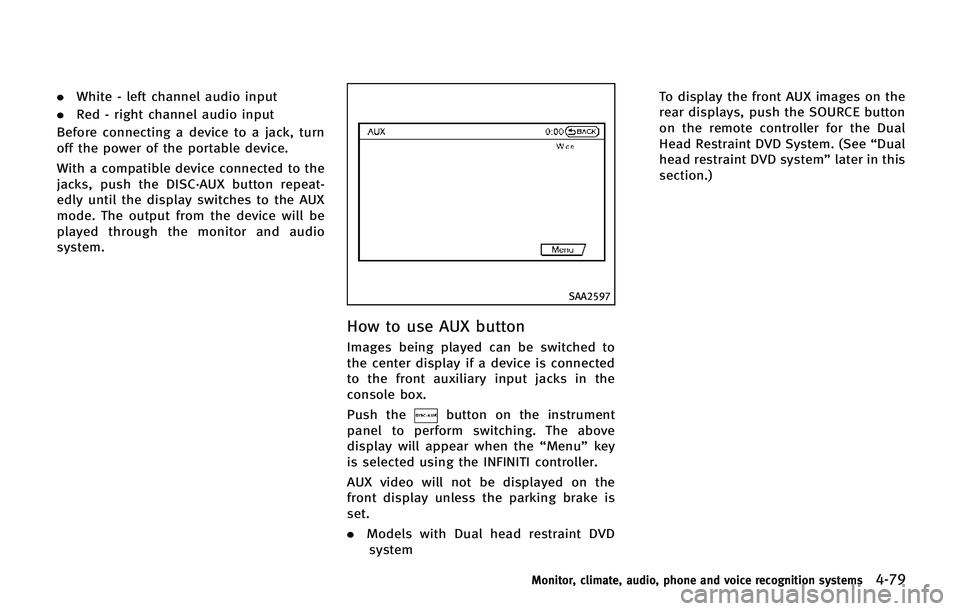
.White - left channel audio input
. Red - right channel audio input
Before connecting a device to a jack, turn
off the power of the portable device.
With a compatible device connected to the
jacks, push the DISC·AUX button repeat-
edly until the display switches to the AUX
mode. The output from the device will be
played through the monitor and audio
system.
SAA2597
How to use AUX button
Images being played can be switched to
the center display if a device is connected
to the front auxiliary input jacks in the
console box.
Push the
button on the instrument
panel to perform switching. The above
display will appear when the “Menu”key
is selected using the INFINITI controller.
AUX video will not be displayed on the
front display unless the parking brake is
set.
. Models with Dual head restraint DVD
system To display the front AUX images on the
rear displays, push the SOURCE button
on the remote controller for the Dual
Head Restraint DVD System. (See
“Dual
head restraint DVD system” later in this
section.)
Monitor, climate, audio, phone and voice recognition systems4-79
Page 285 of 578
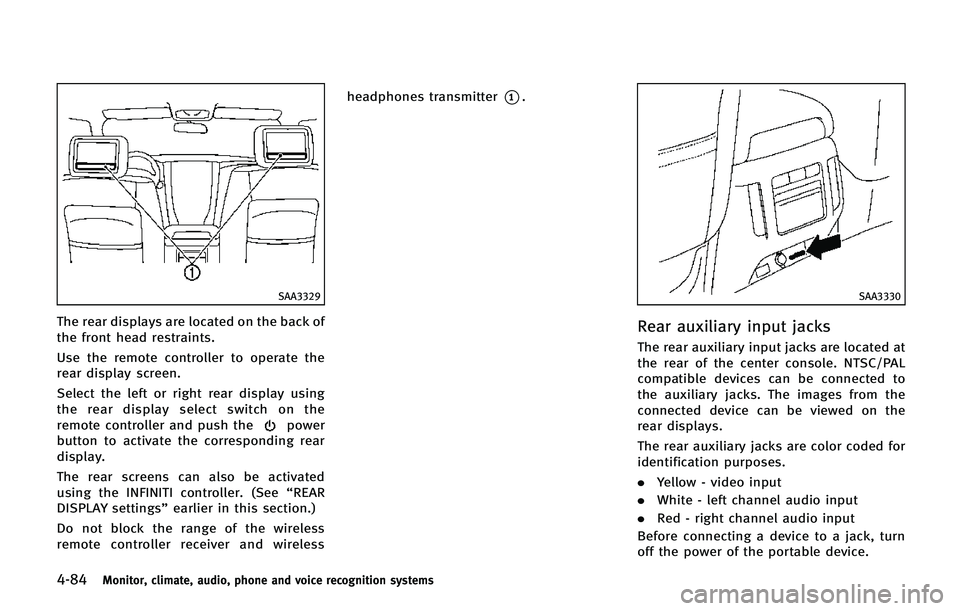
4-84Monitor, climate, audio, phone and voice recognition systems
SAA3329
The rear displays are located on the back of
the front head restraints.
Use the remote controller to operate the
rear display screen.
Select the left or right rear display using
the rear display select switch on the
remote controller and push the
power
button to activate the corresponding rear
display.
The rear screens can also be activated
using the INFINITI controller. (See “REAR
DISPLAY settings” earlier in this section.)
Do not block the range of the wireless
remote controller receiver and wireless headphones transmitter
*1.
SAA3330
Rear auxiliary input jacks
The rear auxiliary input jacks are located at
the rear of the center console. NTSC/PAL
compatible devices can be connected to
the auxiliary jacks. The images from the
connected device can be viewed on the
rear displays.
The rear auxiliary jacks are color coded for
identification purposes.
.
Yellow - video input
. White - left channel audio input
. Red - right channel audio input
Before connecting a device to a jack, turn
off the power of the portable device.
Page 286 of 578
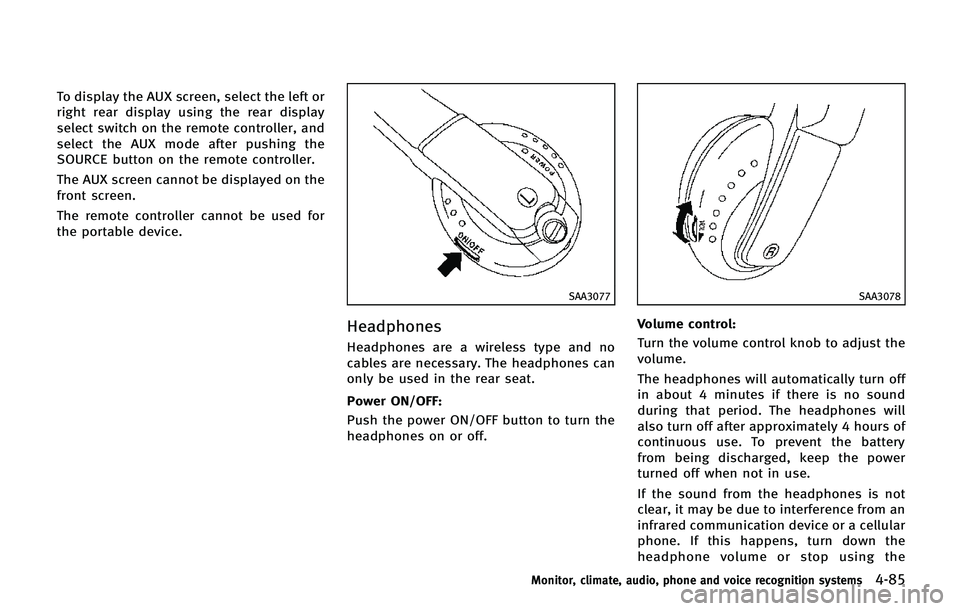
To display the AUX screen, select the left or
right rear display using the rear display
select switch on the remote controller, and
select the AUX mode after pushing the
SOURCE button on the remote controller.
The AUX screen cannot be displayed on the
front screen.
The remote controller cannot be used for
the portable device.
SAA3077
Headphones
Headphones are a wireless type and no
cables are necessary. The headphones can
only be used in the rear seat.
Power ON/OFF:
Push the power ON/OFF button to turn the
headphones on or off.
SAA3078
Volume control:
Turn the volume control knob to adjust the
volume.
The headphones will automatically turn off
in about 4 minutes if there is no sound
during that period. The headphones will
also turn off after approximately 4 hours of
continuous use. To prevent the battery
from being discharged, keep the power
turned off when not in use.
If the sound from the headphones is not
clear, it may be due to interference from an
infrared communication device or a cellular
phone. If this happens, turn down the
headphone volume or stop using the
Monitor, climate, audio, phone and voice recognition systems4-85
Page 289 of 578
4-88Monitor, climate, audio, phone and voice recognition systems
JVH0406X
Type B
Remote controller
1.POWER button
2. SOURCE button
3. Select button (
,,or)
4. BACK button 5. Keypad
6. Volume control button (
or)
7. Rear display select switch
8. MENU button
9. ENTER button
10. SETUP button 11.
Key illumination button
See “Remote controller operation” later in
this section for the function of each button.
Page 290 of 578
JVH0239X
Type A
JVH0407X
Type BActivating rear display:
Select the left or right rear display using
the rear display select switch on the
remote controller and push the
Power
button to activate the corresponding rear
display.
JVH0362X
When the rear display is on, the icon*1
will be displayed.
Monitor, climate, audio, phone and voice recognition systems4-89
Page 291 of 578
4-90Monitor, climate, audio, phone and voice recognition systems
JVH0246X
SAA3081
Remote controller and headphones
battery replacement
CAUTION
.An improperly disposed battery can
harm the environment. Always confirm
local regulations for battery disposal.
. When changing batteries, do not let dust
or oil get on the components.
To replace the battery:
1. Open the lid as illustrated.
.For headphones, remove the screw
*1with a flat-bladed screwdriver
before removing the lid.
2. Replace both batteries with new ones.
.Recommended battery: Size AA 62 (remote controller)
Size AAA 62 (headphones)
.Be careful not to touch the battery
terminal.
.Make sure that the +and 7ends
on the batteries match the markings
inside the compartment.
Page 292 of 578
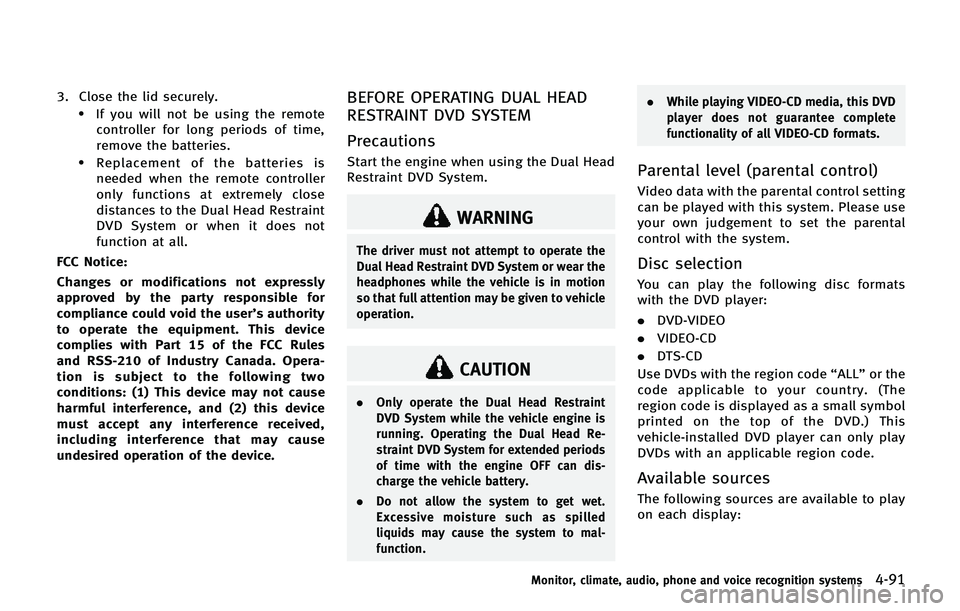
3. Close the lid securely..If you will not be using the remotecontroller for long periods of time,
remove the batteries.
.Replacement of the batteries is
needed when the remote controller
only functions at extremely close
distances to the Dual Head Restraint
DVD System or when it does not
function at all.
FCC Notice:
Changes or modifications not expressly
approved by the party responsible for
compliance could void the user’s authority
to operate the equipment. This device
complies with Part 15 of the FCC Rules
and RSS-210 of Industry Canada. Opera-
tion is subject to the following two
conditions: (1) This device may not cause
harmful interference, and (2) this device
must accept any interference received,
including interference that may cause
undesired operation of the device.
BEFORE OPERATING DUAL HEAD
RESTRAINT DVD SYSTEM
Precautions
Start the engine when using the Dual Head
Restraint DVD System.
WARNING
The driver must not attempt to operate the
Dual Head Restraint DVD System or wear the
headphones while the vehicle is in motion
so that full attention may be given to vehicle
operation.
CAUTION
. Only operate the Dual Head Restraint
DVD System while the vehicle engine is
running. Operating the Dual Head Re-
straint DVD System for extended periods
of time with the engine OFF can dis-
charge the vehicle battery.
. Do not allow the system to get wet.
Excessive moisture such as spilled
liquids may cause the system to mal-
function. .
While playing VIDEO-CD media, this DVD
player does not guarantee complete
functionality of all VIDEO-CD formats.
Parental level (parental control)
Video data with the parental control setting
can be played with this system. Please use
your own judgement to set the parental
control with the system.
Disc selection
You can play the following disc formats
with the DVD player:
.DVD-VIDEO
. VIDEO-CD
. DTS-CD
Use DVDs with the region code “ALL”or the
code applicable to your country. (The
region code is displayed as a small symbol
printed on the top of the DVD.) This
vehicle-installed DVD player can only play
DVDs with an applicable region code.
Available sources
The following sources are available to play
on each display:
Monitor, climate, audio, phone and voice recognition systems4-91
Page 294 of 578
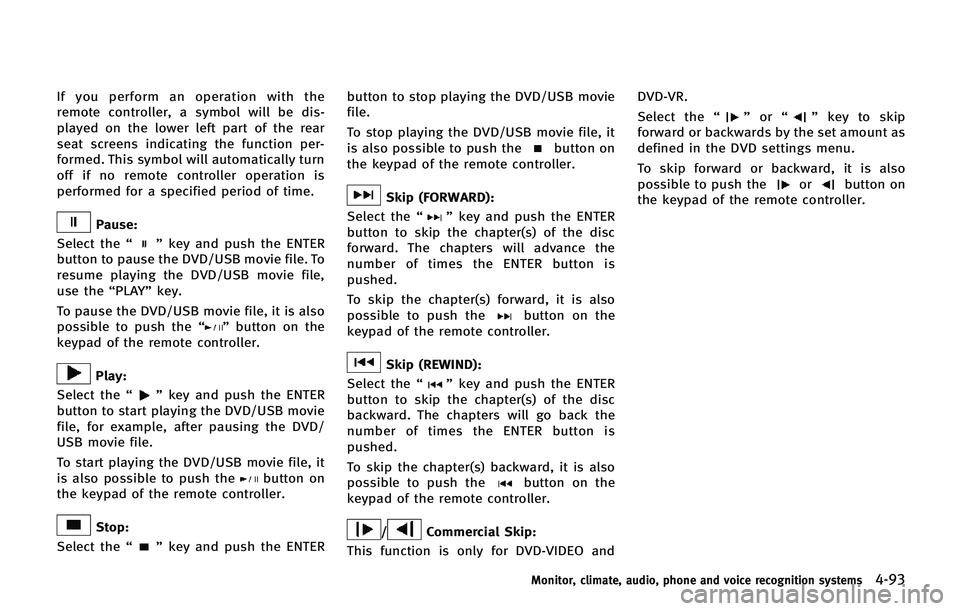
If you perform an operation with the
remote controller, a symbol will be dis-
played on the lower left part of the rear
seat screens indicating the function per-
formed. This symbol will automatically turn
off if no remote controller operation is
performed for a specified period of time.
Pause:
Select the “
”key and push the ENTER
button to pause the DVD/USB movie file. To
resume playing the DVD/USB movie file,
use the “PLAY”key.
To pause the DVD/USB movie file, it is also
possible to push the “
”button on the
keypad of the remote controller.
Play:
Select the “
”key and push the ENTER
button to start playing the DVD/USB movie
file, for example, after pausing the DVD/
USB movie file.
To start playing the DVD/USB movie file, it
is also possible to push the
button on
the keypad of the remote controller.
Stop:
Select the “
”key and push the ENTER button to stop playing the DVD/USB movie
file.
To stop playing the DVD/USB movie file, it
is also possible to push the
button on
the keypad of the remote controller.
Skip (FORWARD):
Select the “
”key and push the ENTER
button to skip the chapter(s) of the disc
forward. The chapters will advance the
number of times the ENTER button is
pushed.
To skip the chapter(s) forward, it is also
possible to push the
button on the
keypad of the remote controller.
Skip (REWIND):
Select the “
”key and push the ENTER
button to skip the chapter(s) of the disc
backward. The chapters will go back the
number of times the ENTER button is
pushed.
To skip the chapter(s) backward, it is also
possible to push the
button on the
keypad of the remote controller.
/Commercial Skip:
This function is only for DVD-VIDEO and DVD-VR.
Select the
“
”or “”key to skip
forward or backwards by the set amount as
defined in the DVD settings menu.
To skip forward or backward, it is also
possible to push the
orbutton on
the keypad of the remote controller.
Monitor, climate, audio, phone and voice recognition systems4-93