2014 INFINITI QX80 climate control
[x] Cancel search: climate controlPage 144 of 578

“Vehicle Dynamic Control (VDC) system”in
the “5. Starting and driving” section.)
SIC3325
If the power supply is disconnected, the
clock will not indicate the correct time.
Readjust the time.
ADJUSTING THE TIME
1. To set the clock forward, push the
button
*1.
2. To set the clock backward, push the button
*2.
3. To move forward or backward faster, push and hold the button more than 5
seconds.
For details about display clock adjustment
(if so equipped), see “How to use SETTING
button” in the“4. Monitor, climate, audio, phone and voice recognition systems”
section.
Instruments and controls2-51
CLOCK
Page 151 of 578

2-58Instruments and controls
SIC4422
Rear (if so equipped)
To open the lid, push the knob up*Aand
pull up the lid.
To close, push the lid down until the lock
latches.
SIC4423
Pocket:
To open the pocket, pull the knob
*1.
To close, push the lid until the lock latches.
SIC4493
TRAY
To open the tray, push the lid*1. To close,
push the lid down.
The USB and/or iPod
®connector port is
located inside the tray. (See “Audio sys-
tem” in the “4. Monitor, climate, audio,
phone and voice recognition systems”
section or “iPod
®player operation” in the
“4. Monitor, climate, audio, phone and
voice recognition systems” section.)
Page 160 of 578
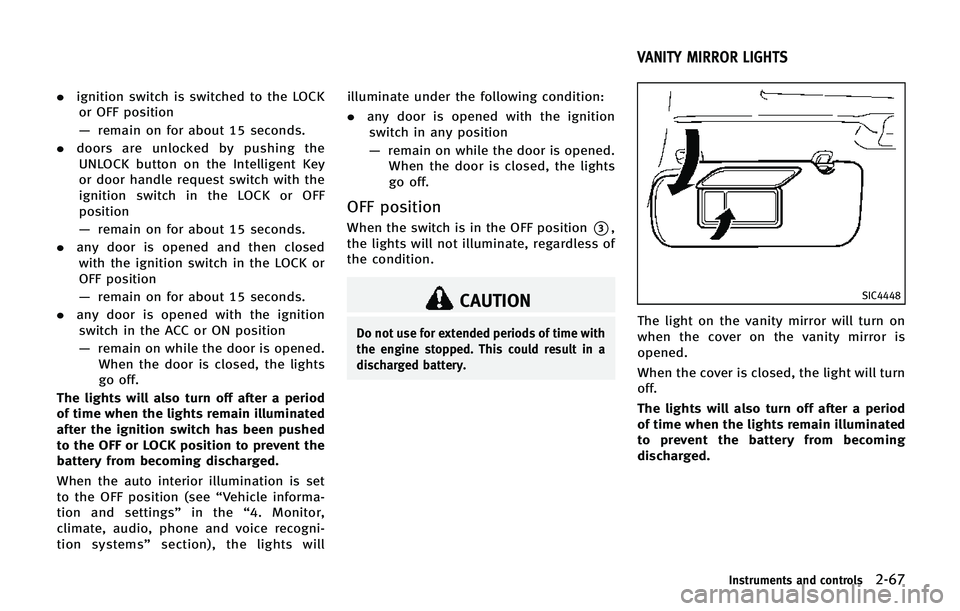
.ignition switch is switched to the LOCK
or OFF position
— remain on for about 15 seconds.
. doors are unlocked by pushing the
UNLOCK button on the Intelligent Key
or door handle request switch with the
ignition switch in the LOCK or OFF
position
— remain on for about 15 seconds.
. any door is opened and then closed
with the ignition switch in the LOCK or
OFF position
— remain on for about 15 seconds.
. any door is opened with the ignition
switch in the ACC or ON position
— remain on while the door is opened.
When the door is closed, the lights
go off.
The lights will also turn off after a period
of time when the lights remain illuminated
after the ignition switch has been pushed
to the OFF or LOCK position to prevent the
battery from becoming discharged.
When the auto interior illumination is set
to the OFF position (see “Vehicle informa-
tion and settings” in the“4. Monitor,
climate, audio, phone and voice recogni-
tion systems” section), the lights will illuminate under the following condition:
.
any door is opened with the ignition
switch in any position
— remain on while the door is opened.
When the door is closed, the lights
go off.
OFF position
When the switch is in the OFF position*3,
the lights will not illuminate, regardless of
the condition.
CAUTION
Do not use for extended periods of time with
the engine stopped. This could result in a
discharged battery.
SIC4448
The light on the vanity mirror will turn on
when the cover on the vanity mirror is
opened.
When the cover is closed, the light will turn
off.
The lights will also turn off after a period
of time when the lights remain illuminated
to prevent the battery from becoming
discharged.
Instruments and controls2-67
VANITY MIRROR LIGHTS
Page 202 of 578
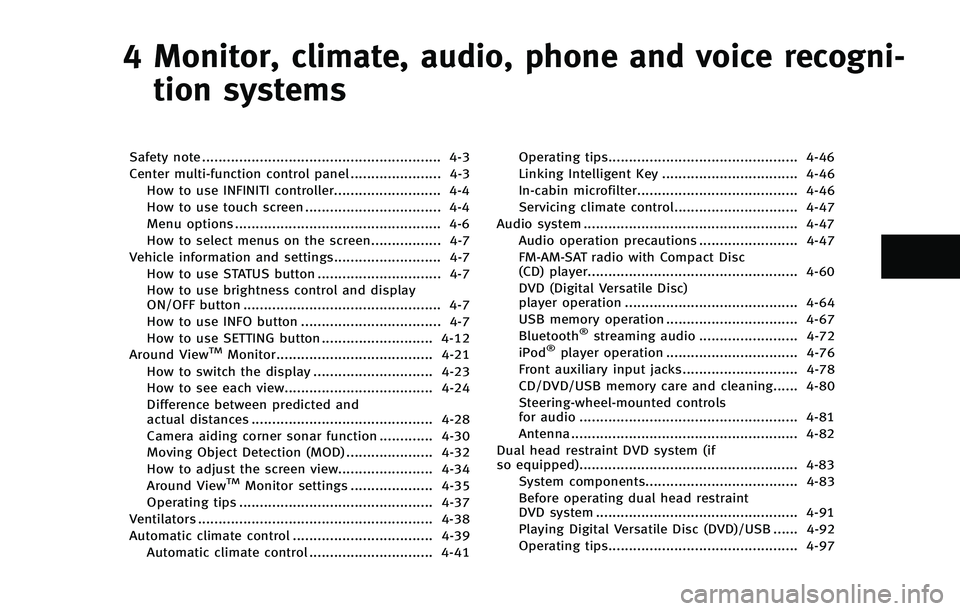
4 Monitor, climate, audio, phone and voice recogni-tion systems
Safety note .......................................................... 4-3
Center multi-function control panel ...................... 4-3
How to use INFINITI controller.......................... 4-4
How to use touch screen ................................. 4-4
Menu options .................................................. 4-6
How to select menus on the screen................. 4-7
Vehicle information and settings.......................... 4-7 How to use STATUS button .............................. 4-7
How to use brightness control and display
ON/OFF button ................................................ 4-7
How to use INFO button .................................. 4-7
How to use SETTING button ........................... 4-12
Around View
TMMonitor...................................... 4-21
How to switch the display ............................. 4-23
How to see each view.................................... 4-24
Difference between predicted and
actual distances ............................................ 4-28
Camera aiding corner sonar function ............. 4-30
Moving Object Detection (MOD) ..................... 4-32
How to adjust the screen view....................... 4-34
Around View
TMMonitor settings .................... 4-35
Operating tips ............................................... 4-37
Ventilators ......................................................... 4-38
Automatic climate control .................................. 4-39 Automatic climate control .............................. 4-41 Operating tips.............................................. 4-46
Linking Intelligent Key ................................. 4-46
In-cabin microfilter....................................... 4-46
Servicing climate control.............................. 4-47
Audio system .................................................... 4-47 Audio operation precautions ........................ 4-47
FM-AM-SAT radio with Compact Disc
(CD) player................................................... 4-60
DVD (Digital Versatile Disc)
player operation .......................................... 4-64
USB memory operation ................................ 4-67
Bluetooth
®streaming audio ........................ 4-72
iPod®player operation ................................ 4-76
Front auxiliary input jacks............................ 4-78
CD/DVD/USB memory care and cleaning...... 4-80
Steering-wheel-mounted controls
for audio ..................................................... 4-81
Antenna ....................................................... 4-82
Dual head restraint DVD system (if
so equipped)..................................................... 4-83 System components..................................... 4-83
Before operating dual head restraint
DVD system ................................................. 4-91
Playing Digital Versatile Disc (DVD)/USB ...... 4-92
Operating tips.............................................. 4-97
Page 204 of 578
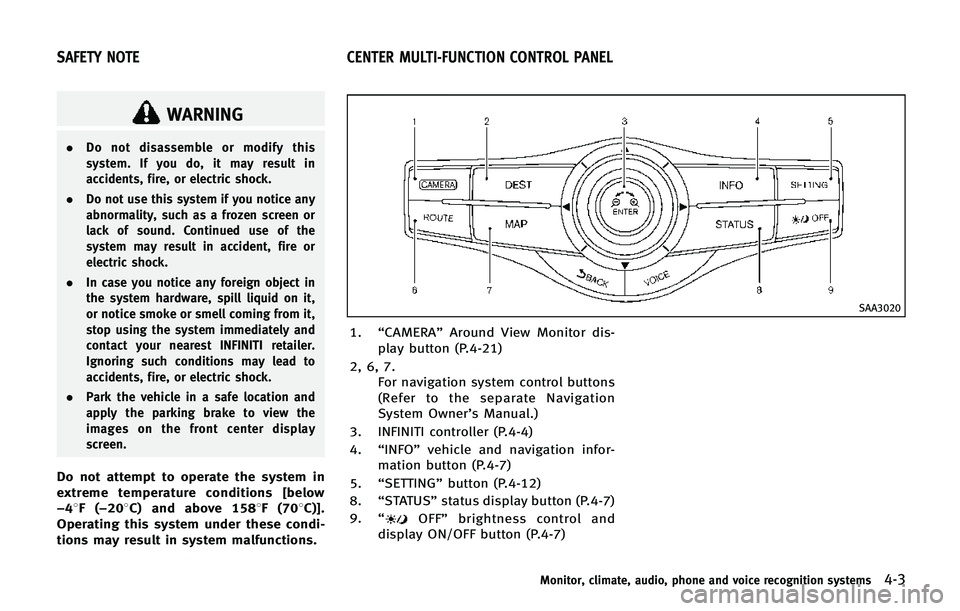
WARNING
.Do not disassemble or modify this
system. If you do, it may result in
accidents, fire, or electric shock.
. Do not use this system if you notice any
abnormality, such as a frozen screen or
lack of sound. Continued use of the
system may result in accident, fire or
electric shock.
. In case you notice any foreign object in
the system hardware, spill liquid on it,
or notice smoke or smell coming from it,
stop using the system immediately and
contact your nearest INFINITI retailer.
Ignoring such conditions may lead to
accidents, fire, or electric shock.
. Park the vehicle in a safe location and
apply the parking brake to view the
images on the front center display
screen.
Do not attempt to operate the system in
extreme temperature conditions [below
−48F( −208C) and above 1588F (708C)].
Operating this system under these condi-
tions may result in system malfunctions.
SAA3020
1. “CAMERA” Around View Monitor dis-
play button (P.4-21)
2, 6, 7. For navigation system control buttons
(Refer to the separate Navigation
System Owner’s Manual.)
3. INFINITI controller (P.4-4)
4. “INFO” vehicle and navigation infor-
mation button (P.4-7)
5. “SETTING” button (P.4-12)
8. “STATUS” status display button (P.4-7)
9. “
OFF” brightness control and
display ON/OFF button (P.4-7)
Monitor, climate, audio, phone and voice recognition systems4-3
SAFETY NOTE CENTER MULTI-FUNCTION CONTROL PANEL
Page 205 of 578
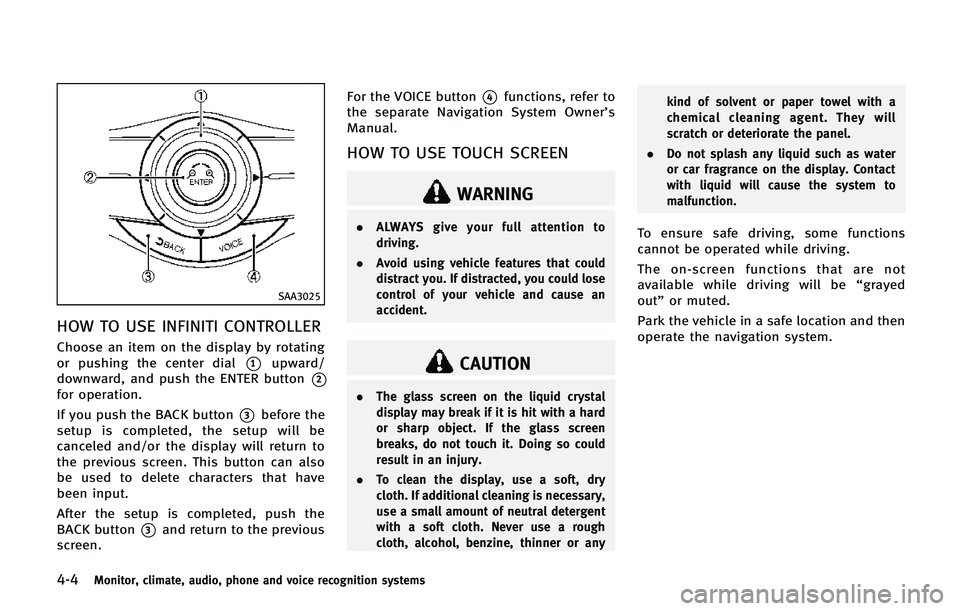
4-4Monitor, climate, audio, phone and voice recognition systems
SAA3025
HOW TO USE INFINITI CONTROLLER
Choose an item on the display by rotating
or pushing the center dial
*1upward/
downward, and push the ENTER button
*2
for operation.
If you push the BACK button
*3before the
setup is completed, the setup will be
canceled and/or the display will return to
the previous screen. This button can also
be used to delete characters that have
been input.
After the setup is completed, push the
BACK button
*3and return to the previous
screen. For the VOICE button
*4functions, refer to
the separate Navigation System Owner’s
Manual.
HOW TO USE TOUCH SCREEN
WARNING
. ALWAYS give your full attention to
driving.
. Avoid using vehicle features that could
distract you. If distracted, you could lose
control of your vehicle and cause an
accident.
CAUTION
.The glass screen on the liquid crystal
display may break if it is hit with a hard
or sharp object. If the glass screen
breaks, do not touch it. Doing so could
result in an injury.
. To clean the display, use a soft, dry
cloth. If additional cleaning is necessary,
use a small amount of neutral detergent
with a soft cloth. Never use a rough
cloth, alcohol, benzine, thinner or any kind of solvent or paper towel with a
chemical cleaning agent. They will
scratch or deteriorate the panel.
. Do not splash any liquid such as water
or car fragrance on the display. Contact
with liquid will cause the system to
malfunction.
To ensure safe driving, some functions
cannot be operated while driving.
The on-screen functions that are not
available while driving will be “grayed
out” or muted.
Park the vehicle in a safe location and then
operate the navigation system.
Page 206 of 578

SAA2473
Example
Touch screen operation
With this system, the same operations as
those for the INFINITI controller are possi-
ble using the touch screen operation.
Selecting the item:
Touch an item to select it. To select the
“Audio”settings, touch the “Audio”area
*1on the screen.
Touch the BACK
*2key to return to the
previous screen.
SAA2474
Example
Adjusting an item:
Touch the +
*1or−*2button to adjust
the settings.
Touch the
*3or*4button to
move to the previous or next item.
Touch the
*5or*6button to
move to the previous or next page.
SAA2475
Inputting characters:
Touch the letter or number
*1.
There are some options available when
inputting characters.
. Uppercase:
Shows uppercase characters.
. Lowercase:
Shows lowercase characters.
. Symbols:
Shows symbols such as the question
mark (?).
. Space:
Inserts a space.
Monitor, climate, audio, phone and voice recognition systems4-5
Page 207 of 578
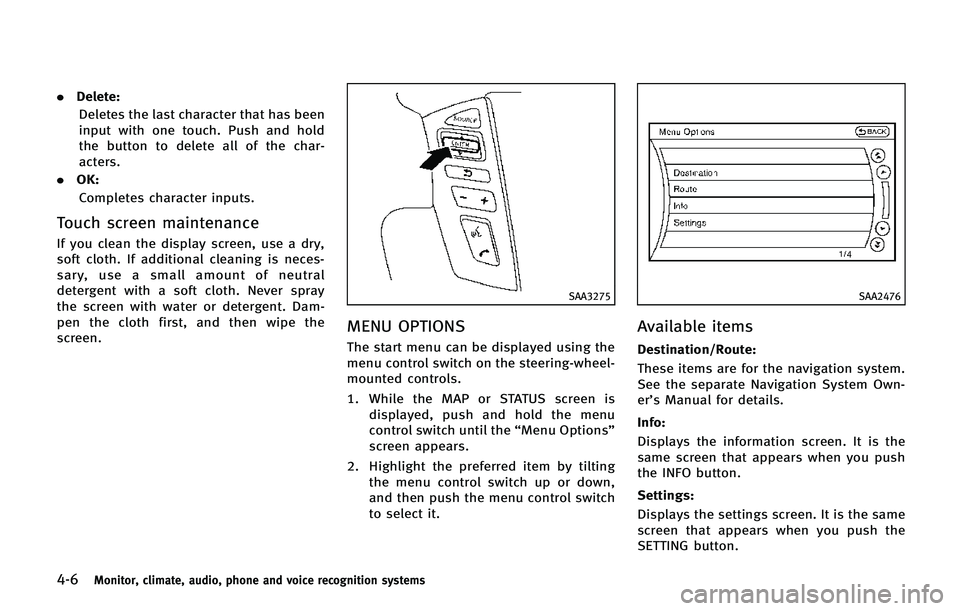
4-6Monitor, climate, audio, phone and voice recognition systems
.Delete:
Deletes the last character that has been
input with one touch. Push and hold
the button to delete all of the char-
acters.
. OK:
Completes character inputs.
Touch screen maintenance
If you clean the display screen, use a dry,
soft cloth. If additional cleaning is neces-
sary, use a small amount of neutral
detergent with a soft cloth. Never spray
the screen with water or detergent. Dam-
pen the cloth first, and then wipe the
screen.
SAA3275
MENU OPTIONS
The start menu can be displayed using the
menu control switch on the steering-wheel-
mounted controls.
1. While the MAP or STATUS screen is displayed, push and hold the menu
control switch until the “Menu Options”
screen appears.
2. Highlight the preferred item by tilting the menu control switch up or down,
and then push the menu control switch
to select it.
SAA2476
Available items
Destination/Route:
These items are for the navigation system.
See the separate Navigation System Own-
er’s Manual for details.
Info:
Displays the information screen. It is the
same screen that appears when you push
the INFO button.
Settings:
Displays the settings screen. It is the same
screen that appears when you push the
SETTING button.