2014 INFINITI QX80 climate settings
[x] Cancel search: climate settingsPage 294 of 578
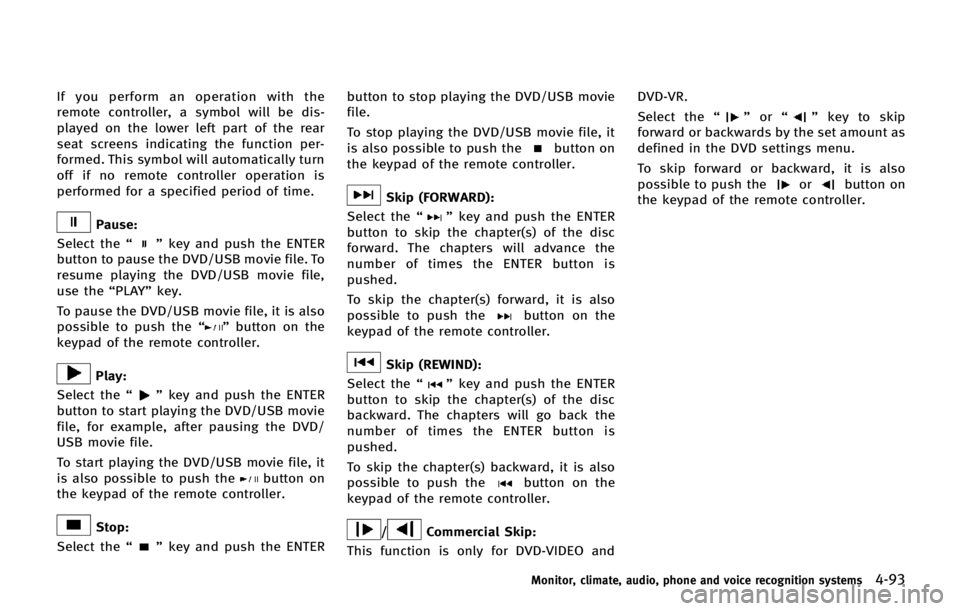
If you perform an operation with the
remote controller, a symbol will be dis-
played on the lower left part of the rear
seat screens indicating the function per-
formed. This symbol will automatically turn
off if no remote controller operation is
performed for a specified period of time.
Pause:
Select the “
”key and push the ENTER
button to pause the DVD/USB movie file. To
resume playing the DVD/USB movie file,
use the “PLAY”key.
To pause the DVD/USB movie file, it is also
possible to push the “
”button on the
keypad of the remote controller.
Play:
Select the “
”key and push the ENTER
button to start playing the DVD/USB movie
file, for example, after pausing the DVD/
USB movie file.
To start playing the DVD/USB movie file, it
is also possible to push the
button on
the keypad of the remote controller.
Stop:
Select the “
”key and push the ENTER button to stop playing the DVD/USB movie
file.
To stop playing the DVD/USB movie file, it
is also possible to push the
button on
the keypad of the remote controller.
Skip (FORWARD):
Select the “
”key and push the ENTER
button to skip the chapter(s) of the disc
forward. The chapters will advance the
number of times the ENTER button is
pushed.
To skip the chapter(s) forward, it is also
possible to push the
button on the
keypad of the remote controller.
Skip (REWIND):
Select the “
”key and push the ENTER
button to skip the chapter(s) of the disc
backward. The chapters will go back the
number of times the ENTER button is
pushed.
To skip the chapter(s) backward, it is also
possible to push the
button on the
keypad of the remote controller.
/Commercial Skip:
This function is only for DVD-VIDEO and DVD-VR.
Select the
“
”or “”key to skip
forward or backwards by the set amount as
defined in the DVD settings menu.
To skip forward or backward, it is also
possible to push the
orbutton on
the keypad of the remote controller.
Monitor, climate, audio, phone and voice recognition systems4-93
Page 295 of 578
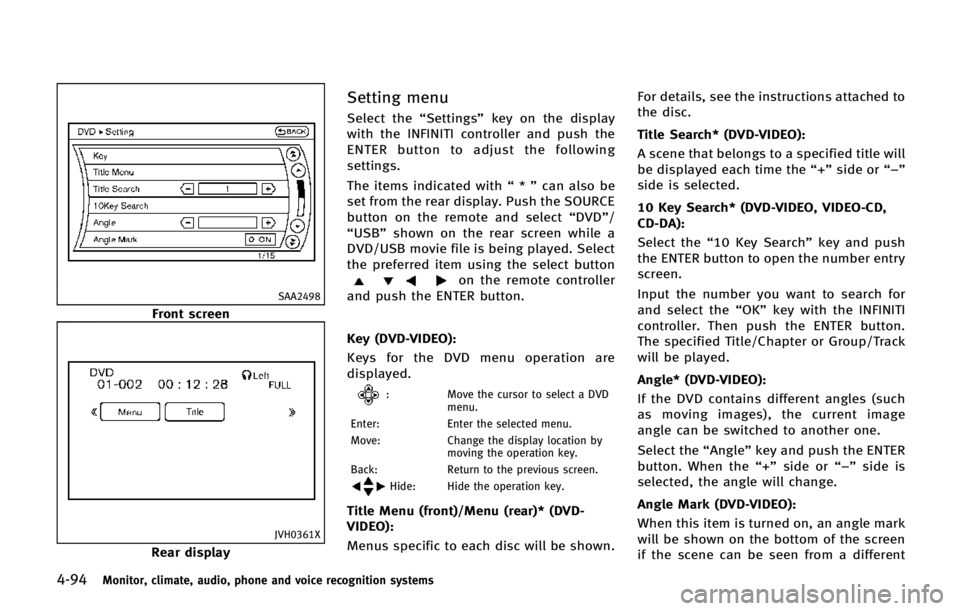
4-94Monitor, climate, audio, phone and voice recognition systems
SAA2498
Front screen
JVH0361X
Rear display
Setting menu
Select the“Settings”key on the display
with the INFINITI controller and push the
ENTER button to adjust the following
settings.
The items indicated with “*” can also be
set from the rear display. Push the SOURCE
button on the remote and select “DVD”/
“USB” shown on the rear screen while a
DVD/USB movie file is being played. Select
the preferred item using the select button
on the remote controller
and push the ENTER button.
Key (DVD-VIDEO):
Keys for the DVD menu operation are
displayed.
: Move the cursor to select a DVD
menu.
Enter: Enter the selected menu.
Move: Change the display location by
moving the operation key.
Back: Return to the previous screen.
Hide: Hide the operation key.
Title Menu (front)/Menu (rear)* (DVD-
VIDEO):
Menus specific to each disc will be shown. For details, see the instructions attached to
the disc.
Title Search* (DVD-VIDEO):
A scene that belongs to a specified title will
be displayed each time the “+”side or “−”
side is selected.
10 Key Search* (DVD-VIDEO, VIDEO-CD,
CD-DA):
Select the “10 Key Search” key and push
the ENTER button to open the number entry
screen.
Input the number you want to search for
and select the “OK”key with the INFINITI
controller. Then push the ENTER button.
The specified Title/Chapter or Group/Track
will be played.
Angle* (DVD-VIDEO):
If the DVD contains different angles (such
as moving images), the current image
angle can be switched to another one.
Select the “Angle”key and push the ENTER
button. When the “+”side or “−”side is
selected, the angle will change.
Angle Mark (DVD-VIDEO):
When this item is turned on, an angle mark
will be shown on the bottom of the screen
if the scene can be seen from a different
Page 297 of 578
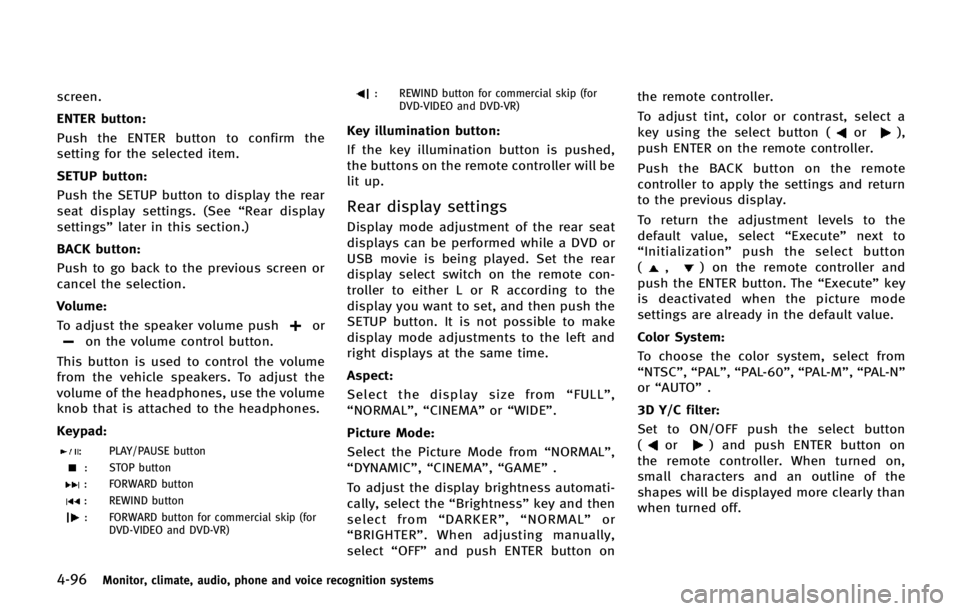
4-96Monitor, climate, audio, phone and voice recognition systems
screen.
ENTER button:
Push the ENTER button to confirm the
setting for the selected item.
SETUP button:
Push the SETUP button to display the rear
seat display settings. (See“Rear display
settings” later in this section.)
BACK button:
Push to go back to the previous screen or
cancel the selection.
Volume:
To adjust the speaker volume push
oron the volume control button.
This button is used to control the volume
from the vehicle speakers. To adjust the
volume of the headphones, use the volume
knob that is attached to the headphones.
Keypad:
: PLAY/PAUSE button
: STOP button
: FORWARD button
: REWIND button
: FORWARD button for commercial skip (for DVD-VIDEO and DVD-VR)
: REWIND button for commercial skip (forDVD-VIDEO and DVD-VR)
Key illumination button:
If the key illumination button is pushed,
the buttons on the remote controller will be
lit up.
Rear display settings
Display mode adjustment of the rear seat
displays can be performed while a DVD or
USB movie is being played. Set the rear
display select switch on the remote con-
troller to either L or R according to the
display you want to set, and then push the
SETUP button. It is not possible to make
display mode adjustments to the left and
right displays at the same time.
Aspect:
Select the display size from “FULL” ,
“NORMAL”, “CINEMA”or“WIDE”.
Picture Mode:
Select the Picture Mode from “NORMAL”,
“DYNAMIC”, “CINEMA”,“GAME”.
To adjust the display brightness automati-
cally, select the “Brightness”key and then
select from “DARKER” ,“NORMAL” or
“ BRIGHTER” . When adjusting manually,
select “OFF”and push ENTER button on the remote controller.
To adjust tint, color or contrast, select a
key using the select button (
or),
push ENTER on the remote controller.
Push the BACK button on the remote
controller to apply the settings and return
to the previous display.
To return the adjustment levels to the
default value, select “Execute” next to
“ Initialization” push the select button
(
,) on the remote controller and
push the ENTER button. The “Execute”key
is deactivated when the picture mode
settings are already in the default value.
Color System:
To choose the color system, select from
“NTSC”, “PAL”,“PAL-60”, “PAL-M”,“PAL-N ”
or “AUTO” .
3D Y/C filter:
Set to ON/OFF push the select button
(
or) and push ENTER button on
the remote controller. When turned on,
small characters and an outline of the
shapes will be displayed more clearly than
when turned off.
Page 298 of 578

AUX Volume Setting:
This is only active when in the Rear AUX
mode. To set the AUX volume, select from
“HIGH”,“LOW”or “MIDDLE” .
OPERATING TIPS
.The images from a device that is
connected to the rear auxiliary input
jacks cannot be viewed on the front
displays.
. It is not possible to display different
video files, such as DVD or video files in
the USB memory, on the front and rear
displays at the same time.
. It is not possible to play an audio file
and a video file in the same USB
memory at the same time.
Multiple source display
It is possible to play different sources on
each display. The following example shows
how to operate multiple sources.
It is also possible to set in the front
display. For more details, see “REAR DIS-
PLAY settings” earlier in this section.
1. Display a video file in the front display by selecting the DVD mode.
2. Set the rear display select switch on the remote controller to the L side and push the POWER button. The left rear
display will turn on and the DVD screen
will be displayed.
(If
“Auto Display” is set to ON, the
display will turn on automatically.)
3. Set the rear display select switch on the remote controller to the R side and
push the POWER button. The right rear
display will turn on and the DVD screen
will be displayed.
(If“Auto Display” is set to ON, the
display will turn on automatically.)
4. Switch the source on the front display to an audio source. The sound from the
speakers switches according to the
front display. The rear display con-
tinues to display the DVD.
5. Turn on a pair of headphones and listen to the DVD on the rear displays using
the headphones.
6. Connect an auxiliary device to the AUX jack, set the rear display select switch
to the L or R side and push the SOURCE
button to select “Rear AUX” . The
selected side of the rear display will
switch to the AUX mode. The other rear
display will continue to display the
DVD. 7. Turn on the other pair of headphones. If
the sound from the headphones is not
from the AUX jacks, switch the channel
with the channel select switch on the
headphones.
CARE AND MAINTENANCE
Use a lightly dampened, lint free cloth to
clean the surfaces of your Dual Head
Restraint DVD System (DVD player face,
screen, remote controller, etc.).
CAUTION
. Do not use any solvents or cleaning
solutions when cleaning the video sys-
tem.
. Do not use excessive force on the
monitor screen.
. Avoid touching or scratching the monitor
screen as it may become dirty or
damaged.
. Do not attempt to operate the system in
extreme temperature conditions [below
−48F( −208C) and above 1588F (708C)].
. Do not attempt to operate the system in
extreme humidity conditions (less than
10% or more than 75%).
Monitor, climate, audio, phone and voice recognition systems4-97
Page 307 of 578

4-106Monitor, climate, audio, phone and voice recognition systems
SAA3587
DURING A CALL
There are some options available during a
call. Select one of the following displayed
on the screen if necessary.
.Hang up
Finish the call.
. Use Handset
Transfer the call to the cellular phone.
. Mute
Mute your voice to the person.
. Keypad
Using the touch tone, send digits to the
connected party for using services such
as voicemail. .
Cancel Mute
This will appear after “Mute”is se-
lected. Mute will be canceled.
. Switch Call*
Select “Switch Call” to answer another
incoming call. By selecting “Hang up”,
you can end a call and can speak to a
caller who is on hold again.
* This function may not be usable,
depending on the model of phone.
To adjust the person’s voice to be louder or
quieter, push the volume control switch (+
or −) on the steering wheel or turn the
volume control knob on the instrument
panel while talking on the phone. This
adjustment is also available in the SETTING
mode.
JVH0480X
PHONE SETTING
To set up the Bluetooth®Hands-Free
Phone System to your preferred settings,
push the SETTING button on the instrument
panel and select the “PHONE”key.
Edit Quick Dial
To edit the Quick Dial, use the same
procedure as described in “Quick Dial”
earlier in this section.
Delete Quick Dial
The Quick Dial entries can be deleted all at
the same time or one by one.
Page 308 of 578

Download Phonebook
Download the contacts registered in a
Bluetooth®cellular phone. Availability of
this function depends on each cellular
phone. The memory downloading proce-
dure from the cellular phone also varies
according to each cellular phone. See
cellular phone Owner’s Manual for details.
When “Auto Downloaded” is active, the
system will automatically re-download the
entries registered in the phone every time
it is paired with the vehicle, even after you
delete the entries from your vehicle’ s
Handset Memory.
Volume & Ringtone
The following kinds of phone volume can
be set. Pushing the PHONE button and
selecting the “Volume & Ringtone” key can
also operate the same settings.
. Ringtone/Incoming Call/Outgoing Call
To increase or decrease the volume,
select the “Ringtone”, “Incoming Call”
or “Outgoing Call” key and adjust it
with the INFINITI controller.
. Automatic Hold
When this function is activated, an
incoming phone call is automatically
held. .
Vehicle Ringtone
When this function is activated, a
specific ringtone that is different from
the cellular phone will sound when
receiving a call.
Auto Downloaded
When this item is activated and supported
by a compatible phone, the phonebook of
the hands-free phone is automatically
downloaded at the same time that the
hands-free phone is connected.
When this item is active, the system will
automatically re-download the entries re-
gistered in the connected phone even after
you delete the entries from your vehicle’s
Handset Memory.
Monitor, climate, audio, phone and voice recognition systems4-107
Page 335 of 578

4-134Monitor, climate, audio, phone and voice recognition systems
SAA2547
Displaying user guide
You can confirm how to use voice com-
mands by accessing a simplified User
Guide, which contains basic instructions
and tutorials for several voice commands.
1. Push the INFO button on the instrumentpanel.
2. Select the “Others” key using the
INFINITI controller and push the ENTER
button.
3. Highlight the “Voice Recognition” key
using the INFINITI controller and push
the ENTER button. 4. Highlight the
“User Guide”key using
the INFINITI controller and push the
ENTER button.
5. Highlight an item using the INFINITI controller and push the ENTER button.
Available items:
. Getting Started
Describe the basics of how to operate
the INFINITI Voice Recognition system.
. Let’s Practice
Mode that allows practicing by follow-
ing the instructions of the system voice.
. Using the Address Book
Refer to Navigation System Owner’s
Manual.
. Finding a Street Address (if so
equipped)
Refer to Navigation System Owner’s
Manual.
. Placing Calls
Tutorial for making a phone call by
voice command operation.
. Help on Speaking
Displays useful tips for how to correctly
speak commands in order for them to
be properly recognized by the system. .
Voice Recognition Settings
Describes the available voice recogni-
tion settings.
. Adapting the System to Your Voice
Tutorial adapting the system to your
voice.
USING THE SYSTEM
Initialization
When the ignition switch is pushed to the
ON position, INFINITI Voice Recognition is
initialized, which may take up to one
minute. When completed, the system is
ready to accept voice commands. If the
TALK
switch is pushed before the
initialization completes the display will
show the message: “System not ready.”
or a beep sounds.
Before starting
To get the best performance from INFINITI
Voice Recognition, observe the following.
. Keep the interior of the vehicle as quiet
as possible. Close the windows to
eliminate the surrounding noises (traf-
fic noises, vibration sounds, etc.),
which may prevent the system from
recognizing the voice commands cor-
rectly.
Page 339 of 578

4-138Monitor, climate, audio, phone and voice recognition systems
SAA2552
8. The system requests that you repeat acommand after a tone.
9. After the tone sounds and the icon on the screen changes from
to,
speak the command that the system
requested.
10. When the system has recognized the voice command, the voice of the user is
learned.
Push the
switch or BACK button to
return to the previous screen.
If the system has learned the command
correctly, the voice command status on the
right side of the command turns from “None”
to“Stored”.
SAA2553
Speaker Adaptation function settings:
Edit User Name
Edit the user name using the keypad
displayed on the screen.
Delete Voice Data
Resets the user’ s voice that the voice
recognition system has learned.
Continuous Learning
When this item is turned to ON, you can
have the system learn the voice commands
in succession, without selecting com-
mands one by one.