Page 277 of 578
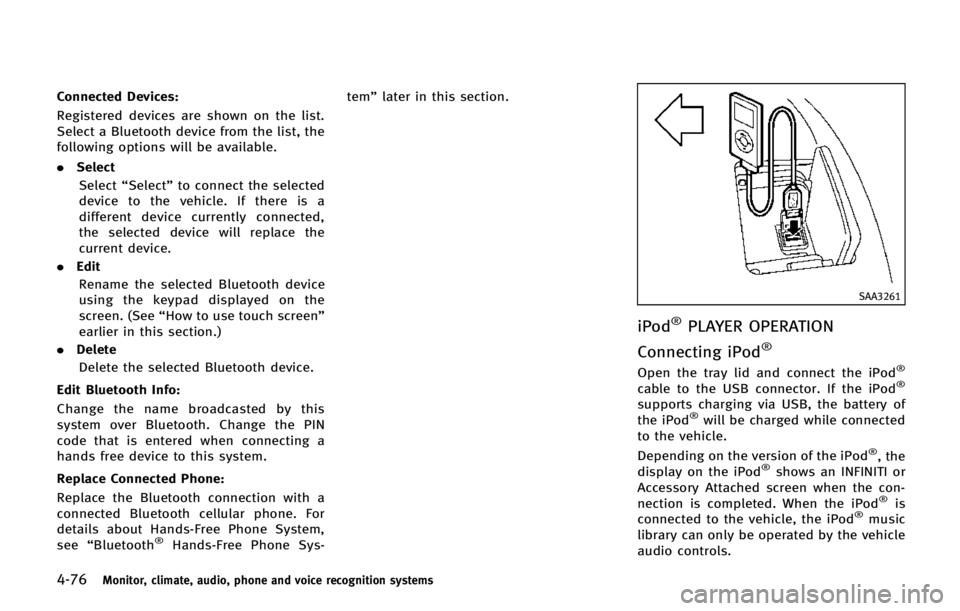
4-76Monitor, climate, audio, phone and voice recognition systems
Connected Devices:
Registered devices are shown on the list.
Select a Bluetooth device from the list, the
following options will be available.
.Select
Select “Select” to connect the selected
device to the vehicle. If there is a
different device currently connected,
the selected device will replace the
current device.
. Edit
Rename the selected Bluetooth device
using the keypad displayed on the
screen. (See “How to use touch screen”
earlier in this section.)
. Delete
Delete the selected Bluetooth device.
Edit Bluetooth Info:
Change the name broadcasted by this
system over Bluetooth. Change the PIN
code that is entered when connecting a
hands free device to this system.
Replace Connected Phone:
Replace the Bluetooth connection with a
connected Bluetooth cellular phone. For
details about Hands-Free Phone System,
see “Bluetooth
®Hands-Free Phone Sys- tem”
later in this section.
SAA3261
iPod®PLAYER OPERATION
Connecting iPod
®
Open the tray lid and connect the iPod®
cable to the USB connector. If the iPod®
supports charging via USB, the battery of
the iPod®will be charged while connected
to the vehicle.
Depending on the version of the iPod
®, the
display on the iPod®shows an INFINITI or
Accessory Attached screen when the con-
nection is completed. When the iPod
®is
connected to the vehicle, the iPod®music
library can only be operated by the vehicle
audio controls.
Page 278 of 578
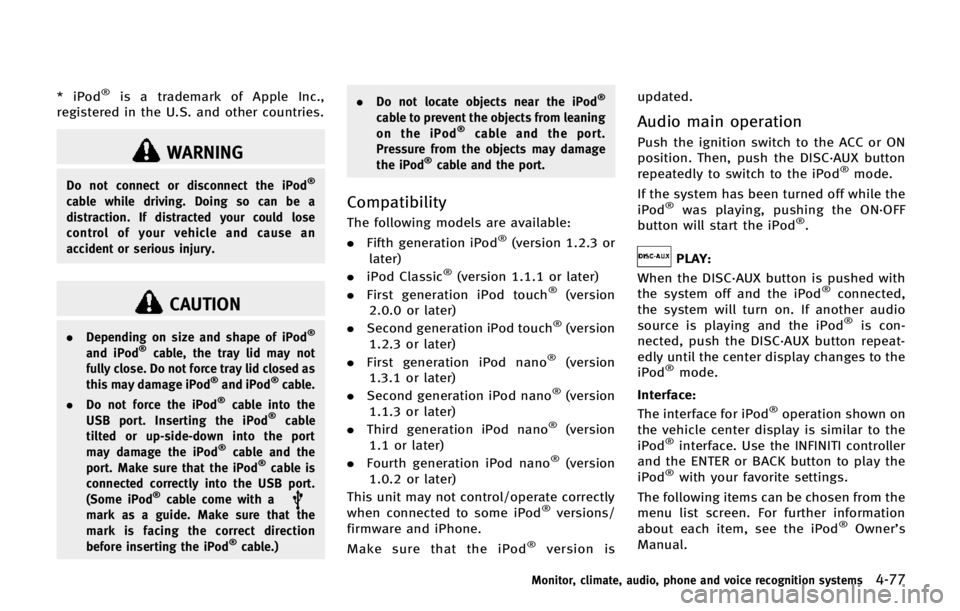
* iPod®is a trademark of Apple Inc.,
registered in the U.S. and other countries.
WARNING
Do not connect or disconnect the iPod®
cable while driving. Doing so can be a
distraction. If distracted your could lose
control of your vehicle and cause an
accident or serious injury.
CAUTION
. Depending on size and shape of iPod®
and iPod®cable, the tray lid may not
fully close. Do not force tray lid closed as
this may damage iPod
®and iPod®cable.
. Do not force the iPod®cable into the
USB port. Inserting the iPod®cable
tilted or up-side-down into the port
may damage the iPod
®cable and the
port. Make sure that the iPod®cable is
connected correctly into the USB port.
(Some iPod
®cable come with amark as a guide. Make sure that the
mark is facing the correct direction
before inserting the iPod
®cable.) .
Do not locate objects near the iPod
®
cable to prevent the objects from leaning
on the iPod®cable and the port.
Pressure from the objects may damage
the iPod
®cable and the port.
Compatibility
The following models are available:
. Fifth generation iPod®(version 1.2.3 or
later)
. iPod Classic
®(version 1.1.1 or later)
. First generation iPod touch®(version
2.0.0 or later)
. Second generation iPod touch
®(version
1.2.3 or later)
. First generation iPod nano
®(version
1.3.1 or later)
. Second generation iPod nano
®(version
1.1.3 or later)
. Third generation iPod nano
®(version
1.1 or later)
. Fourth generation iPod nano
®(version
1.0.2 or later)
This unit may not control/operate correctly
when connected to some iPod
®versions/
firmware and iPhone.
Make sure that the iPod
®version is updated.
Audio main operation
Push the ignition switch to the ACC or ON
position. Then, push the DISC·AUX button
repeatedly to switch to the iPod
®mode.
If the system has been turned off while the
iPod
®was playing, pushing the ON·OFF
button will start the iPod®.
PLAY:
When the DISC·AUX button is pushed with
the system off and the iPod
®connected,
the system will turn on. If another audio
source is playing and the iPod
®is con-
nected, push the DISC·AUX button repeat-
edly until the center display changes to the
iPod
®mode.
Interface:
The interface for iPod
®operation shown on
the vehicle center display is similar to the
iPod
®interface. Use the INFINITI controller
and the ENTER or BACK button to play the
iPod
®with your favorite settings.
The following items can be chosen from the
menu list screen. For further information
about each item, see the iPod
®Owner’s
Manual.
Monitor, climate, audio, phone and voice recognition systems4-77
Page 282 of 578
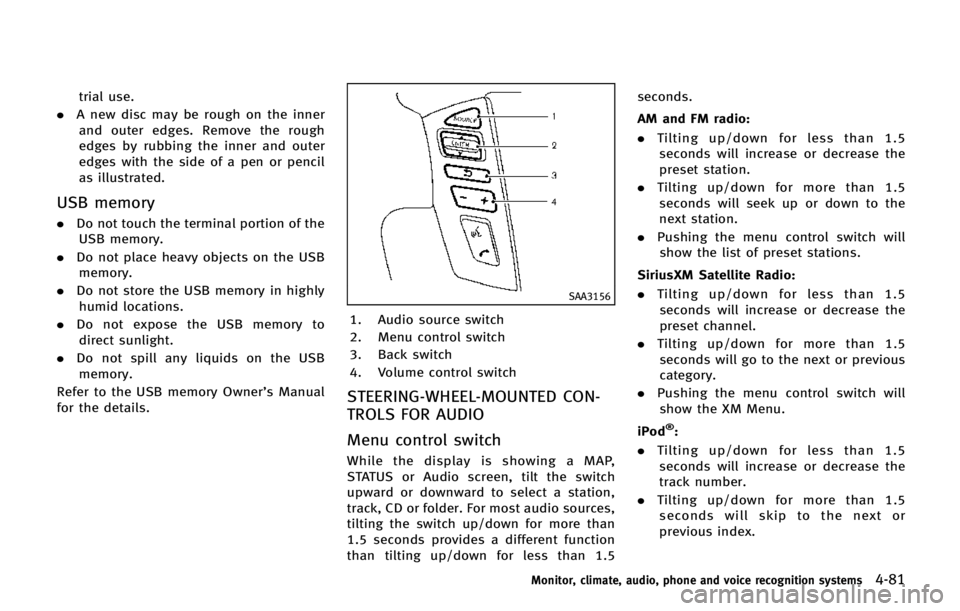
trial use.
. A new disc may be rough on the inner
and outer edges. Remove the rough
edges by rubbing the inner and outer
edges with the side of a pen or pencil
as illustrated.
USB memory
. Do not touch the terminal portion of the
USB memory.
. Do not place heavy objects on the USB
memory.
. Do not store the USB memory in highly
humid locations.
. Do not expose the USB memory to
direct sunlight.
. Do not spill any liquids on the USB
memory.
Refer to the USB memory Owner’s Manual
for the details.
SAA3156
1. Audio source switch
2. Menu control switch
3. Back switch
4. Volume control switch
STEERING-WHEEL-MOUNTED CON-
TROLS FOR AUDIO
Menu control switch
While the display is showing a MAP,
STATUS or Audio screen, tilt the switch
upward or downward to select a station,
track, CD or folder. For most audio sources,
tilting the switch up/down for more than
1.5 seconds provides a different function
than tilting up/down for less than 1.5 seconds.
AM and FM radio:
. Tilting up/down for less than 1.5
seconds will increase or decrease the
preset station.
. Tilting up/down for more than 1.5
seconds will seek up or down to the
next station.
. Pushing the menu control switch will
show the list of preset stations.
SiriusXM Satellite Radio:
. Tilting up/down for less than 1.5
seconds will increase or decrease the
preset channel.
. Tilting up/down for more than 1.5
seconds will go to the next or previous
category.
. Pushing the menu control switch will
show the XM Menu.
iPod
®:
. Tilting up/down for less than 1.5
seconds will increase or decrease the
track number.
. Tilting up/down for more than 1.5
seconds will skip to the next or
previous index.
Monitor, climate, audio, phone and voice recognition systems4-81
Page 284 of 578
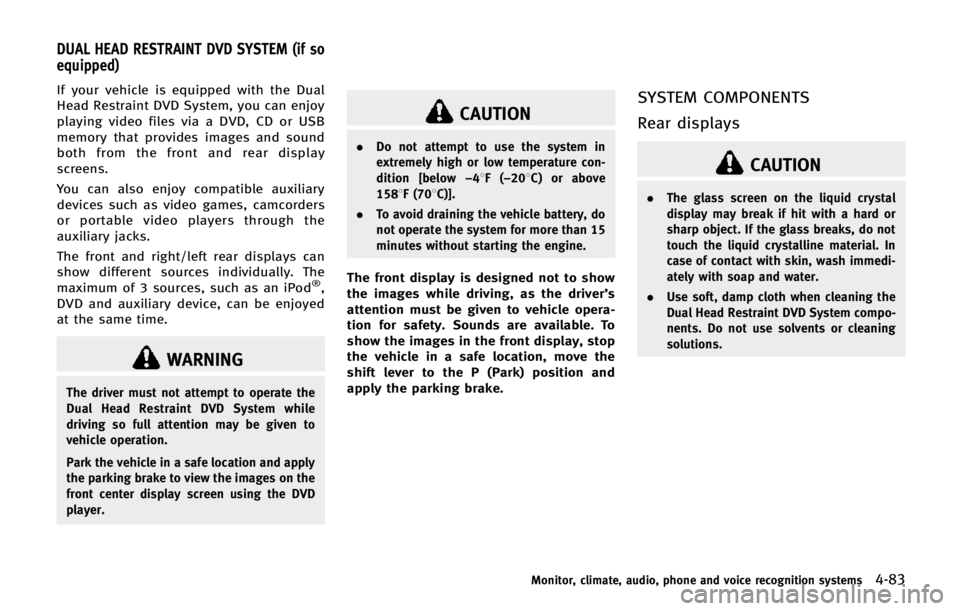
If your vehicle is equipped with the Dual
Head Restraint DVD System, you can enjoy
playing video files via a DVD, CD or USB
memory that provides images and sound
both from the front and rear display
screens.
You can also enjoy compatible auxiliary
devices such as video games, camcorders
or portable video players through the
auxiliary jacks.
The front and right/left rear displays can
show different sources individually. The
maximum of 3 sources, such as an iPod
®,
DVD and auxiliary device, can be enjoyed
at the same time.
WARNING
The driver must not attempt to operate the
Dual Head Restraint DVD System while
driving so full attention may be given to
vehicle operation.
Park the vehicle in a safe location and apply
the parking brake to view the images on the
front center display screen using the DVD
player.
CAUTION
. Do not attempt to use the system in
extremely high or low temperature con-
dition [below −48F( −208 C) or above
1588F (708C)].
. To avoid draining the vehicle battery, do
not operate the system for more than 15
minutes without starting the engine.
The front display is designed not to show
the images while driving, as the driver’s
attention must be given to vehicle opera-
tion for safety. Sounds are available. To
show the images in the front display, stop
the vehicle in a safe location, move the
shift lever to the P (Park) position and
apply the parking brake.
SYSTEM COMPONENTS
Rear displays
CAUTION
.The glass screen on the liquid crystal
display may break if hit with a hard or
sharp object. If the glass breaks, do not
touch the liquid crystalline material. In
case of contact with skin, wash immedi-
ately with soap and water.
. Use soft, damp cloth when cleaning the
Dual Head Restraint DVD System compo-
nents. Do not use solvents or cleaning
solutions.
Monitor, climate, audio, phone and voice recognition systems4-83
DUAL HEAD RESTRAINT DVD SYSTEM (if so
equipped)